watchOS 11 launches today — 5 features to try first on your Apple Watch
These new Apple Watch features will help you get started with watchOS 11

The watchOS 11 software update is available to install as of September 16, meaning anyone with a compatible Apple Watch can start enjoying all the new features Apple initially announced at WWDC 2024 — yes, even if you're not buying an Apple Watch Series 10.
In order to use watchOS 11, iOS 18 must be installed on your iPhone first. You’ll also want to make sure your Apple Watch meets the watchOS 11 compatibility requirements. Those with an Apple Watch Series 6 or newer (including the Apple Watch Series 9 and Apple Watch Ultra 2) can download watchOS 11. Once you have the software installed, you can start enjoying the new Apple Watch features.
This includes sleep apnea detection for those with the Apple Watch Series 9 and newer. Right in time for the watchOS 11 release, the FDA has published clearance for the feature, meaning those with a compatible watch can use set up sleep apnea notifications immediately.
But otherwise, where should you start? There are over a dozen changes and new additions to watchOS 11, so these are the best features that you should try first.
Make a new Photos watch face
In watchOS 11, you’ll see a new watch face, though it's technically a redesign of a familiar favorite: I’m talking about the iconic Photos watch face that's been around for several years. It last received an update to support Portrait style photos, but watchOS 11 takes it to the next level.
The Photos watch face has been completely updated with machine learning, so your watch will now suggest which photos to use as your watch face based on the best finds in your library. You can choose to use one of these photos, or have your watch cycle through the entire album. The clock will then be framed intelligently around your image, and you can tailor the final product with a selection of fun fonts and color filters.
Pause your Activity Rings
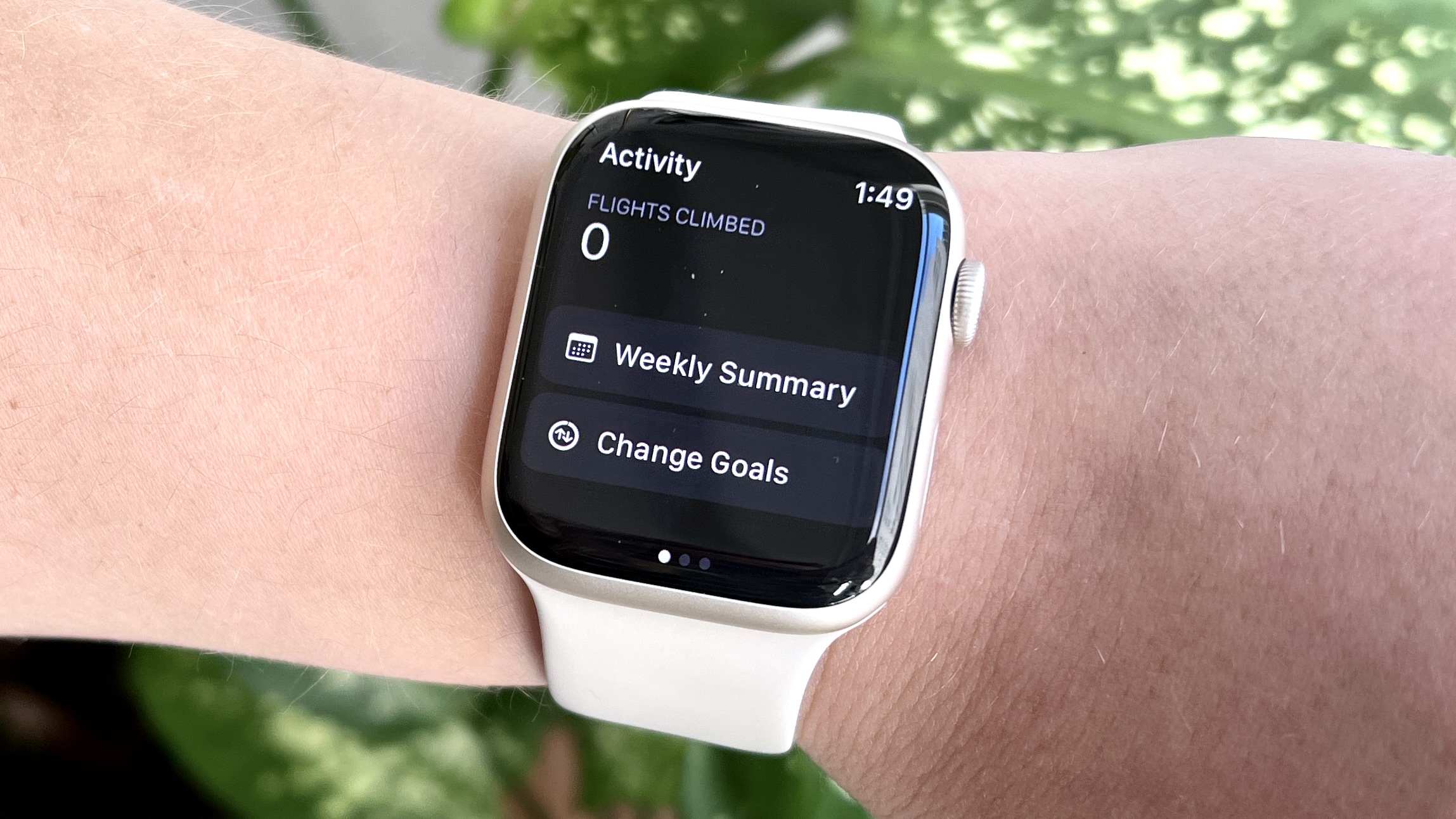
Having an off day? Or, simply looking to take it easy after a few days of vigorous exercise? Try pausing your Activity Rings, relieving yourself from any pressure to close your Apple Watch rings and giving you the space to prioritize recovery.
Sign up to get the BEST of Tom's Guide direct to your inbox.
Get instant access to breaking news, the hottest reviews, great deals and helpful tips.
The key to pausing your Activity Rings is that any activity streaks you have won’t be compromised. This is a feature users have been asking Apple to offer for years, so it makes sense that it would be one of the first you’d try the watchOS 11. Of course, you should also take advantage of the watch's abundance of fitness tracking features, so we wouldn't recommend taking a pause for too long.
Explore the Smart Stack
The Apple Watch’s Smart Stack is meant to give you a convenient glance at all the information that might be relevant to you, organized into tiles you can scroll through. In watchOS 11, the Smart Stack has received a few upgrades so that it’s even more intuitive than before — for example, it will now lead with a weather forecast if there’s imminent rain in your area. Similarly, if you're located in a different country, you might be prompted with a location-based translation widget.
In general, the Smart Stack is smarter than ever. My favorite thing about it now is that it supports Live Activities from both native and third-party apps. It's super helpful seeing at a glance how far away my Uber ride is, or keeping tabs on my Check In.
Create a Check In
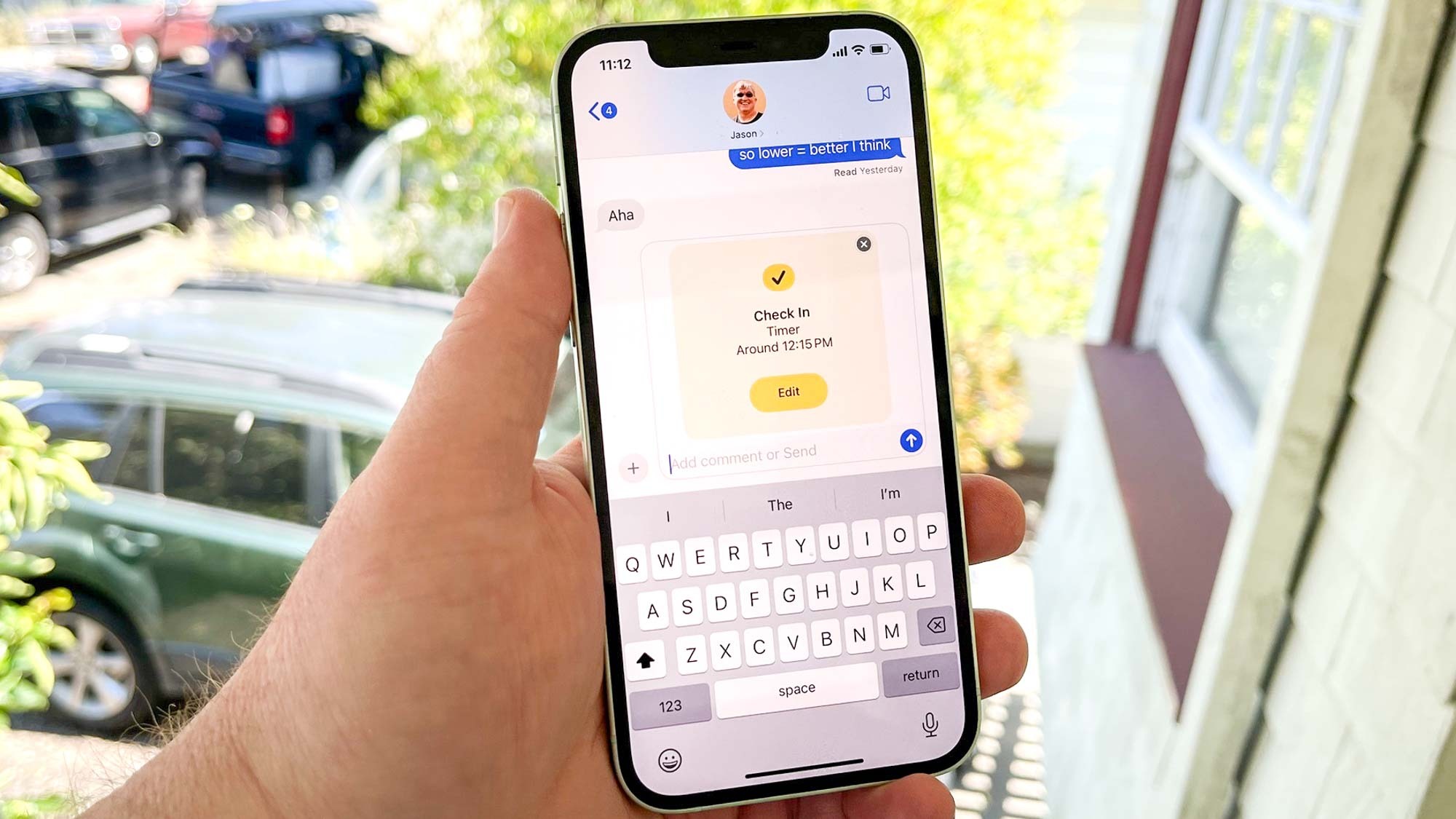
Speaking of Check In, you should try it out in watchOS 11. First launched for iPhone in iOS 17, Check In gives users the ability to share their location with friends and family. When you set a Check In, your assigned contact will get alerted if you don’t let them know when you’ve arrived at your destination safely.
In watchOS 11, you can manage a Check In from the Smart Stack on your Apple Watch, and even create a Check In from the workout app when you launch an outdoor workout. This should give you a little peace of mind when you go for a run in the evening.
Get familiar with the Vitals app
There’s a new wellness app in watchOS 11 that you’ll want to try out. Vitals is basically a version of the Health app for Apple Watch, letting you review your health and fitness trends in a cohesive place. As you continue to wear your Apple Watch on a daily basis, You’ll be able to see how different markers (ie. activity, sleep, heart rate) are impacting your health.
The Vitals app is also able to alert you when a concerning trend in your health is forming. For example, when you’ve slept poorly for a few nights in a row, the Vitals may tell you that something’s off with your body.
More from Tom's Guide
Kate Kozuch is the managing editor of social and video at Tom’s Guide. She writes about smartwatches, TVs, audio devices, and some cooking appliances, too. Kate appears on Fox News to talk tech trends and runs the Tom's Guide TikTok account, which you should be following if you don't already. When she’s not filming tech videos, you can find her taking up a new sport, mastering the NYT Crossword or channeling her inner celebrity chef.


