watchOS 11.4 just dropped — 3 new Apple Watch features to try first
The latest watchOS update brings small changes that are big on convenience

watchOS 11.4 might not be the flashiest update, but it brings a few welcome changes that make the best Apple Watch even more useful.
If you already rely on your Watch for useful tools like the flashlight function or the fun walkie talkie mode, you’ll appreciate these small but thoughtful upgrades.
One feature in particular fixes a long-standing frustration for users who keep their Watch in Silent Mode, while a couple of other changes quietly improve how you communicate and interact with smart home devices.
These are everyday enhancements, but they go a long way toward making your Apple Watch feel smarter and more helpful.
1. Make alarms play sound in Silent Mode

Until now, if your Apple Watch was set to Silent Mode, any alarm you created — even ones connected to your Sleep Schedule — would only use gentle haptic feedback to wake you up.
That’s fine if you’re a light sleeper, but not much help if you need sound to start the day. In watchOS 11.4, Apple has introduced a new toggle that lets alarms break through Silent Mode so they play both haptics and sound.
To use it, open the Alarms app on your Apple Watch and either create a new alarm or tap into one you’ve already set. Scroll down, and you’ll now see a toggle labeled Break Through Silent Mode.
When it’s switched on, your alarm will play a tone and vibrate, regardless of whether Silent Mode is active. This also works for Sleep Schedule alarms, so you won’t have to choose between a peaceful, quiet Watch and actually waking up on time.
2. Try new emojis
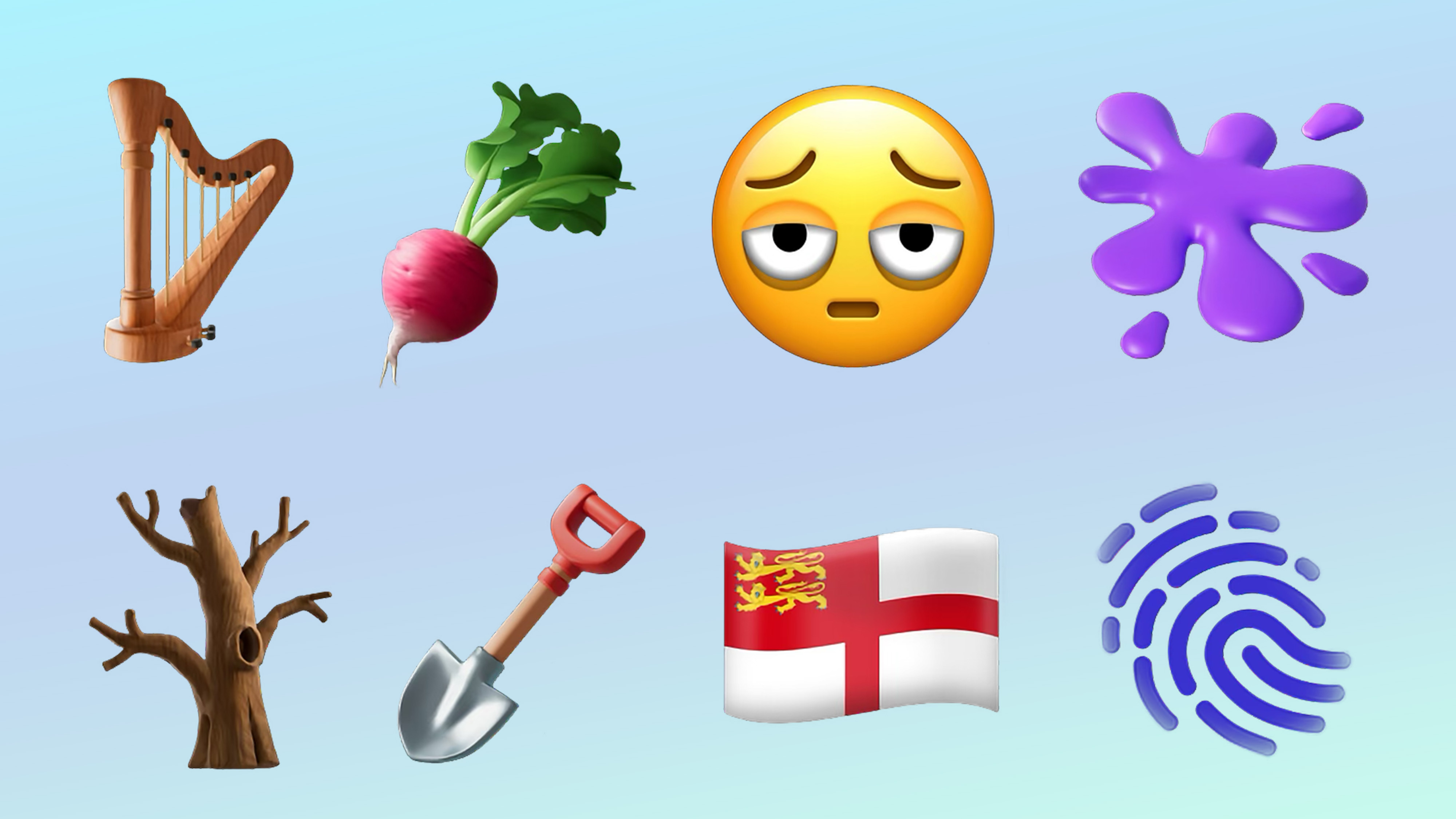
Despite being available since Series 4, Apple Watch users might not be aware of the the emoji keyboard on Apple Watch just got a little more expressive.
watchOS 11.4 adds seven new emoji, matching the set recently released in iOS 18.4 for iPhone. Among the newcomers are a bleary-eyed face, a harp, a root vegetable, and a splatter.
To find them, open the Messages or Mail app on your Watch and tap the emoji icon on the keyboard. From there, you can scroll through or search directly for the new additions.
It’s a small update, but if you send a lot of quick replies from your wrist, having a few extra emoji at your fingertips can make a surprisingly big difference.
3. Control your robot vacuum with Siri

If you’ve added a compatible robot vacuum to your Home app, you can now control it straight from your Apple Watch using Siri.
This means you can say something like "Hey Siri, clean the living room" and have one of the best robot vacuums get to work — all from your wrist, without needing to reach for your phone.
To get started, you’ll need to add your robot vacuum to the Home app on your iPhone. Once it’s set up, it will appear in your Home scenes and automations, and will also respond to direct Siri commands via your Watch.
This upgrade that makes controlling your smart home even more convenient — especially if your hands are full or your phone’s in another room.
Now you've 3 new watchOS features to try first on your Apple Watch, why not explore some of our other articles?
You might find 7 best Apple Watch features you're probably not using, but should useful, or the best Apple Watch apps in 2025. And if you want to know how to unpair an Apple Watch, we've got you covered.
Sign up to get the BEST of Tom's Guide direct to your inbox.
Get instant access to breaking news, the hottest reviews, great deals and helpful tips.

Kaycee is Tom's Guide's How-To Editor, known for tutorials that skip the fluff and get straight to what works. She writes across AI, homes, phones, and everything in between — because life doesn't stick to categories and neither should good advice. With years of experience in tech and content creation, she's built her reputation on turning complicated subjects into straightforward solutions. Kaycee is also an award-winning poet and co-editor at Fox and Star Books. Her debut collection is published by Bloodaxe, with a second book in the works.
You must confirm your public display name before commenting
Please logout and then login again, you will then be prompted to enter your display name.
