What Is Zello and How Do You Use It?
The Zello walkie-talkie app has soared in popularity during hurricane season. Here’s what it is, what it’s not and how to get started.
When it comes to natural disasters, you never know if traditional forms of communication will fail. Of course, you’ll want to make sure that you and your loved ones are safe, but depending on your cell phone plan, constant texting and calling can get expensive. There are a number of hurricane-tracking apps out there, but Zello has become the app of choice for emergency rescuers.

Zello is a free walkie-talkie app for smartphones, tablets, laptops and desktop computers. The app requires an Internet connection to work properly, whether it’s through Wi-Fi or a mobile data network. Unlike the standard calls you can make on the device of your choice, Zello connects you to fellow users and radio channels where large groups can talk regardless of distance.
Unfortunately, if you lose internet in an emergency, Zello won’t be of much use. If you need a truly off-the-grid app, goTenna may be a better alternative, since it enables text and GPS while offline. goTenna requires external attachments to work, but on the upside, it's lightweight and weatherproof.
How to get started with Zello
- Install the Zello app. Open up the App Store or Google Play and install Zello. This shouldn’t take long if you have a reliable connection.
- Sign up for an account. If you don’t have an existing Zello account, you’ll need to make one from scratch. The process is quick, only asking for a username, an e-mail address, a password and an optional phone number. You won’t be able to change your username after creating an account, so make sure your spelling is correct.
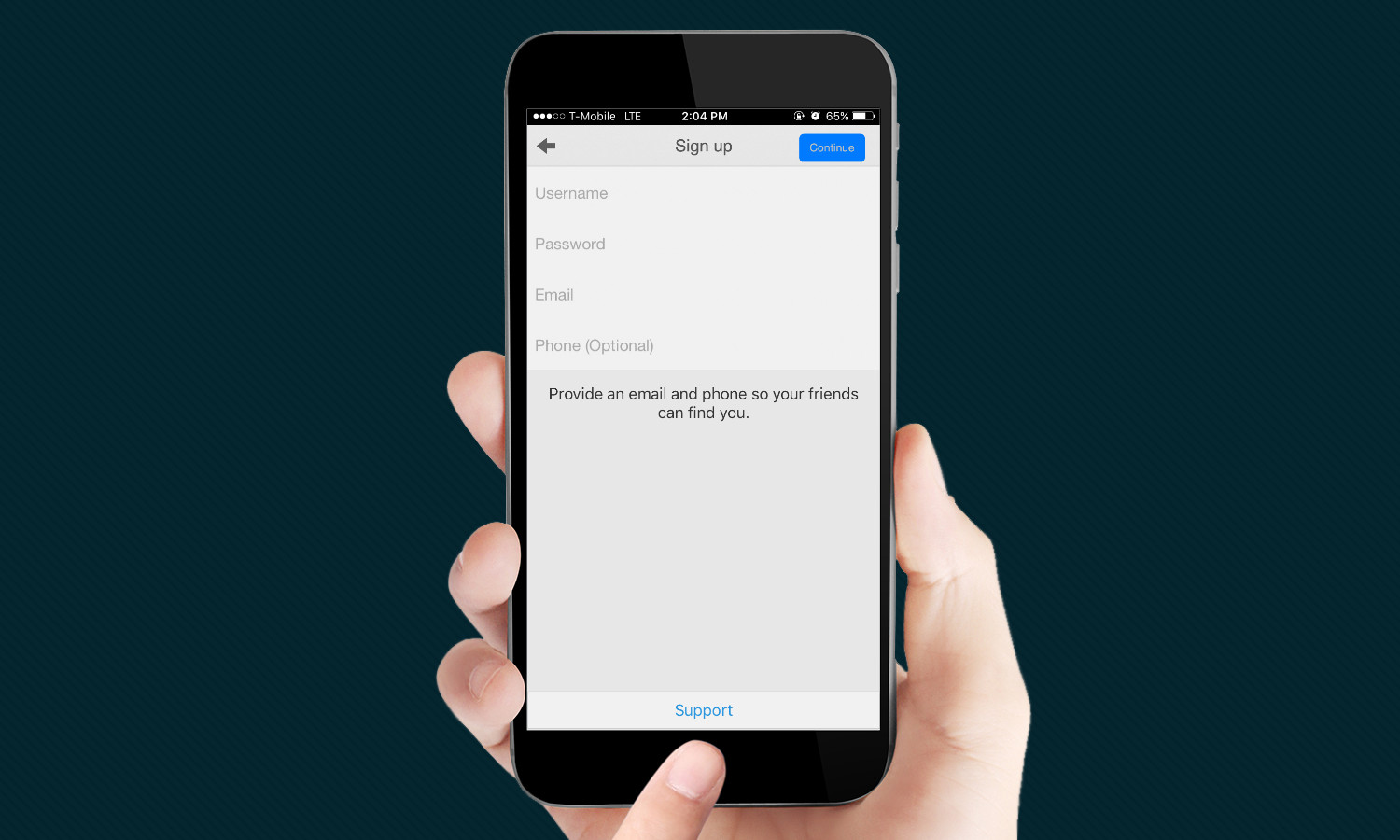
How to reach your contacts
- Tap and hold. To get in touch with your family and friends, all you need to do is select the Contacts field in the main menu. When you’re on the contact page, tap the name of the person you want to reach, and hold microphone button to send a voice message. Pressing this button activates Zello’s walkie talkie, so the person to whom you’re reaching out will receive the message once you release your hold. If your contact isn’t logged in or connected to internet when you send the message, they’ll hear it once they can access the app.
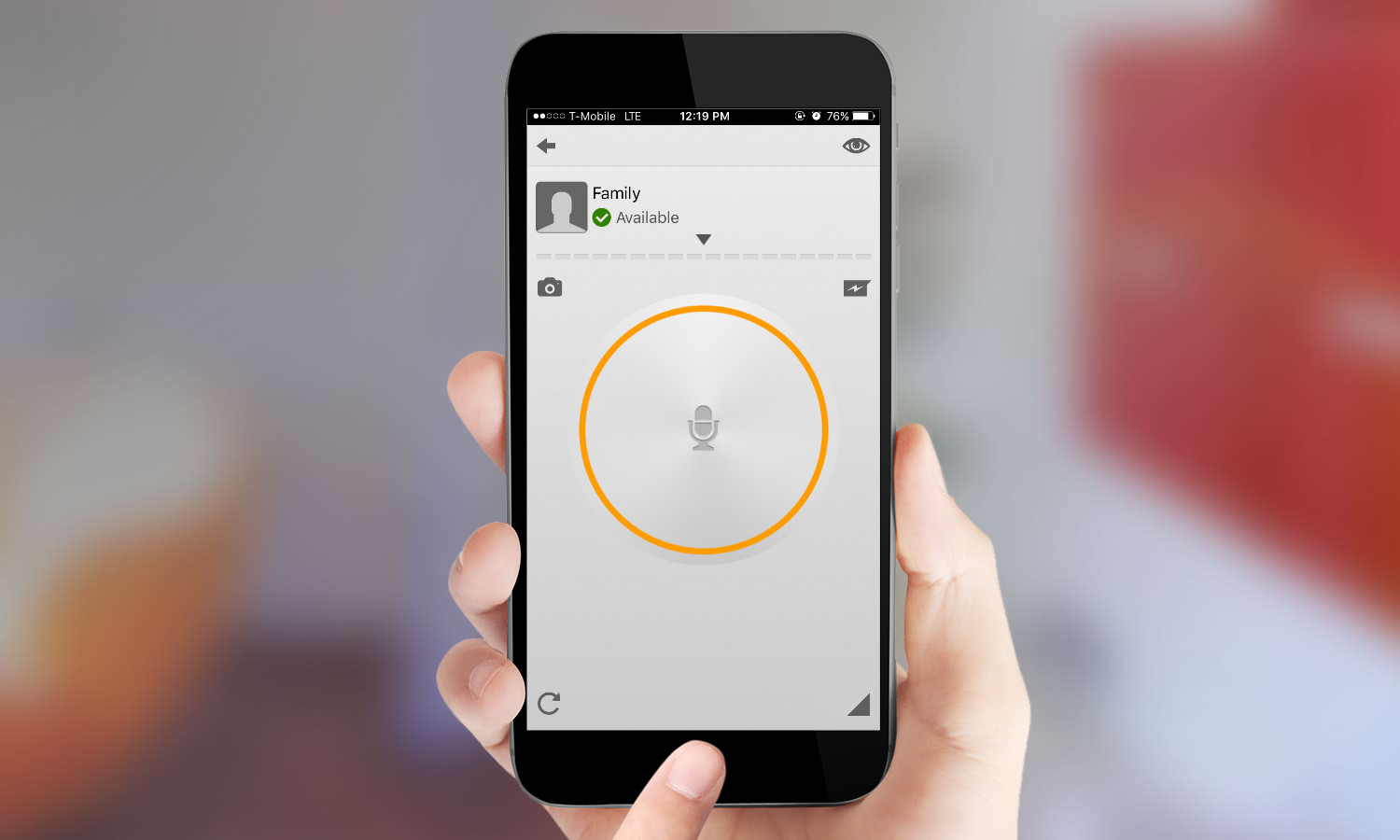
How to join or create a channel
- Connect to your desired channel. When you’ve selected your channel, tap the circular power icon to join or leave the chat. Intermittent beeps signal when a person from the channel is speaking. The program displays usernames while users speak, so there’s no guesswork over who said what. Users can share photos within the channel, and the eye tool provides tracking and playback options. Unlike conversations with regular contacts, you can share voice messages from the channel to your social media accounts.
- Make your own space. If you wish to create your own channel, all you have to do is hit the Add Channel button and select “Create a channel.” From there, you assign your channel a name, category, display photo, description and an assortment of settings that range from age restrictions to password requirements.
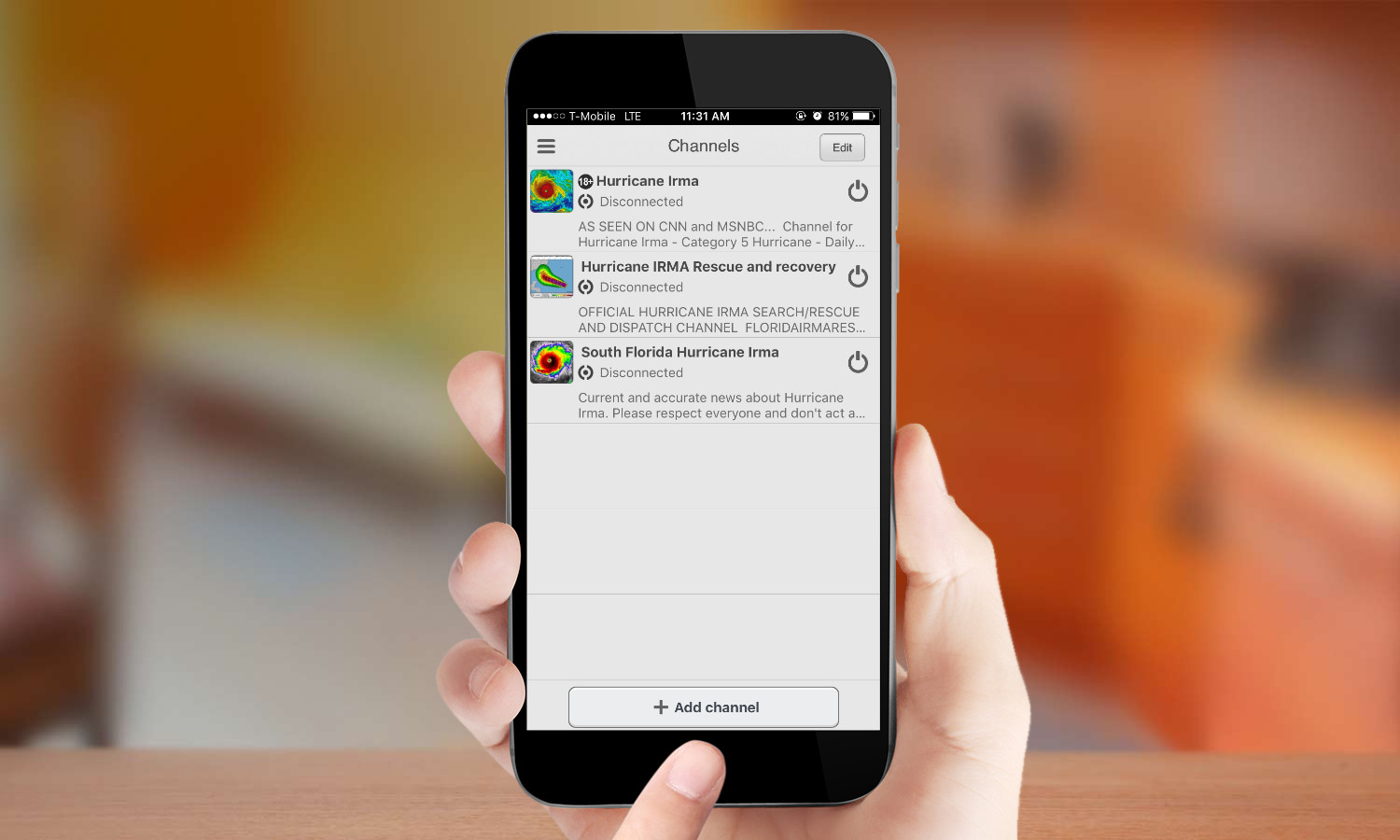
How to manage your Zello settings
- Test your audio. When you check your contact list, there will be a Zello account named Echo present. Selecting this contact lets you test your audio levels to ensure voice capturing. An arrow facing the bottom right hand corner measures your connection quality, and your network’s delay in milliseconds.
- Adjust the interface. If the app’s white background is too plain for your tastes, you can switch it for a downloadable theme, such as Camouflage Talk Screen or Classic Talk Screen Dark from the Options tab. You can also adjust Zello’s Push To Talk Button to function with individual taps, rather than holding it down the entire time. The button can also be connected to wireless accessories, such as headsets and radios.
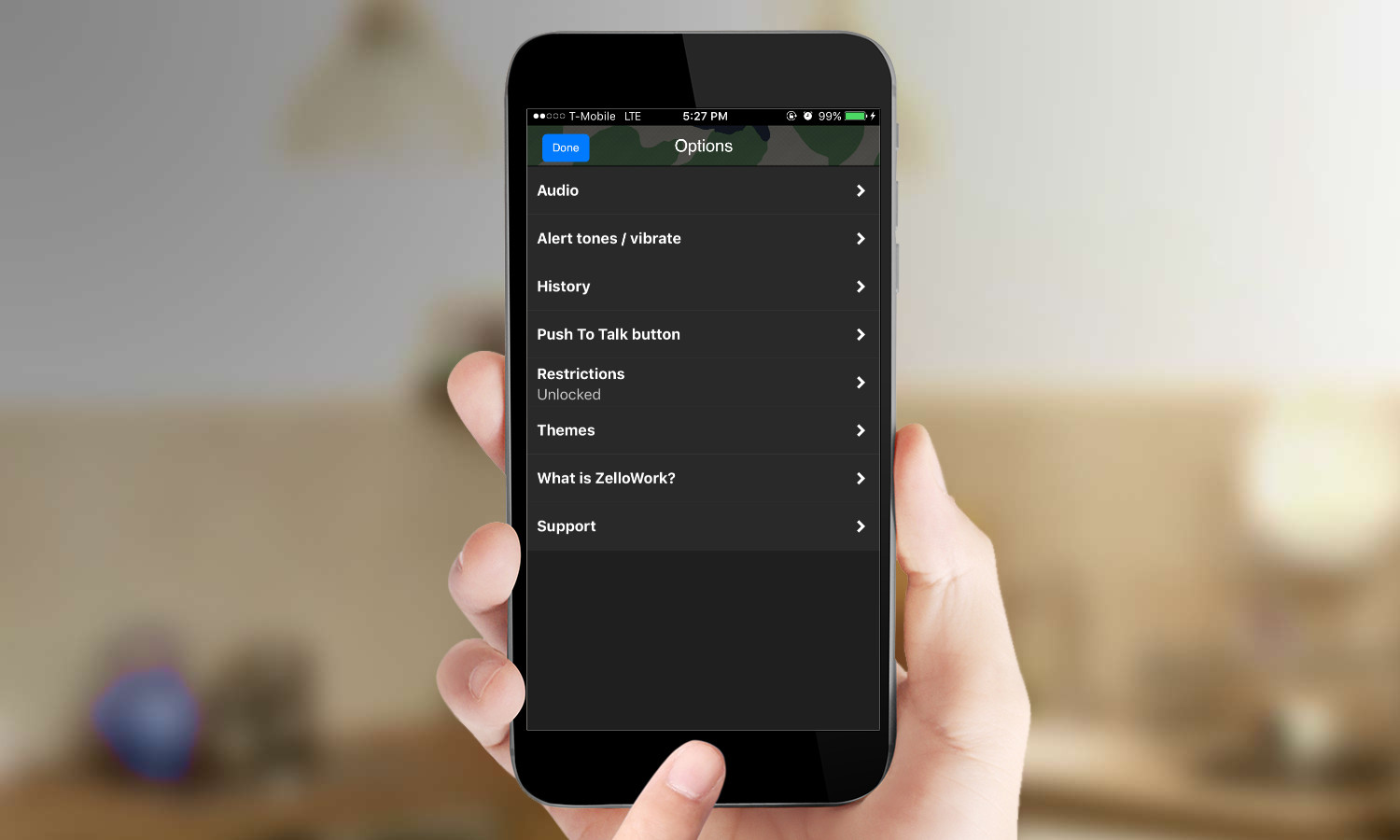
What’s ZelloWork and how is it different?
Zello is free for consumers, but there’s also paid version for organizations that’s called ZelloWork. Monthly subscriptions are available for $5 or $6, depending on the number of registered users. Perks that ZelloWork offers include private networks, dedicated servers, management interfaces for users and channels, higher security, cloud history and tech support.
Sign up to get the BEST of Tom's Guide direct to your inbox.
Get instant access to breaking news, the hottest reviews, great deals and helpful tips.
Cortney Moore is a multimedia journalist whose work has appeared in many places, including Tom's Guide, Fox News, The Sun, Buzzfeed, Yahoo Finance, and more. For Tom's Guide, she's written about a range of topics, from gaming to apps and phones. Currently, she works at Fox Business Network as an associate producer/writer.
