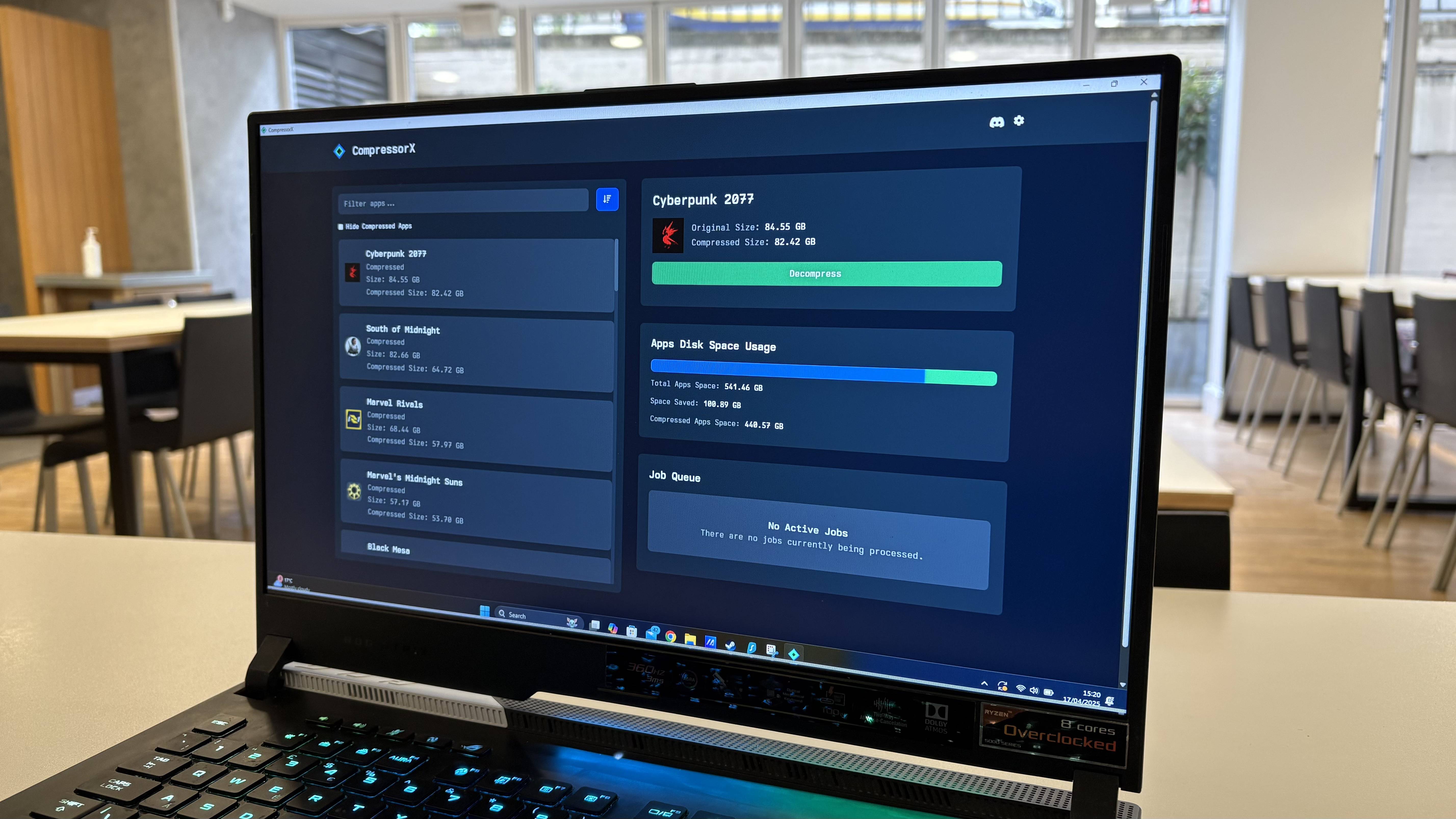Tom's Guide Verdict
The Yuneec Breeze 4K is a small and simple-to-fly drone that takes decent video, but it's worth spending a bit more to get better results.
Pros
- +
Easy to fly
- +
Good-quality video and stills
- +
Portable
Cons
- -
Lack of active image stabilization makes for shaky 4K video
- -
Limited range of pre-programmed moves
- -
Rotor replacement is difficult
Why you can trust Tom's Guide
Sometime in the near future, we will all be followed around by a personal drone that films our adventures and automatically shares them with the world. That sci-fi future may be a bit of a way off, but it is getting closer with the Yuneec Breeze 4K, a $499 compact drone that Yuneec is promoting with the Twitter hashtag #myflyingcamera.
And it really is: The Breeze is a simple, easy-to-fly drone that takes good-quality photos and video, then folds down into a small, portable package. It's not perfect, though: The lack of active video stabilization means the captured video is sometimes shaky, and you can't program more complex maneuvers. It is a neat, well-priced package that shows how far drones have come over the past few years, but you get a lot more if you spend a bit more on a drone such as the $749 DJI Mavic Pro.
Design
With a white, plastic body and rotors, the Breeze has a clean, sci-fi design. It wouldn't look out of place buzzing around on the set of a film like Oblivion or a Star Trek outing. Most of the drone's 13.4-ounce weight is in the 1150mAh battery that slides and locks into place in the back of the body.

A lump on the top of the drone holds the GPS antenna, and clear windows on the bottom cover the IR ground sensor and the optical-flow sensor, which detect the ground and wind speed. On the front of the body is the camera and the gimbal, which allows the camera to point forward or tilt downward. There is no mechanical image stabilization used here: As the Breeze moves, the camera moves along with it.

The Breeze is a compact drone that's designed to fold up and fit into the included case. To do this, the propellers and the landing legs fold up against the drone body, and the Breeze then fits nicely into the included case, which measures about 8.5 x 8.5 x 3 inches. This case can also hold the included second battery, a few spare rotor blades and the rotor guards if required. The Breeze isn't as compact as the DJI Mavic Pro, but it is small enough to fit into a small backpack or bag, and the case holds spare parts as well as the drone.

Controller
The Breeze is controlled through the Yuneec Breeze Cam app, available for both iOS and Android. (There's no traditional joystick controller.) The drone creates a Wi-Fi network that you join manually, and the app then detects the drone and connects. You are then presented with two choices: Tasks and Gallery. Tasks is the main interface for the drone, offering five different tasks that the drone can perform. Once you choose a task, the app shows you a video preview overlaid with the menus and buttons for the task.

MORE: Drone Buying Guide: Everything You Need to Know
Flying
If you want to fly the Breeze like a normal quadcopter, Pilot mode gives you a standard set of touch-screen controls: one virtual control stick that controls altitude and left-right motion, and another that controls rotation and front-back motion. Alternatively, you can control the drone by holding down the accelerometer button and tilting the device; the drone will move in response.
These on-screen controls are easy to use, although it is hard to see the preview past your own fingers on smaller devices. We tested the app with both a Nexus 5X Android phone and an iPad mini, and found the iPad to be superior due to the larger screen and controls. It was usable on the smaller Nexus screen, but the iPad was more comfortable to use. Using a tablet or phone as the only controller does mean that you rely on the Wi-Fi antenna of the device to reach the drone. We had no problem flying out to a hundred feet or so away, but the signal was getting rather weak at that range. If the Breeze loses the Wi-Fi signal, it flies back towards the takeoff point until the signal is reacquired.
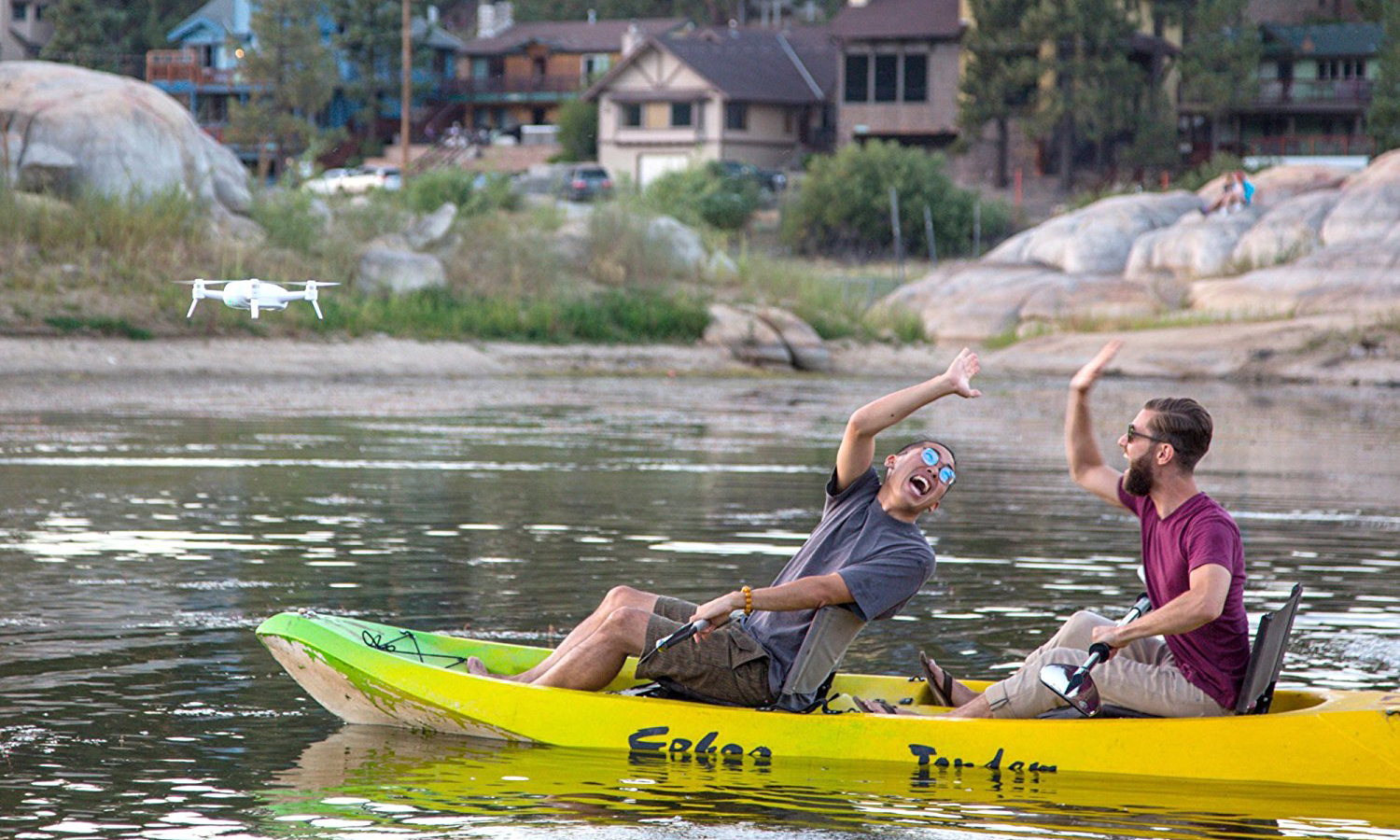
The drone flies well in Pilot mode, responding quickly to a touch of the controls. It tops out at about 10 mph and can't do fancy tricks like looping the loop or somersaulting. The default settings are also on the conservative side, limiting the drone to a max height of 30 feet and max distance of 300 feet from you. These can both be extended (to a maximum of 260 and 330 feet, respectively), but you can't do much about the speed. Instead, it is all about providing a steady platform for the camera in the other flight modes, but it is still a fun drone to fly in this manual mode.
The Breeze wouldn't look out of place buzzing around on the set of a film like Oblivion or a Star Trek outing.
Unusually for video drones, the Breeze is as comfortable to use indoors as out. Four clip-on rotor-blade guards are included, and the easy control, slow maneuvering and limited speed mean that the drone is unlikely to bump into anything. The Breeze also uses the ground sensor built into the base of the drone to keep track of the distance to the floor, so it can hover indoors much more steadily than most.
Autonomous Flight
The Breeze offers four modes in which the computer controls the drone: Selfie, Orbit, Journey and Follow Me. In Selfie mode, the drone will hover a specified distance away from and above you, waiting for you to tap the screen to take a photo. Alternatively, you can switch to video mode for a video selfie. You can specify the distance and height at which the drone hovers, and can tweak the angle of the camera and the drone, positioning it as required without having to worry about things like yaw and pitch: You just click and drag a bar for distance, and the drone moves and points toward you automatically.
Orbit mode puts the drone in an orbit around the controller. Again, you can specify the distance and height at which the drone orbits, and cancel the mode with a button touch. Journey mode automatically creates a path that the drone follows. You specify a starting point and set the camera to point at you. You then click the camera button, and the drone flies away (using the angle of the camera), starts recording video and slowly flies back to the starting point, creating the classic zoom-in video.
Unusually for video drones, the Breeze is as comfortable to use indoors as out.
Finally, Follow Me mode either tracks you through the camera or uses the GPS to make the drone follow you around like a faithful dog. It's a slightly forgetful dog, though: I found that the drone sometimes lost track of the subject. If I selected myself, the drone would occasionally lose track of me against the background, and end up slowly rotating around, looking for me. The GPS tracking was also sometimes a little slow to keep up. When I tested it by briskly walking around, the drone would at times pause, then suddenly rush to catch up. Perhaps, like my dog, it was distracted by something on the way. Either way, it doesn't make for great video.
Photos and Video
The video that the Breeze captures is generally good quality, with plenty of detail and color. However, video captured at the maximum 4K video quality is marred by the lack of active image stabilization. Because the Breeze lacks the three-axis gimbal of drones such as the Yuneec Typhoon H or the DJI Mavic Pro, the camera picks up any vibrations of the drone body. This makes video somewhat shaky when the drone is moving, and also means that the picture tilts whenever the drone moves or pans. You just don't get the smooth 4K video from the Breeze that other, more expensive drones offer.
Video shot in the Full HD mode looks better, as the drone uses electronic image stabilization to remove some of the jitter and shakiness. You still see every tilt as the drone moves, though, and there is still some noticeable jitter when the drone is hovering.
Photos and video are stored on the 14GB of memory built into the Breeze. That's enough to store about 40 minutes of video at the highest resolution, or nearly double the battery life. This can't be removed or expanded, but photos and videos can be copied through either the app or the built-in USB port. Connect the included USB cable to a PC or Mac, and the Breeze appears as a removable drive, ready to drag and drop photos and videos.
MORE: The Best Drones and Quadcopters on Any Budget
Repairability
The Breeze isn't really built for easy repair: The frame is made of two plastic halves, so if you do break this drone in a crash, you'll have to replace the entire thing. The folding blades of the rotor are replaceable, but the process of removing and replacing them is rather complex: You have to pry the rotor mount off, then remove and replace the pin that holds the rotors in place on the rotor mount. It's a lot more hassle than the snap-on, snap-off rotor replacement of drones such as Typhoon H, and, given that crashes are inevitable on any drone, it's a real pity.
You just don't get the smooth 4K video from the Breeze that other, more expensive drones offer.
Battery Life
The 1150-mAh battery of the Breeze was enough to keep it in the air for about 20 minutes, just shy of the 21 minutes that Yuneec claims. That's long enough for some serious flying and getting the shot, especially as the package includes two batteries, and they are very easy to swap. The batteries take about 45 minutes to charge in the included charger. The price of spare batteries was not available at the time of writing.
Bottom Line
The $499 Yuneec Breeze feels like it is trapped between a rock and a hard place. Below it on the price scale are drones such as the $139 Aerix Black Talon that are cheaper, so you will care less if you crash them. Above it are drones like the forthcoming $749 DJI Mavic Pro that are smaller, take better video and fly faster, higher and longer.
This leaves the Yuneec Breeze feeling like a poor compromise: It isn't the cheapest, best or most flexible. It's a fun little drone, but at $500, costs too much for what is easy to dismiss as a quadcopter selfie stick. If you are serious about shooting aerial video, spend the extra money on a more sophisticated model like the DJI Mavic Pro. If you want a similarly priced video drone that can fly faster and further, get the Parrot Bebop 2.
Richard Baguley has been working as a technology writer and journalist since 1993. As well as contributing to Tom's Guide, he writes for Cnet, T3, Wired and many other publications.
-
gbcarl I really don't think it is fair to compare the breeze to the Mavic or other big full featured drones. Yuneec has other machines for that arena. Taking a quick vacation next week, I will be flying, I do not want the hassle of packing a drone w controller etc I have a Solo as my "big" drone, love it, but I have no interest in flying with it as my "carry on" in lieu of clean clothes. I have a hubsan 501s too, ok to travel with, kinda, but the lack of any camera control does not make it great for vacation videos. Mavic, I can't wait to get one when the solo gets a little longer in the tooth or I smash it :) but I have not seen it for less then a $1000. It looks like the Breeze is a great little drone, as long as one does not have unreasonable expectations. My very first foray into the drone community was the disastrous Onagofly... to have a small drone, that can fly like it should, take a picture and travel easily, and even more importantly, something that can get flying quickly... I have been the brunt of a lot of verbal abuse when I'm telling people I have to wait for gps signals, controllers etc. Sorry, too long of a rant, gonna order one now, Vac, this sat., can report how it goes!Reply