YouTube’s Incognito Mode Is Here: How to Use It
Finally, you can hide your YouTube browsing from the world.
In the aftermath of any number of scandals, breaches, and hacks, it's only natural to want to hide the YouTube videos you're watching.
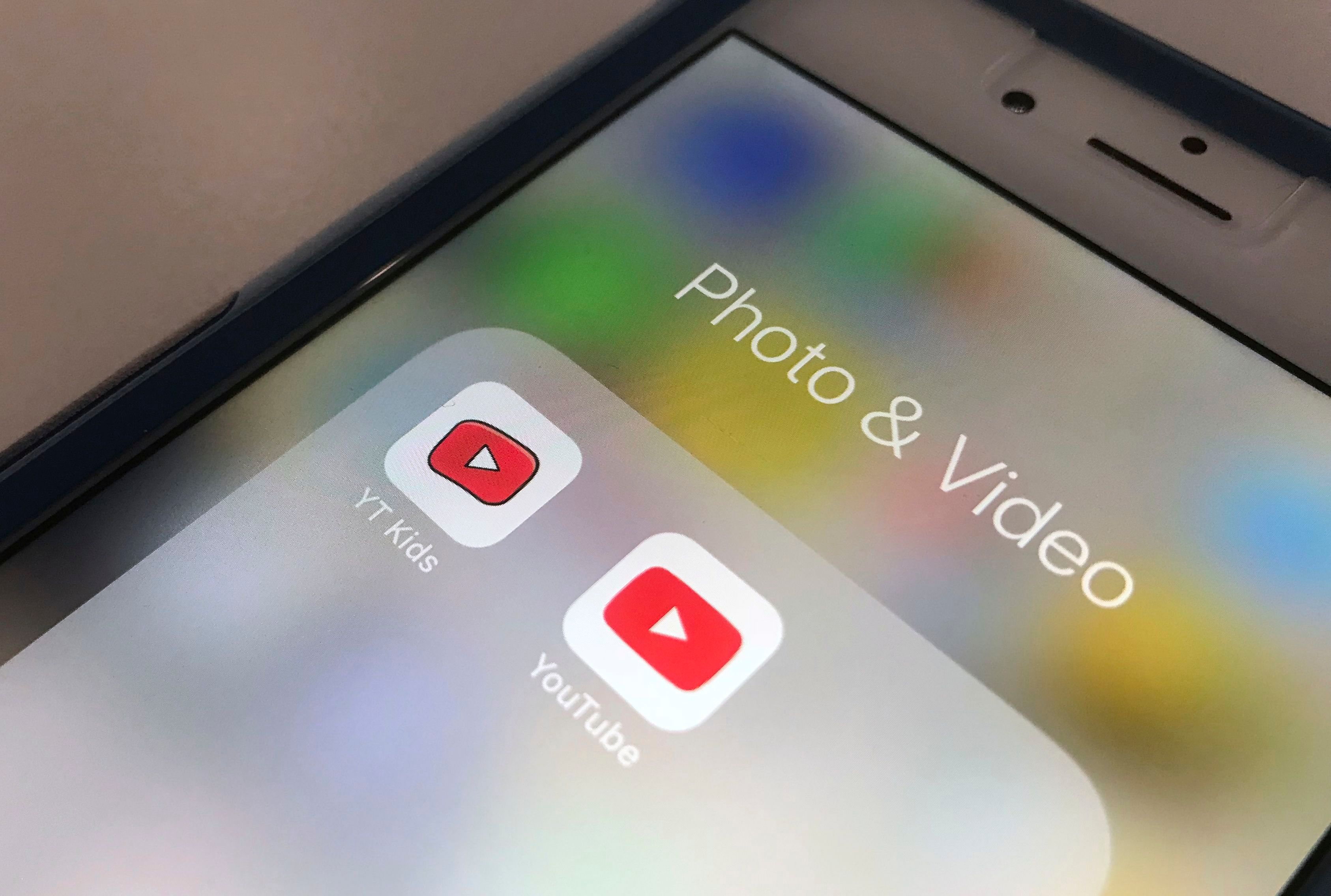
YouTube has been hinting at its own version of Chrome's Incognito mode since May. Finally, after over a month of testing, the feature begun rolling out to YouTube's Android app.
Sadly, the feature is only available for Android at this time -- there's no sign of the button on iOS.
Switching to incognito is super easy, and very convenient to do from anywhere in the app. But remember that you'll only be able to access your Home and Trending feeds: Subscription, Inbox, Library and Search will be hidden.
If you're sure you won't need any of those tools to use YouTube, and want to keep your video browsing private here's what to do.
How to switch to YouTube's Incognito Mode
1. Press your profile icon in the top right corner.
2. Select "Turn On Incognito."
- More: Read our guide on how to unblock YouTube
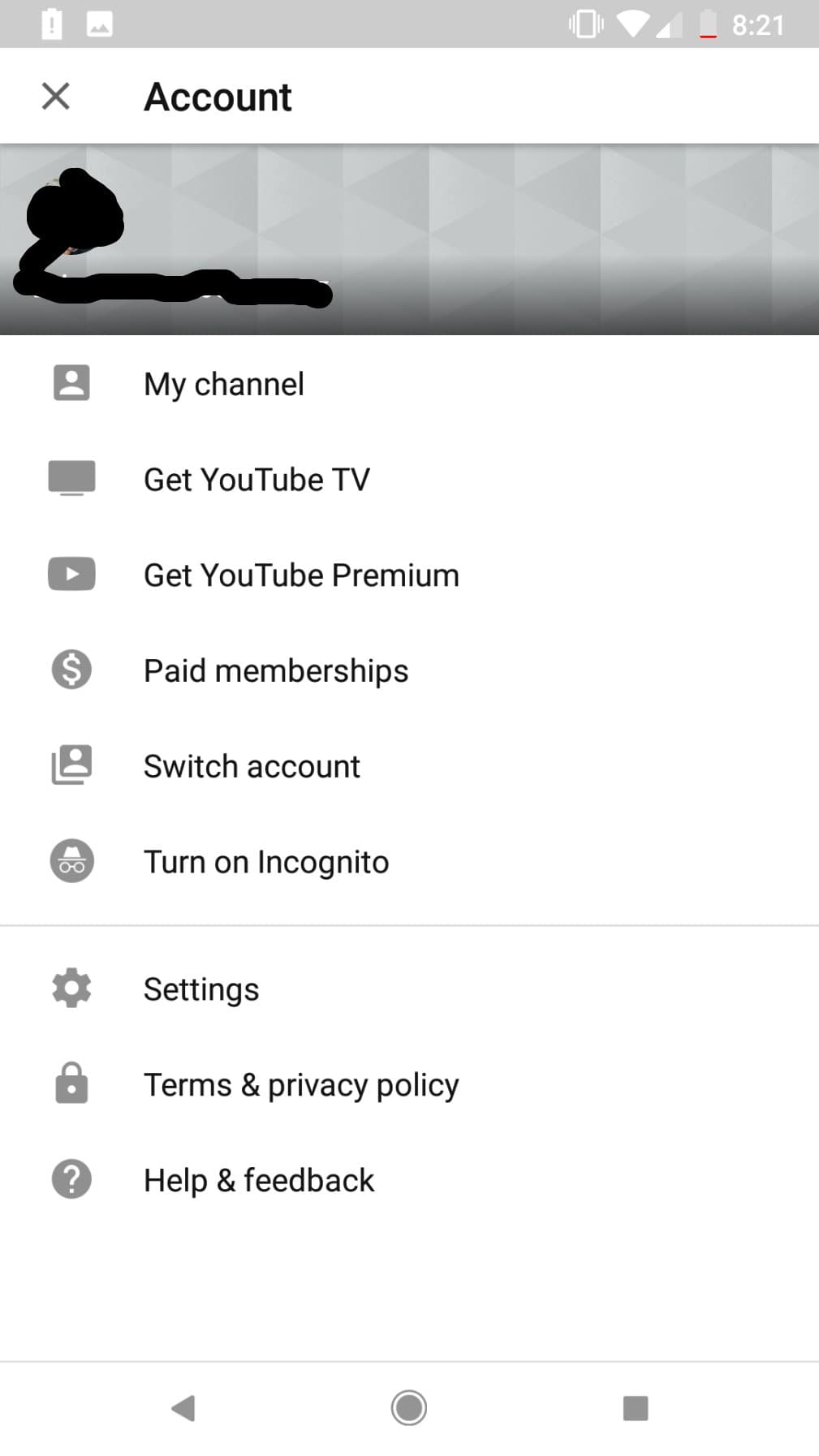
You can now watch embarrassing videos to your heart's content.
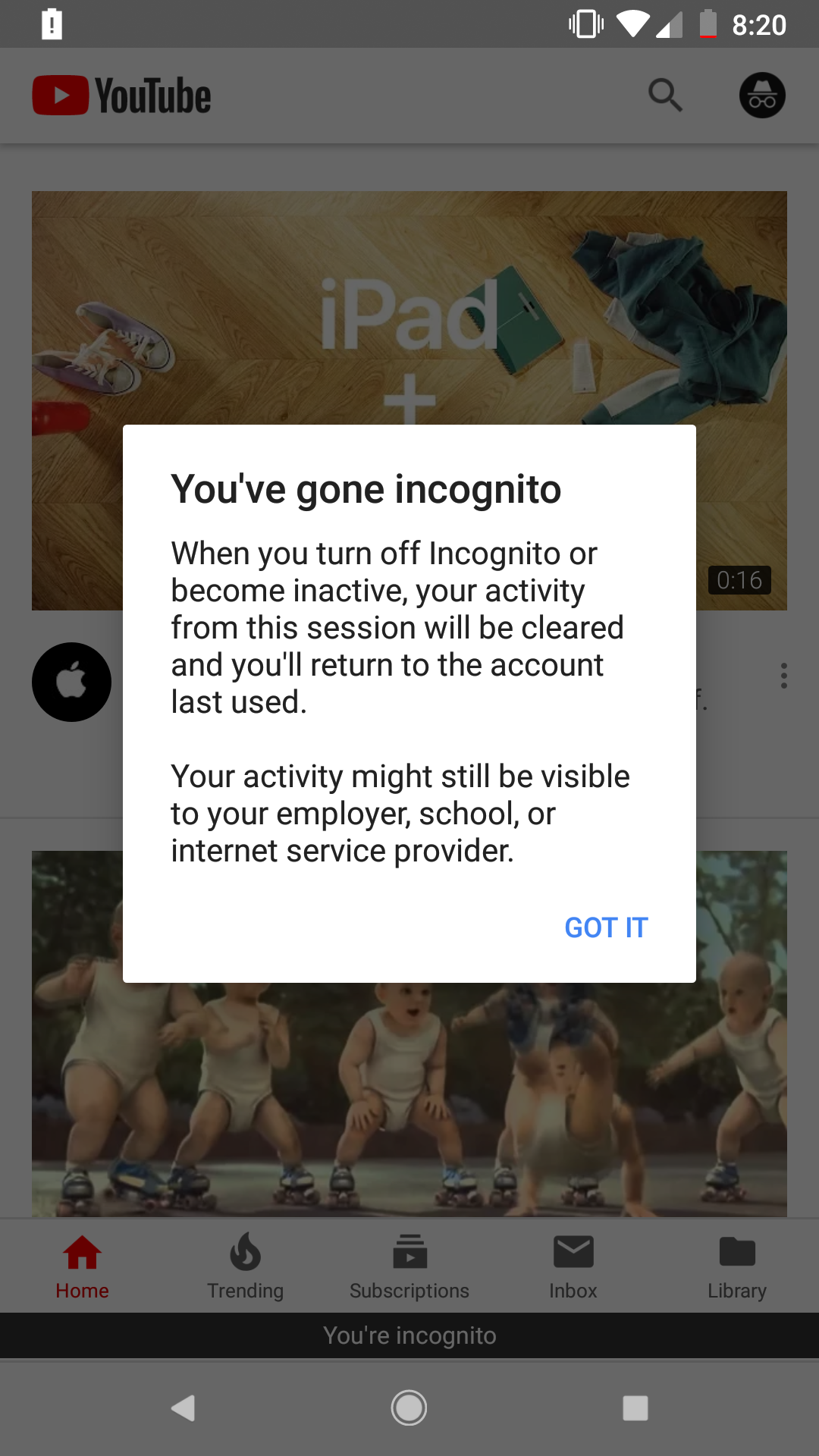
You'll get a notification letting you know that you're browsing incognito.
How to turn off YouTube's Incognito Mode
1. Had enough? Click the icon in the top right corner.
2. Select "Turn Off Incognito."
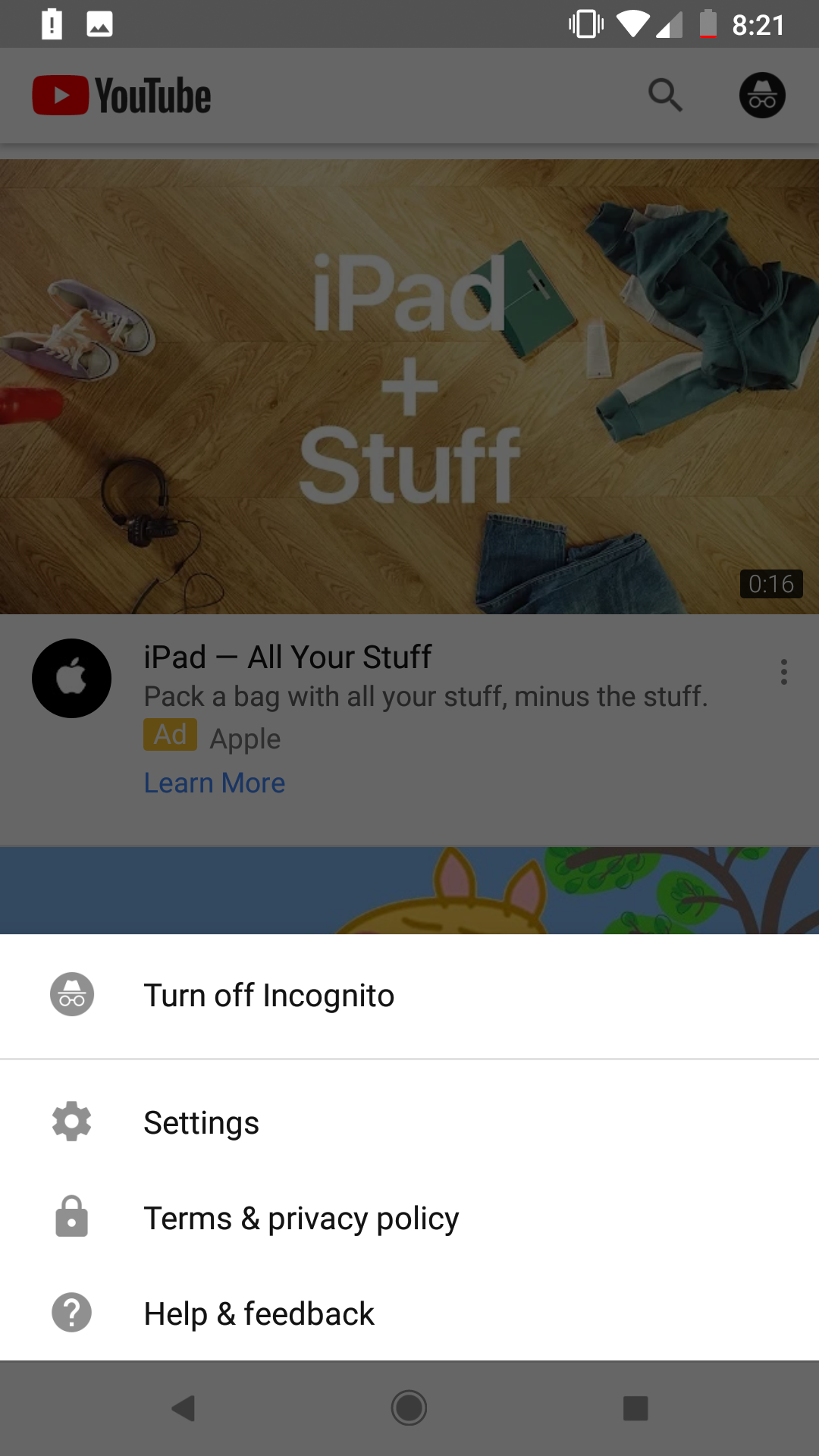
Sign up to get the BEST of Tom's Guide direct to your inbox.
Get instant access to breaking news, the hottest reviews, great deals and helpful tips.
Monica Chin is a writer at The Verge, covering computers. Previously, she was a staff writer for Tom's Guide, where she wrote about everything from artificial intelligence to social media and the internet of things to. She had a particular focus on smart home, reviewing multiple devices. In her downtime, you can usually find her at poetry slams, attempting to exercise, or yelling at people on Twitter.
