How to Enable YouTube's Hidden Dark Mode
YouTube's hidden Dark Mode allows you to get even more immersed — but you'll need this quick tutorial to enable it.
Editor's Note: This story has been updated per YouTube adding Dark Mode for its iOS and Android apps.
If you thought dark were just for apps, think again. YouTube now offers a dark theme for users tired of the streaming video site filling their faces with bright white light.
That is, if you know how to enable it.

Originally, YouTube's dark mode only worked on desktops, but on March 13, YouTube added it to its iOS app, and the Android app will be getting this setting soon. If the mobile instructions don't work, try force-quitting the app and re-opening it.
MORE: How to Download YouTube Videos on Your Android Phone
How to Enable YouTube's Dark Mode on iOS
1. Click the Profile icon in the top right corner.
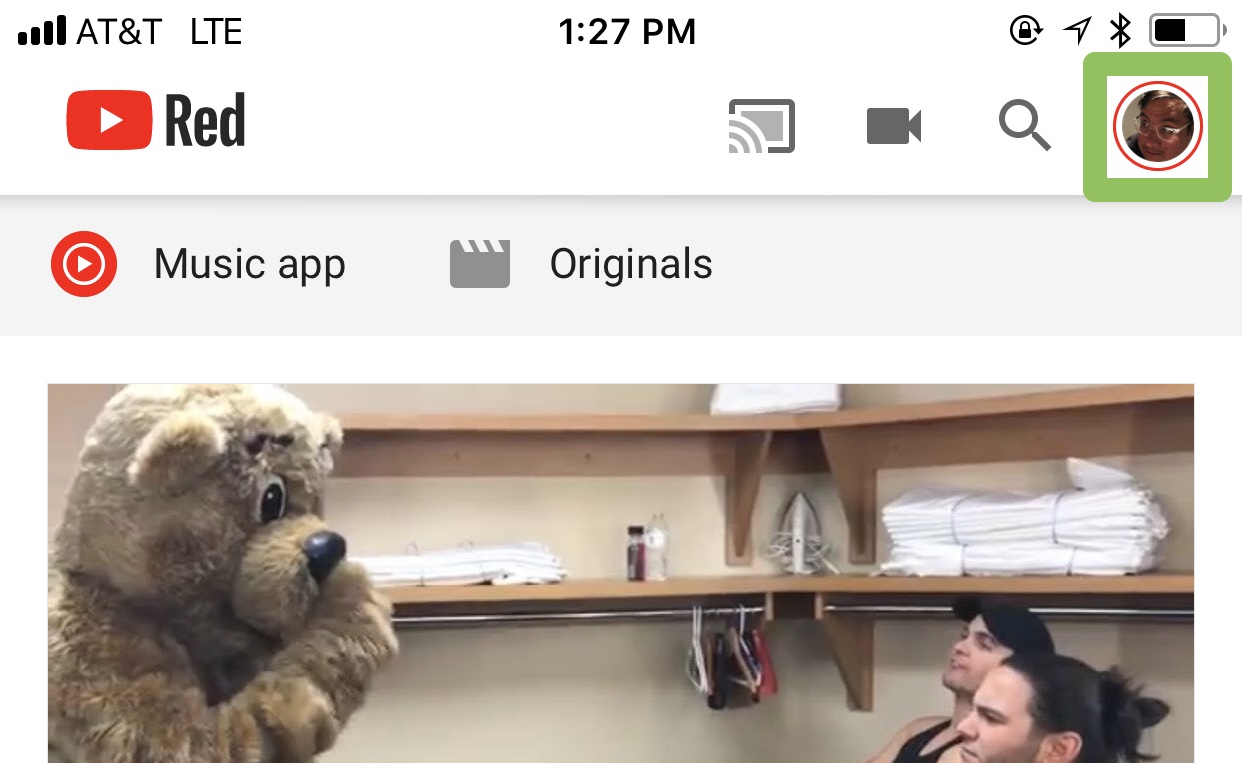
2. Tap Settings.
Sign up to get the BEST of Tom's Guide direct to your inbox.
Get instant access to breaking news, the hottest reviews, great deals and helpful tips.
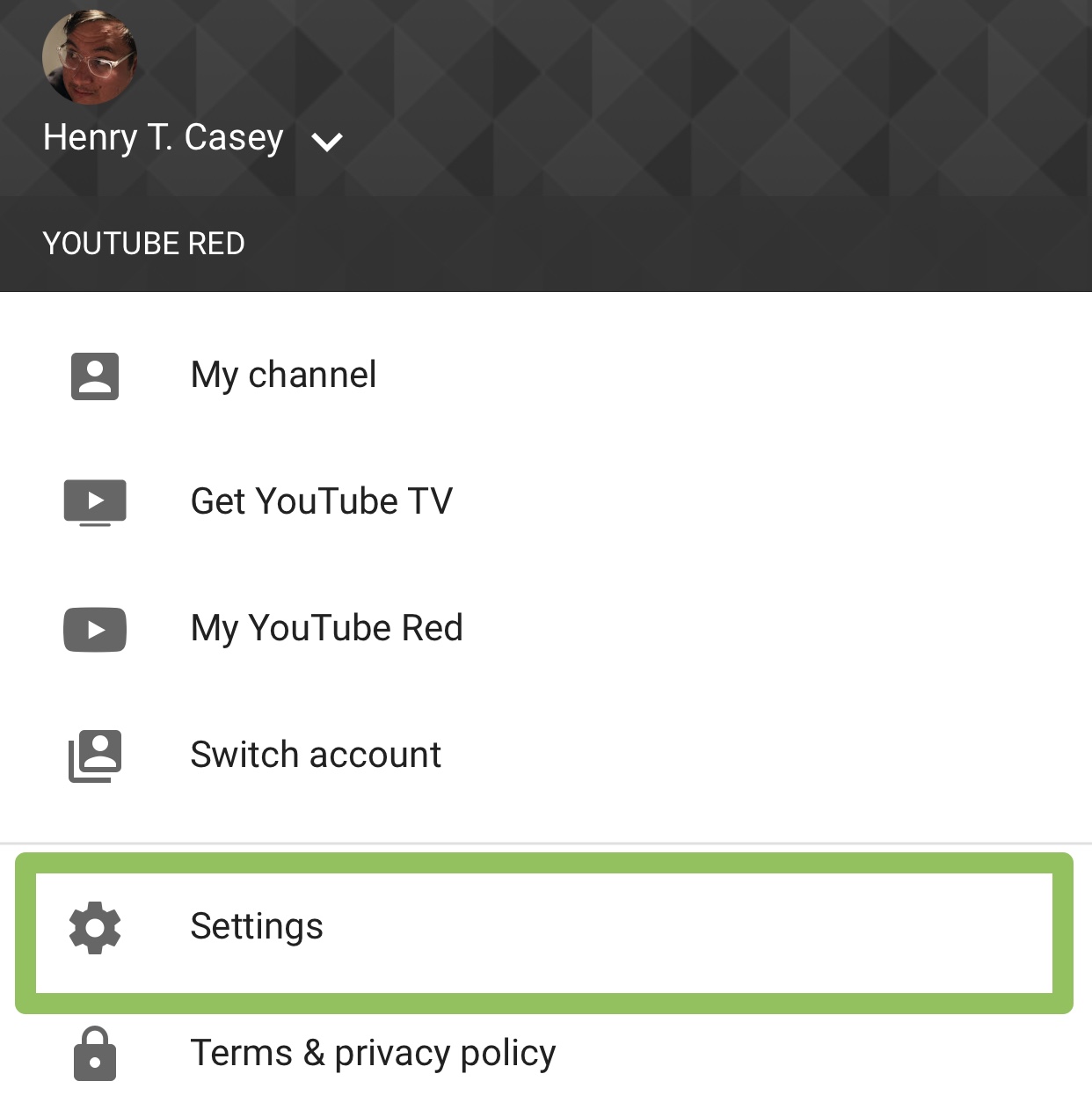
3. Turn Dark Mode on.
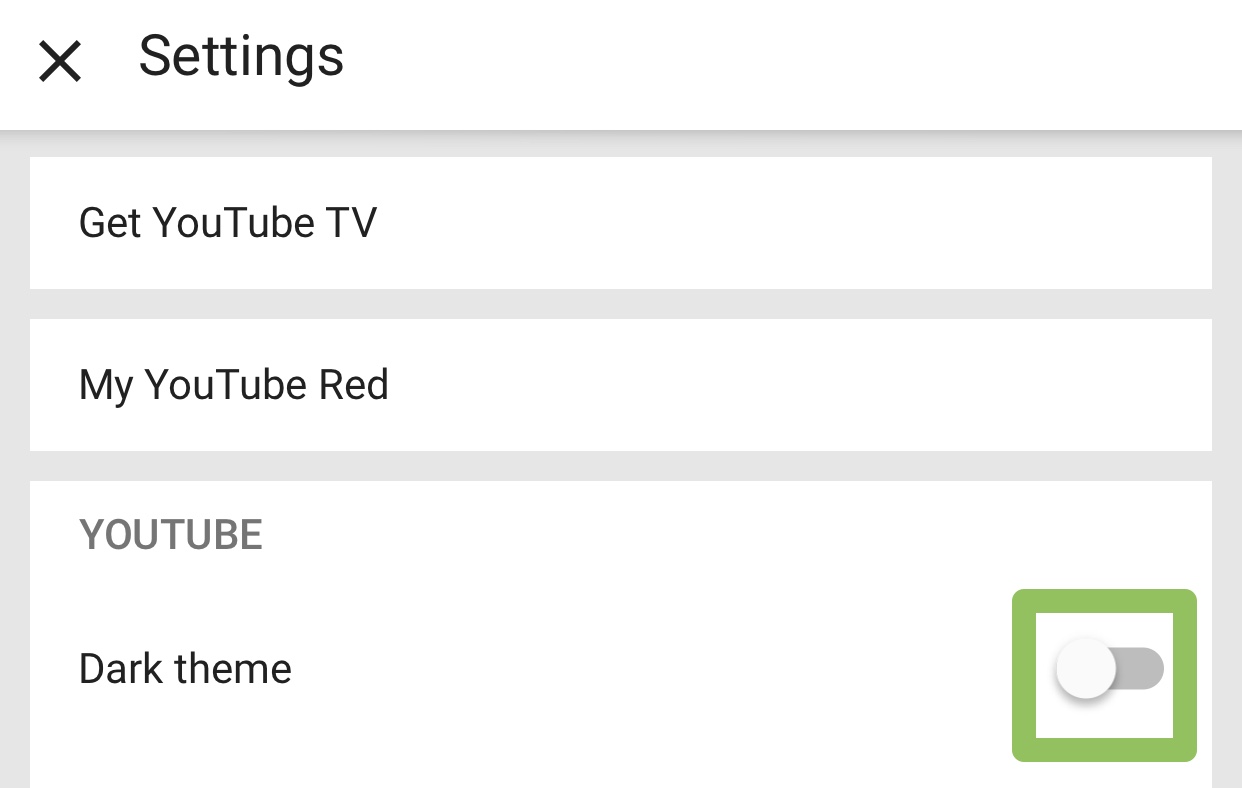
You've enabled Dark Mode for YouTube on iOS!
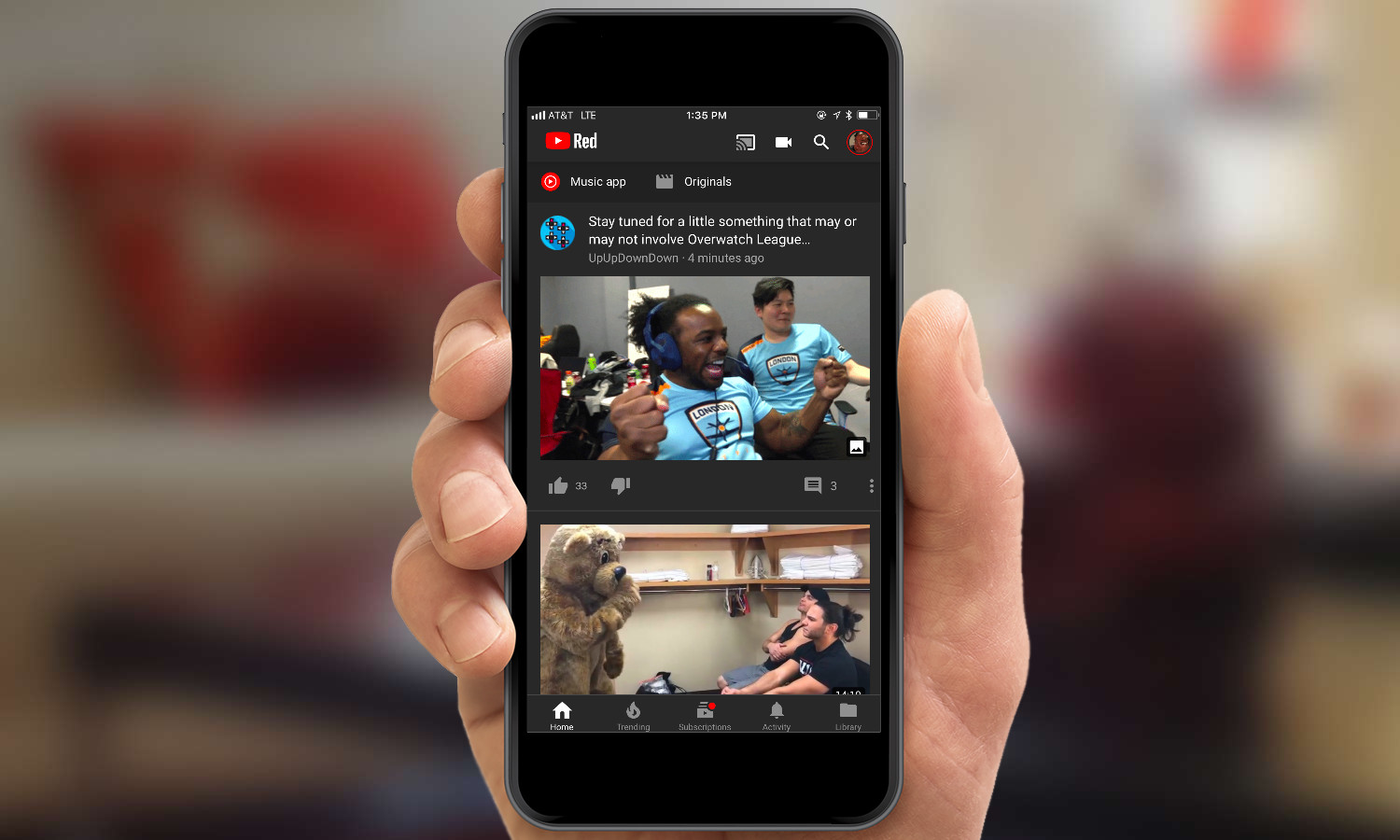
How to enable YouTube's Dark Mode on your desktop:
1. Click your Profile icon in the top right corner.
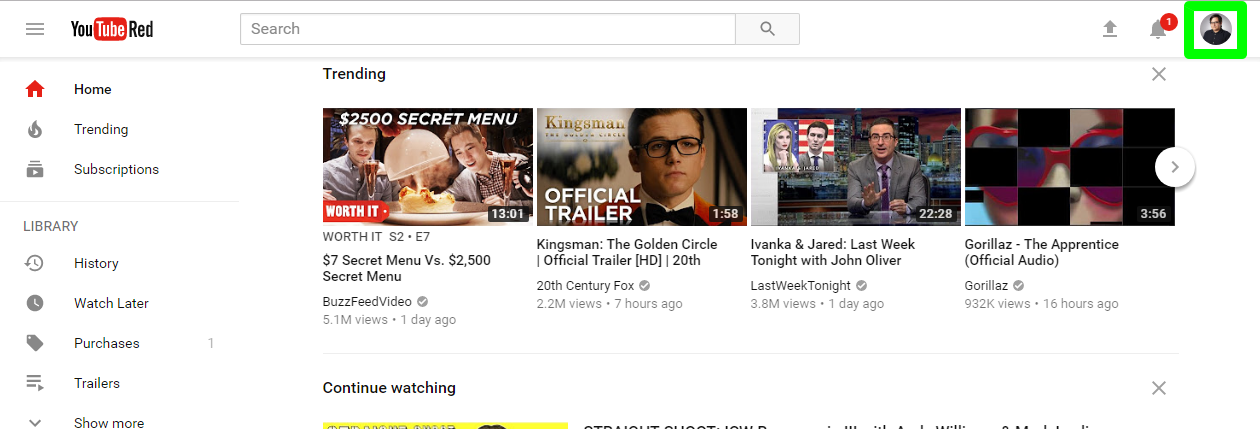
2. Click Dark Theme

3. Click the Activate Dark Theme switch:
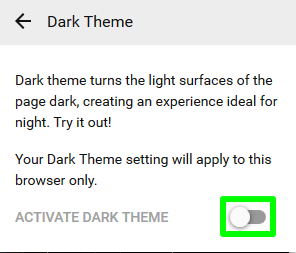
You've unlocked YouTube's Dark Mode! Pop some popcorn and enjoy some videos.
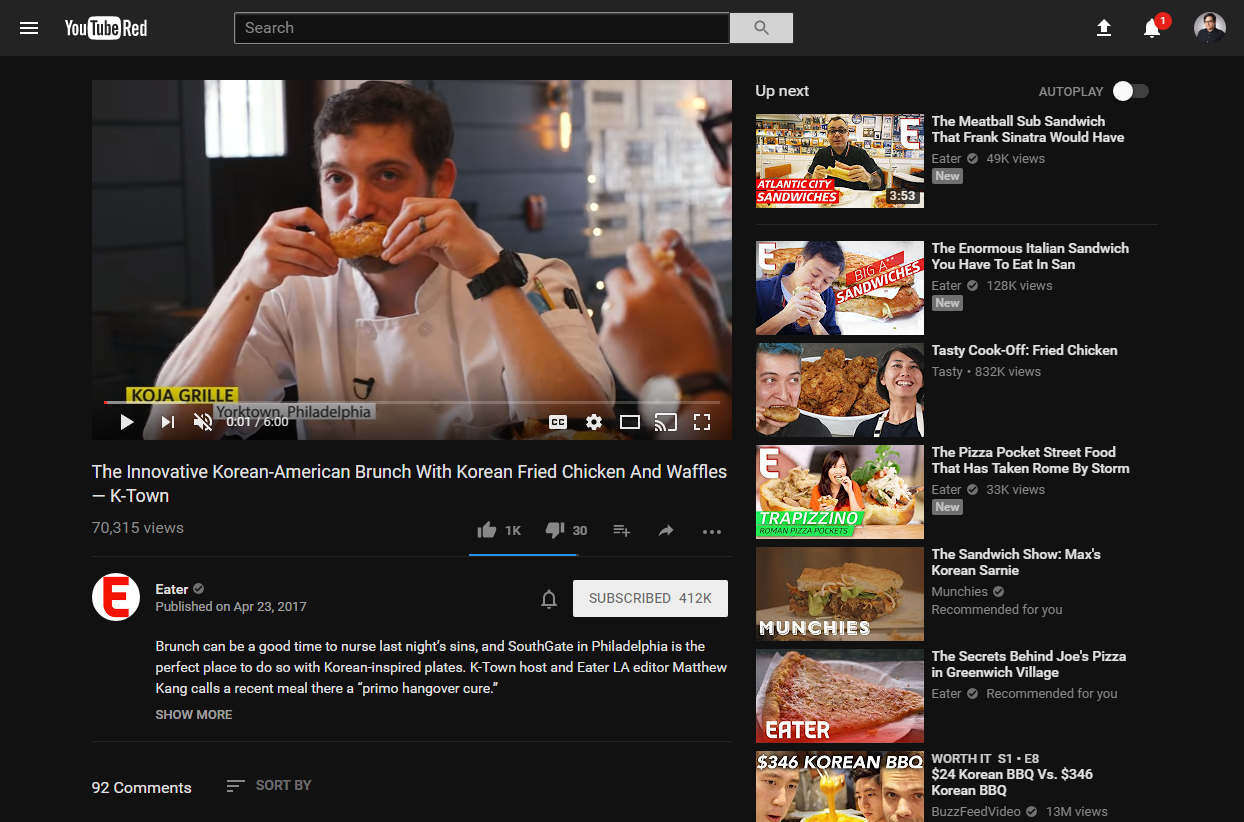

Henry is a managing editor at Tom’s Guide covering streaming media, laptops and all things Apple, reviewing devices and services for the past seven years. Prior to joining Tom's Guide, he reviewed software and hardware for TechRadar Pro, and interviewed artists for Patek Philippe International Magazine. He's also covered the wild world of professional wrestling for Cageside Seats, interviewing athletes and other industry veterans.
