Tom's Guide Verdict
The YI Home Camera 2 produces decent video, and has great audio, but it registers motion alerts only once every few minutes.
Pros
- +
Quick, easy installation
- +
Moderate price
- +
Crying-baby alert
- +
Gesture control over video recording
Cons
- -
Records only up to 10 seconds of video per alert
- -
Alerts limited to once every 3 minutes at most
- -
No web portal to control or access camera
- -
No alert video for sounds other than crying baby
- -
Sharing of camera only via QR code
Why you can trust Tom's Guide
The YI Home Camera 2 ($129.99) is a second-generation Wi-Fi security camera, but it feels and functions like the new kid on the block. It has some nice innovative features, such as crying-baby alerts and gesture-recognition video recording. But it has no web portal, it limits its alerts to once every 10 minutes, and its app is so streamlined that it stints on features.
Although the YI Home Camera 2 may work well as a baby monitor, and has impressive hardware specs, we can't recommend it as a security camera until its alert system improves.
Design
The YI Home Camera 2 is an attractive, elongated, white oval that sits on a short, white, pivoting stand. It's about 5 inches tall by 2.5 inches wide by 1 inch deep, and weighs less than 5 ounces. The 6.5-foot USB power cord plugs into a port on the 3-inch-round base.
The microSD card slot and the reset button are both under the back cover, an arrangement that can be seen as either sensible or inconvenient. The microphone is under the lens, and the speaker is in the back. Eleven infrared LED beads circle the lens.
The YI mounts on a wall or other flat surface using an adhesive. When asked about the longevity of the adhesive, YI representatives told us, "We have tested [it] on many surfaces in controlled environment[s], and [it] could last for as long as one year if not more." We prefer the mounting screws that come with most other security cameras, which last until you unscrew them.

The YI supports 802.11b/g/n Wi-Fi on the 2.4GHz band, and uses 2048-bit RSA private key encryption for the initial encoding key exchange, which should keep out any hackers. Regular data is encrypted with AES-128, and video is encoded with h.264HP level 5.1/ROI/LBR (SmartAVC).
Installation
Installing the YI camera was very simple and straightforward. First, we removed the camera's back to insert the microSD card, then plugged the camera into an outlet near our Wi-Fi router. To install the mobile app, we scanned the QR code in the setup booklet. After that, the app provided unambiguous guidance and voice confirmations each step of the way, including supplying a second QR code to pair the app with the camera.
When we moved the YI camera from next to our router (the best place to set up a security camera) to our test monitoring location in another room, the app on our phone recognized it almost immediately. The camera has continued to work reliably with no loss of connection for several weeks.
Mobile Apps
The YI Home mobile app (which supports Android and iOS) is the camera's only software for accessing and controlling the camera. It has no web portal.
When you first connect the camera to your phone, an overlay walks you through the process of using the camera. However, that useful overlay is never again viewable unless you reset the camera and reinstall the mobile app.
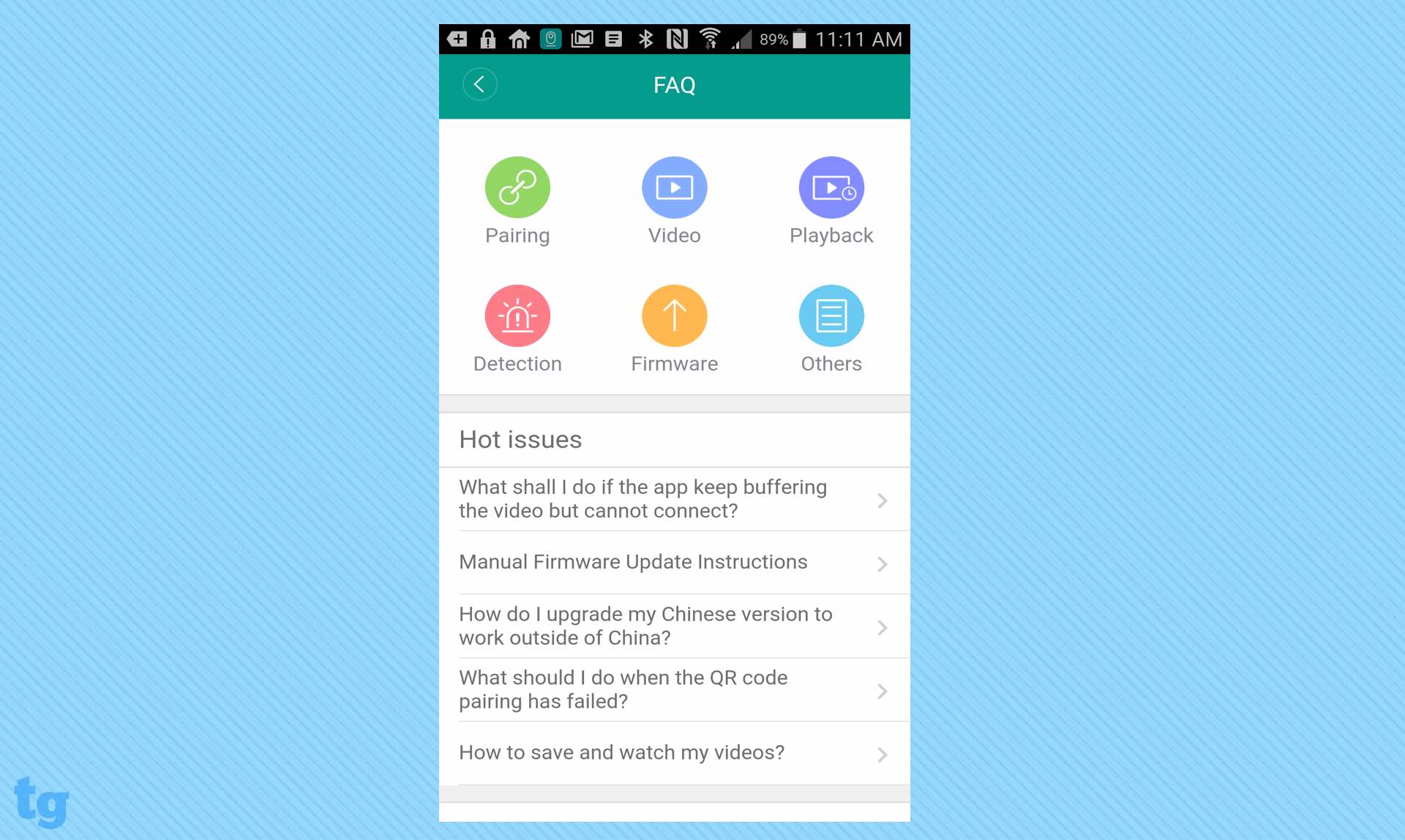
The app's FAQ page is useful if not deeply informative, though you'd first have to find it under the Account icon at the bottom of the main screens.
The Android and iPhone apps are nearly identical. The Home screen is a vertical page that displays snapshots of each connected camera's last recorded video. (Up to 12 YI cameras can be connected.) Just below each snapshot is a Camera Sharing icon.
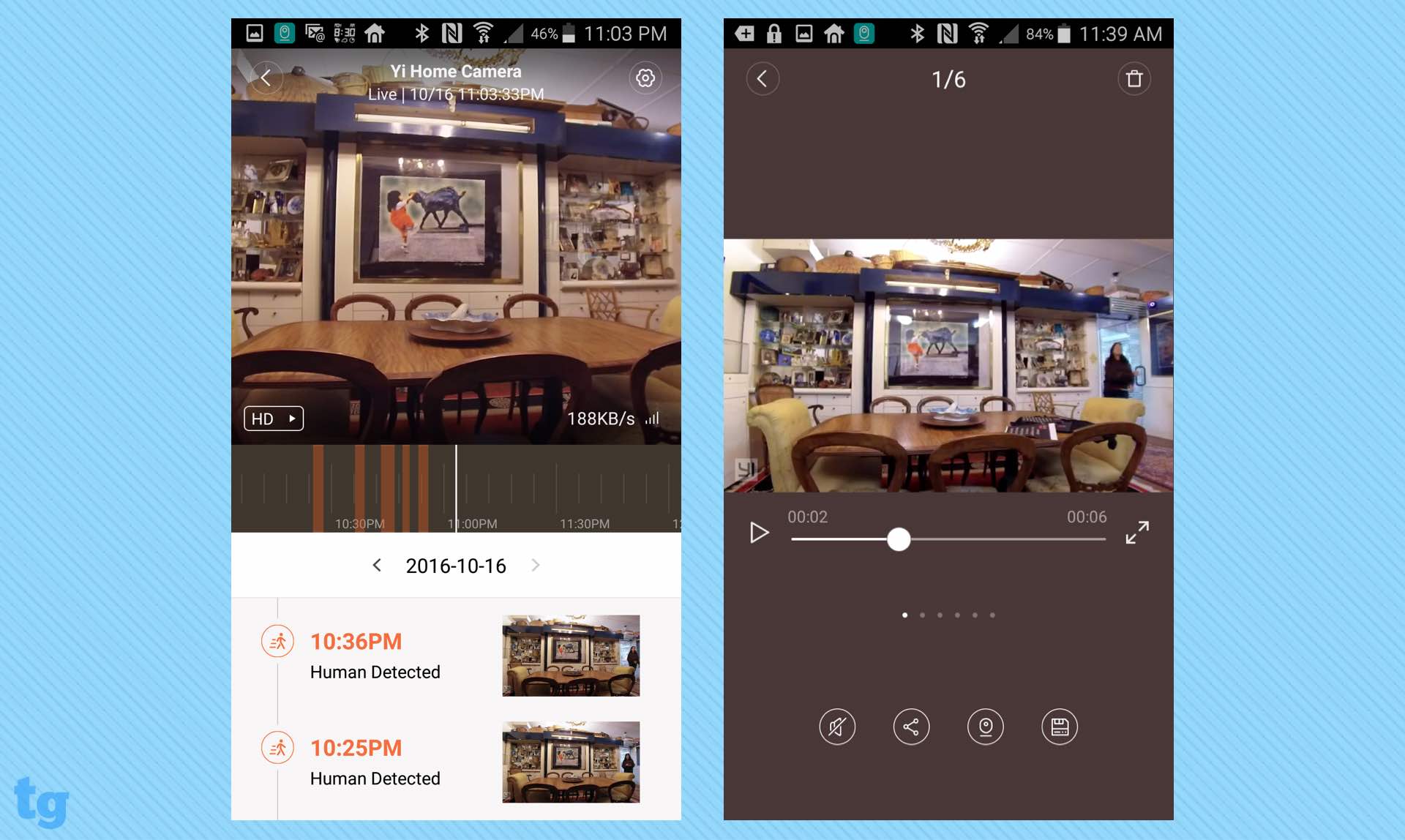
Tapping on a Home screen snapshot reveals each camera's page, which contains a live view and icons for sound, video capture, microphone, snapshot and enlarge. Tap on the live view, and the icons are replaced by a timeline. The live view also has a pull-down menu to switch among auto, HD and SD video, and displays the data-streaming rate.
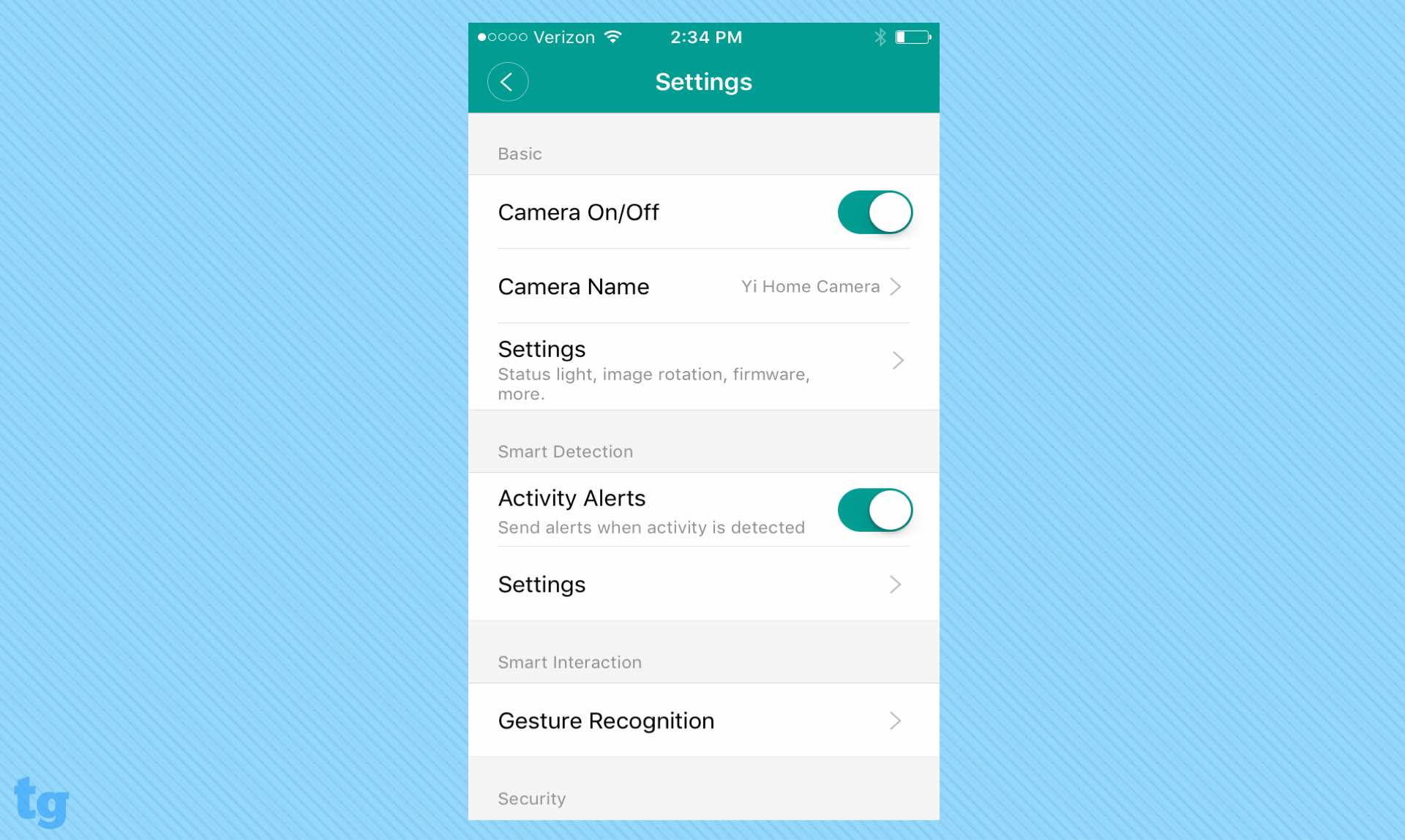
Settings are found in the upper right corner. On Android, the main menu has one submenu called Settings (for activity zone, motion and baby detections and alerts) and another submenu called Camera Settings (for the status light, camera name, lens distortion and firmware update). On an iPhone, it's even more confusing: The two different submenus are both called Settings.
MORE: Best Smart Home Tech
The vertical live view displays a list of recorded video alerts, organized by date, with a timestamp, a caption (such as "human detected") and a thumbnail snapshot. The app often displays a generic placeholder thumbnail until the app downloads the associated alert clip.
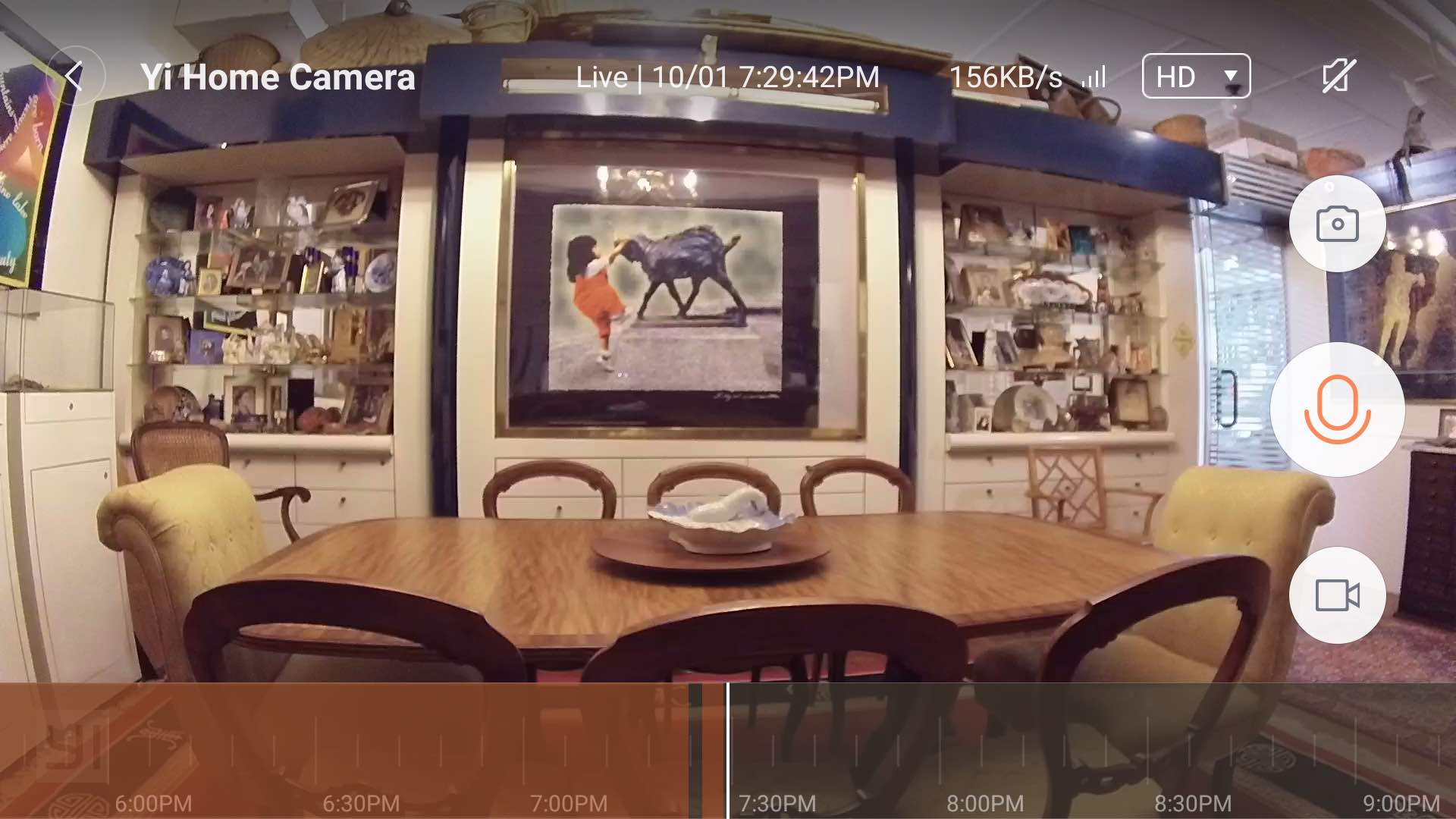
The camera's live view doesn't auto-rotate. Instead, you'll have to tap on the enlarge icon to rotate and fill the screen with the live view. You'll keep the icons and the timeline, but you'll lose the Settings and shrink icons. A back arrow returns you to the vertical view.
Navigation icons have unambiguous labels: Cameras (the Home page), Alerts (videos of recent activity alerts), Album (user-saved photos and videos) and Profile (user name, password, YI store and FAQs). You can filter the alerts by specific cameras, by type of activity (Motion, Human, Baby Crying or Gesture) and by date.
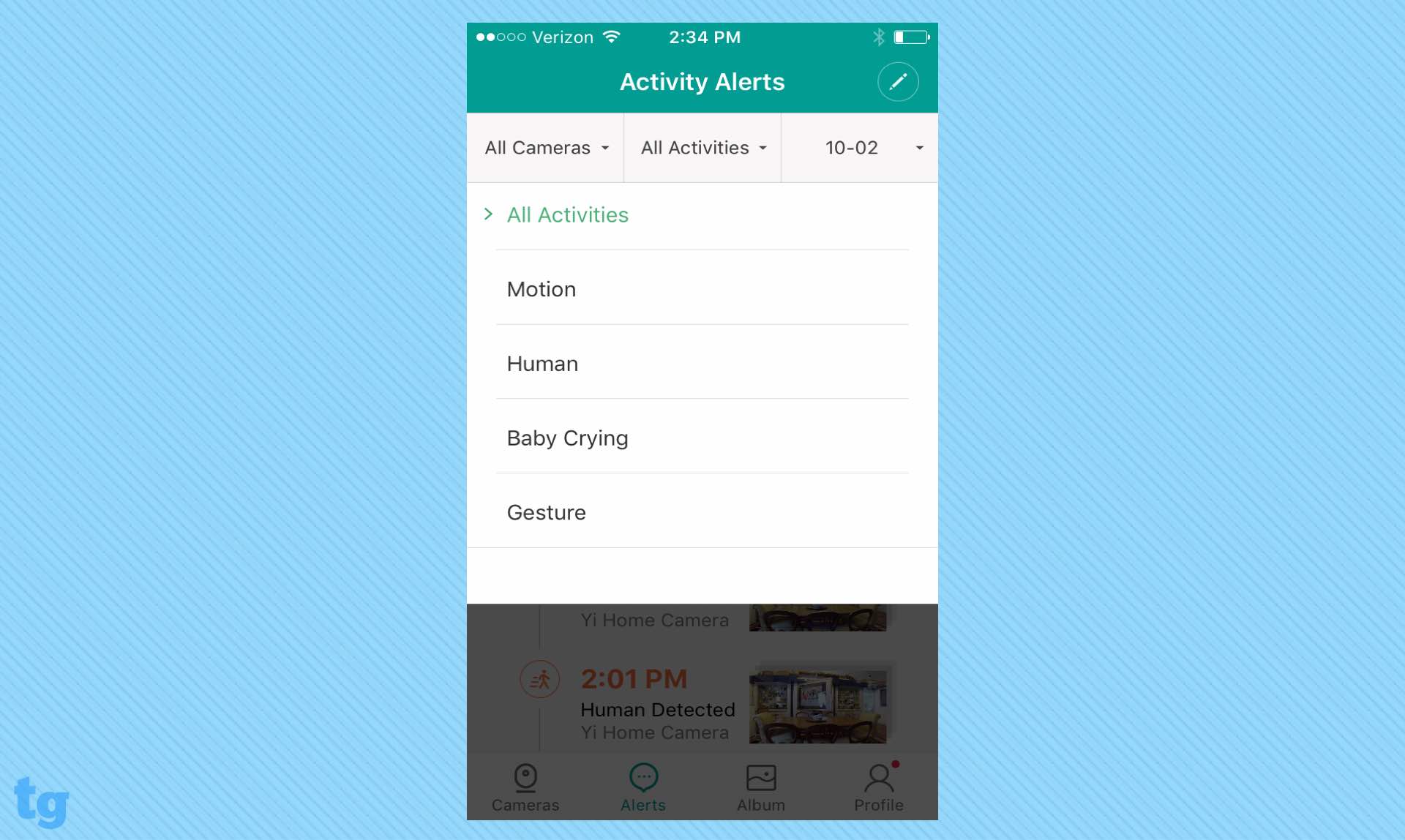
A two-finger interactive 4x digital zoom works well on the live view and when you access history videos from the timeline. But when you tap on an alert snapshot, you can't zoom in on the resulting video to see details.
One problem we had with the mobile app is that when it launches, the first thing you often see isn't the app, but an advertisement for YI cameras.
Motion and Sound Detection
Smart Detection controls are buried in an ambiguously named Settings submenu. You'll find on/off switches for Activity Region, Human Detection and Baby Crying Detection. Sliders adjust the alert sensitivity level and alert frequency (low, medium or high).
Activity Region to sets a single rectangular zone to be watched for motion. You can turn on Region of Interest encoding to increase the clarity of the image inside the zone. In our tests, we found only a small increase in clarity in our defined Region of Interest.
Human-figure detection did a decent job of filtering out nonhuman activities. But as with almost all of the other cameras we've tested, the YI thought our cat jumping on the dining room table was human.
The audio is quite good, but the only audio-detection alert the YI has is Baby Crying. This worked well when we played a recording of a baby crying. But the camera also generated a Baby Crying alert when we dropped a piece of metal on the floor. Still, this is an important feature for parents to have to supplement any baby monitors, especially when leaving a child in someone else's care.
MORE: Canary Wireless Security Camera Review
Gesture Recording is an interesting feature that worked flawlessly in our tests. If you stand within 2 meters (about 6 1/2 feet) of the YI, raise your palm next to your face and make a fist, the camera will give a 1-2-3 count and then record a 10-second video. In the Alerts list, that was labeled as a "Heartwarming Message." This feature might be useful as a way to send someone video greetings, although it's not clear how it adds to the functions of a security camera.
The YI limits video recording to tiny segments of time: 6 seconds for most alerts, and 10 seconds for human-detection alerts. After any alert video has been recorded, the YI has a 10-minute "cool off" period during which no alert can be generated and no video can be recorded.
That's the default setting, which apparently was intended to minimize the number of alerts a user received. (Some other cameras achieve this by instead "learning" which kinds of motion can be ignored.) You can reduce the YI's alert-cooling-off period to 5 minutes or to 3 minutes by adjusting the alert-sensitivity level, but the entire feature limits the amount of visual information you can get regarding any single incident — and thus limits the YI's usefulness as a security camera.
We found that sometimes, the alert video recorded only enough footage to see someone entering the room, but shut off before the person got close enough to be identifiable. Too bad — you'll get no further visual information for at least another 3 minutes, by which time a burglar could have cleaned out your living room and left the house.
Alerts are sent out only as app notifications to your mobile device, not as emails.
Video and Audio Quality
The YI's 1/2.8-inch HD CMOS sensor and 130-degree wide-angle lens produce 1080p videos that look quite good on a phone's small screen. On larger screens, the YI's images tend to be soft compared to videos from other security cameras, such as the Netgear Arlo Q, even when shot in good light.

If you are simply monitoring a room remotely on your phone, the video quality of a well-lit scene is acceptable, and the saved video would probably be good enough to identify an intruder — as long as he or she faces the camera before the alert clip's 10 seconds are up.
The 4x digital zoom (available only in the live or timeline views) works well at interpolating data, so that we could see faces and other details on our phones. The 11 infrared LEDs won't illuminate a pitch-black scene (as the Nest Cam Outdoor can), but they work well in very dim light. However, motion blur is so bad that it's impossible to identify anyone who isn't standing still.
MORE: How to Secure Your (Easily Hackable) Smart Home
Video recording may be set at 1080p at 25 frames per second and 1.5 megabits per second, 1080p at 20 fps and 1 Mbps, or 720p at 20 fps and 500 kilobits per second. The app says that a 32GB microSD card can record and store up to three days of footage at 1080p at 20 fps.
We were impressed with the YI's two-way audio, which has a sampling rate of 48 KHz. When we spoke through the app to the monitored room, the sound was clear and bright, even when we were standing 10 feet away from the camera at a 90-degree angle to the speaker. In fact, it was much cleaner than the Nest Cam Outdoor's two-way audio. The sound that the app received from the camera wasn't quite as clean, but it was still clear, loud and easy to understand.
Scheduling
The scheduling interface for motion and audio detection is clean and very easy to use. You scroll through hourly increments to set start and end times, and then use radio buttons to choose which days of the week to monitor. However, you can create only three custom settings (for any days of the week), and you can't set a time interval that spans midnight. You can suspend any custom setting with a single tap, or switch to 24/7 monitoring without losing the custom settings.
Cloud Storage
When we tested the YI camera, it relied only on local storage, and no cloud storage was available. However, representatives of the YI company (part of the Chinese electronics manufacturer Xiaoyi) told us that the company would soon offer paid cloud storage, although they could not give us an estimate of when that would be.
A new feature — People Counting — will be available only to cloud subscribers. It will provide daily and weekly reports on foot traffic, which would be more useful for commercial subscribers than home users.
Library and Playback
The YI uses the included 32GB microSD card to hold alert videos, user-saved clips and snapshots. You can access alert videos two ways: Scroll through the timeline, or tap on an alert snapshot (on the camera's live view page or on the alert page) to open the video player.
We had some difficulty with the timeline view. When we scrolled to a specific time that was the same as a timestamp on an alert video, we often didn't see the same scene as we did in the alert video. The player was more reliable.
MORE: Nest Cam Outdoor: Solid Security, With A Catch
The Album area of the app holds user-saved videos and snapshots. Tap a video's thumbnail to view it in vertical or horizontal modes or to share the video. When you tap a snapshot thumbnail, it opens in a vertical screen with lots of white space and can't be rotated to horizontal mode. Snapshots can also be shared.
Sharing
Sharing a camera feed with a friend or family member can't be done remotely. Instead, your friend must first install the YI mobile app, and then scan a QR code displayed on your phone to authorize his or her own phone. That's right — you have to meet physically with the other person to initiate the share.
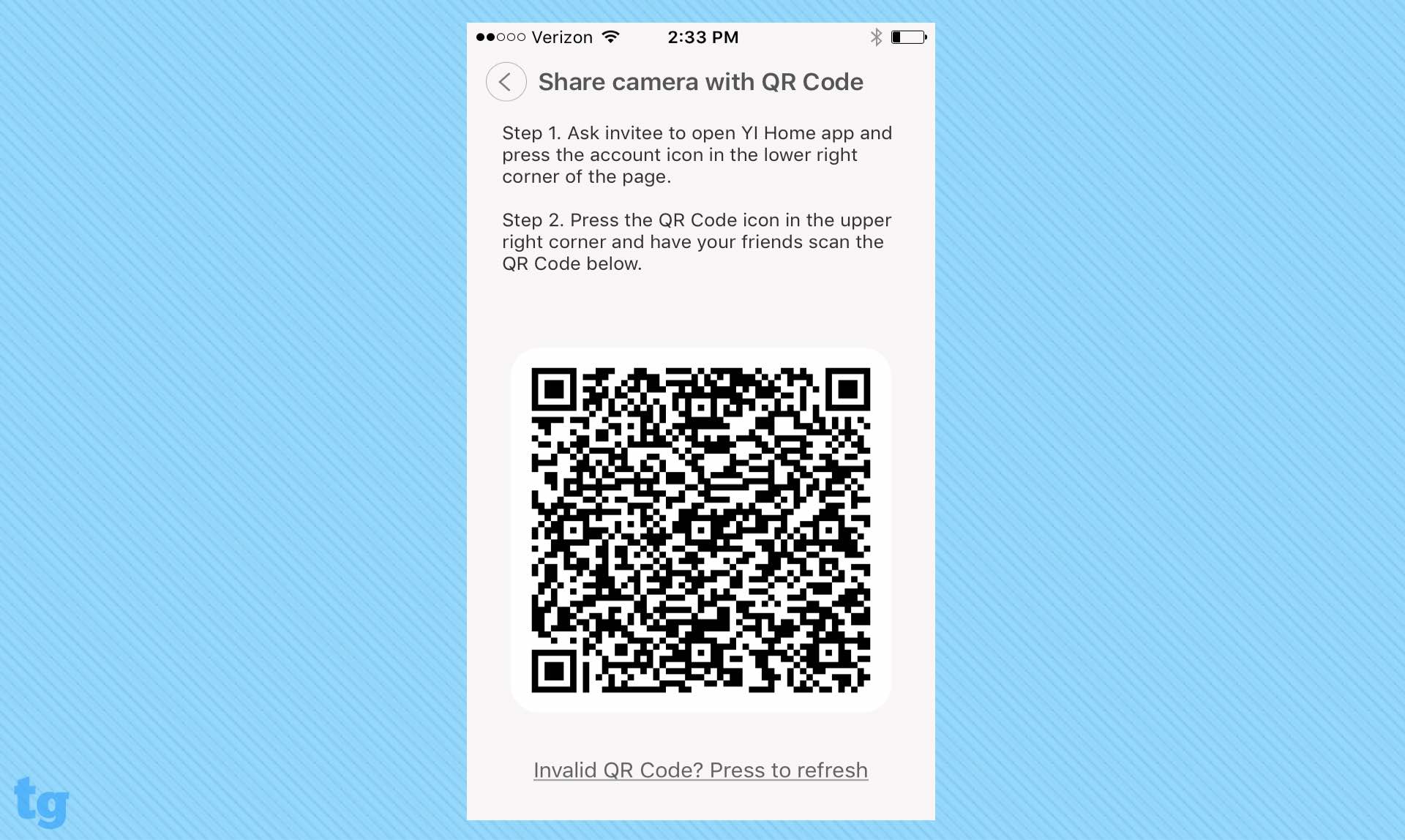
Your friend will have access to the camera's live view only, but can create video clips and snapshots and use the intercom function to talk through the camera. He or she can also name the camera and set the resolution to SD, HD or Auto.
You can share saved video clips and snapshots too. The app will search your mobile device for social media and sharing apps, and will show them as sharing options. Unfortunately, when we selected Sharing to Facebook, the app held onto that choice as a preference and no longer gave us the option to share using any other service. A YI spokesperson said the company plans to fix this problem with a software update.
Bottom Line
The YI Home Camera 2 has some nice features, including very good audio, gesture recognition and crying-baby alerts. The sense of innovation that appears to flavor the YI's development makes us want to pay attention to see what the company comes up with next.
However, the limitations of the camera's current software, and the restrictions on the frequency and the length of video captures — even during a "human detected" alert — makes it less than desirable as a security camera. We hope that the YI's functionality improves in the future.
Sally Wiener Grotta is the president and lead analyst of DigitalBenchmarks test lab (www.DigitalBenchmarks.com). The scripts she created for various tech publications for testing and evaluating digital cameras, image quality, software and related technologies have become industry standards. Among her numerous books is the first major volume on image processing “Digital Imaging for Visual Artists” (McGraw-Hill), co-authored with Daniel Grotta. Her hundreds of reviews, stories and columns have appeared in scores of magazines, journals and online publications.


