Tom's Guide Verdict
The Xbox One’s highly personalizable interface, live TV integration and improved voice controls--not to mention stellar graphics--make it a game console for the next decade.
Pros
- +
Well executed live TV integration
- +
Highly personalized interface
- +
Updated controller design
- +
Improved motion and voice commands on Kinect 2
- +
Beautiful Graphics
Cons
- -
Big, bulky design
- -
Lacks TV DVR capability
Why you can trust Tom's Guide
Editors' Note: Looking for Microsoft's newest console? Check out our Xbox One S review.
If you’re looking for next-gen gaming, you’ve found it, but the Xbox One strives to be much more. Connected to your cable box, this $499 console enhances your television-viewing experience by integrating live TV and reacting to voice commands to change channels. And when it’s time to game, a simple voice command picks up right where you left off in that boss battle. You can also record your best moves to share with the Live community, including the look on your face as you do your victory dance. It’s the dawn of a new day in gaming for Microsoft, but it’s up to gamers to decide if they’re ready to pony up $100 more than the PS4. Read on to make your choice.
Editors’ Note: Several functions of the Xbox One were not yet available to test as of the time of this writing, including GameDVD, and Upload Studio. We will update this review once we can fully access the Xbox Live from this console.
Design
It’s a brick...house. The Xbox One is a chunky, shiny behemoth. Weighing 7 pounds and measuring 13.1 x 10.5 x 3.25 inches, the One makes the 6.1 pound, 10.8 x 12 x 2.08-inch PlayStation 4 look absolutely puny. Where the PS4 has an angled design that makes it look like a modernist piece of art, the Xbox One looks more like an old-school VCR.
Similar to the PS4, the One’s case is made of several panels. One half of the console’s top is a solid glossy black panel, while the other half has a number of slats, allowing air to pass through.
MORE: PlayStation 4, Xbox One and the Lifetime of a Game Console
The front of the One reverses the top’s scheme with a black matte panel on the right and a glossy portion on the left. Once again, the glossy portion is outfitted with a chrome Xbox emblem that doubles as the power button. The slot-loading optical disc slot is outlined in shiny gray chrome in the middle of the left front panel.

The left of the console looks like one huge vent, with a large cutout along the bottom right corner for a USB 3.0 port. The gray chrome from the optical drive wraps around the side, and contains the sync button for your wireless controllers. The right side of the One is split between solid black matte plastic and more ventilation slots.
The One retains the exterior power brick from its predecessor, the Xbox 360. However, this brick is smaller than the previous generation’s, but manages to be heavier, weighing 1.6 pounds instead of 1.2 pounds. It would have been nice if Microsoft could have found a way to use an internal power source like the PS4.
Microsoft recommends that the One be placed in a horizontal position; the PS4 which has an optional stand so the console can be positioned vertically.
Ports

The Xbox One’s cup overflows when it comes to ports. In addition to the USB 3.0 port on the left side of the console, you’ll find another pair of USB 3.0 ports in the rear of the device. There’s also HDMI-in, HDMI-out, S/PDIF, an Auxiliary port, Ethernet, IR Out, a power jack and a secure lock slot.
MORE: Top 10 Xbox One Launch Titles
The PS4’s ports aren’t as bountiful with only a pair of USB 3.0 ports on the front and HDMI-out, Ethernet, an Optical port, an Auxilliary port for the PlayStation Camera and a jack for the power plug along the rear.
Setup
If you’ve set up a last-gen console, you’ve set up an Xbox One. After plugging in the power brick, the Kinect 2 and connecting the One to the television via HDMI, we turned the system on. From there, we followed a series of prompts to set the language, country and Internet connection. (You can use the Ethernet port or Wi-Fi thanks to the built-in 802.11 a/b/g/n Wi-Fi radio.) You can also connect your cable or satellite TV box to the Xbox one via the HDMI-in port (more on this later).
Next, there were two system updates which took about 10 minutes to install. We chose our time zone and configured the Kinect 2 sensor. From there, we were prompted to set up our gamertag and Xbox Live account. All in all, the initial setup takes about 20 minutes. After, the console took about 30 seconds to launch.
Xbox One Controller

Microsoft didn’t have to make many changes to last-gen’s controller. However, the tweaks the company did make offer a world of difference. First, the overall design is slightly rounder and softer than its predecessor, making for a better grip. The top of the controller has a glossy black plastic crown that offsets the black matte plastic on the rest of the remote.
The dual analog sticks are smaller and thinner than the previous generation, and have a slight depression perfect for thumbs. The outer rim is lined with a micro-texture finish to prevent slippage. The end result is a more comfortable user experience, especially during marathon gaming sessions.
The d-pad has also undergone a makeover with a sleeker, more convex look. The change is more than cosmetic, however, with the black glossy pad offering firmer feedback complete with a satisfying click when you press down. The face buttons (X,Y,A and B) are closer together and are slightly more pronounced than they were on the 360 controller. The buttons on the One’s controller are clear with easy to read, colorful lettering instead of the colored buttons from the 360.
Similar to the PS4, the Start and Select buttons on the One’s controllers have been retired in favor of View and Menu buttons. The gaudy green and grey Xbox Guide button is also gone, replaced with a simple white backlit Xbox button.
MORE: Sony PS4 Review
The bumpers and triggers located at the top of the controller are tighter with springy feedback. The bumpers are more prominent on the One’s controller and the triggers are wider. This new design makes for a more natural feel, allowing your fingers to curve around the controller and easily depress both sets of buttons.

The sync button is positioned by the left button, slightly above the microUSB slot. A high speed wireless plug resides at the bottom of the device, waiting for a headset. A pair of infrared lights are located along the top for use with the Kinect 2. One of the more noticeable changes on the new controller is the battery compartment. The power pack now sits flush against the controller providing a flat surface for gamers to rest their battle-weary fingers.
PlayStation’s DualShock 4 controllers have also gotten a facelift, adding a touchpad, built-in speaker and lightbar for some motion control capabilities and in-game indicators. To show-off Sony’s social-minded push, the Select and Start buttons have replaced by Options and Share. Sony’s biggest improvement, by far, are the dual analog sticks which are smaller and more textured than the previous generation. We also appreciate the central depression, which like Xbox 360, keeps our thumbs where they belong.
In terms of weight, the One’s 6 x 4 x 1.7-inch controller is a heavyweight at 9.9 ounces compared to the 7.4 ounce 6.2 x 2.04 x 3.85-inch DualShock 4 controller.
When it comes to gaming however, Xbox is still the gold standard delivering a weighty, yet well-balanced controller that’s comfortable to use over a long period of time.
Kinect 2

The follow-up to the Kinect sensor improves upon the original in almost every way --except size. Measuring 9.75 x 2.5 x 2.51 inches, the second-gen Kinect is smaller than the original 11.4 x 2.9 x 2.8 inch model, but has a more bulkier appearance, especially when placed next to the PlayStation Camera (7.3 x 1.06 x 1.06 inches). look downright diminutive. Just like its console, the Kinect 2 is a conglomeration of large vents and shiny and matte black plastic.
The new Kinect features a 1080p camera, a major upgrade from the original’s VGA camera. The Kinect 2 also features an IR camera, giving the device night vision capabilities as well as a better field of view. That means that the Kinect 2 will work just as well in small rooms as it will in large, spacious areas. Microsoft claims that the new camera can track up to 25 individual joints.
The camera did a bang up job on face detection. After Kinect scanned our face during the initial login, it easily recognized us no matter how close or far we stood from the camera. That really came in handy when there were multiple users in our test room. If a registered person grabbed a controller, Kinect quickly logged them in, switching over to their custom dashboard.
The Kinect 2 also features a time-of-flight camera, which Microsoft claims reduces down motion blur. This translates into a more precise motion-capture experience, enabling the device to detect when a player makes a fist.
Speaking of making a fist, Kinect can be used for more practical things than doing your best/worst moves on “Just Dance 2014.” Kinect 2 has five useful gestures for navigating the dashboard and specialized apps, such as Internet Explorer.
When we launched IE, we held our hand up and made a fist to “grab” the page. From there, we could push our our arm forward to zoom in or back to zoom out. Scrolling horizontally involved performing the grab motion and moving the screen to the left or right. To go full screen, we made a pulling apart motion and a pushing together gesture to return to the Home screen. Once we returned, we navigated the tiles using one hand and simply pushed towards the screen to select our desired app.
This functionality is cool, but our arms quickly became tired after waving them around in the air, trying make sure we were in the camera’s line of sight. When we could get Kinect to track our movements, the navigation was smooth, but gestures felt gimmicky overall. Bottom line: the Kinect 2 is fun to play with, but we’re not ready to give up our controller just yet.
Kinect 2 also sports Real Voice technology that works in conjunction with its multi-microphone array. During our testing, the device easily picked up the trigger word Xbox with our commands in our medium sized test room. The camera also features advanced noise isolation for multiple users. Sometimes the mics were a bit too sensitive, activating and launching apps while we were conversing with a colleague.
Still, we were amazed with the expanded voice feature set that has 39 commands, including “Xbox play music,” “Xbox answer/answer without video” for Skype, and “Stop Listening” when you want a little privacy. Game developers are also making use of the new, improved hardware. In “Dead Rising 3,” we could shout out “over here” to lure away a crowd of zombies. We could also taunt baddies during boss battles to throw them off their game.
User Interface
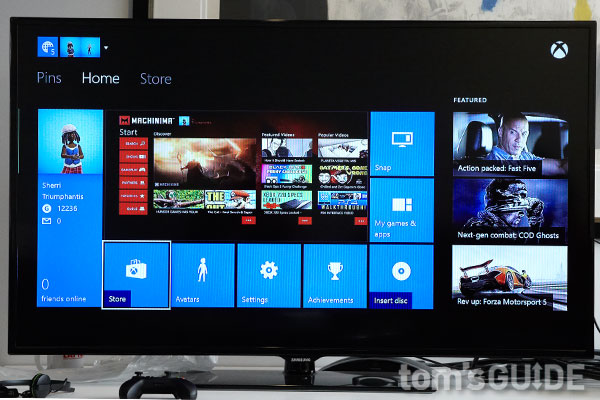
Beautiful, clean and intuitive. Xbox One’s interface delivers bright colors and eye-catching visuals. A combination of Windows 8.1, Windows Phone 8 and the old 360 user interface, the One’s UI should be a snap (pun intended) for those familiar with the tiles from the other interfaces. However, we were disappointed to discover there were no Live Tiles.
The first thing we noticed on the Home screen is the large tile in the middle displaying our most recently used app. Our avatar picture and our gamertag information are located to the left. Directly below is a row of tiles including Achievements, Store, Messages, Avatars and Insert Disc. Tiles for Snap and My Games & Apps sit along the right side of the Recent App tile. A trio of Featured apps sit to the far right. During our testing, Featured apps included a trailer for “Fast Five” that took us to Xbox Video and adverts for “Call of Duty: Ghosts” and “Forza Motorsport 5.”
Scrolling to left of the Home screen reveals the Pins screen which neatly holds up to nine of your favorite tags in easy to access tiles. The starting pins include Skype, SkyDrive and TV, but we quickly pinned Xbox Music, Hulu Plus, Netflix, Machinima and NFL. Adding new pins is as simple as selecting an app in the store, hitting the Menu button and selecting the Pin to Home option. (We’d like to see Microsoft add a “Pin This” voice option.)
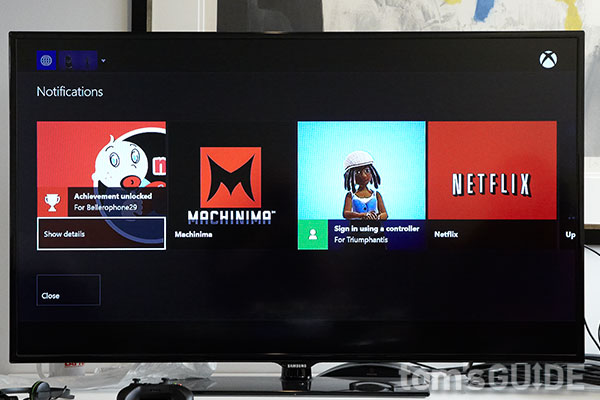
The far right of the interface holds the Store, which is broken out into four sections: Games, Movies & TV, Music and Apps. A search bar sits below the four tiles for people who want to search for specific content. However, you can forgo the slow typing experience of the keyboard in favor of voice search by saying “Xbox, Bing” to launch a voice search. Clicking on any of the main tiles will take users to a landing page that is divided into Featured content, New Releases, Recommend Content, and a variation of Top Rated content.
A trio of persistent tabs for Pins, Homes and Store sit above the main display. Moving the left analog stick to the right or left navigated between the three screens. There’s also a set of omnipresent icons for notifications and individual profiles located in the top left of the display. The Notifications icon kept us up to date on our recent activities, such as recently installed apps and earned achievements.
Snap
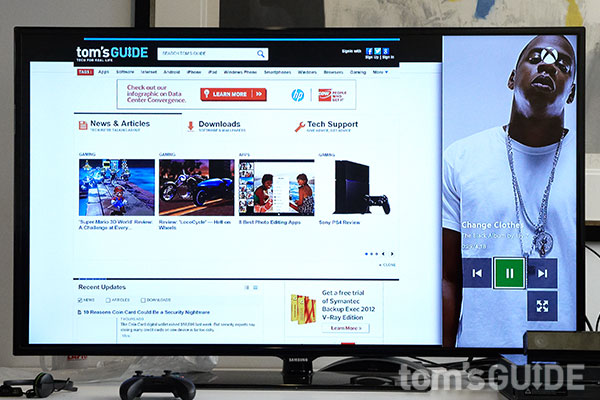
Even gamers need to multitask, which is why Microsoft has added the Snap feature. When Snap is enabled, users can have two open apps side by side. For example, during our “Dead Rising 3” playthrough, we used the feature to open the TV app. The display went into split-screen mode, with the game screen now occupying three quarters of the entire display, with the remaining fourth showing the TV app.
Switching between screens takes a quick double tap of the Xbox button or a voice command of “Xbox switch.”
Overall, we found the experience to be quite useful, particularly when we snapped Game DVR to our “Dead Rising 3” playthrough, letting us capture some of our more hilarious moments in zombie slaying. It can also prove handy if you want to keep tabs on a football game while fragging with friends.
Video Capture and Editing
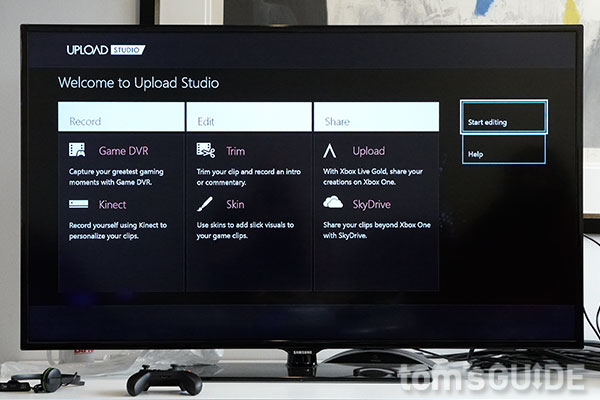
Why should all your friends and rivals miss out on that sweet jump shot you made in “NBA 2K14” or you landing that ultra combo in “Killer Instinct?” Thanks to the GameDVR and Upload Studio features, they don’t have to. Similar to the DVR on your cable box, gamers can record their own personal highlight reel and share it with friends.
There are several ways to record content. Users can say “Xbox record that” to capture the last 30 seconds of gameplay or they can snap the GameDVD app to hit the Start New Clip tab to record for five minutes. Users can also select End Clip Now and choose how far back they want to record. Unfortunately, five minutes is the maximum allotted recording time on the Xbox One. By comparison, the PS4 lets you record up to 15 minutes.
However ,the One redeems itself with Upload Studio, the included video editing app. Using Studio, creative gamers can add a myriad of effects to their video including voiceovers, picture-in-picture commentary and skins. The most editing you can do on the PS4 is trimming down the video.
After the video has been spruced up to your satisfaction, you can share it with the Xbox Live community or just add it to your profile. PlayStation is a bit more social in this regard, allowing players to share their videos on Facebook.
Second-Screen Experience
In addition to spiffy new graphics and a ton of new features, the Xbox One will also make use of the Xbox SmartGlass app. This free app is available on Android, iOS and Windows Phone. SmartGlass allows users to check messages left to your Live account and control your Xbox dashboard using a series of swipes and pinches on a smartphone or tablet.
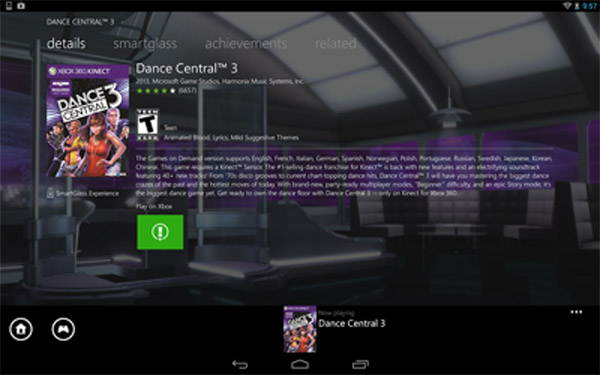
SmartGlass’ biggest use will be to provide a second-screen experience. Titles such as “Dead Rising 3,” will utilize the app to provide extra content, including mini-games and additional missions.
Skype
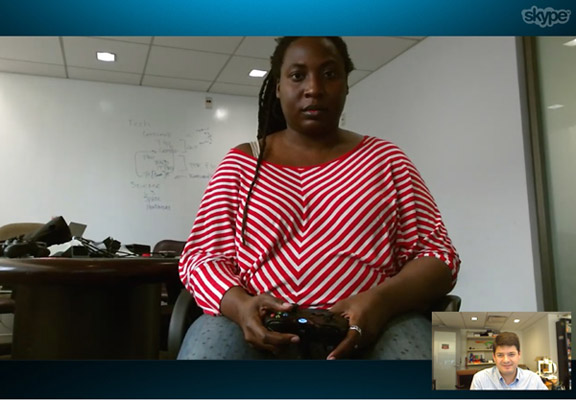
Sometimes a chat just isn’t enough. For those occasions you want to see who you’re trash-talking, you have the Skype app. The app is nearly identical to the one found on Windows 8 PCs. However, this variation makes full use of the Kinect, incorporating the camera and voice commands.
Once the app was launched, we could reach our favorite contacts by saying “Xbox Skype” and the name of the person we wished to chat with. During our test call, the video quality was surprisingly clear on both ends, as was the audio. Even better, the Kinect 2 tracked our every move, zooming out to keep us in the frame when we stood up and panning as we walked around.
And if that’s not enough to convince you to give Skype a go, Xbox Live Gold members get free group video calling and up 100 minutes per month of calls to mobiles and landlines for 6 months.
Xbox TV and OneGuide
Central to the Xbox One’s value proposition is its role as a hub in your entertainment system. To that end, the One can sit between your cable box and your TV, and lets you watch and control your TV using voice commands.
Setup was simple; connect the HDMI out on your cable box to the HDMI in on the Xbox, and connect your TV to the Xbox via HDMI. Then, open the Live TV app on the Xbox, and follow the setup instructions. The app will detect the signal from your cable box, and then ask if you want to set up voice control.
To set up OneGuide--on-screen cable listings--we entered our zip code, cable provider, and cable box maker. The Xbox then sent a few commands to make sure the connection was correct. In all, setup took about two minutes, and was a lot easier than having to connect an IR blaster to the front of our cable box.
Controlling your set-top box using just your voice is an intriguing idea, but the kinks still need to be worked out. Say “Xbox OneGuide,” and your TV listings will appear in the middle of the screen; we wish we could still see whatever’s on TV at the same time. In this view, you can say the name of any show that’s listed, scroll through listings, and favorite channels.
“Xbox Watch ESPN” switched to that channel, but unfortunately, you can’t say, for example, “Xbox Watch Monday Night Football” to switch to a program by name. Although there is a recent channels menu, we wish you could say “last channel” to quickly switch to the previous channel you were watching. If you get tired of talking to your Xbox, you can also use your controller to switch channels.
Using the Xbox as a way to watch TV is an interesting idea, but Microsoft left a huge nugget on the cutting-room floor. This setup is tailor-made to use the Xbox as a DVR, and even let you view saved shows remotely using your XBox Live account, but as of now there’s no way to record or watch recorded shows from the Xbox One. You’ll need to pick up your regular cable remote.
Entertainment Apps
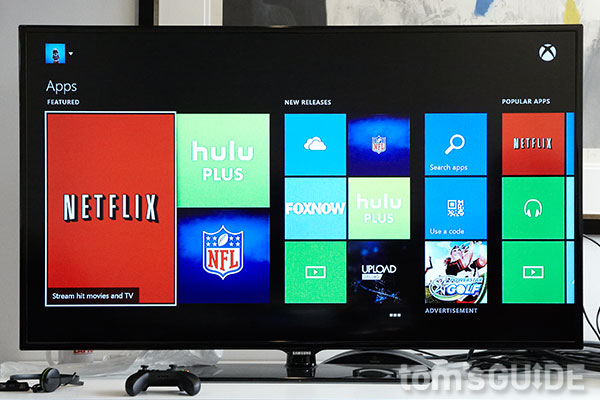
In addition to supporting live TV, the Xbox One features a number of entertainment apps. At launch, the console will feature 12 apps with more to come. Movie and TV buffs can expect to see a few perennial favorites such as Netflix and Hulu Plus. There’s also FOX NOW and FX NOW for our fellow “Sleepy Hollow” and “American Horror Story: Coven” fans.
Machinima, the gaming and media streaming site has also been included, as well as TED app for those who want to keep up with the latest talks.
Sports fans can their fix via ESPN on Xbox One which includes WatchESPN for live access to games, ESPN studio programming and clips and highlights on ESPN.com.
ESPN is nice, but Football fanatics will definitely want to check out the NFL on Xbox One package that delivers the latest news, video highlights, live stats and scores from around the league. Users can personalize their experience to follow their favorite team. There’s even a built-in Fantasy Football feature that gives real-time updates.
Xbox Music and Video
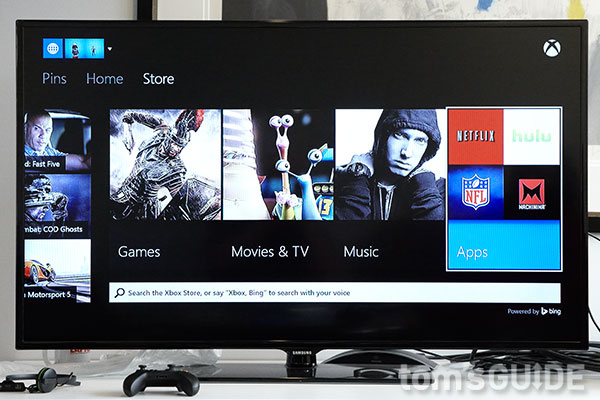
If the One’s wealth of TV and movie apps aren’t enough to quench your multimedia thirst, Microsoft has also added its Xbox Video service. Similar to Sony’s Video Unlimited service, cinephiles can rent or purchase movies and TV shows in 1080p. Xbox Video currently houses over 150,000 titles, so you’ll never worry that there’s nothing to watch.
But it wouldn’t be Xbox without a heaping helping of special features. Xbox Video users will have the ability to use Kinect to voice search for their shows. Kinect can also be used to control the action as well as utilize gestures to navigate menus or control videos on-screen. Couch potatoes can also purchase Season Passes for their favorite TV shows so new episodes will automatically be added to the collection, just waiting to be watched.
Movie and TV rentals can be watched for 48 hours from the time you begin to watch on your chosen device for up to two weeks. In the future, you will be able to watch the movie on different devices, but Microsoft has not said when this feature will be added. People using Sony Video Unlimited rentals, can expect their content to be available for up to 30 days on the same device.
Xbox has also added its Music service for those times when you just gotta dance. Music lovers can opt for a Pandora-like experience, paying nothing to stream music and create radio stations. Streaming is initially unlimited, but drops down to 10 hours per month after six months. Sony Music Unlimited features can only be accessed by subscription or the 30-day free trial. Once activated, listeners can access Sony’s library of over 22 million songs, streaming it to their consoles.
Xbox Music also offers offline listening capabilities, unlimited skipping, radio and playlist creation. However, these features can only be accessed via the $9.99 monthly subscription fee. Sony’s service comes in two flavors: a $5 monthly plan for streaming to the PS4 or a $9.99 service that expands the subscription to mobile devices as well as offline listening.
Xbox Music’ best feature is its cloud service. Music collections are automatically saved to the cloud and synced with other devices in the Microsoft ecosystem including Windows 8 PCs and tablets and Windows Phones. It took between 5 and 7 minutes to sync our catalog of 4,371 songs to the Xbox One.
Xbox Music has a lot of cool features, but we wish we had the ability to stream our music collection into our games like the PlayStation 4.
Xbox Fitness
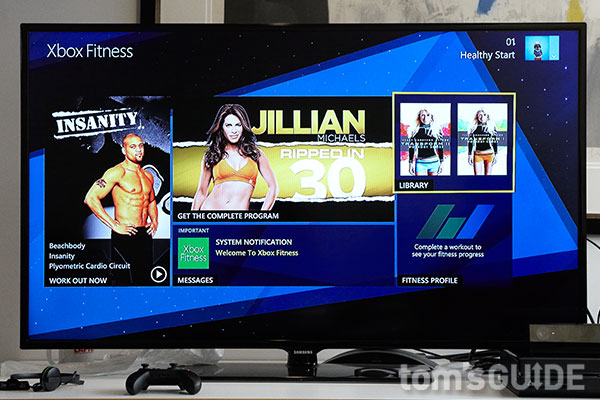
Xbox One isn’t just about hours-long fragging sessions or having your own “Doctor Who” marathon. It’s also about getting in shape, without the judgey jocks and the exorbitant gym fee. The console comes with a suite called Xbox Fitness that features workouts with some of the country’s most famous personal trainers, such as Jillian Michaels and Shaun T. of Insanity fame.
Fitness offers a robust catalog of workout videos, including 10-minute workouts such as Beachbody 10-Minute Trainer Cardio, Mossa Core Workout 1 and 10-Minute Solutions Fat Blasting Intervals. A portion of the workouts will be free to Xbox Live Gold members. Workout packages such as Jillian Michaels Killer Buns & Thighs will be priced between $8.99 and $29.99.
Xbox Live
It’s just not an Xbox without Live, the console’s social and digital media delivery system. Through the Live service, gamers gain access to exclusive content such as game trailers and beta trials. A Xbox Live Gold subscription has three pricing tiers: $9.99 a month, $24 for 3 months and $59.99 for a yearly subscription.
In addition to online multiplayer gaming and two free games a month, which were on the Xbox 360, Microsoft has beefed up the Live’s offerings to include GameDVR. There’s also the SmartMatch system, which Xbox claims will provide faster smarter matches for online multiplayer games like “Dead Rising 3” and “Battlefield 4.” OneGuide lets you see not only what’s on TV, but displays what shows are trending in the Live community.
Sony is looking to one up Xbox Live with its own PlayStation Plus service. Similar to Live, Plus will continue to hook players up with two free games a month via its Instant Game Collection Program. Those who leave their consoles in standby mode will benefit from automatic game patch downloads. Plus members will also receive discounts when purchasing media in the PlayStation Store. Members will also have up to 1GB of space allocated for game saves in Sony’s Online Game Save Storage cloud.
While PlayStation Plus is the cheaper of the two services ($9.99 a month, $17.99 for three months and $49.99 for a year subscription), we prefer Xbox Live for its deep television integration that helps flesh out the living room experience.
Performance
In terms of specs, the Xbox One and PlayStation 4 are almost evenly matched. Both systems have an x86-64 AMD “Jaguar” CPU, 8GB of RAM, AMD Radeon GPU and a 500GB hard drive. However, the Xbox One’s CPU has a faster clock speed at 1.7-GHz compared to the PS4’s 1.6-GHz chip. In terms of RAM, the PlayStation 4 has 8GB of GDDR5 RAM while the One has 8GB of DDR5 RAM.
The PS4’s GDDR5 RAM is designed for use with graphics cards. That means that PS4 should have a little more get up and go in the graphics department.
The Xbox One, however, is no slouch. Navigating through the system’s interface is a much speedier experience compared to the PS4. The system notched 2381.7ms on the Javascript Sunspider test, toasting the PS4’s time of 4538.3ms. Game loads are much faster on the One than 360, too. Thanks to background downloads and installs, we were able to jump into a new game almost immediately, bypassing those mind-numbingly long install times of the previous generation.
Although we’ve officially entered the next-generation of gaming, we have yet to see any real next-gen graphics. You’ll get silky smooth frame rates to be sure, but graphically we didn’t experience many “Wow” moments. Hopefully that will come with time as developers take full advantage of the hardware.
Sure, exploring the ruined city of Los Perididos in “Dead Rising 3” turned up beautiful vistas, such as a zen garden with a perfect trees and bright red doors--along with zombies in different states of decay--but it was nothing that we haven’t seen from last generation’s systems or PCs.
Games

The Xbox One is swinging for the fences come launch day with 22 games, nine of which, including “Forza Motorsport 5,” “Dead Rising 3” and “Killer Instinct,” will be exclusives. Titles such as “Assassin’s Creed IV: Black Flag,” “NBA 2K14” and “FIFA 2014” have been previously released on other platforms. By comparison, the PS4 launched with 27 titles, 3 of which were exclusives (“Killzone: Shadow Fall,” “Knack” and “Resogun”).

But its not the number of games that matter, it’s the quality. Despite calling itself the gamer’s console, PlayStation’s exclusive launch titles are weak compared to the One which touches just about every genre including fighting, racing, survival horror and action.
MORE: 10 Xbox 360 Games to Play Right Now
Microsoft is hoping to cement its place with hardcore gamers with a steady stream of strong upcoming titles, including “Titanfall,” “Destiny,” “WatchDogs” and “Quantum Break.” Gamers looking to try their hand at some amateur game development will also want to stay tuned for Microsoft’s Project Spark, which allows gamers the ability to create and share their games with friends.
Xbox One vs PlayStation 4
Targeted at gamers, Sony is making a big deal of its social features, especially the introduction of Party Chat, video capture and livestreaming games. The PS4 does offer entertainment apps, but its clear that the main focus is being a gaming console first, entertainment hub second.
MORE: PS4 vs. Xbox One: Console Comparison
Microsoft has taken the opposite approach, attempting to make its latest console the center of your living room experience. The Xbox One can plug into a cable box, allowing users to access their favorite shows via the console. You can also switch between games, TV and other apps via voice commands. An NFL partnership allows users to Skype with their friends on gameday, keep up on their favorite teams stats and manage their fantasy team -- all without ever leaving the Xbox One ecosystem. The Kinect’s camera can also follow you around the room as you Skype with friends.
Yes, the Xbox One can play games, but it’s the entertainment features that will likely sway buyers to pony up $100 more than the PS4.
Verdict

The Xbox One seeks to be many things to many people, and it succeeds on most fronts. A more powerful CPU and GPU ensures next-gen graphics, even though it will be some time before developers tap this console’s full potential. However, if the One’s launch titles are any indication, the console’s off to a solid start.
The redesigned controllers improve on an already proven protect, ratcheting up the accuracy and comfort. The second-generation Kinect delivers a 1-2 punch of motion and voice commands that add a compelling layer of multitasking and interactivity to gaming and our entertainment lives.
There are a few bumps in the road, however, such as the TV experience. We really wish Microsoft could have found a way to integrate DVR into the OneGuide experience. And the jury’s still out on whether gamers really want (or need) all of these features.
For $399, hardcore gamers can invest in the PlayStation 4, which offers a smaller console, a more innovative controllers and plenty of opportunities to get your friends in on the action. The extra $100 you save can be used to pick up either a new game or the PlayStation camera and one of the cheaper indie titles in Sony’s launch roster.
However, the $499 price tag on the Xbox One is justifiable, considering its one-box-to rule-them-all approach. When combined with a cable or satellite TV connection, the One feels like the more exciting and innovative console you’ll be using well into the next decade.
Sherri L. Smith has been cranking out product reviews for Laptopmag.com since 2011. In that time, she's reviewed more than her share of laptops, tablets, smartphones and everything in between. The resident gamer and audio junkie, Sherri was previously a managing editor for Black Web 2.0 and contributed to BET.Com and Popgadget.
-
Darkk Other than decent specs the case indeed do look like an old style VCR. I can see opportunity for case mods in the future.Reply
-
Tedfoo25 Great review, but you made a mistake: the XBox One uses DDR3, not DDR5, RAM. DDR4 isn't even out yet (note that the PS4s GDDR5 is modified DDR3).Reply -
rickman33 @Tedfoo25 ??? Where do you get this information? DDR4, like DDR5, is based off DDR3 technology. I'm not sure why you are saying it's not out yet. It came out before DDR5 but was quickly replaced. The PS4's DDR5 isn't any different than any other DDR5- it's quicker and mainly used in graphics cards (that's why the "G" is there- GDDR5).Reply -
Tedfoo25 @rickman23 You're getting confused between VRAM and standard RAM: GDDR5 is NOT DDR5. It is modified DDR3 with a higher clock speed. Consumer DDR4, as opposed to GDDR4, which has been used for quite some time, is due to start being used this December (it is 'out,' but no consumer motherboards support it yet). See this page: http://en.wikipedia.org/wiki/GDDR5.Reply
Either way, the XBox One uses DDR3 and not DDR5 RAM. -
Tedfoo25 @rickman23 You're getting confused between VRAM and standard RAM: GDDR5 is NOT DDR5. It is modified DDR3 with a higher clock speed. Consumer DDR4, as opposed to GDDR4, which has been used for quite some time, is due to start being used this December (it is 'out,' but no consumer motherboards support it yet). See this page: http://en.wikipedia.org/wiki/GDDR5.Reply
Either way, the XBox One uses DDR3 and not DDR5 RAM. -
Tedfoo25 @rickman23 You're getting confused between VRAM and standard RAM: GDDR5 is NOT DDR5. It is modified DDR3 with a higher clock speed. Consumer DDR4, as opposed to GDDR4, which has been used for quite some time, is due to start being used this December (it is 'out,' but no consumer motherboards support it yet). See this page: http://en.wikipedia.org/wiki/GDDR5.Reply
Either way, the XBox One uses DDR3 and not DDR5 RAM. -
rickman33 Good article with only a little misinformation.Reply
I don't agree with the reviewer in this aspect-
Fine, if he thinks paying $100 for (sometimes) being able to change channels with his voice is "justifiable". But because you think that price difference is reasonable is not a reason to say that it's the better console.
The article mentions exclusives, but not CONSOLE EXCLUSIVES- which the PS4 actually has more than the Xbox One. A handful of Xbox One exclusives aren't worthy of mention. I wouldn't call either console's launch games strong- both are pretty weak in my opinion. The PS4 is heavy with shooters- so if you can't get your fill with Call of Duty: Ghosts (which is not that great) or Battlefield 4, the PS4 has KillZone, Warframe, Blacklight: Retribution, So, the PS4 doesn't have a survival horror game or a fighting game at launch. That genre will be fulfilled soon. But, the Xbox One doesn't have a shmup, and the PS4 has a really goo one with Resogun. And, it's pretty misleading when the article reads "A more powerful CPU and GPU ensures next-gen graphics, even though it will be some time before developers tap this console’s full potential." Ummm...more powerful than the 360, maybe. Multimedia services on both systems are comparable. Though somewhat limited, I was digging into Crackle (movies and TV shows) on PS4 FOR FREE.
And with the cheaper PlayStation Plus, you get more for less. The one feature that stands out for Xbox is changing the TV channel with your voice, which shouldn't even be behind a pay wall like most of the services on the console.
The point is, the PlayStation is the better console. If you want to pay $100 more out of the box for the Kinect features (or $40 more than the PS4 with the camera to control changing channels with your voice), then the Xbox One MIGHT be for you, even though the PlayStation is the more powerful gaming console.
The next thing you'll need to compare is the exclusive games. If you HAVE to have Titanfall and/or Quantum Break, then go with the Xbox One. If you don't NEED those games, go with the PS4 which will have some cool exclusives of its own (Infamous, The Order: 1886, Uncharted, etc.) -
rickman33 @Tedfoo25 Thanks for the correction. I kind of jumped the gun. I overlooked the fact that they said Xbox uses DDR5 (I was thinking GDDR5), of which I knew GDDR4 was already here and gone. I did not know that there actually was a DDR4 in the works; I had thought the technology had "moved on". Like GDDR4, GDDR5 is based off DDR3 tech. So are you saying the PS4's GDDR5 memory is not really "normal" GDDR5 memory, but more like modified DDR3? Where can I see the specs/read about this?Reply -
rickman33 @Tedfoo I did find an article comparing the DDR and GDDR technologies...which kind of explains how I got confused- it is coincidence that GDDR4 and GDDR5 succeeded, chronologically, DDR3.Reply
http://www.hardwaresecrets.com/article/168


