How to Wipe Your Amazon Echo (And Other Smart Devices)
Follow these steps before ditching your smart device.
It's been just over four years since the original Amazon Echo was released. Since then, the smart-speaker category has exploded, with new manufacturers, new voice assistants and new speaker variants hitting shelves each year. Amazon's most recent lineup of Echo devices, including the third-generation Echo Dot and the second-generation Echo Show and Echo Plus, is its smartest and best-looking yet.
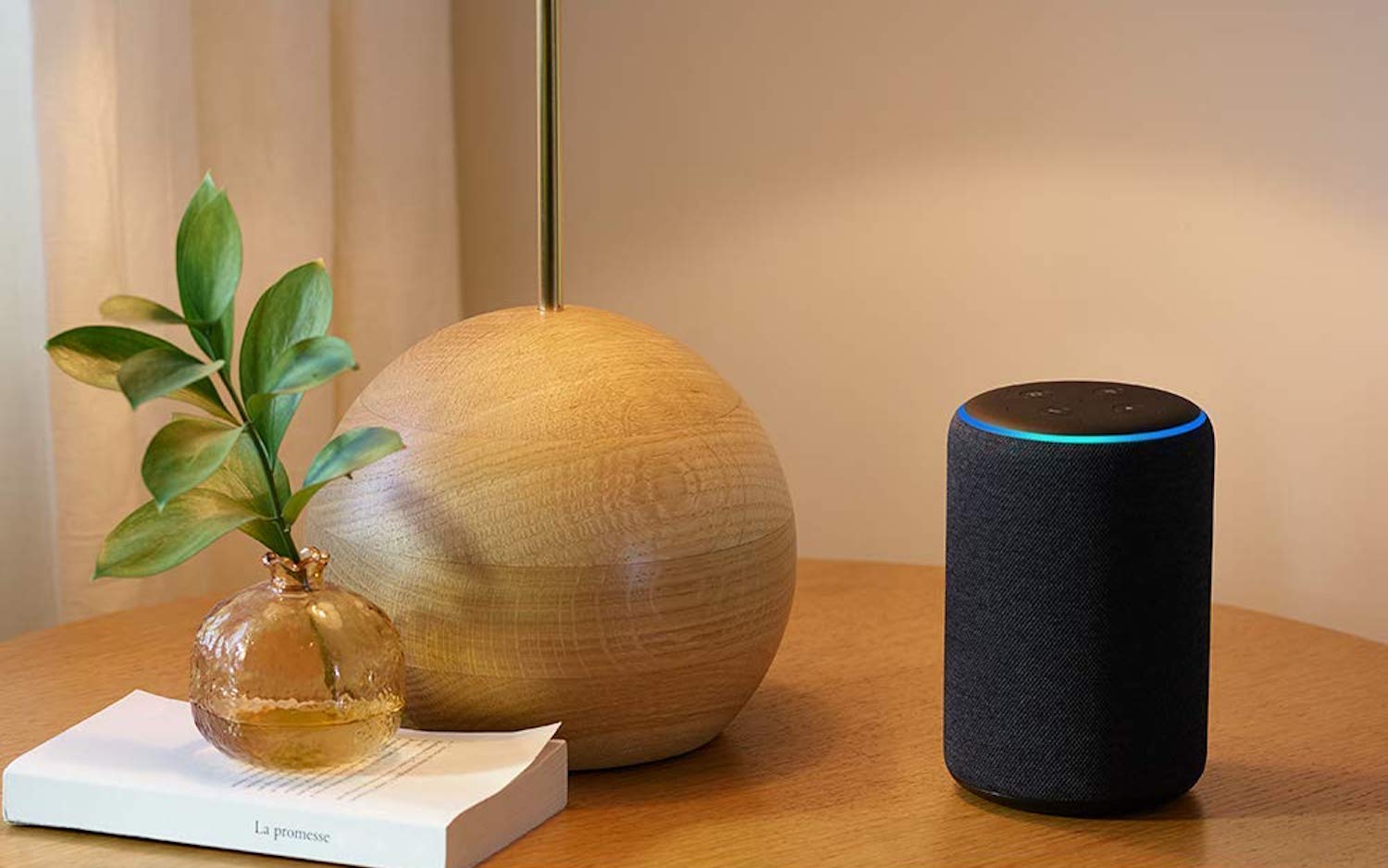
If you're looking to upgrade your smart speaker — or other smart-home device — you may want to give your older device to a friend or family member or sell it. But, before you get rid of it, it's important to make sure your data are completely removed from the devices you're getting rid of. So how do you do that?
The process will vary by device, but for the most common ones, such as the Amazon Echo, it's quick and painless. Here's what to do.
How to Wipe Your Echo
- Deregister your device:This will ensure that if someone gets access to your Alexa app or your Amazon account, they can't hijack your old Echo and smart devices. Open your Alexa app and press "Devices" in the bottom left corner. From there, go to "Echo & Alexa," and select the device you want to wipe. You'll be taken to that device's settings page.
For devices with screens, such as the Echo Show and Echo Spot, you'll find a "Factory Reset" option at the bottom of this page. A factory reset both deregisters the device and returns it to factory settings. If you're working with a Show or Spot, your device-wiping journey ends here. (You can also wipe a Show or Spot by swiping down from the top of its screen and selecting the "Settings" gear.)
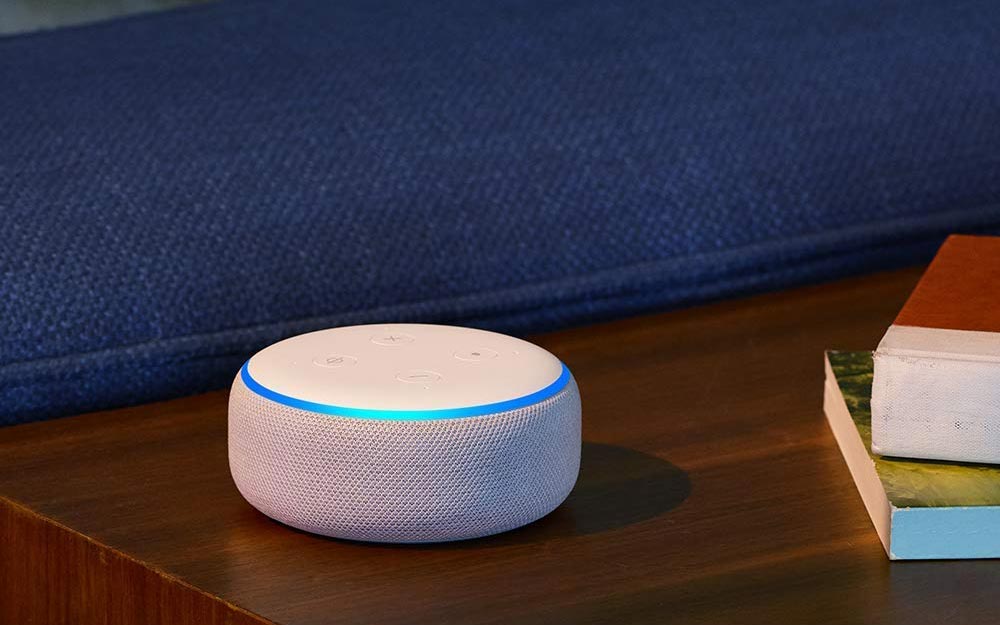
If you're working with another Echo speaker (Echo, Echo Dot, Echo Plus, Echo Sub), you'll instead see a "Deregister" option. This will disconnect the device from your account, but won't wipe your information from the hardware. For that, you'll need to….
2. Reset your device: This will vary by the device you're using. For the Echo Sub and third-generation Echo Dot, hold down the action button for 20 and 25 seconds, respectively. With a second-generation Echo Dot, second-generation Echo Plus and second-generation Echo, hold the microphone and volume-down buttons for 20 seconds. For older devices, including the first-generation Echo Dot, first-generation Echo Plus and first-generation Echo, use a paper clip or pen to press the tiny Reset button on the bottom of the device.
Once your device has reset, the blue light ring will turn orange.
Sign up to get the BEST of Tom's Guide direct to your inbox.
Get instant access to breaking news, the hottest reviews, great deals and helpful tips.
How to Wipe Your Google Home
1. Unlink your account: In the Google Home app, select the device you're looking for. Press the Settings gear in the top right corner and "Remove Device."
2. Reset your device: On the Google Home, press and hold the microphone mute button for 15 seconds. On the Google Home Mini and Google Home Max, press and hold the Factory Data Reset button near the power cord on the back for 15 and 12 seconds, respectively. On the Google Home Hub, press and hold the two volume buttons for 10 seconds. Google Assistant will inform you when it's resetting the device.
How to Wipe Other Smart-Home Devices
These procedures will vary by product and brand. Your best bet is to open the app that you originally used to set up the product (for example, the Philips Hue app for a Philips Hue bulb, or the Nest app for a Nest Learning Thermostat) and find the device's settings. You'll usually be able to find a button to remove or delete the device toward the bottom of its Settings page. If that doesn't work, consult the product's manual, or call the manufacturer.
Credit: Tom's Guide/Amazon
Monica Chin is a writer at The Verge, covering computers. Previously, she was a staff writer for Tom's Guide, where she wrote about everything from artificial intelligence to social media and the internet of things to. She had a particular focus on smart home, reviewing multiple devices. In her downtime, you can usually find her at poetry slams, attempting to exercise, or yelling at people on Twitter.
