How To: Trick Out Your Desktop with Rainmeter
You can turn your desktop into an attractive information portal that requires no manual input thanks to this little program and some scripting skill.
How It Works
Rainmeter uses the Perfmon.dll file, Windows' native performance monitoring library, to get the basics on your system. But if you were to run the stock Windows monitor (Start menu and run perfmon.msc), then you'll see it's pretty boring. So Rainmeter makes monitoring the activity on your desktop readable and readily available.
It also can use a number of third-party DLLs, ranging from iTunes to Sysfan (which monitors system temperature and fan speeds) to a virtual desktop manager. The list of supported plugins and how to call them from within a Rainmeter skin is available on the Rainmeter site. By and large, I leave that to the experts or the people who write skins.
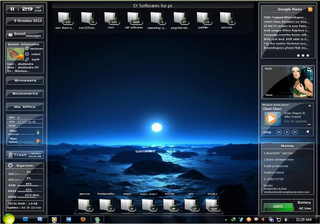
Rainmeter supports both 32- and 64-bit Windows, from Windows XP to 7, but the skins go in different locations depending on the OS version. So make sure to read those instructions.
Rainmeter places a raindrop-shaped icon in your system tray, from which you can see what skins are available. If you install a new skin, you'll have to refresh Rainmeter so it sees the new skins. Rainmeter lets you load the skin directly or open the whole directory to edit all of the files.
Skins are just text files. You edit them in Notepad and they tend to vary in quality. Some people write and document their code well, but others do not. Then there's the language barrier. Many non-native English speakers contribute skins and you have to wade through some less than perfect English sometimes, but that's life in a community-driven project.
Sign up to get the BEST of Tom's Guide direct to your inbox.
Get instant access to breaking news, the hottest reviews, great deals and helpful tips.
Tom's Guide upgrades your life by helping you decide what products to buy, finding the best deals and showing you how to get the most out of them and solving problems as they arise. Tom's Guide is here to help you accomplish your goals, find great products without the hassle, get the best deals, discover things others don’t want you to know and save time when problems arise. Visit the About Tom's Guide page for more information and to find out how we test products.
-
ssddx ReplySample Destop...Mine
Hah! I see you use ObjectDock Plus! as well. Awsome program.
This looks interesting; I will have to check it out. Is that circle in the bottom right a working calendar? -
house70 Hey, tom's, how come we are still getting swamped with spam? Here's an idea: mark as spam any message that has more than 2 links in it and any message that has more than twice the symbol $ in it. That should help out for a while until you come up with even better filters.Reply -
shoelessinsight I downloaded Rainmeter after reading this article and have been experimenting with it for a few hours. Though I am having a hard time getting reliable readings of my system temperatures and my current wireless bandwidth, most of the skins are surprisingly easy to customize.Reply
Thanks for the article! =) -
gdroland Awesome article. I've got alot of Rainmeter desktops setup over on DeviantArt.com / With all the files you need to create them on your own computer. Check them out and don't hesitate to ask in the comments if you have questions/difficulties.Reply
http://gdroland.deviantart.com/ -
tgandy ssddxHah! I see you use ObjectDock Plus! as well. Awsome program.This looks interesting; I will have to check it out. Is that circle in the bottom right a working calendar?Reply
Yes it is. I've been on the computer at midnight and watched it update the day and date.
-
scottman777 I've also downloaded Rainmeter after reading your article - awesome! Where'd you get that calendar?Reply
