What is Ello and How to Use It
Ello is a new invite-only, ad-free social network for hipsters and those fed up with Facebook's advertising policy. Here's how to get started.
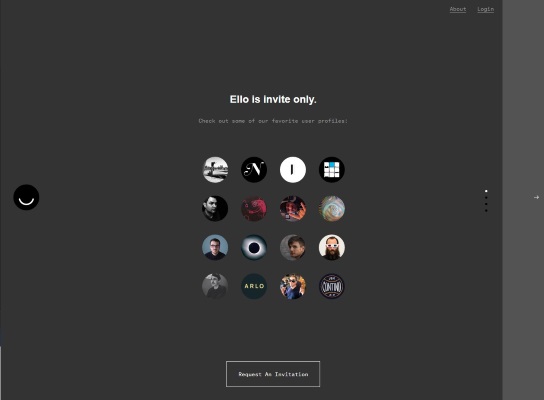
Facebook is not the hot and exclusive club it once was. In fact, some folks find it to be downright annoying, filled with ads and auto-playing videos. With kids and hipsters fleeing the social networking giant, the time seems right for the rise of a new platform. That might just be Ello.
Ello is proudly ad-free, featuring a minimalist design. The user interface is dominated by black, gray and white, with user pictures and posted photos being the only pops of color. It's currently an invite-only social network. But that digital velvet rope seems to be increasing its appeal with the public.
The co-founder, Paul Budnitz, claims the company is receiving more than 45,000 signup requests per hour. That's up from 31,000 just a couple weeks ago. The first wave of fans for the site appear to be largely from the LGBT and artistic communities.
MORE: 8 Offbeat Social Networks
The company claims it will not sell data about users to third parties, but it will still need to make some money. The company has raised $435,000 in seed money from investors. It plans to get that money back by charging users to upgrade to new features it releases. If you become addicted to this service, you'll likely want some of those features, because there's a lot of familiar social networking features missing from Ello.
You cannot Like posts, reblog them or auto-push posts to other social networks (such as Facebook or Twitter). You cannot add videos or emojis to posts. You cannot make your profile private or block users. You cannot flag inappropriate content. There's no private messaging feature. And, possibly most important, you cannot use the the site through a mobile app for iOS or Android. But most of those features may be in the works as future improvements.
If a few glitches and a lack of features isn't enough to turn you off of an ad-free environment such as Ello, you'll want a quick primer before delving in. Here's what you need to know to get started.
Sign up to get the BEST of Tom's Guide direct to your inbox.
Get instant access to breaking news, the hottest reviews, great deals and helpful tips.
1. Request an invitation. This can come from a friend who is already active on Ello, or by tapping the Request An Invitation button on Ello.co and waiting your turn. When you receive your invitation email, click Join Ello.
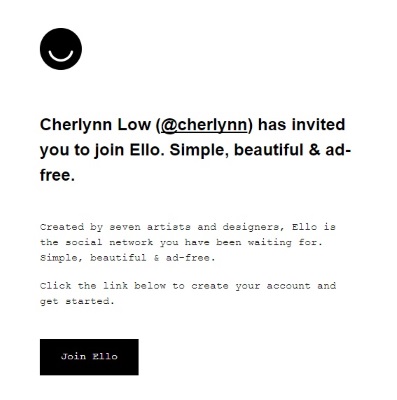
2. Enter your email address on the sign up screen.
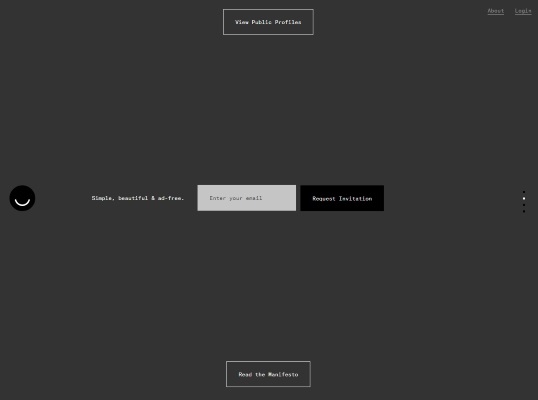
3. Set up your user profile. You'll set a username and password. You can also click and drag a photo of yourself, sized at 340 x 340 pixels, to the circle in the middle top. Then add a biography and links. This Profile page is also where you'll adjust settings, such as when you're notified of activity by your friends or on your account. You can always get back to this page by clicking the little gear icon on the top left.
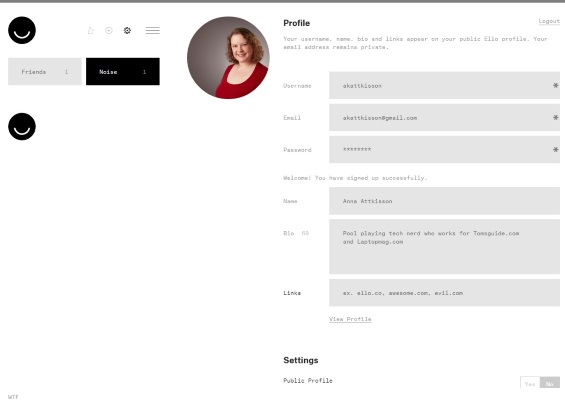
4. Set your cover photo by clicking at the top gray bar and scrolling up. Then you can drag and drop and image of up to 1800 x 1013 pixels. This image spends most of its time covered up at the top of your profile page. But it's sort of like an Easter egg for your friends to find, should they be doing any cyber sleuthing.
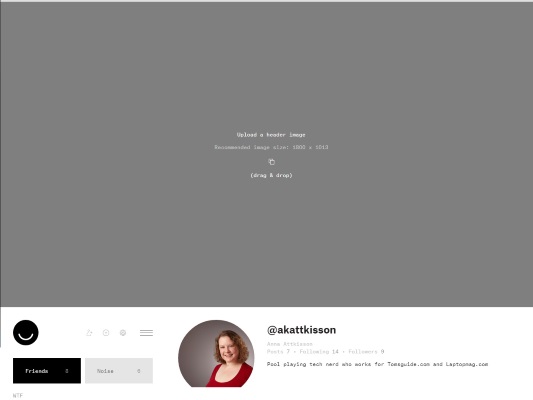
5. Invite friends to join you by clicking the + sign inside of a circle on the top left. For now, you automatically get five invitations to send out when you join. These are currently considered fairly valuable, with some folks attempting to sell invitations via eBay for as much as $1,000. However, the demand doesn't appear to be keeping pace with enterprising entrepreneurs -- most people have paid $1 for invitations.
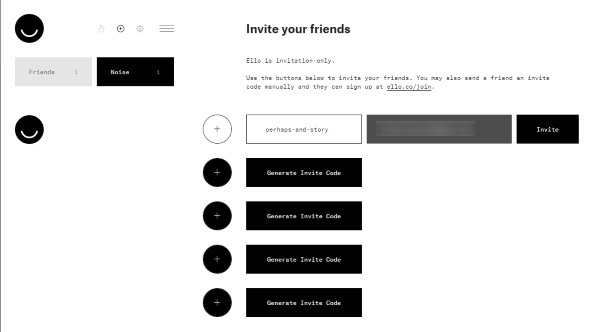
6. Find your friends by clicking the person icon on the top left. This opens a page that shows all of the members in order from most popular to newest. Since every profile is public (when you're a member, at least), everyone is here. To add one of these super popular people, click Friend.
MORE: 15 Fun Facebook Games
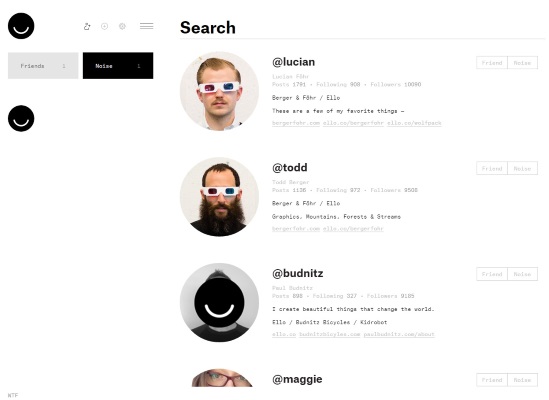
7. Search for friends using that person's username. However, we found this feature very buggy and not much help. Instead, we found ourselves combing our friends' feeds for links to their friends who had joined. Then, I could Friend those people.
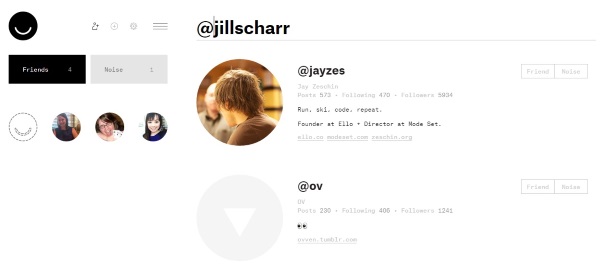
8. Add Noise to your friend list. Noise is Ello's way of making Facebook groups. These are people who you aren't necessarily friends with, but who may post interesting things. When you add a person to Noise, their posts will appear in your feed. Note: Noise is different from those you Follow on Ello (that happens to anyone who you send invites to). In the same way you click Friend for those you are close to, you can click Noise for the rest of the public.
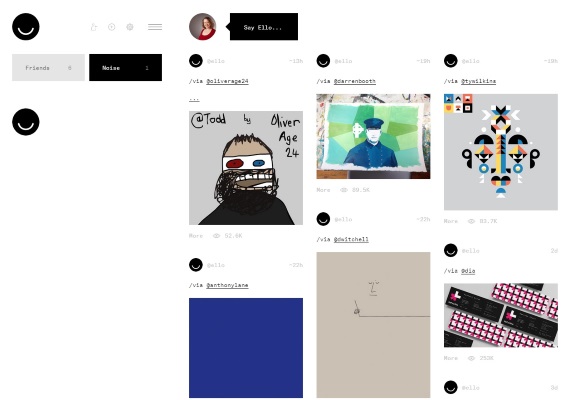
9. Start posting. Click the black smiley face on the top left to go to the main feed. From here click Say Ello. This automatically opens a gray box for type. When you're done, click the right-pointing arrow just below the box. It will automatically change to a black box that says Post when you hover over it. Click that.

10. Comment on posts. Just like on Facebook, you can add your two cents to a post. You cannot, however, reblog or Like (yet). To comment on a post, click the three dots just below a post. This will reveal a black box with the author's name of the original post. Click on that box to reveal a gray box for type. When you're done, hover over the arrow on the bottom right to reveal the black Comment box. Click that box.
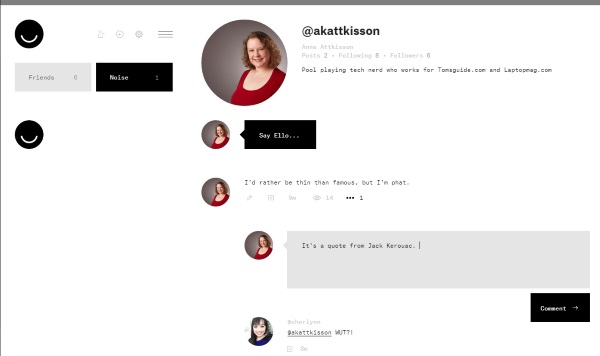
11. Add photo posts. Ello accepts image files, including .GIF. Similar to a text post, click the Say Ello box at the top of the page. Then click the two overlapping squares just below the gray box that appears. Hovering will reveal a black box that says Upload. Click that and select your image. Then click Post.
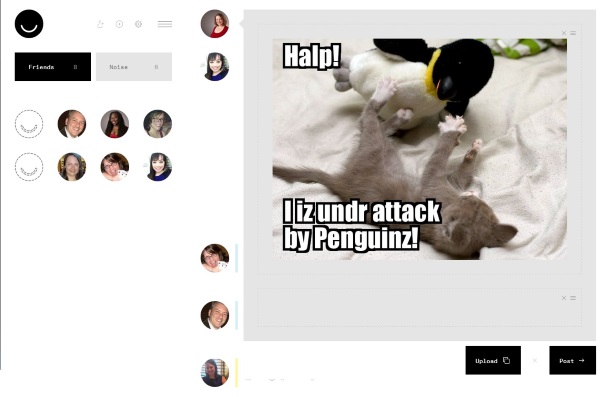
12. Hide your friend list, as well as settings bar by clicking the three horizontal lines on the top left of the screen. This will give you maximum minimalism for your feed.
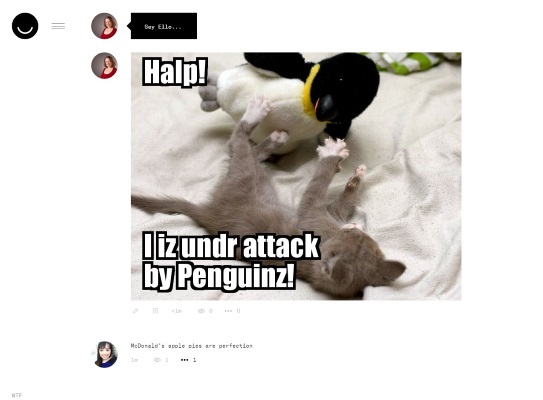
- Top 5 Facebook Annoyances and How to Fix Them
- 10 Best Messaging Apps
- Best Android Antivirus Software 2014
Follow Anna Attkisson @akattkisson. Follow us @TomsGuide, on Facebook and on Google+.
-
Gigi26 Ello hard to get invites available on fiver - https://www.fiverr.com/ngockieg/send-an-ello-invite-quicklyReply -
Tibor Emberi free codes at http://ello-invite.com let's try it out, only one click, it doesn't ask for personal detailsReply -
Tibor Emberi free codes at http://ello-invite.com let's try it out, only one click, it doesn't ask for personal detailsReply -
Tibor Emberi free codes at http://ello-invite.com let's try it out, only one click, it doesn't ask for personal detailsReply -
Tibor Emberi free codes at http://ello-invite.com let's try it out, only one click, it doesn't ask for personal detailsReply -
davethetech "or emojis to posts. You cannot make your profile private or block users. You cannot flag inappropriate content" these are all available nowReply -
davethetech "or emojis to posts. You cannot make your profile private or block users. You cannot flag inappropriate content"Reply
these are now available, and an update list of features is available on the site

