How to Use Silent Text 2 for iOS
Find out how to use the latest version of Silent Circle's privacy-protecting secure-messaging app for iPhones and iPads.
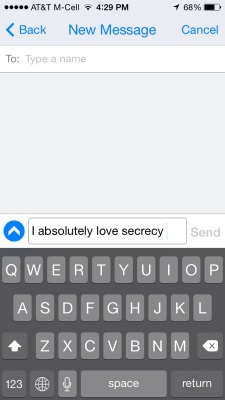
Silent Text 2 for iOS is the latest version of Silent Circle’s mobile messaging app. It has been recently updated from Silent Text, which is still available for both iOS and Android. Silent Text 2 includes new features and design updates.
Silent Circle is a subscription based privacy service that is designed to keep your phone calls, messages and files private by obscuring meta data that could be intercepted by a third party. They do this by not storing any of your logging data on their servers, giving your data to any other services, or including any backdoors that could be exploited by prying eyes.
In addition to Silent Text 2, there is also a Silent Phone app for calls, and a Silent Desktop program for your home computer, allowing Silent Circle’s services to be used wherever you might want them.
1. Create An Account. To use Silent Text 2, you must first create an account at Silentcircle.com. This will require you to create a username and password as well as give an email address which is used for account activation.
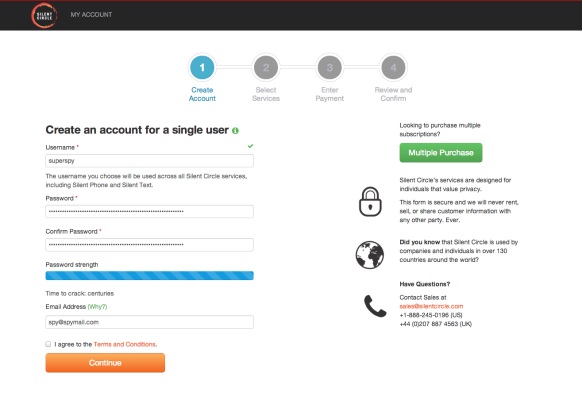
2. Choose Your Subscription. In order to use Silent Text 2 you only need to subscribe to Silent Circle Mobile which is either $9.95 per month or $99.95 annually.
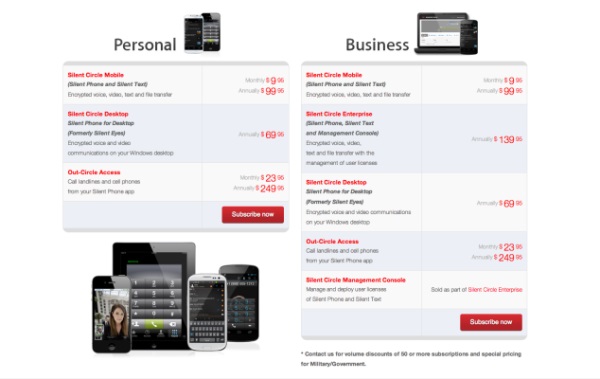
3. Get the App. Once you’ve paid for a subscription you need to download the app from the App Store.
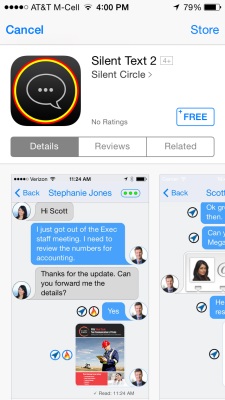
MORE: Mobile Security Guide: Everything You Need to Know
Sign up to get the BEST of Tom's Guide direct to your inbox.
Get instant access to breaking news, the hottest reviews, great deals and helpful tips.
4. Enter Your Login Info. Opening the app will take you to a screen asking you to add your account. Enter your username and password and tap “Activate”. There is also an option to uniquely name your device for your account if you choose to use the app on multiple devices. Once you’ve logged in, you will get an email reminder that you’ve added a device to your account.
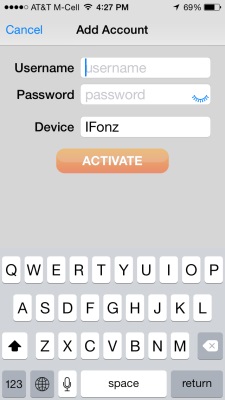
5. Add contacts. Silent Circle is a closed system so if you intend to message someone they need to also have an account and subscription. Tap the three horizontal lines in the upper left corner to bring up your settings. Go to the section called Silent Contacts and then tap the “+” in the top right corner and enter the username of any friends who also use Silent Text to add them.
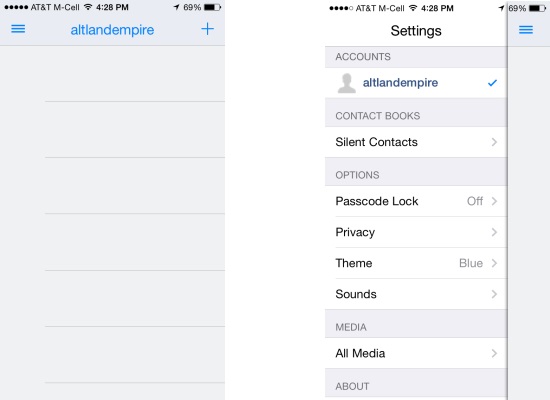
6. Start Messaging. To start a message tap the “+” in the top right corner to choose one of you contacts. Silent Text 2 functions just like the default text message app with the ability to send both texts and photos.
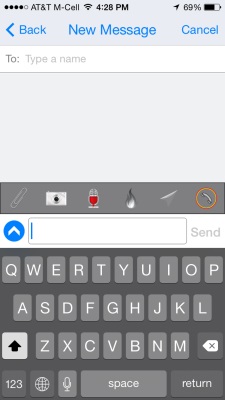
On the bottom left there is an arrow icon that brings up unique messaging functions. These functions include attaching photos from your camera roll, taking photos, sending short voice messages, adding location data and voice calling. There is also an option called Burn for setting how long a message will last before it is automatically deleted from both the sender and receiver's phone.
7. Other Options. Under the settings menu there a section called Privacy for manually setting the security of your messages. If you tap Privacy you can change settings relating to return receipts on messages, notifications, burn, Cipher Suite and cache.
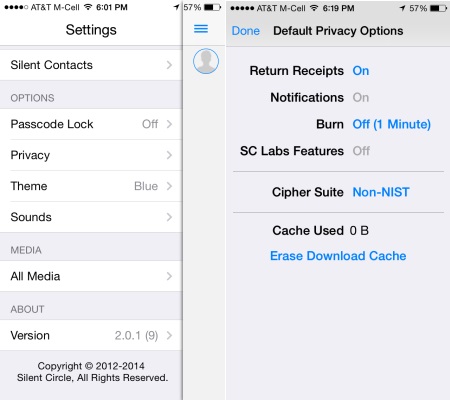
Other than that, Silent Text 2 is a simple app for protecting your privacy and hopefully making you feel more secure when you have a private conversation.
-
das_stig Server location ??, they still may have to abide by local laws on data retention, not that the NSA or GCHQ will take any notice !Reply
