The One Trick Everyone Needs for Canceling Free Trials
Keep forgetting when you need to cancel your free trials to different services? There's an easy way to remember, and it's built right in to your smartphone.
Thank heavens for free trial periods. They let you try out a service, see if it's to your liking and make an informed decision about whether that's a recurring charge you're happy to pay.
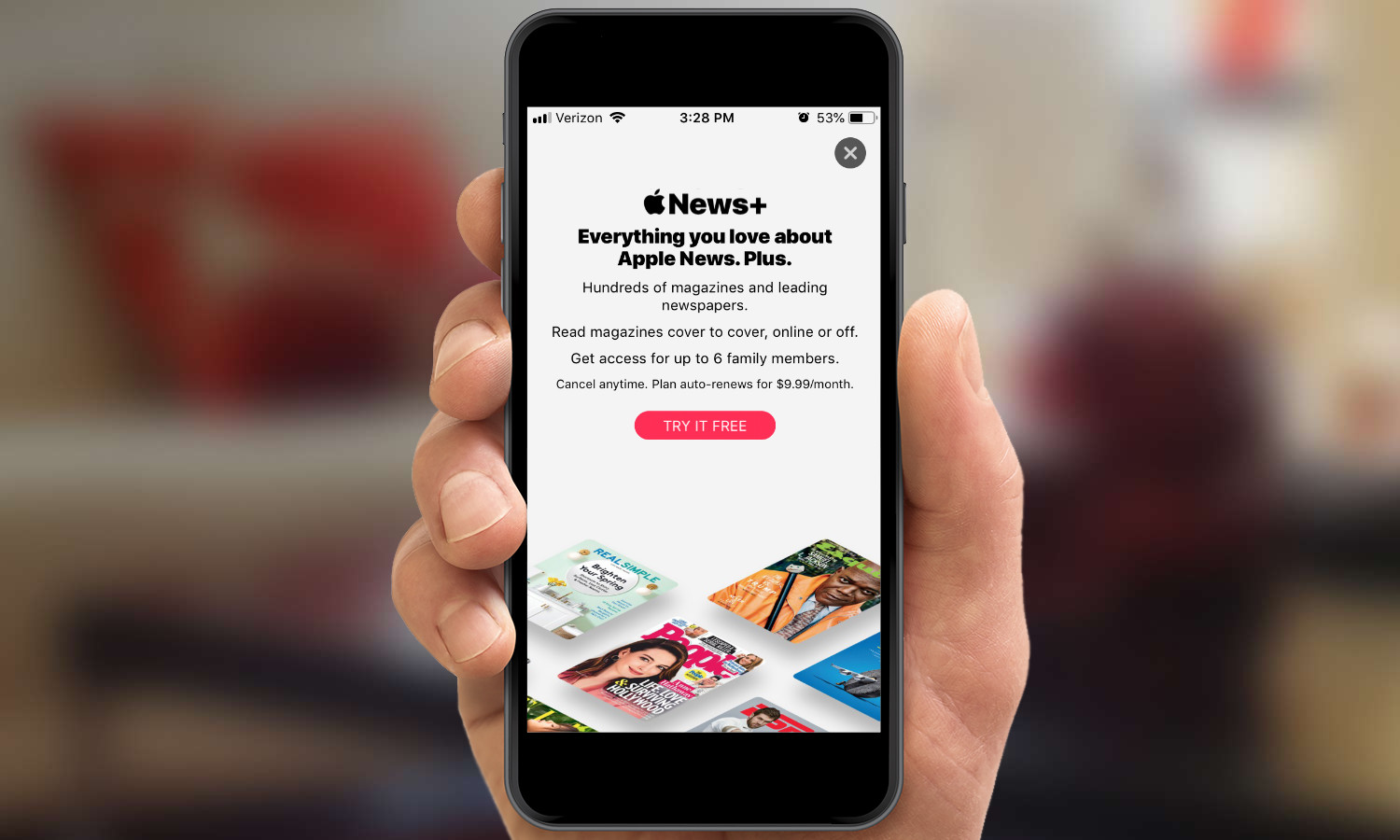
But trial periods have a downside, too: Sometimes, you forget when they're about to end, and that recurring charge winds up on your credit card bill whether you want to pay it or not.
Fortunately, you don't have to depend entirely on your unreliable memory to put an end to any free trial before the billing cycle kicks in. There's a trick I use anytime I sign up for a free trial, and it's right there on my smartphone.
Both Android and iOS devices are equipped with reminder tools that are easily accessible via digital assistants. When I sign up for a free trial, I immediately create a reminder on my phone — and I don't have to use anything other than my voice.
Creating a reminder on an iPhone
For this example, let's say I'm signing up for Apple's News+ service, the $9.99-a-month subscription that provides access to 300-plus magazines along with The Wall Street Journal and the Los Angeles Times. News+ offers a 30-day free trial, so once I've signed up, I'm going to immediately create a reminder to cancel my trial 25 days from now.
That doesn't necessarily mean I will cancel the service; perhaps I'll find I enjoy News+ and want to keep using it. But the reminder provides me with the chance to review that decision — and more importantly, avoid getting charged for something I want to cancel. And setting the reminder for a few days before the trial ends builds in a little cushion so that the deadline doesn't sneak up on me.
Sign up to get the BEST of Tom's Guide direct to your inbox.
Get instant access to breaking news, the hottest reviews, great deals and helpful tips.
On the iPhone or iPad, creating a reminder is as simple as asking Siri to do it, especially if you've enabled the "Hey, Siri" feature, which lets you command iOS's built-in assistant without even touching the phone.
Just say, "Hey, Siri, remind me to cancel Apple News Plus in 25 days." Siri will create a reminder in iOS 12's Reminders app that will prompt you to deal with your subscription on the designated date.
Sometimes, Siri can be a little hard of hearing. (On my iPhone SE, for example, Siri wanted to create a reminder to cancel Apple Music in 25 days. Wrong subscription service, Siri!) Or maybe you prefer to take a more hands-on approach and create the reminder yourself. Just go to the Reminders app — it comes preinstalled on every iOS device — and get to work.
- Check out the best VPN free trial
- Launch Reminders.
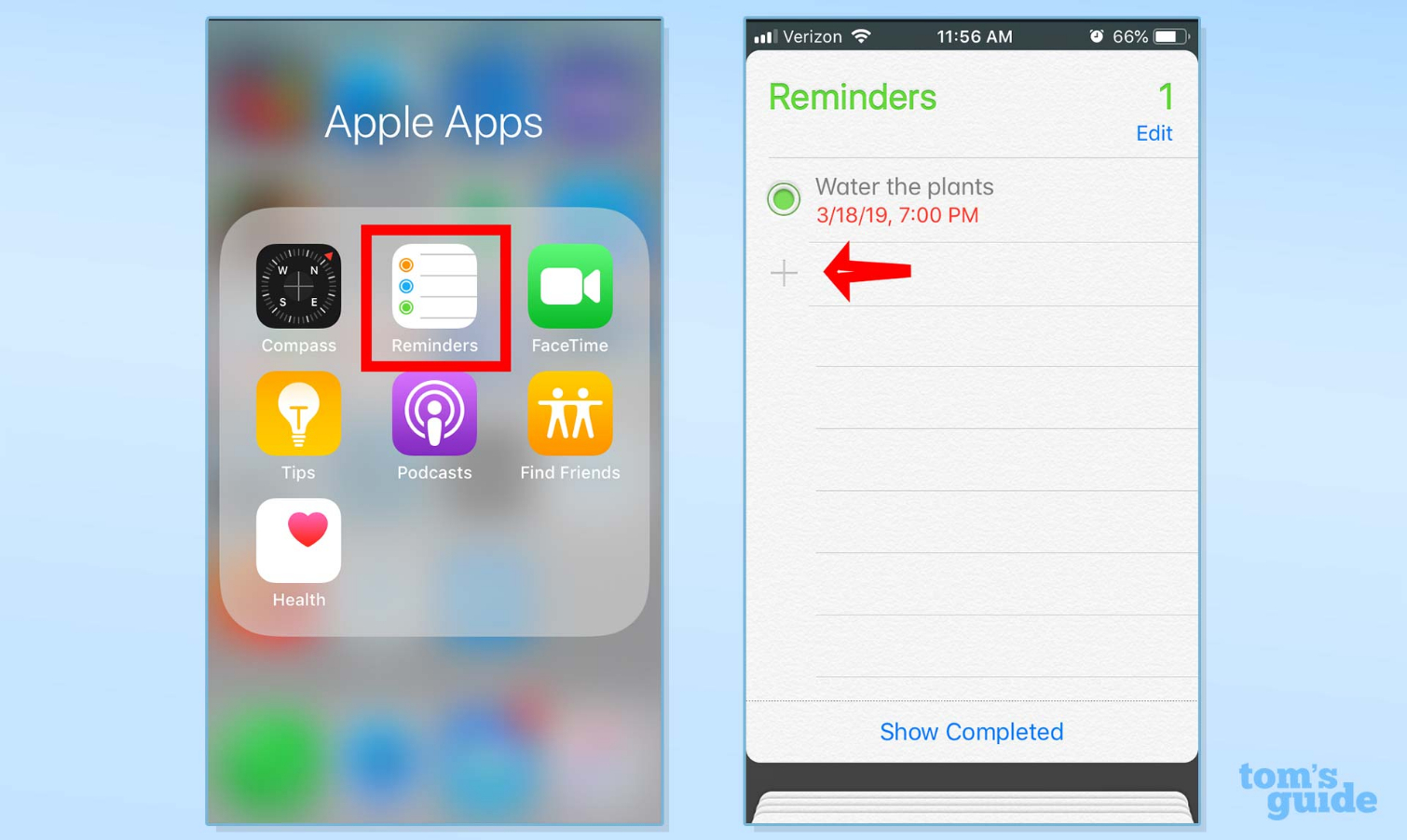
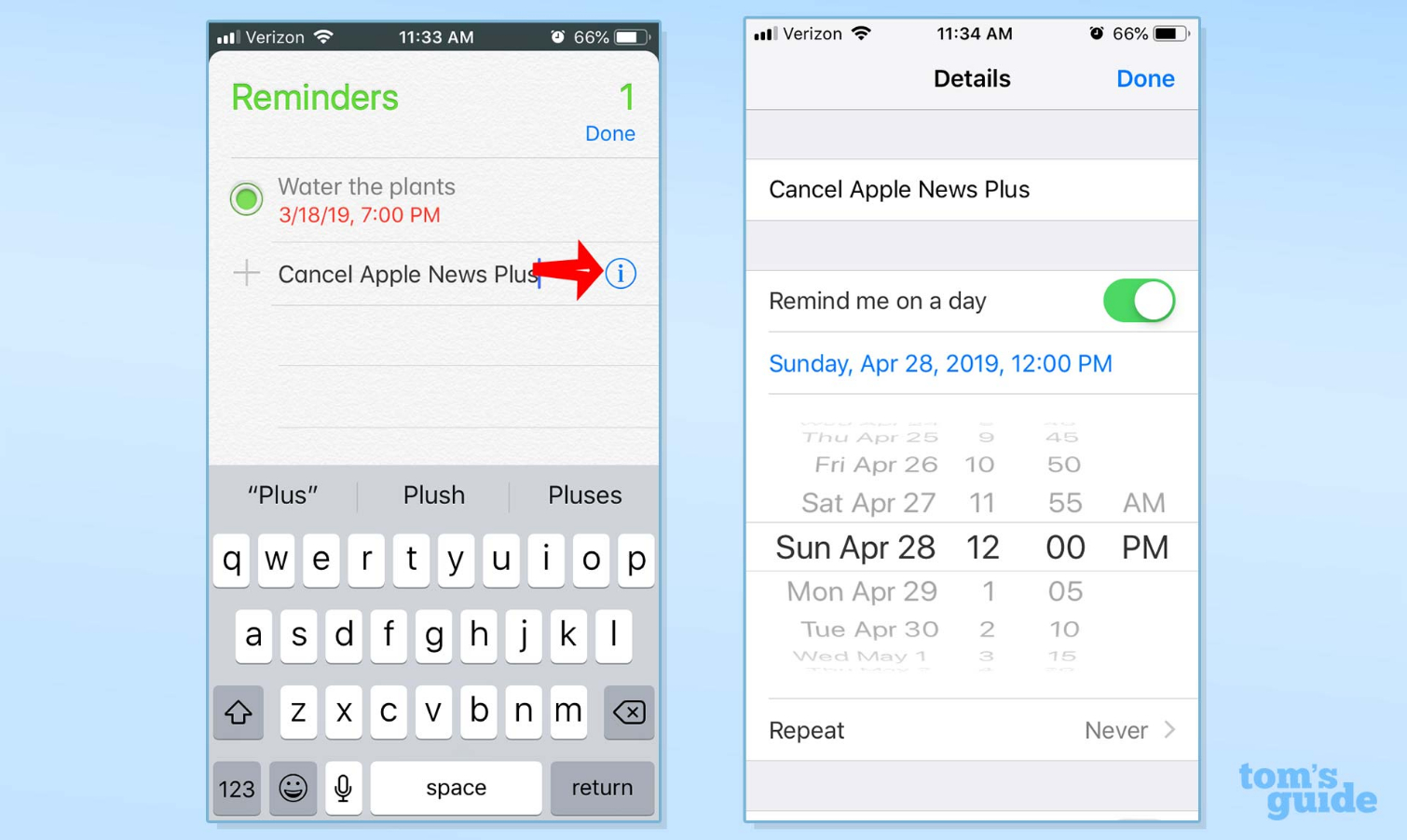
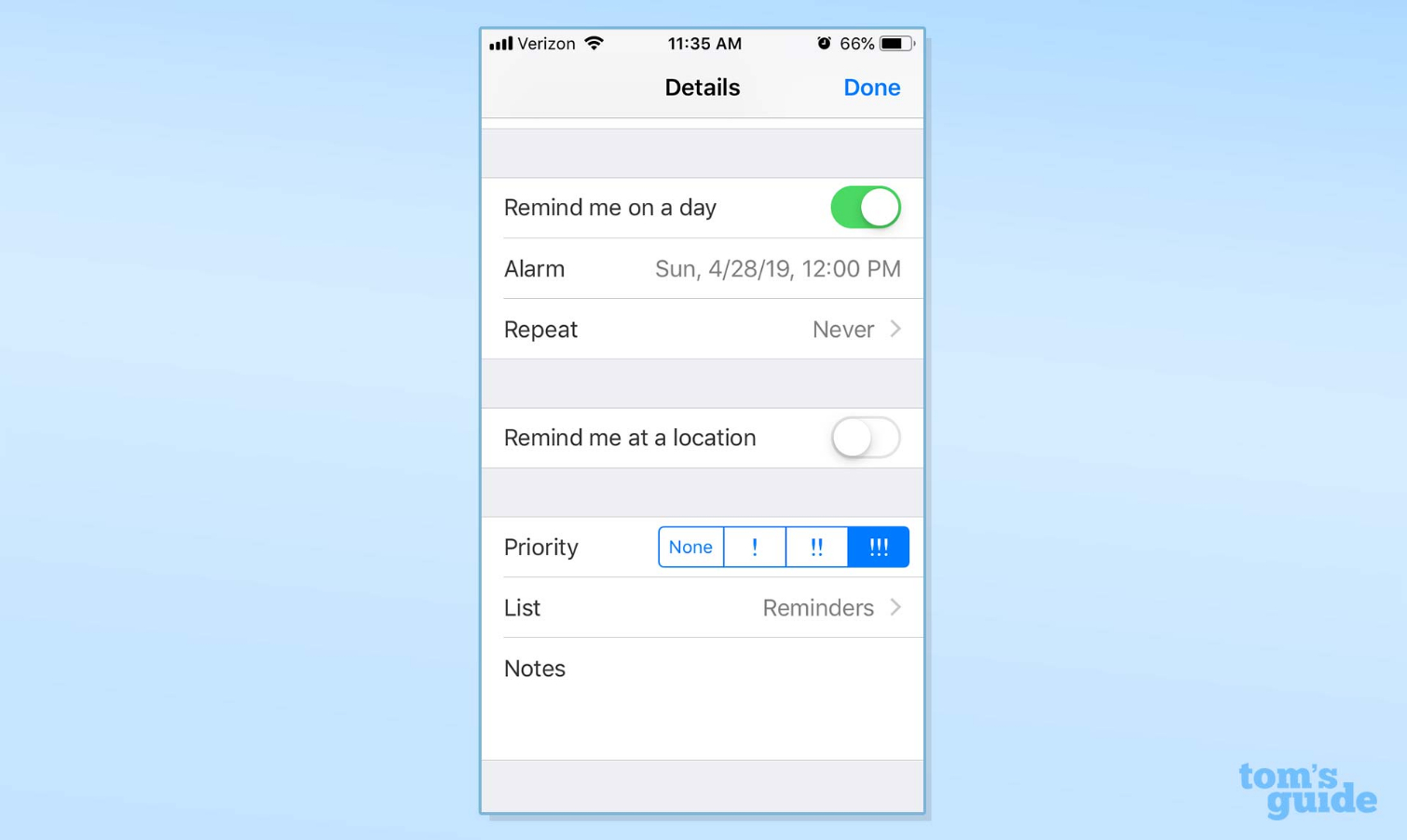
Whether you use Siri or the Reminder app itself, you won't have to worry about your free trial ending and catching you off guard.
Creating a reminder on an Android device
Just as Siri can do all the heavy lifting for you in creating reminders on an iPhone, the Google Assistant on your Android device is more than capable of reminding you when your free trials are about to expire. Here's how to put the Google Assistant to work.
- Launch the Assistant and ask it to remind you to cancel whatever free trial you've signed up for. (In this scenario, let's pretend I'm trying out Sling TV, which has a seven-day trial period.)
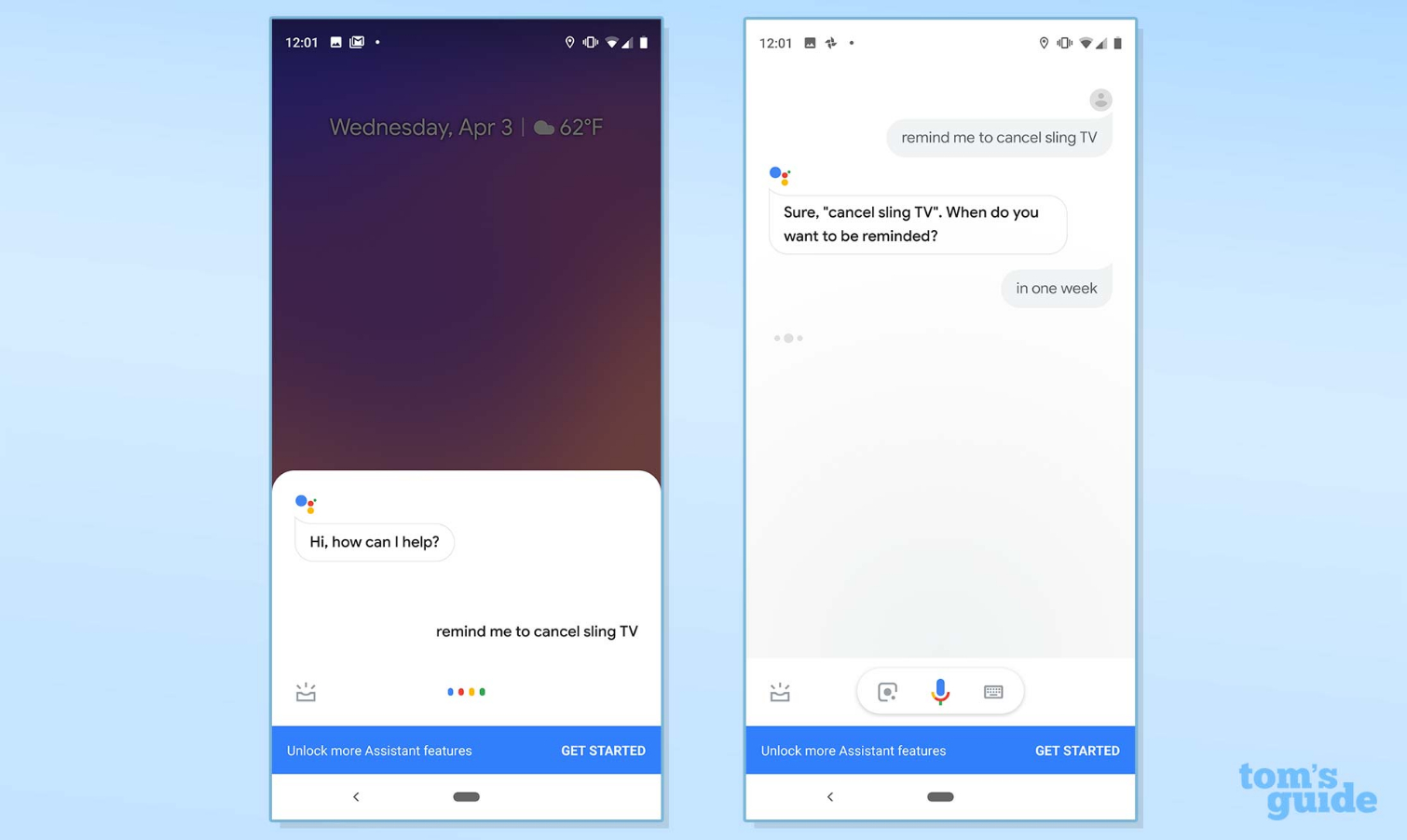
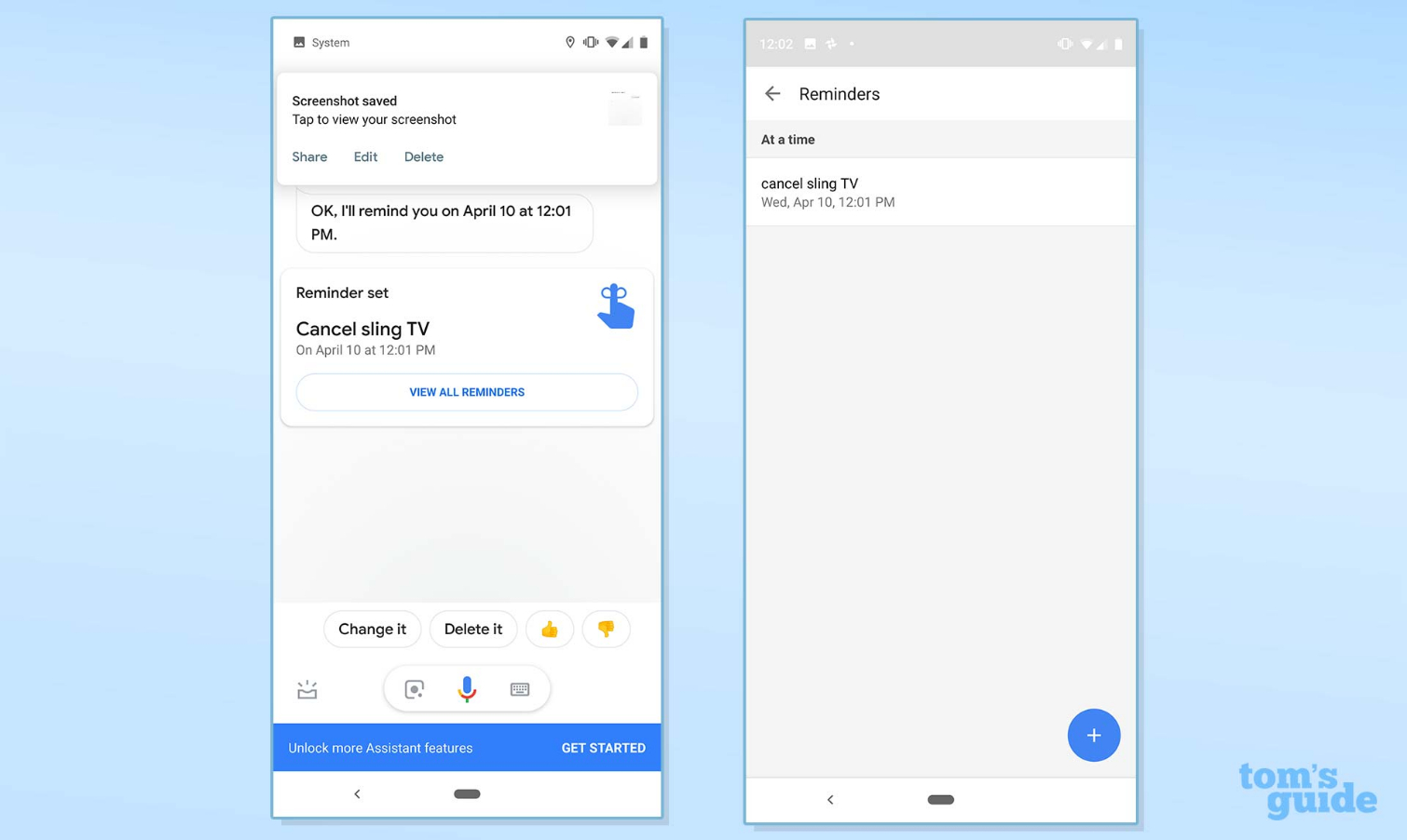
Credit: Tom's Guide
Philip Michaels is a Managing Editor at Tom's Guide. He's been covering personal technology since 1999 and was in the building when Steve Jobs showed off the iPhone for the first time. He's been evaluating smartphones since that first iPhone debuted in 2007, and he's been following phone carriers and smartphone plans since 2015. He has strong opinions about Apple, the Oakland Athletics, old movies and proper butchery techniques. Follow him at @PhilipMichaels.

