How to Use Multi-Window Mode in Android Nougat
Android Nougat adds multi-window functionality to the mobile OS. Here's how to switch into the new Multi-Window mode on your Android phone.
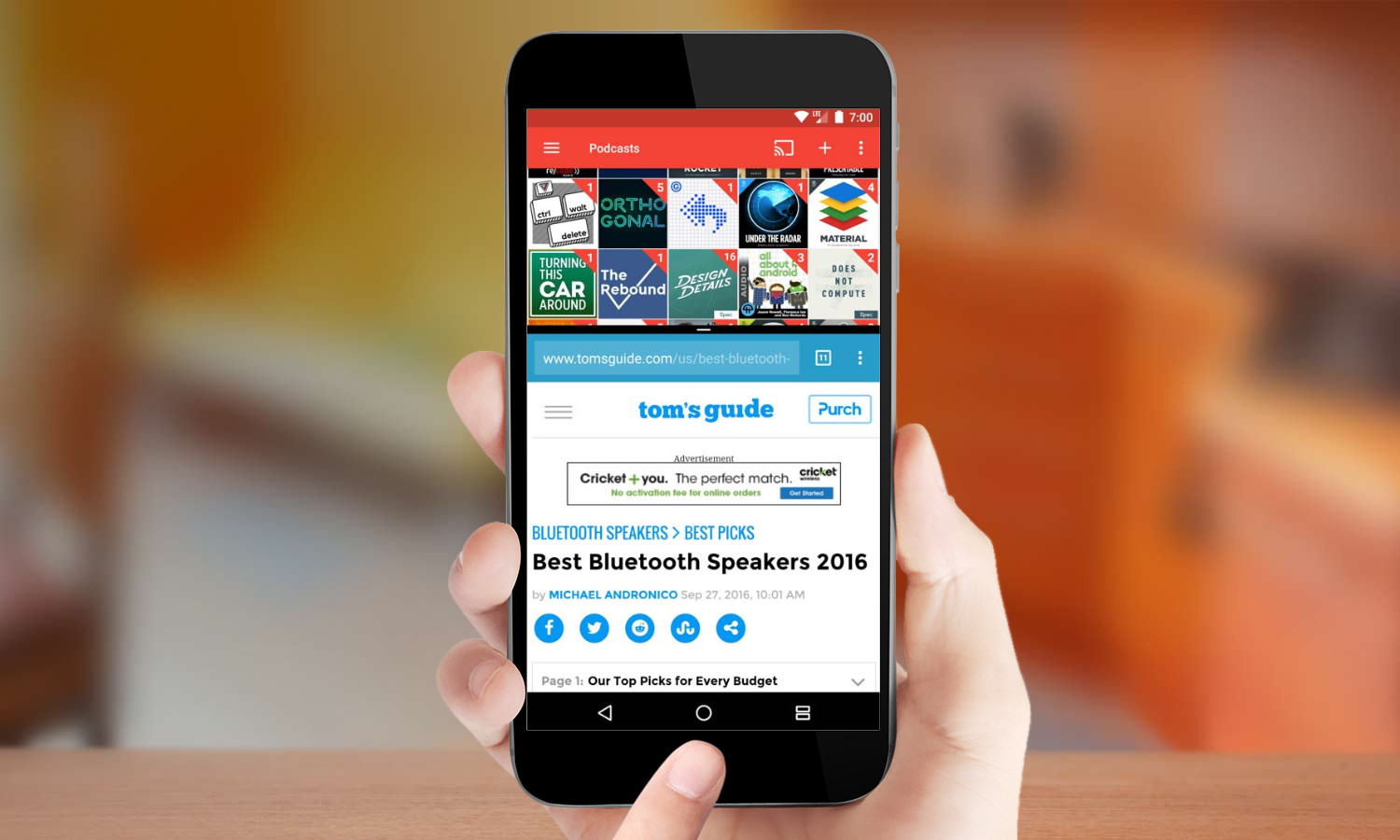
True multitasking on a smartphone would have seemed ridiculous not long ago, but ever-growing screen sizes have made running two apps side-by-side on a smartphone more than just a novelty. Multi-window functionality started to pop up from some manufacturers in recent years, and Android Marshmallow gave us a glimpse of the feature — if you were willing to root your phone.
MORE: Android Nougat Review: Little Improvements Make a Big Difference
Nougat, though, marks the official debut for multi-window functionality on Android. Multi-Window Mode can be used in either landscape or portrait orientation: In landscape, you’re limited to a 50/50 split between the two apps, but in portrait you can also opt for a two-thirds/one-thirds division.
Switching to Multi-Window mode is quick and easy, just follow these steps to enter the world of Android multitasking.
1. Open the primary app that you would like to use.
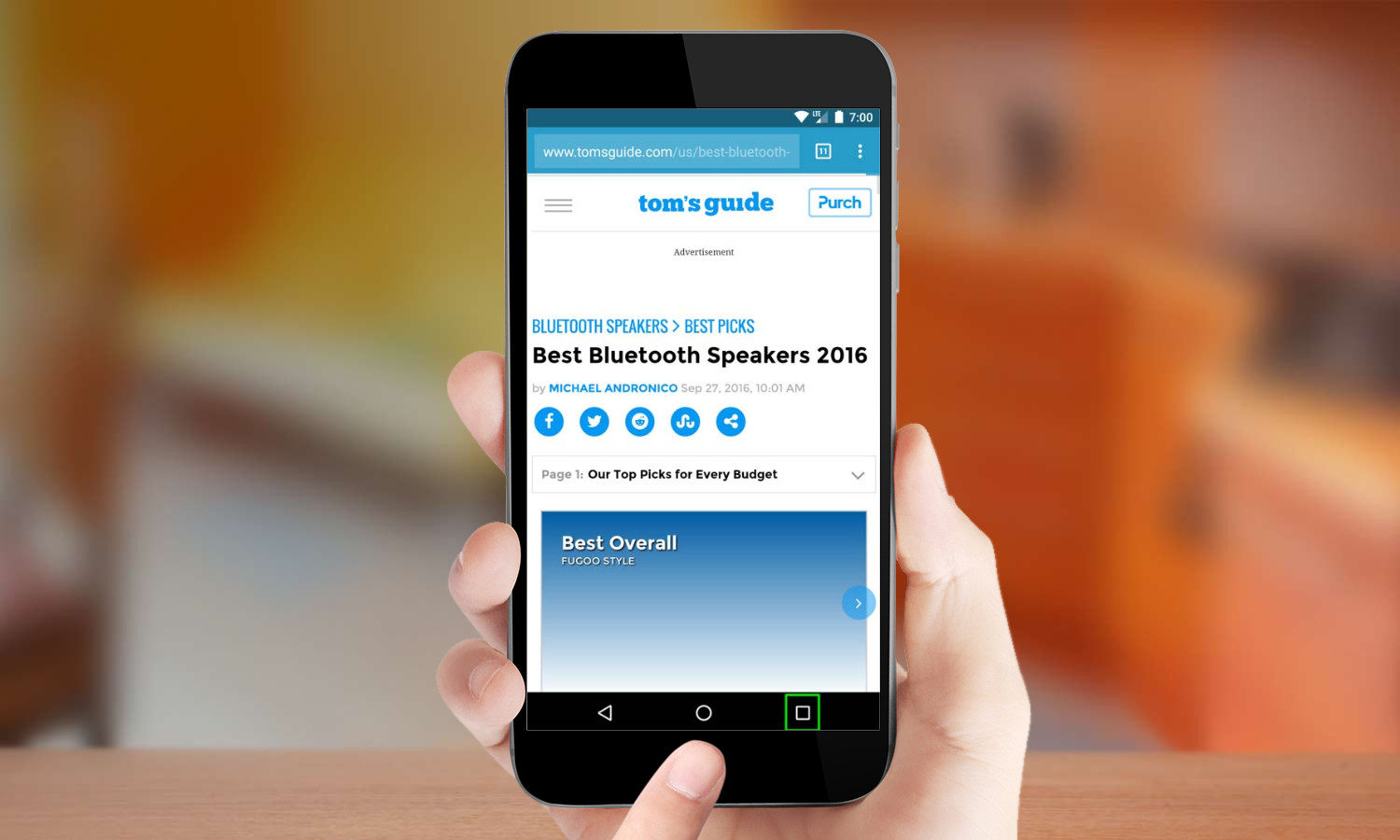
2. Long press on the Overview button in the lower-right. You will see the standard overview button replaced with two small rectangles.
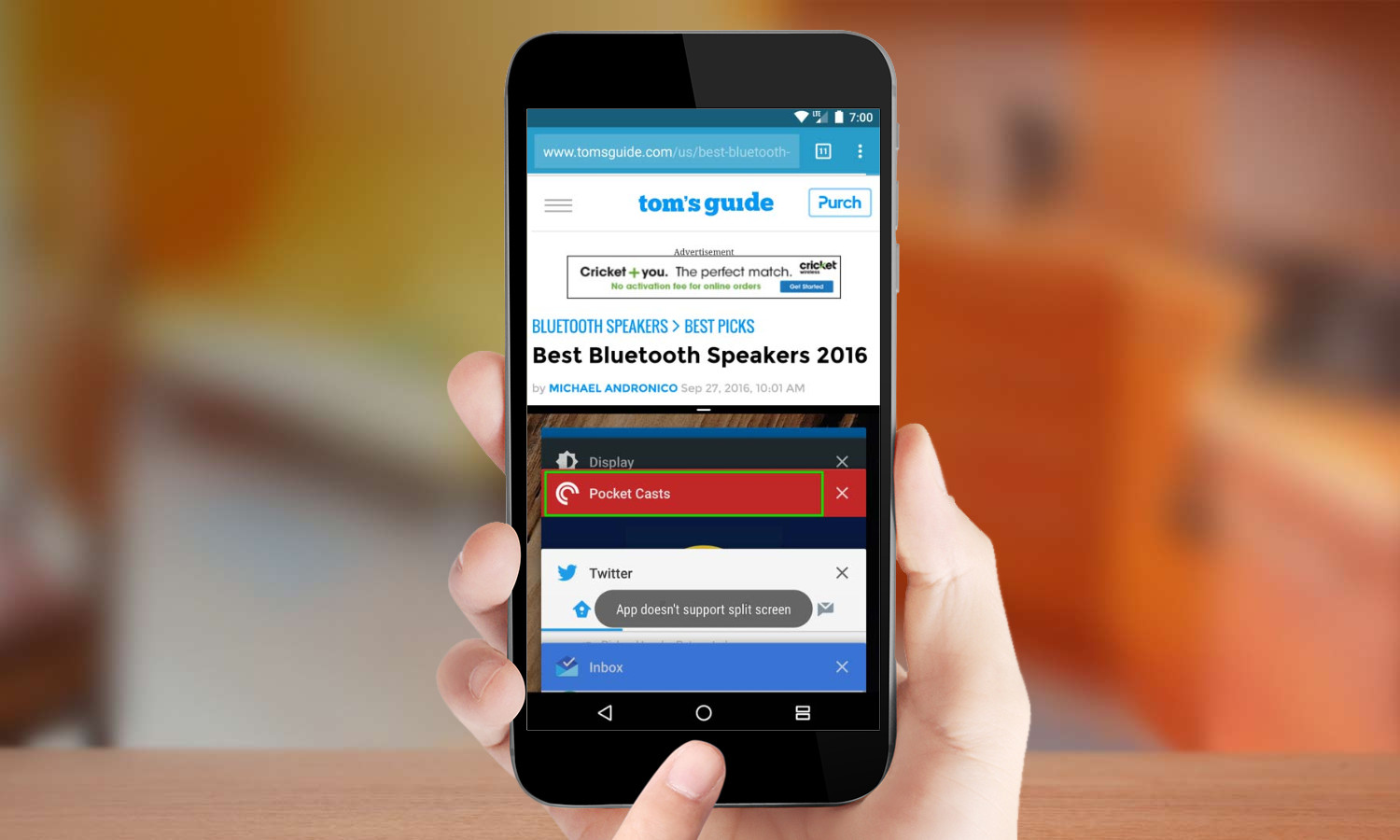
3. Select the second app you wish to use from the app switcher.Apps will display a dialog that says “App doesn’t support split screen” if they won’t work with the feature.
Sign up to get the BEST of Tom's Guide direct to your inbox.
Get instant access to breaking news, the hottest reviews, great deals and helpful tips.
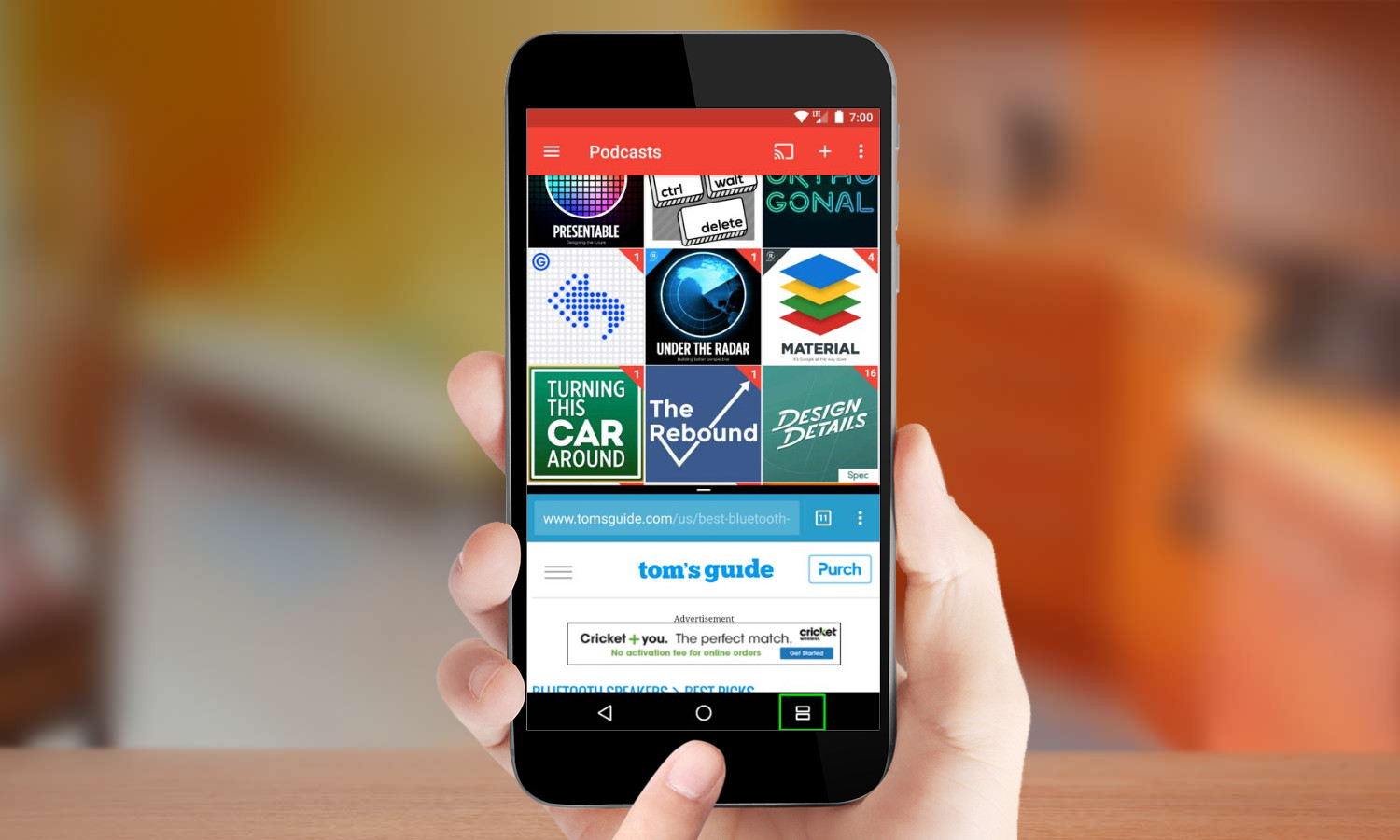
4. To change your secondary app, tap the double rectangle button in the lower-right and select a new app from the app switcher.
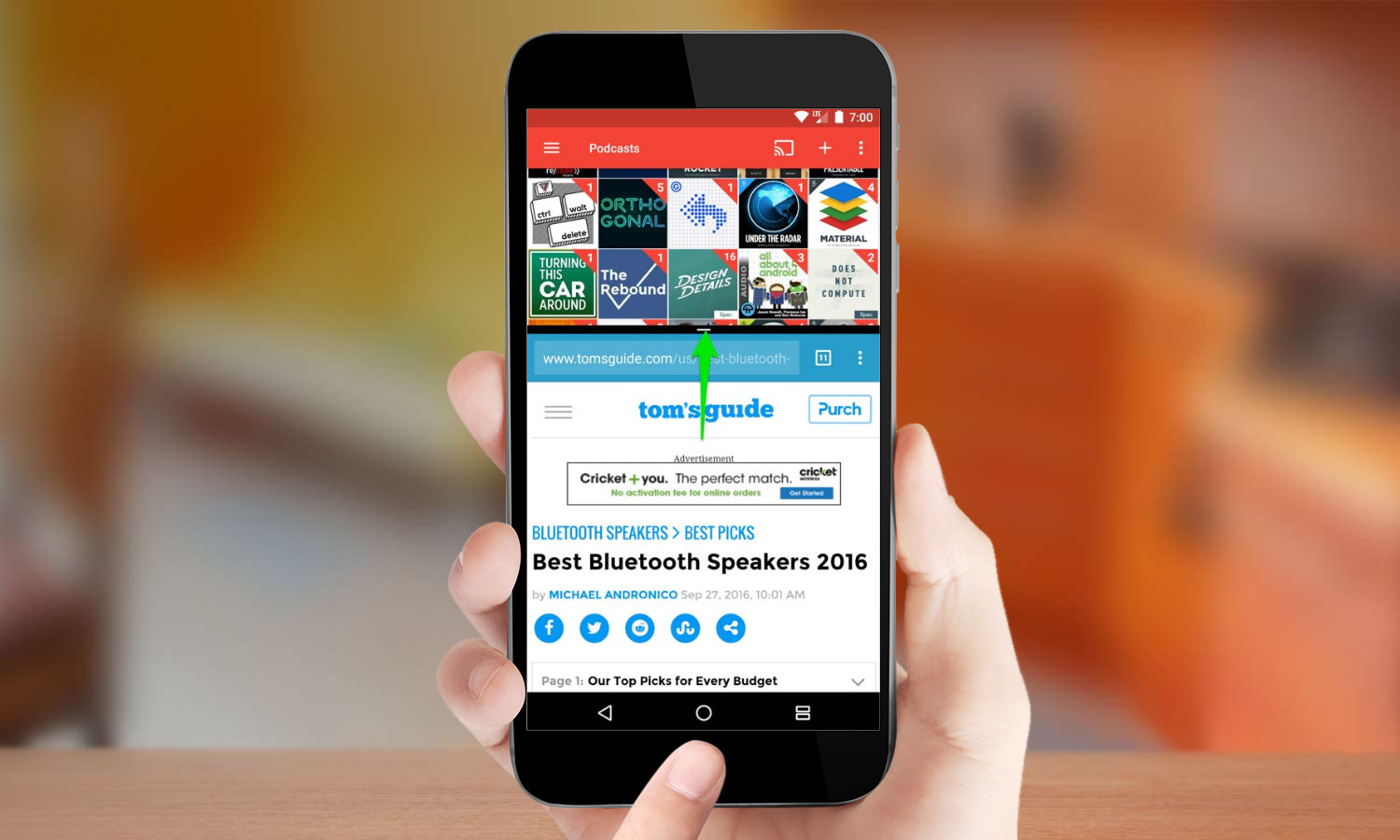
If you’re in portrait mode press on the white line in the center of the screen between the two apps and drag to switch to a two-thirds/one-thirds split.
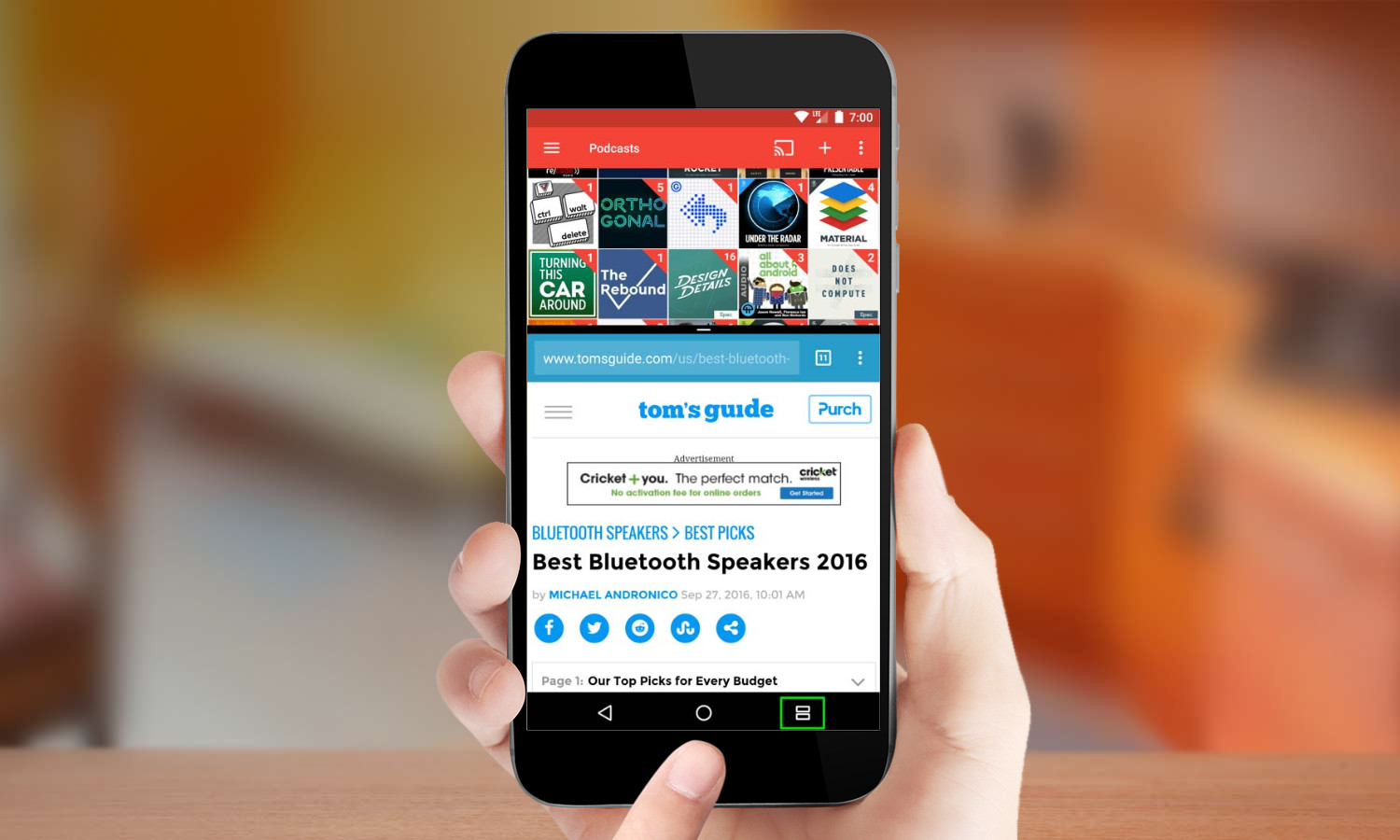
5. To exit Multi-Window, long press the double rectangle button in the lower-right.You may also swipe up or down on the dividing line between the two apps to exit Multi-Window.
A self-professed "wearer of wearables," Sean Riley is a Senior Writer for Laptop Mag who has been covering tech for more than a decade. He specializes in covering phones and, of course, wearable tech, but has also written about tablets, VR, laptops, and smart home devices, to name but a few. His articles have also appeared in Tom's Guide, TechTarget, Phandroid, and more.

