How to Turn Your Old iPhone Into a Security Camera
No longer using your old iPhone 4, 4s or 5? You can turn that Apple smartphone into a security camera with a few simple steps. Here's how.
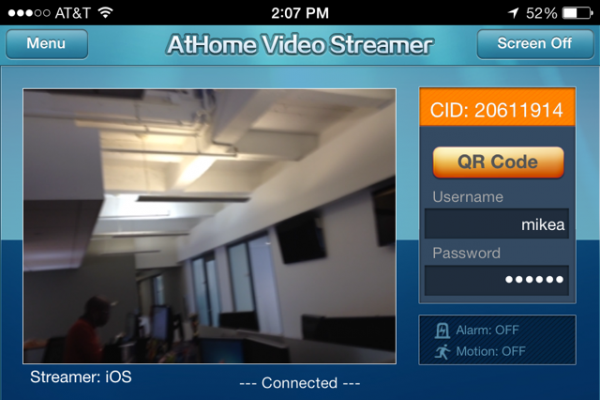
You might be busy admiring the Touch ID function on your fresh new iPhone 5s, but your older, dust-collecting iPhone has some easily-activated security features of its own. If you no longer need your old iPhone, why not use it as a home security camera that you can monitor from your new one? With the right apps, it's much easier than you may think.
1. Download AtHome Video Streamer Free from the App Store. There are several security cam applications for iPhone, but AtHome Video Streamer is user-friendly and free of charge.
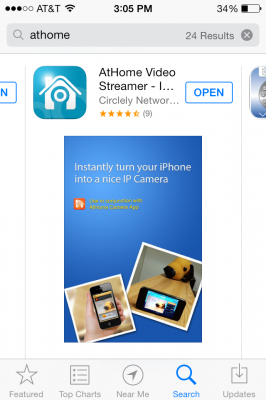
2. Open the app.
3. Tap the Start Now icon after scrolling past the introduction screens.
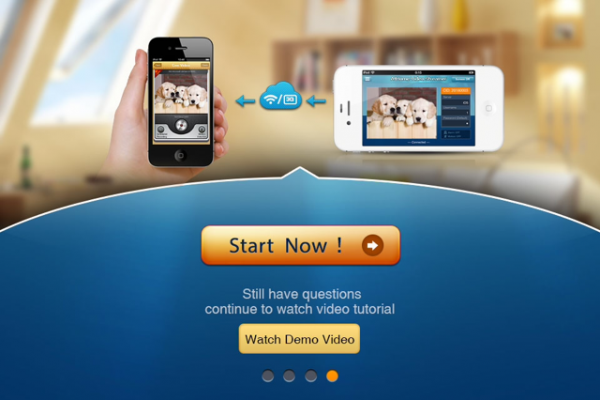
4. Tap the Menu icon at the top left of the screen.
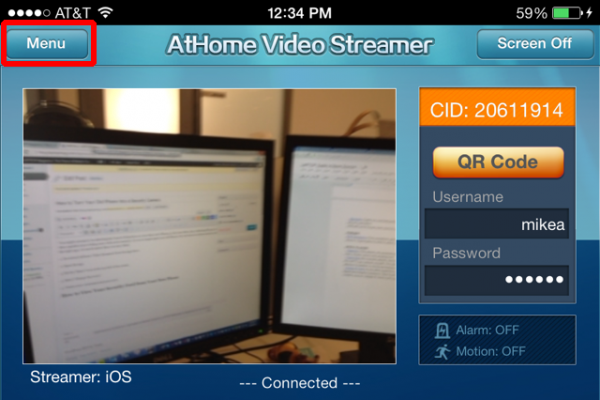
5. Tap Change Password.
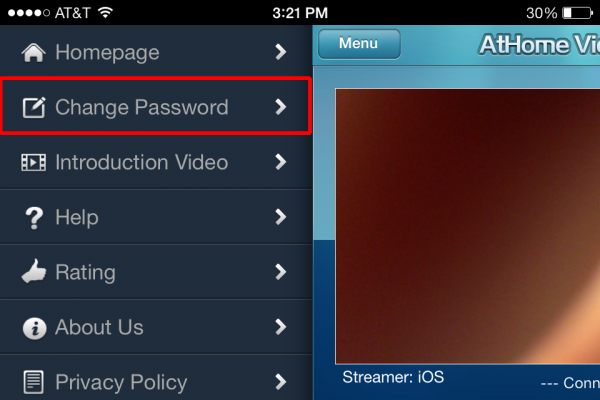
6. Create a new username and password, then tap Save.
Sign up to get the BEST of Tom's Guide direct to your inbox.
Get instant access to breaking news, the hottest reviews, great deals and helpful tips.
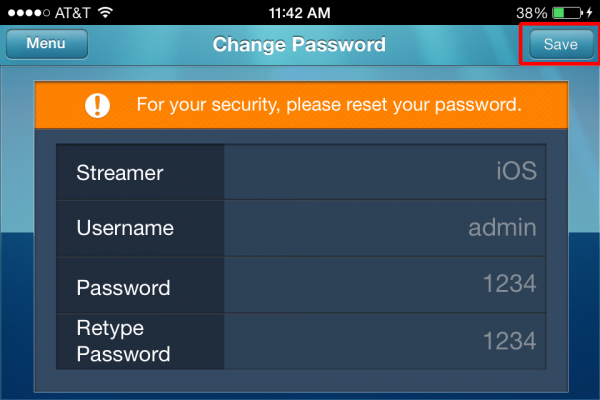
7. Tap the Menu icon and select Homepage.
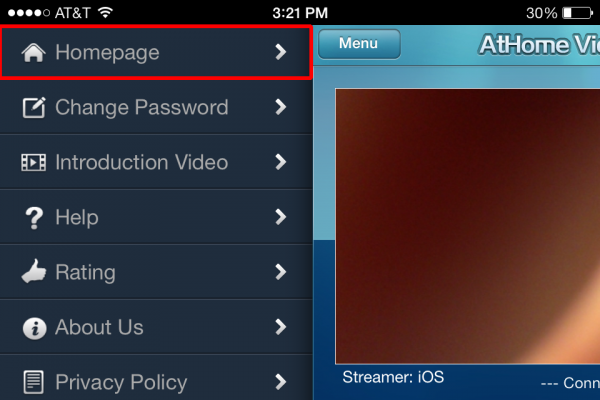
8. Write down the CID number on the top right of the screen. You'll need this code to access the camera from your other phone.
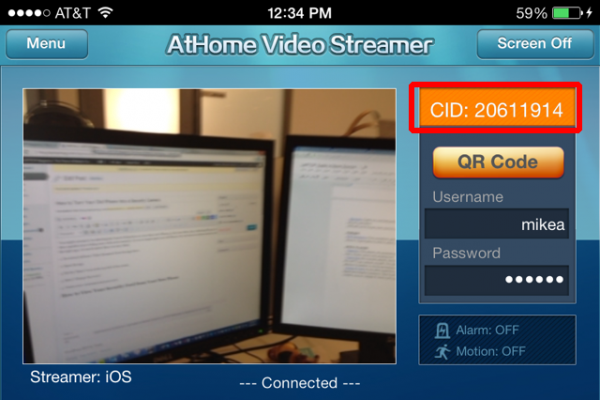
9. Prop up your iPhone in the area you'd like to monitor. You can use any standard iPhone dock, or opt for Toddy Gear's $15 Wedge device, which is a small beanbag designed to keep your phone still.
How to View Your Security Feed from Your New Phone
1. Download AtHome Camera Free from the App Store. The app is also available on the Google Play store.
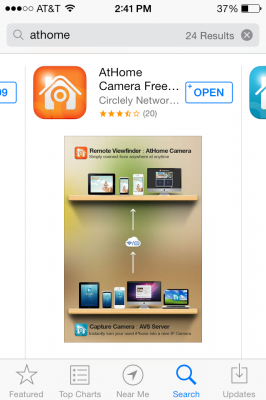
2. Select Register to make an account
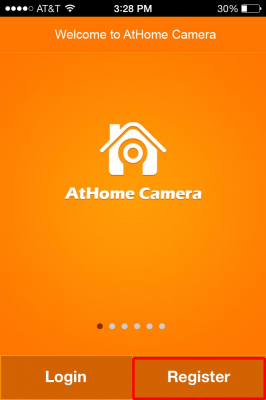
3. Enter an e-mail address and password.
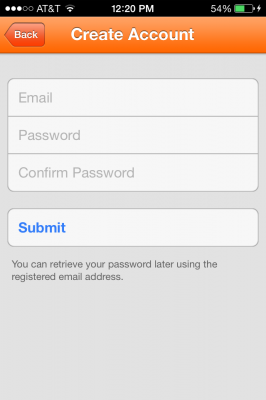
4. Tap the Add icon at the top-right of the screen and select the By CID option.
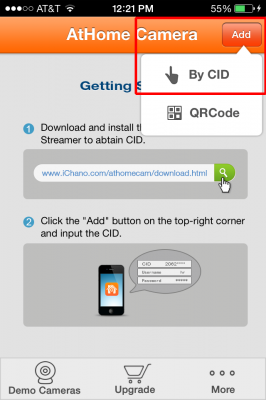
6. Enter the CID number from the AtHome Video Streamer App as well as your username and password.
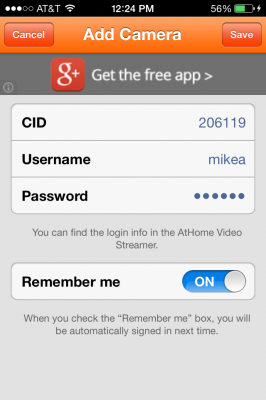
7. Select your device from the main menu. Make sure your old iPhone is running AtHome Video Streamer. Note that the free version of AtHome Camera only supports one camera device at a time.
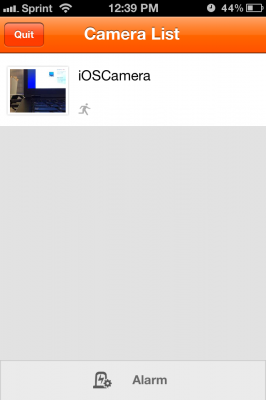
8. View your live feed. At this screen, you can toggle flash on and off, take a still, and switch between your phone's front and rear camera.
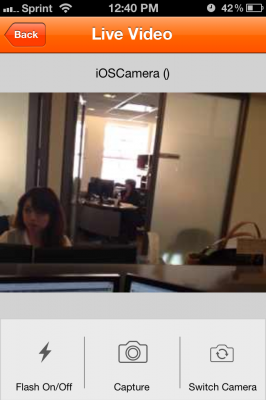
Mike Andronico is an Associate Editor at Tom's Guide. When he's not writing about games, PCs and iOS, you can usually catch him playing Street Fighter. Follow Mike at @MikeAndronico. Follow us @TomsGuide, on Facebook and on Google+.
Mike Andronico is Senior Writer at CNNUnderscored. He was formerly Managing Editor at Tom's Guide, where he wrote extensively on gaming, as well as running the show on the news front. When not at work, you can usually catch him playing Street Fighter, devouring Twitch streams and trying to convince people that Hawkeye is the best Avenger.

