Tom's Guide Verdict
UBTech's Jimu Robot Kits have enough parts to build complicated robots that can be programmed to move in complex ways, giving a curious child endless possibilities.
Pros
- +
Endless construction possibilities
- +
Fantastic building instructions
- +
In-depth block-based coding capability
- +
Powerful motors and sensors
Cons
- -
No coding tutorials
- -
Somewhat complex programming section
Why you can trust Tom's Guide
There are plenty of robot kits that are designed to teach kids about programming, but few offer the versatility of UBTech's Jimu series. Ranging in price from $99 to $399, the Jimu Robots come in innovative building kits that can be made into predesigned, programmable devices, or you can get creative and invent your own.The robots are controlled by the Jimu app via Bluetooth, either with on-screen controllers or by using a block-based coding system. Targeted at children 8 and up, Jimu Robots are extremely powerful and versatile, though we wish the app offered more hand-holding for programming novices.
Different Kits
For the purposes of this review, we primarily tested the $399 Inventor Kit, but we've also tried several of the other kits over the past few months, including the Meebot Kit ($129), the TankBot Kit ($149) and the BuilderBots Kit ($99).
The company makes seven kits in all, each with the ability to create one or more types of robot, with different motors and sensors available.
Assembly
Jimu Robots are built with sets of snap-together plastic rods and bricks that look a lot like those you would find in Lego's Technic kits. In our experience, a typical build takes 2 to 4 hours, thanks to the very helpful 3D instructions in the Jimu app.

To build the Inventor Kit, I enlisted the help of my 16-year-old son, who has a solid history of both building and programming robots. (He was on a middle school robotics team.) He chose to make the robot giraffe. He downloaded the app and got to work.
The pieces come organized in smaller labeled boxes, and there's a superhandy guide on the box listing each and every piece, with a picture, and how many of each piece there are.
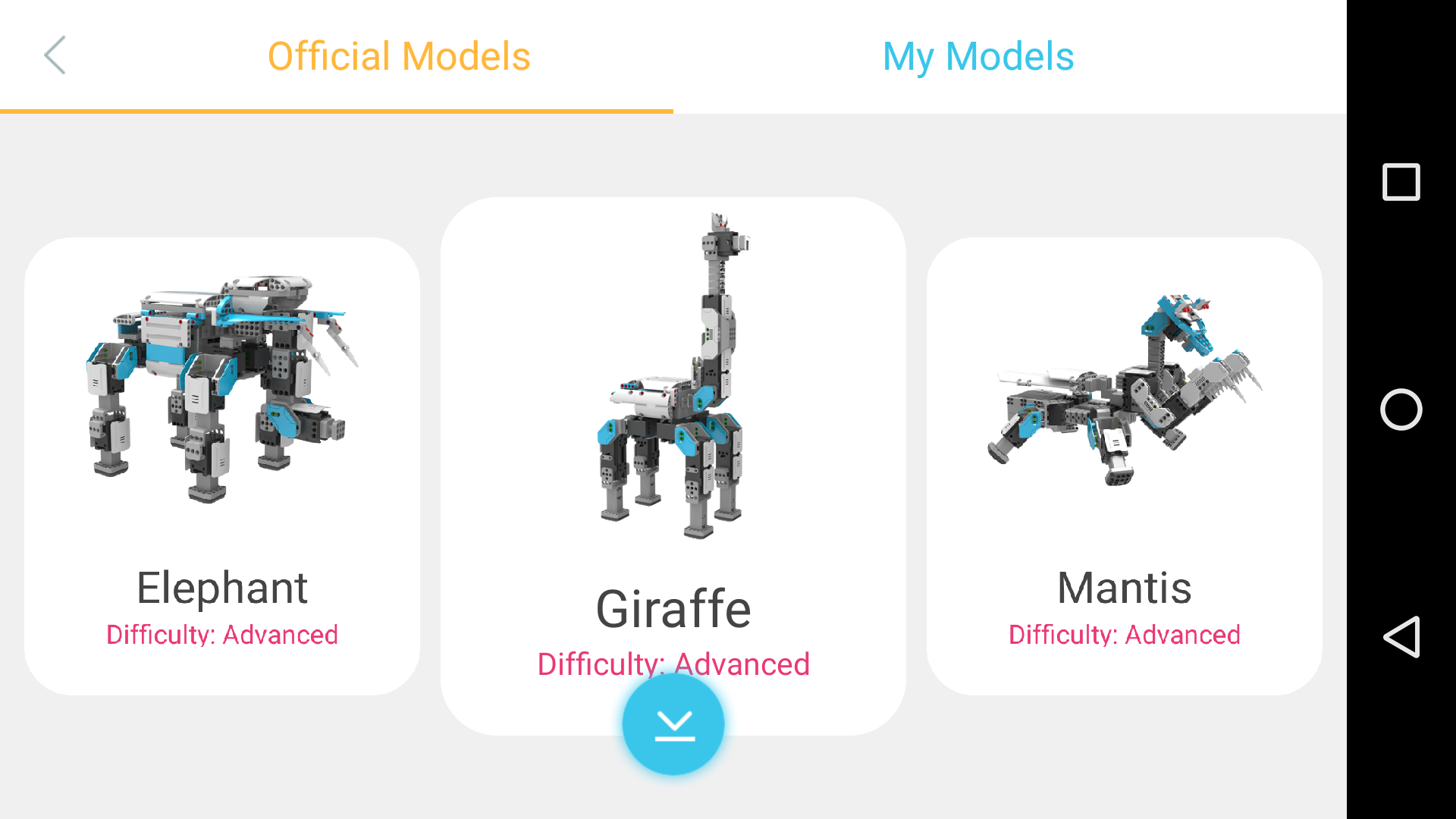
In the app, which is available for iOS or Android, you choose which kit you have and then which robot from that kit you would like to build. The building instructions are mostly excellent.
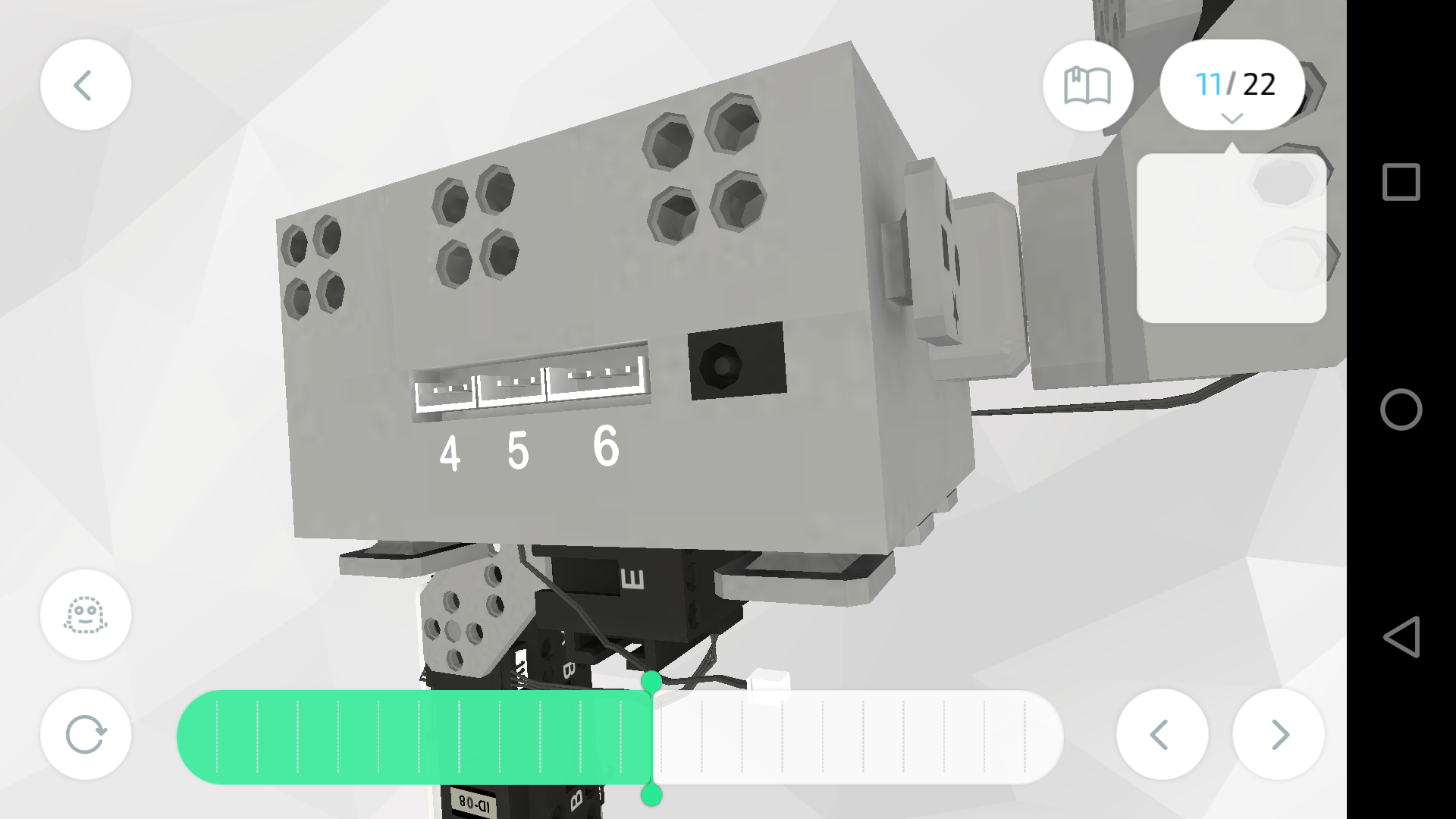
Pieces move into place visually in the app, breaking each larger step into tiny steps. You can pinch and zoom the images, and spin them around in any direction to get a clearer look at what you're building. If there's something that is likely to trip you up, it's highlighted with extra instructions.

There were still a few confusing points, and my son suggested that the kit come with a tool for prying pieces off and starting over. (He used a butter knife.) It took him a little over 3 hours to get the giraffe built. I asked him if it was a fun process, and he said definitely — challenging, but fun. He also said that smaller fingers would have had a much easier time with certain steps.
After he finished, and we charged the robot, we had no trouble connecting to our creation using the app (via Bluetooth). Once juiced, the device can last for close to an hour.
App
The Jimu app is available for iOS and Android, but sadly, it does not run on Amazon Fire Tablets, the most popular mobile devices for young kids. You do not need to register for an account to use most of the features of the app, but registering will allow you to publish models you invent to the Jimu community, sync your account information so that you can access it on other devices and unlock some advanced programs.
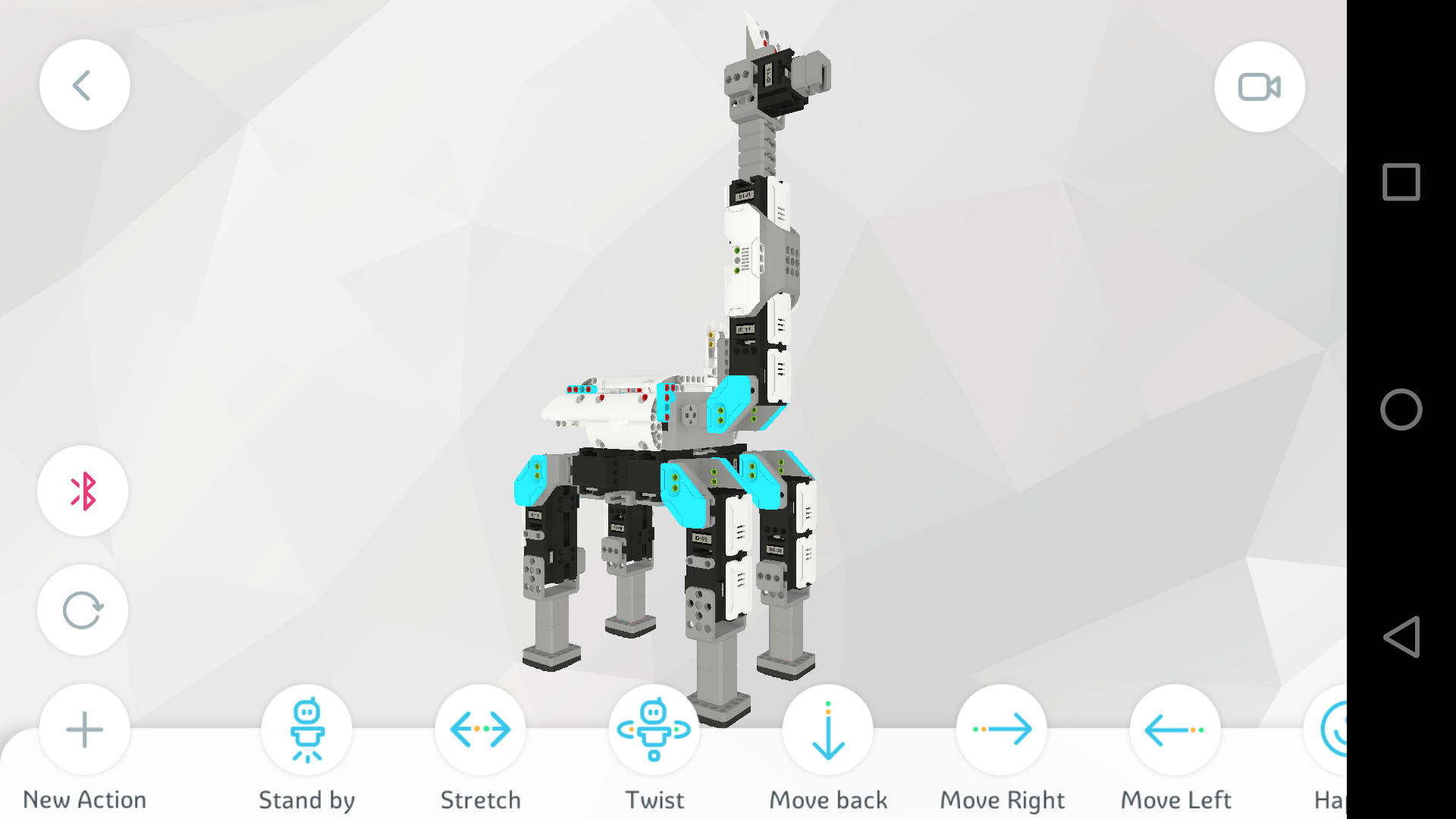
Once you've built a robot, you can program and control it from the app. Getting around the app is very intuitive. You have three choices for making your robot move: Actions, Coding, or Controls. If you invented your own robot, you go to the My Models tab, choose a category (animal, machine, robot, or other), take a picture of your creation, and name it.
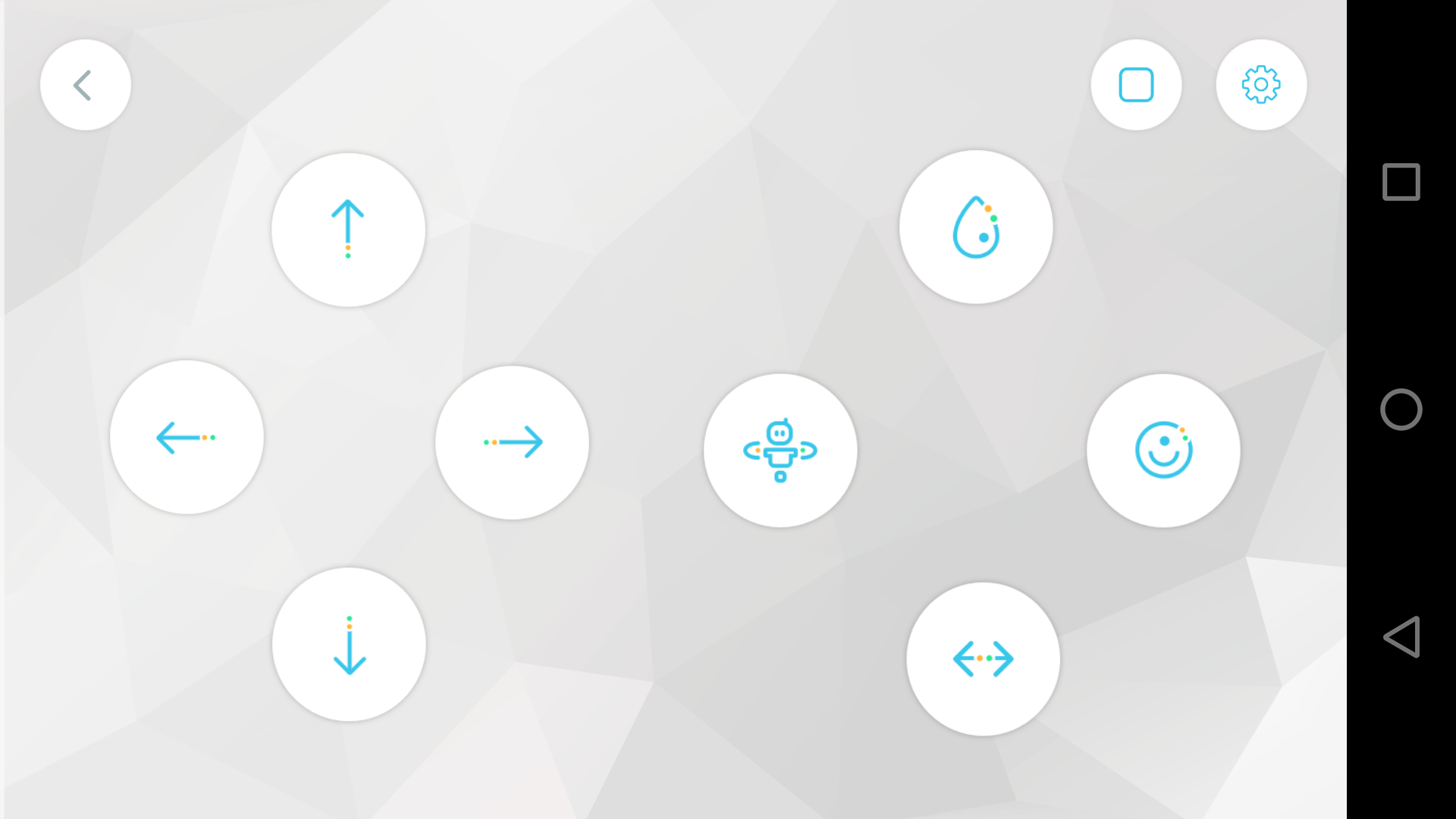
The Controls section provides the most basic and straightforward way to move your robot around. There's a virtual joystick you can use to turn the robot, accelerate, back up and perform a few pre-programmed movements, like twist and stretch. You can move these around to different parts of the screen to suit your own preferences. If you press the gear on the top right of the screen, there are a few more controls that you can drag and drop in, but only if you're controlling a robot you designed yourself.

Actions are pre-programmed movements that are specific to the robot you’ve built. (If you invented your own robot, that section will be empty, but you can build your own actions!) As you make your robot move, the robot on the app moves as well. You can even edit the pre-programmed actions, or make a copy and edit that (in case you don’t want to mess with the original).
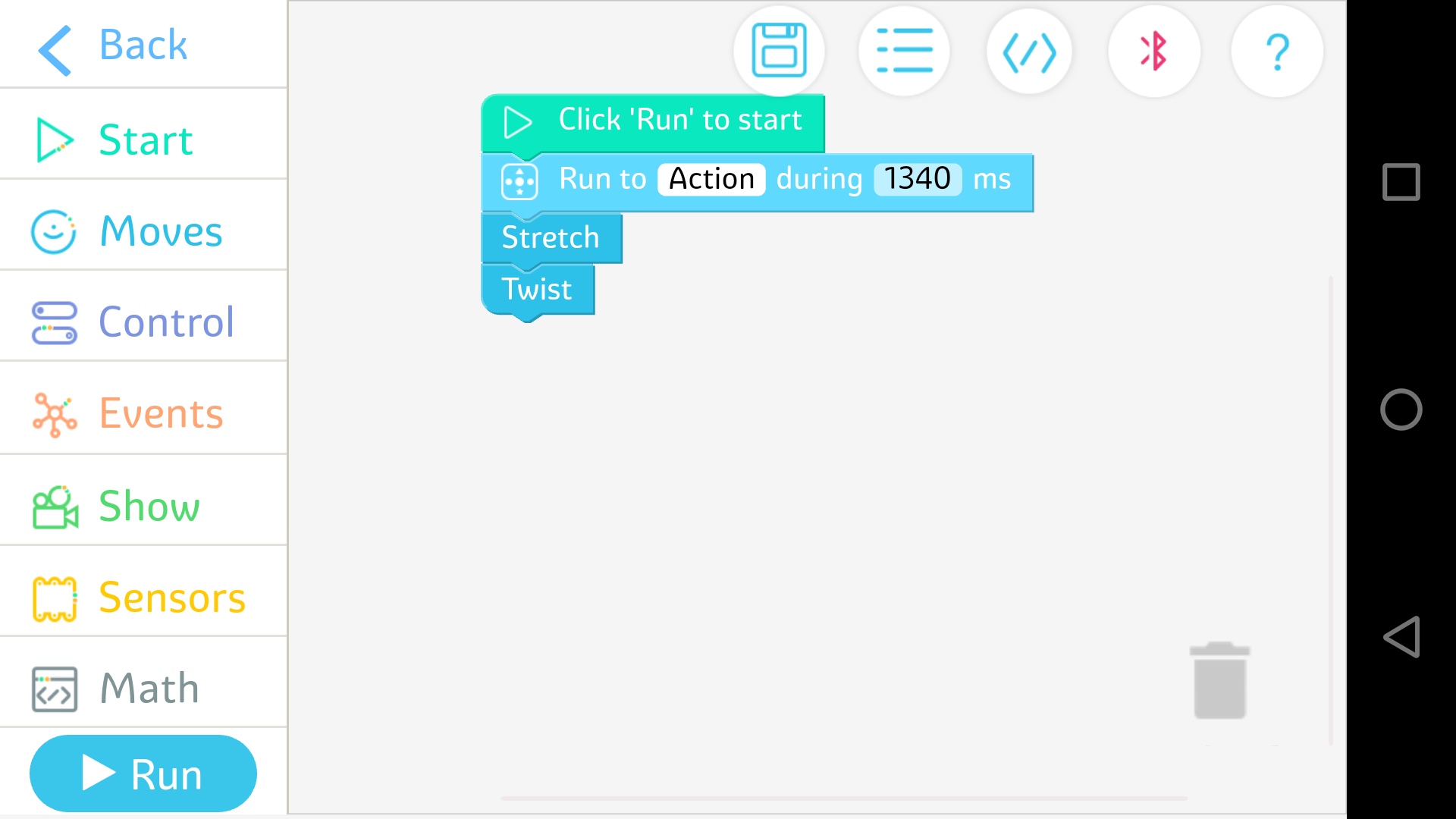
The Coding section of the Jimu app is where you go to write actual programs. Though the app gives you a lot of different functions, it doesn't provide any tutorials for people who are first learning how to program.
Jimu uses a block-based system called Blockly to program the robots. You grab onto coding blocks with your finger and move them into place, building a sequence of movements. You can use logic blocks (if / then) and continuous blocks (while, repeat until) to make the robot respond to certain conditions, such as sensing an object in its path. If you really want to get into the weeds, you can create functions that set the precise angle of each servomotor in your robot.
If you want some help, you can hit the question-mark icon to see a glossary, which shows what each function means. However, these definitions are about a sentence long and assume you already have a pretty good idea what you are doing. For kids, a system that involves step-by-step directions would have been very helpful. Lego Boost, while much less advanced, displays animations that show you exactly which blocks to drag in order to make sample programs.
At any point, you can tap the code button to see your program written out in the Swift language, which is the language that Apple uses for iOS apps. In theory, this provides a great way to get familiar with Swift, but unfortunately, you can't edit the written code, only view it.
Being faced with all of the coding choices at once can be overwhelming if you're new to this kind of thing. Some kind of tutorial or a few intro challenges would be a nice addition to the app.
Movement/Play
Thanks to an incredible 16 servomotors in the Inventor Kit, these robots can move in very complicated ways, bending and stretching and rotating.

Our giraffe did have a lot of trouble walking, though. It could do some very precarious movements and stay on its feet, but as soon as it had to walk, it usually fell over.
This didn't feel like a defeat, though. It was more like a challenge: How could we redesign the feet so that they wouldn't fall apart? Or should we change the actual movements in the coding? (This is where it was very handy to be able to copy the pre-programmed movements.) We still haven't solved it, but we're having fun trying.
I wasn't timing how long we played with it, because we weren't moving the robot continuously. But we did run out its battery, so we had to stop to recharge it, which meant taking a piece off to access the port.
BuilderBots Kit
While the Inventor Kit allows you to build six types of animals, many parents and their kids will prefer the more affordable $99 Builder Kit. The Builder Kit gives you the pieces to create one of two designs: DigBot, a backhoe robot with a shovel; and GrabberBot, which has a claw for picking up objects.

Laptop Mag editor Avram Piltch and his son built the GrabberBot in 2 to 3 hours. The device uses a set of treads to roll around like a tank, features an LED "eye" that you can program to light up in different colors, and includes an infrared sensor that can measure the distance itself and obstacles. While it wasn't always easy to pick things up off the floor with the claw, the child was able to use it effectively.
TankBot Kit
Another robot that can pick up objects, the $149 TankBot, also rolls around on treads, but it uses a pair of arms rather than a claw to hold things. Piltch and his son also built this robot in about 3 hours and noted that it can effectively lift objects off of the floor, as long as they're tall enough to fit into its grasp. While the TankBot's arms are more functional than a claw, this robot doesn't have the colorful LED eye that the GrabberBot has.
BuzzBot and MuttBot Kit
Available for $149, the BuzzBot & MuttBot Kit lets you build either a dancing anthropomorphic robot or a robotic dog. Neither of these devices has a hand or claw for picking things up, but both can walk around. Piltch built the BuzzBot in about 2 and a half hours, and although his son enjoyed making it dance, it wasn't as engaging as the other robots. The feet also tended to come off too easily.
Bottom Line
Whether you get the $99 Builder Kit, the $399 Inventor Kit or one of the five other choices, UBTech's Jimu sets offer a great combination of robot construction fun and serious coding capability. The devices are very sturdy and expandable, and the app provides fantastic 3D build instructions to help you put all the pieces together. However, the lack of tutorials in the coding section make these better suited for somewhat older children with better reading skills or some prior coding experience. Adult hobbyists will also have a great time with these.

If you have younger children who haven't coded before, check out the $159 Lego Boost, which provides a much simpler interface that walks you through the steps and even works for kids who can't read yet. However, if you want a powerful robot-building system with plenty of versatility, the Jimu Robot sets are a great choice.
Credit: Amy Oztan

Amy is a blogger, actor, singer and baker based in the US. She founded her own blog and also works a podcaster discussing parenting, real estate and, of course, the latest family-friendly tech trends. She also loves to spend time outside in the yard working on her garden. She's a mom to a teenage daughter and adult son and currently lives in Brooklyn with her husband. Her work has appeared in websites including Laptop Magazine, Redbook, Motto, Garnet News, and NJ Family.

