How to Stream from Your Xbox One to Twitch with a Camera and Mic
Here's how to enable your microphone and camera when streaming to Twitch from your Xbox One.
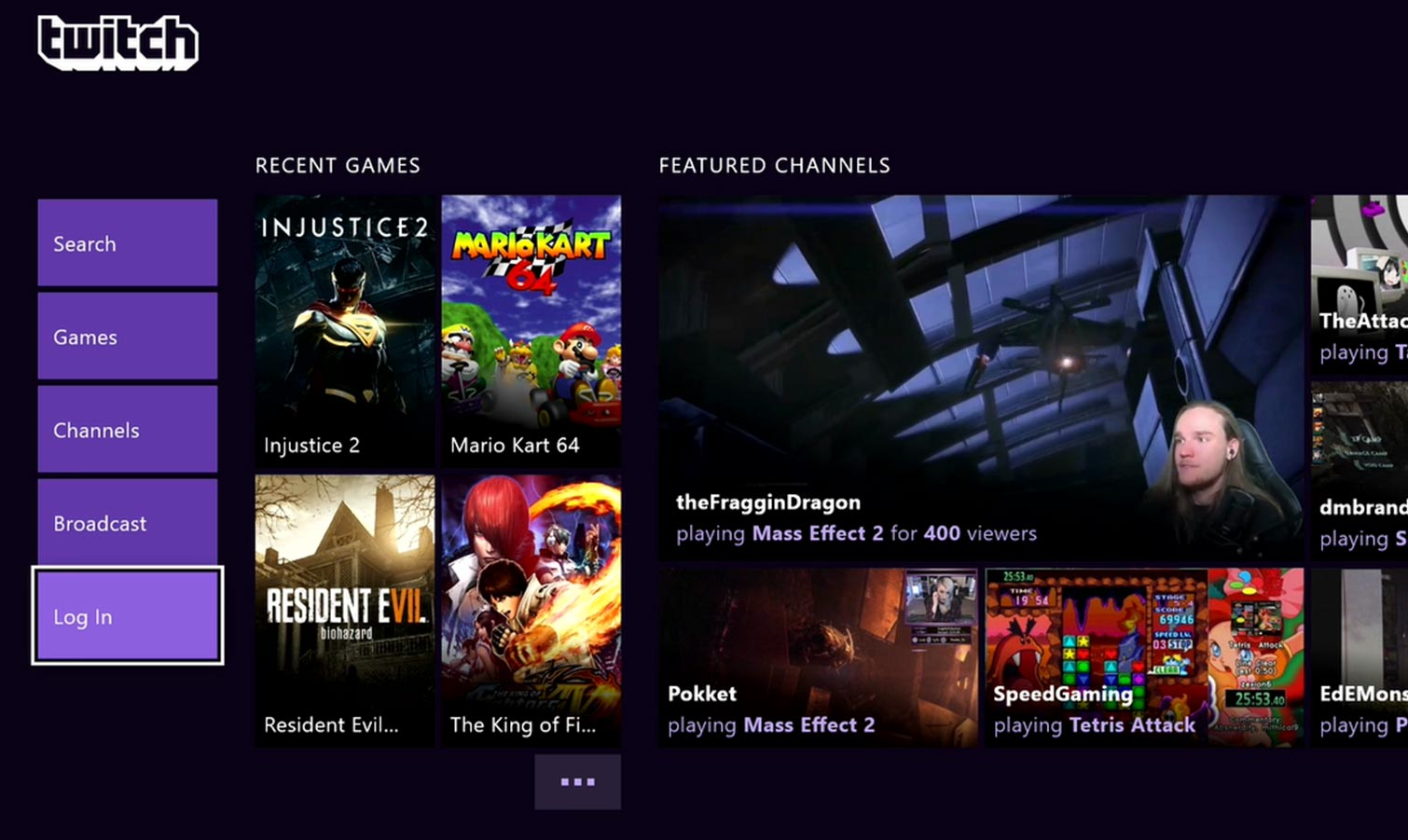
Streaming to Twitch directly from your PS4 or Xbox One is a great way to get comfortable with broadcasting gameplay without having to deal with any complicated software.
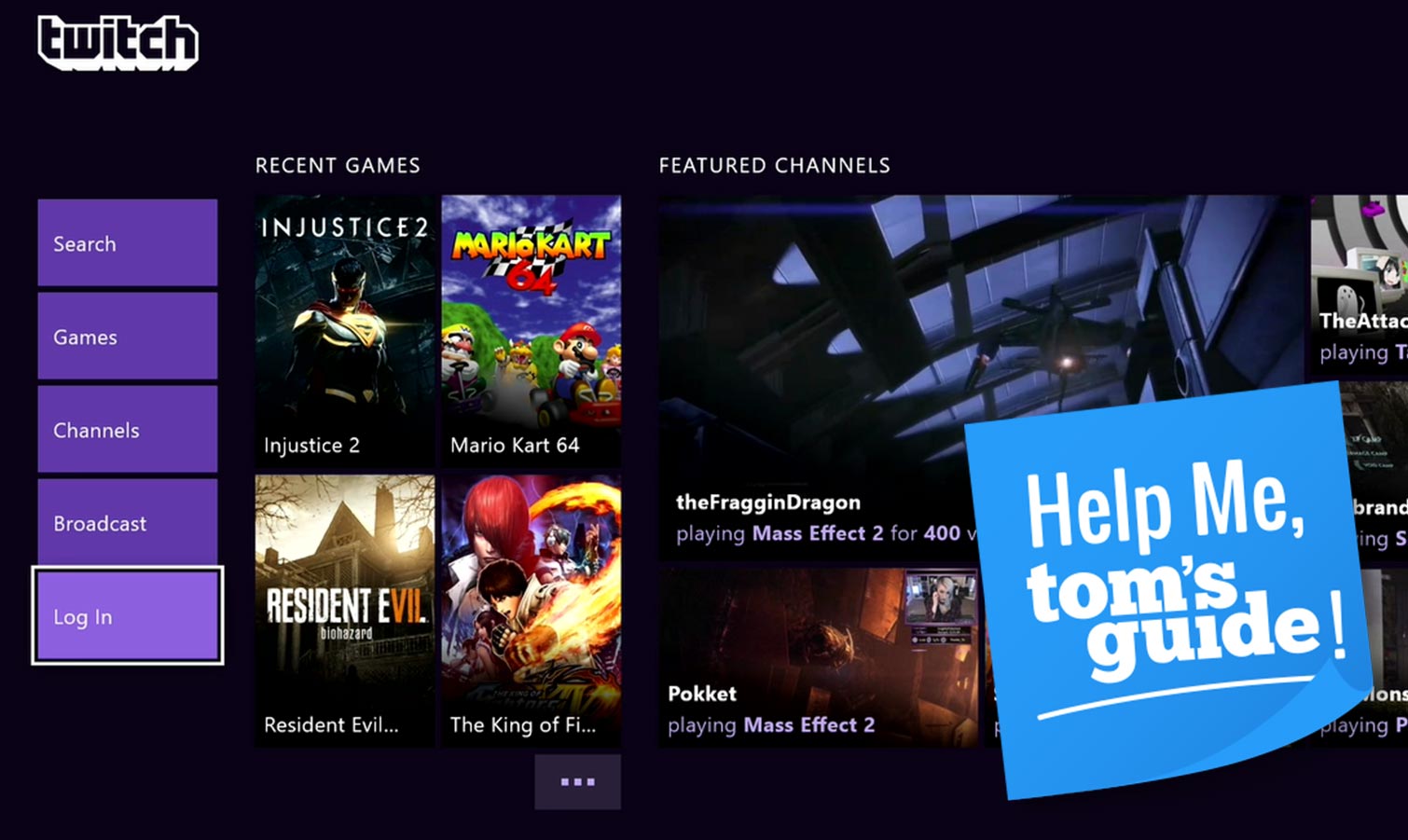
However, console streaming still has its quirks, as made clear by this question from forum user vfxtodd:
"Thanks to your guide, I was able to start streaming on Twitch through my Xbox One X. Now, I need to figure out how to get my chat audience to hear my voice while I stream. Currently I have my head set mic piped into my XBox controller. But, that doesn't come through my stream. Any ideas would be appreciated. Also, how can I set up a face cam to show in my stream?"
Vfxtodd is looking to make sure that his Twitch audience can both hear and see him — two things that are totally possible when streaming directly from Xbox One. Here’s how to do it.
Enabling your microphone
To answer the first question, the Xbox One Twitch app allows you to broadcast your voice from any gaming headset, whether it's an analog headset plugged into your controller or a wireless one connected to USB. Microsoft's console also works with the Turtle Beach Stream Mic, if you want something that offers a bit more clarity than what you'll get from most built-in headset microphones.
To enable your microphone, open the Twitch app, select Broadcast and head to the Settings menu on the bottom right of the screen. If you have a headset or mic connected, you should see an Enable Microphone option. Make sure that box is checked off.
MORE: Best Games of February 2018
Enabling your webcam
If you want to show off your face while streaming to Twitch directly from Xbox One, your only option is to use Microsoft's Kinect camera, which has been discontinued but can still be found online for less than $100. Just as you would for your microphone, you can go into the Twitch settings menu and select Enable Kinect to get your camera feed going.
Sign up to get the BEST of Tom's Guide direct to your inbox.
Get instant access to breaking news, the hottest reviews, great deals and helpful tips.
However, if you're willing to stream from Mixer instead of Twitch, you'll have a lot more camera options. Microsoft's streaming platform supports just about any USB webcam on Xbox One, meaning you can plug in a Logitech C920, a Razer Kiyo or any other USB camera you may have lying around in order to let your viewers see your face. To enable your USB camera from Mixer, simply open the Xbox home menu, select Broadcast and make sure the Camera slider is set to On.
Other considerations
If you're streaming to Twitch from PS4, similar rules apply. You can only use Sony's PlayStation Camera for your webcam feed, though you can broadcast your voice from just about any headset or via the Turtle Beach Stream Mic.
Naturally, you'll have much finer control over the look and feel of your broadcast (and can use a much wider range of equipment) if you stream your console gameplay via a PC using a capture card. If you're ready to make the leap, check out our complete guide to streaming to Twitch from a PC.
Credit: Tom's Guide
Mike Andronico is Senior Writer at CNNUnderscored. He was formerly Managing Editor at Tom's Guide, where he wrote extensively on gaming, as well as running the show on the news front. When not at work, you can usually catch him playing Street Fighter, devouring Twitch streams and trying to convince people that Hawkeye is the best Avenger.



