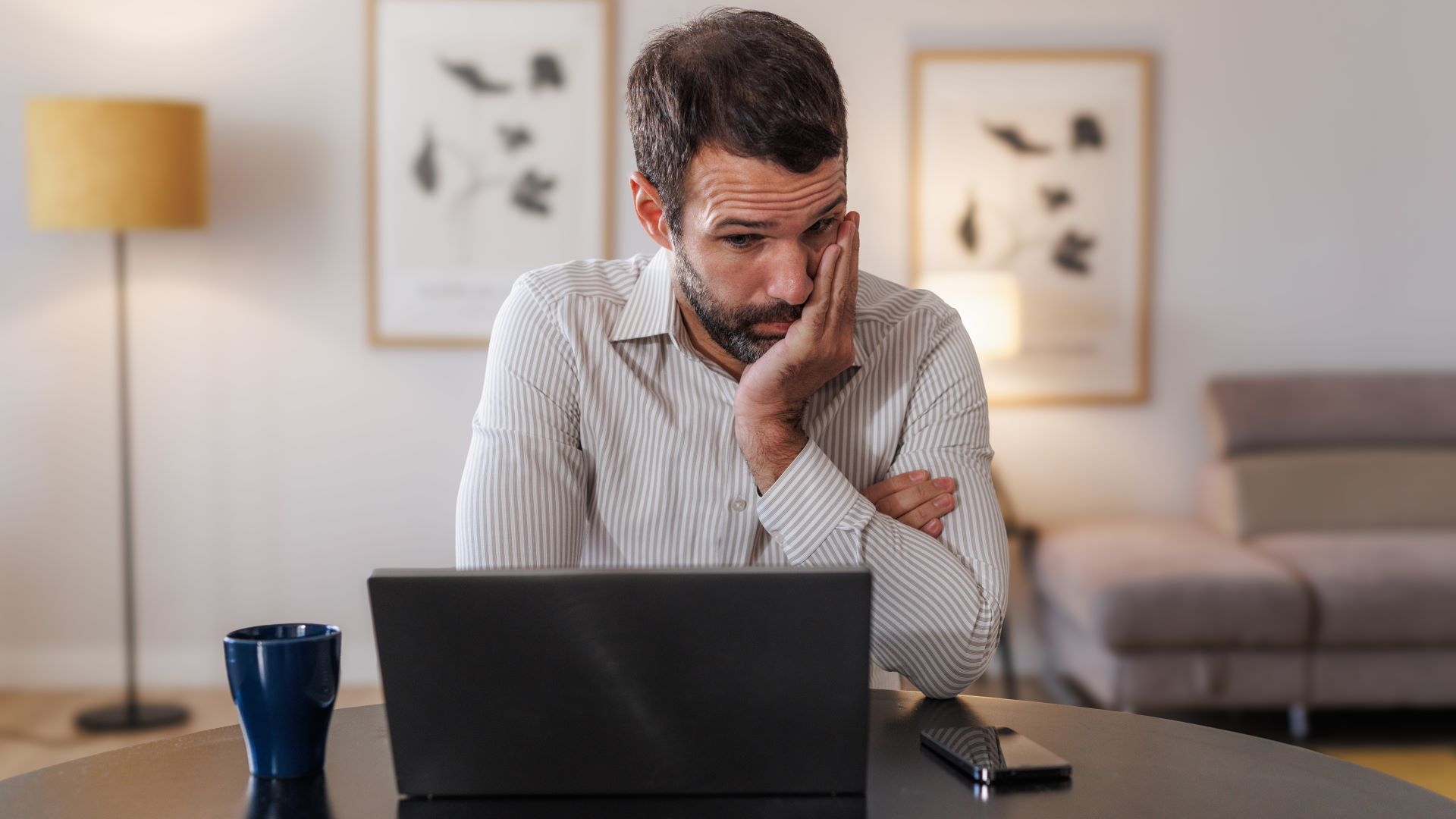Help Me, Tom's Guide: Can I Use a TV as a Monitor?
Want a bigger monitor? A cheap TV can do the trick, if you know what you're after.

The lines between televisions, monitors and computers have gotten more blurred than ever, as TVs have gone digital, connections have standardized and streaming content is available on pretty much every screen you own. So, when reader Mary emailed us about using a 32-inch TV as a monitor, we weren't surprised, but she did have some questions:
My son wants this monitor for Christmas. But, I read the reviews (one by tom’s guide) and it seems to have poor sound as well as other issues. Can you suggest a better alternative? Thanks! Mary
When we reviewed the 32-inch Samsung M5300 TV back in January, we didn't look at it as a potential computer monitor, since it's sold as an inexpensive FHD TV. But using it as a PC monitor isn't a bad idea. In fact, many of a budget-friendly TV's limitations are far less limiting when considering the set as a screen for your PC.
For starters, the TV's 1080p resolution is just fine for desktop use, especially for gaming. While 4K gaming has finally come into the mainstream, gaming at full HD (1920 x 1080 resolution) is much more attainable and can be done without shelling out extra money for the latest graphics cards. It's also a good resolution for productivity use, since most software is optimized for a 1080p display.
Second, the TV's two HDMI ports are a real limitation when you're considering connecting a Blu-ray player, a game console and a satellite box – it's the reason we recommend buying a TV with four HDMI ports – but that's less of a problem when the TV is used as a monitor, because you'd only need to use one of the two HDMI ports.
And unlike a standard PC monitor, the Samsung M5300 has smart TV functionality built in, giving you added entertainment functions, with apps that offer streaming video, useful services and even games. When you're not using your computer, it can still be a great device to use.
Some Budget TV Caveats
If you've read our review of the Samsung M5300, you'll know that it has its problems. In this case, the issues most likely to stand out would be the inconsistent backlighting and some weak audio.

Now, audio problems may not be that big a deal if you're planning to connect the TV as a monitor for a laptop or desktop, especially for gaming use. Most gamers will rely on a headset to provide the sound, as well as communication for in-game chat. If that's the case, then the M5300's lack of bass and noticeable clipping at high volume won't even be noticed, since the speakers will rarely be used.
But if your son wants to really get noisy, we make the same recommendation for monitor use as we do TV viewing: Get one of the best soundbars. Most affordable TVs have mediocre sound, simply due to the fact that slim TV cabinets aren't ideal for providing the sort of spacious resonance that good speakers call for. And even the best TV is incapable of providing true surround sound, so a soundbar or speaker set is your best bet on any TV.
The bigger issue may be the backlighting. When we tested the M5300, we saw some shadows in the corners of the screen and some unwanted shadows in the middle of the screen. However, these issues were most noticeable when viewing single-color test screens designed to bring out exactly these sorts of inconsistencies. In regular viewing, the backlighting issues were much harder to spot.
This may be an issue for monitor users who want to do a lot of word processing, since a blank document might bring out those backlight issues in much the same way our test screens do. It may also be a problem if you want to do a lot of photo or video editing, where color and brightness need to be accurate. Most likely, however, is that it might be noticeable in some gaming scenarios, where a slight shadow across part of the screen may interfere with the precision and accuracy a competitive gamer is after. But if that were the case, you'd probably be getting a dedicated gaming monitor instead of an inexpensive TV.
Affordable Alternatives
If you're still wary of the Samsung M5300, but still want to consider using a TV as a monitor for a desktop or gaming system, there are other options.

If a limited budget was your main reason to consider a smaller, full-HD TV, there are other low-priced options to consider. Aside from the 32-inch Samsung, our favorite is probably the smaller 24-inch Vizio D-Series (D24f-F1). At less than $200, it offers smart TV functionality, a built-in Google Chromecast and a size that easily fits on a small desk or table.
And if you can jump up in price a bit, the 40-inch Samsung NU7100 is also pretty great, offering not only a functional smart TV, but also delivering 4K resolution, all while staying below the $400 mark. If your son is the sort to regularly upgrade his PC, this might be the better choice for him, since 4K resolution future proofs the TV/monitor for the next several years, even as he picks up a new graphics card with enough muscle for 4K gaming. It's not the only Ultra HD model we recommend for gaming – we actually have several recommendations for the best 4K gaming TVs and some handy shopping tips – but it's a good alternative to the M5300 you asked about.

And finally, there's the obvious: If you want the best monitor for a PC, you should probably be shopping for monitors, rather than budget-friendly TVs. Our favorite gaming monitor, the Dell 24 S2417DG, offers better than 1080 resolution and can be purchased for around $400. We loved the monitor's fast response times and handy game presets, along with the built-in height and angle adjustment. Those are features no TV can match.
For a less expensive options, consider the ViewSonic XG2401, which is less than $200, or the LG 24MP59G-P, which sells for under $150 and is our favorite inexpensive gaming monitor. Even a modest gaming monitor will deliver better response times, more connectivity options and will be better-suited to other computer use. A TV can get the job done, but a purpose-built monitor is still the better overall choice.
Credit: Tom's Guide
Read next: I bought this $30 monitor accessory and it transformed my work setup.
Sign up to get the BEST of Tom's Guide direct to your inbox.
Get instant access to breaking news, the hottest reviews, great deals and helpful tips.
Brian Westover is currently Lead Analyst, PCs and Hardware at PCMag. Until recently, however, he was Senior Editor at Tom's Guide, where he led the site's TV coverage for several years, reviewing scores of sets and writing about everything from 8K to HDR to HDMI 2.1. He also put his computing knowledge to good use by reviewing many PCs and Mac devices, and also led our router and home networking coverage. Prior to joining Tom's Guide, he wrote for TopTenReviews and PCMag.