How to Turn on High-Contrast Mode in Android 5.0
If you're looking to make Google's Material design UI even easier to read, here's how to turn on two high-contrast settings in Android 5.0.
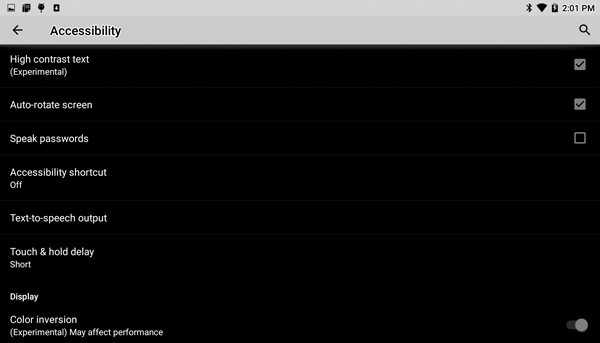
Google’s new Material design philosophy may be beautiful, but sometimes putting dark gray icons on a light gray background can lead to some interface confusion. But there’s a cure. In Android 5.0 Lollipop, Google has implemented two methods to make navigating its mobile OS clearer. The first is a high contrast text mode that replaces things like the dark green text with black.
The other is a color inversion mode that makes black white, and reverses every other color. Combined with a dark background, it can make using your devices at night or in direct sun a little more readable. Both options are found under the accessibility tab in the settings menu. To get there from the home screen:
MORE: Android 5 Lollipop: A Guide to the Best New Features
1. Open the Settings Menu.
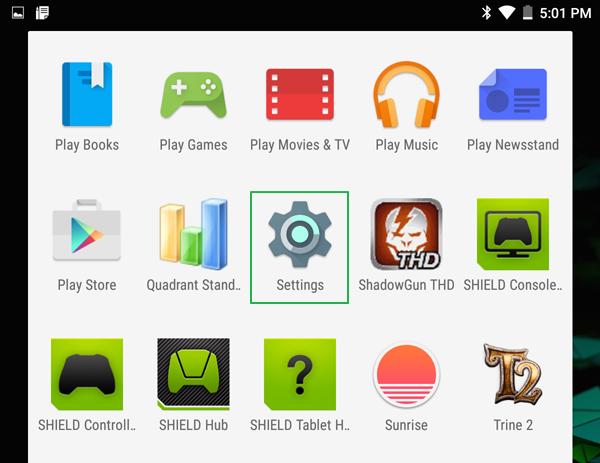
2. Tap Accessibility.
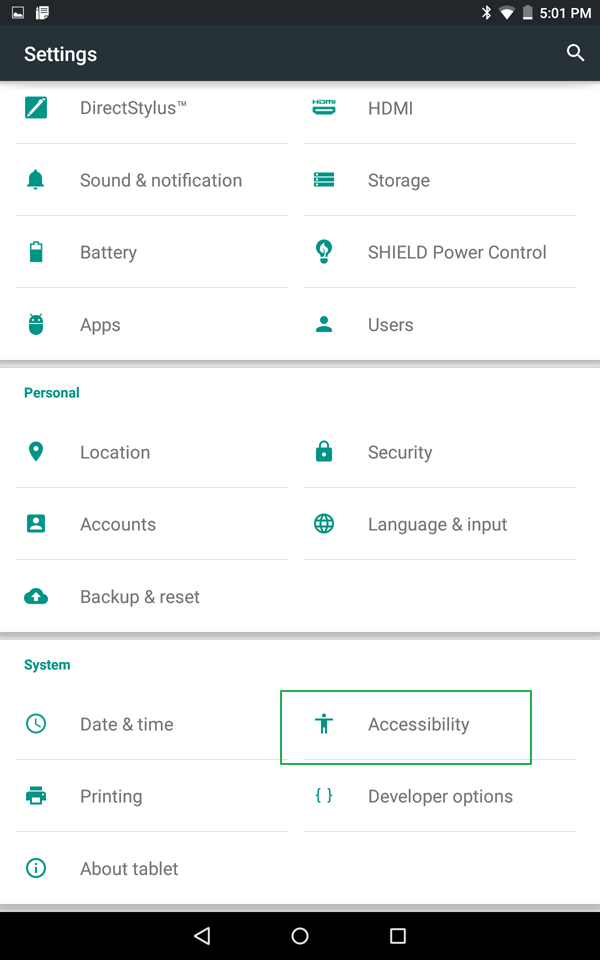
3a. Check the box next to High Contrast Text to turn it on.
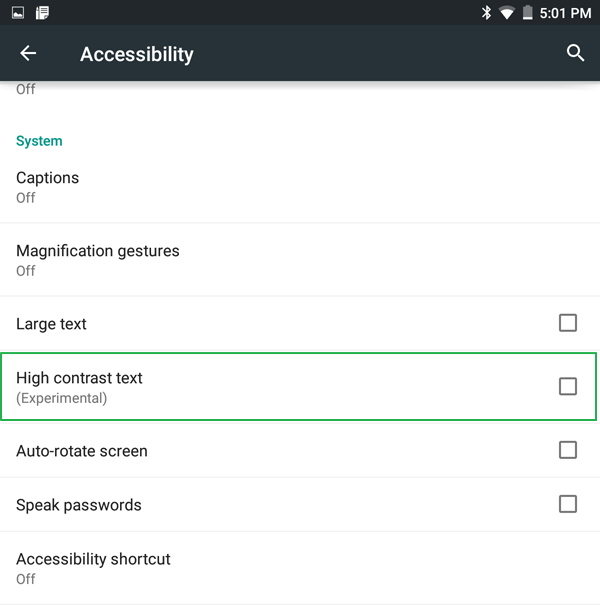
Or
Sign up to get the BEST of Tom's Guide direct to your inbox.
Get instant access to breaking news, the hottest reviews, great deals and helpful tips.
3b. Tap the slider for Color Inversion.
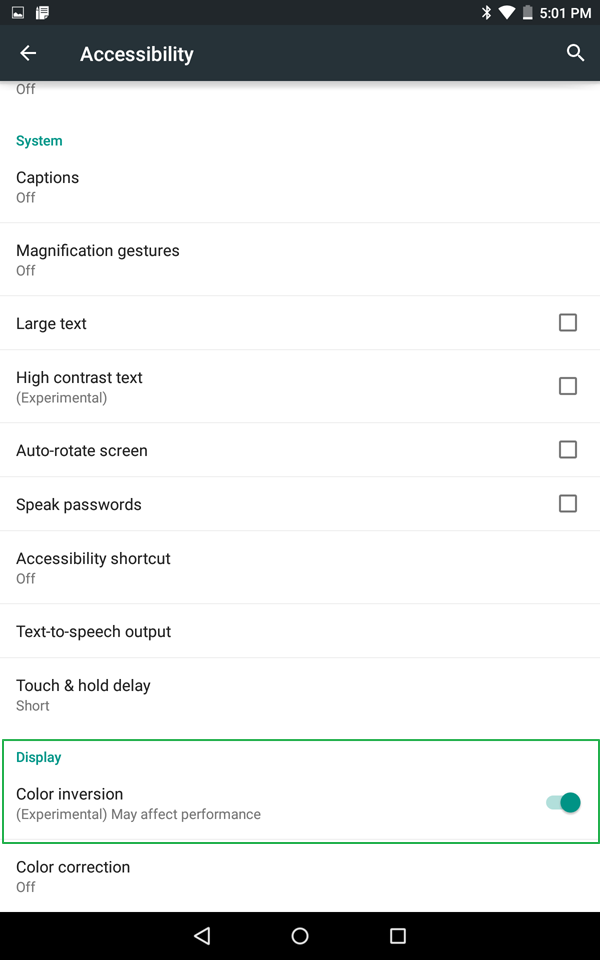
Both settings work well to make the already good Android 5.0 UI easir to read, and hopefully Google will continue to iterate with improvements in the future.
For additional information about Android 5, check out the Tom's Guide Forums for news, help and more.
- How to Search for a Setting in Android 5.0
- How to Block Interruptions in Android 5.0
- How to Add a New User or Guest Account in Android 5.0
- How to Turn on Smart Lock in Android 5.0
- How to Turn on Battery Saver Mode in Android 5.0
- How to Hide Info on the Lock Screen in Android 5.0
- How to Stop Apps from Auto-updating in Android 5.0
- How to Turn on Color Blind Mode in Android 5.0
- How to Increase Text Size in Android 5.0
- How to Set Google Now to Always On in Android 5.0
Sam Rutherford is a Staff Writer at Tom’s Guide. Follow him @SamRutherford on Twitter, and Tom’s Guide on Twitter, Facebook and Google+.
Sam is a Senior Writer at Engadget and previously worked at Gizmodo as a Senior Reporter. Before that, he worked at Tom's Guide and Laptop Mag as a Staff Writer and Senior Product Review Analyst, overseeing benchmarks and testing for countless product reviews. He was also an archery instructor and a penguin trainer too (really).
-
teengohan389 When you angle the screen downward or upward, does the contrast dramatically change?Reply
