How to Turn On Night Mode for the Galaxy S10
The Galaxy S10's Night Mode can reduce eye strain while also conserving battery power. Here's how to turn on the feature using Samsung's latest phone.
The OneUI interface developed by Samsung brings a long-awaited dark mode to the Galaxy S10. Apps that take advantage of Night Mode could save battery and might even help you focus.
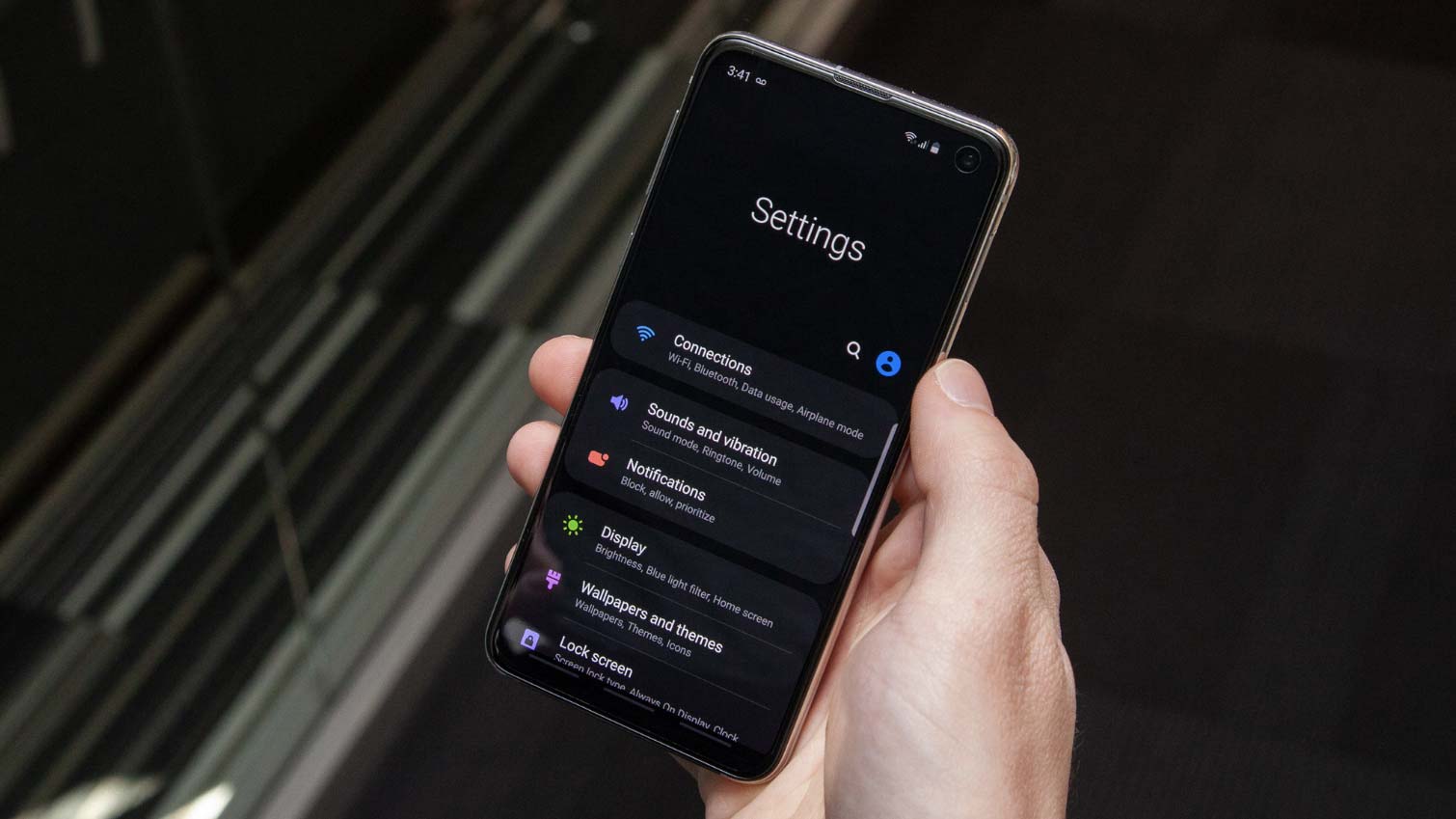
Night Mode is an incredibly useful feature that many Android phones don’t have — at least until Android Q introduces a system-wide dark mode later this year. (Apple’s iOS 13 is rumored to be bringing the same feature to iPhones this year, too.)
A bonus: Because Night Mode is part of the OneUI interface, other Samsung devices running Android 9.0 Pie can also take advantage of the new feature.
Night Mode is incredibly easy to turn on, and will make your S10 easier on the eyes. Here’s how to do that.
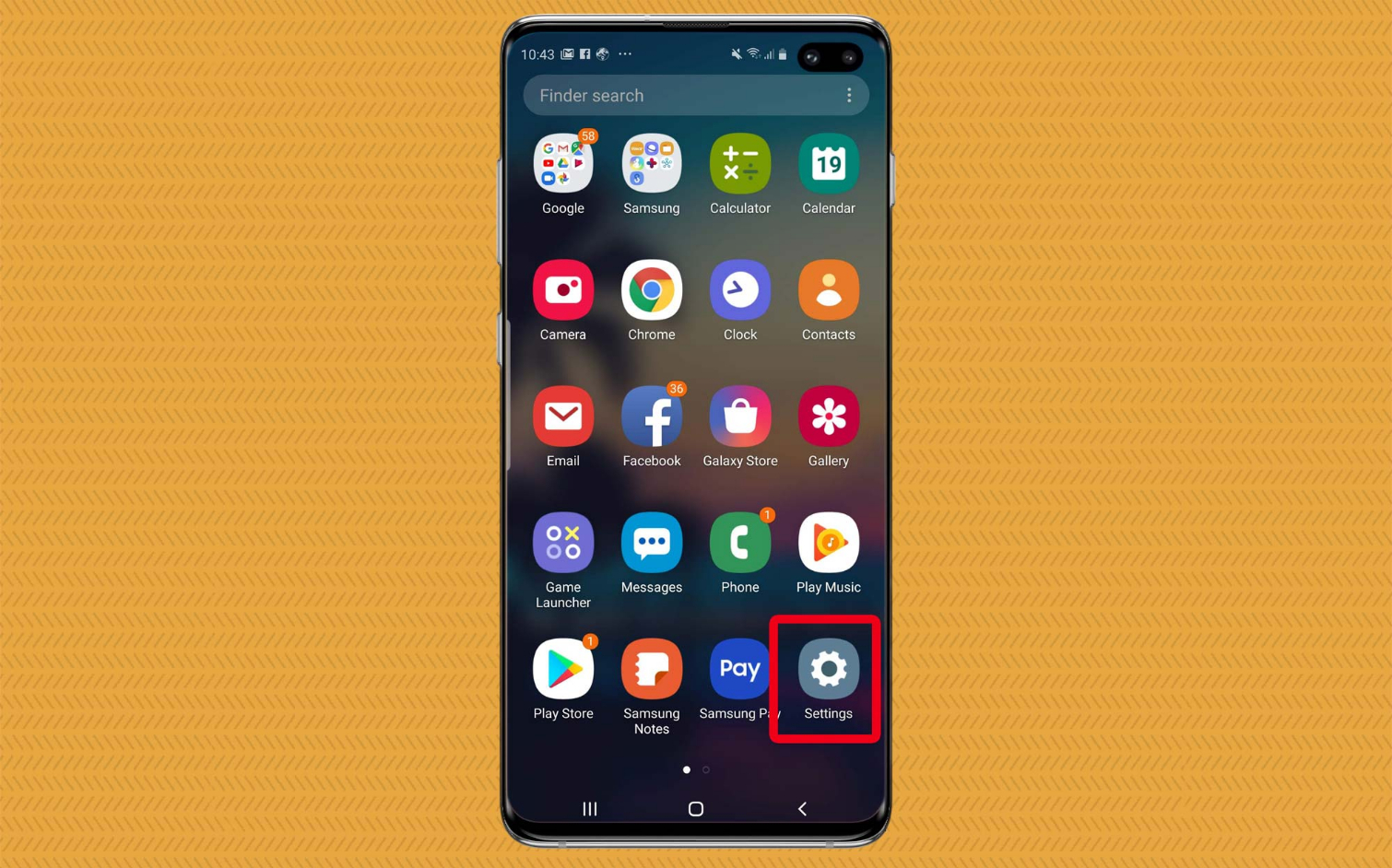
1. Open the Settings app.
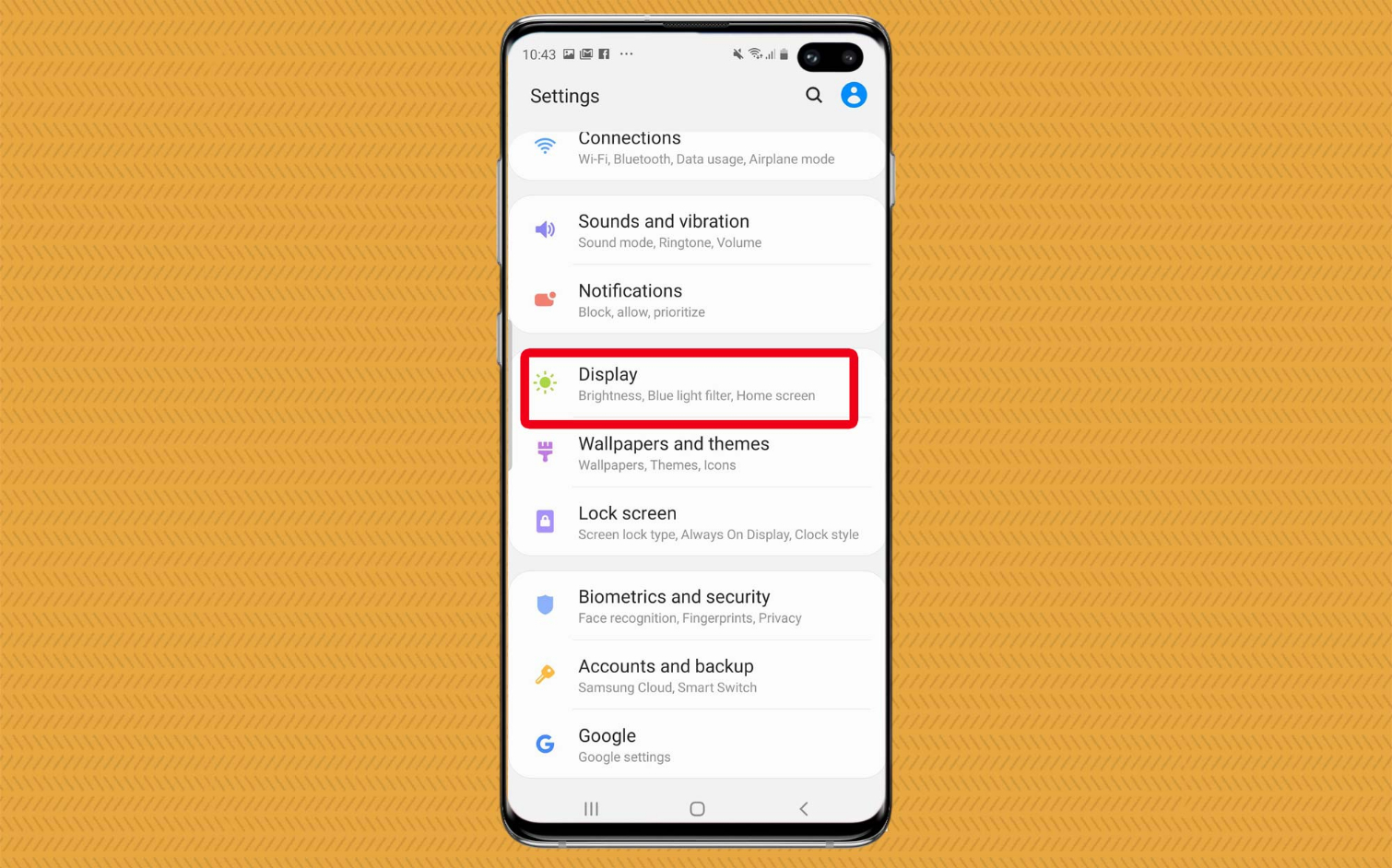
2. Tap on Display.
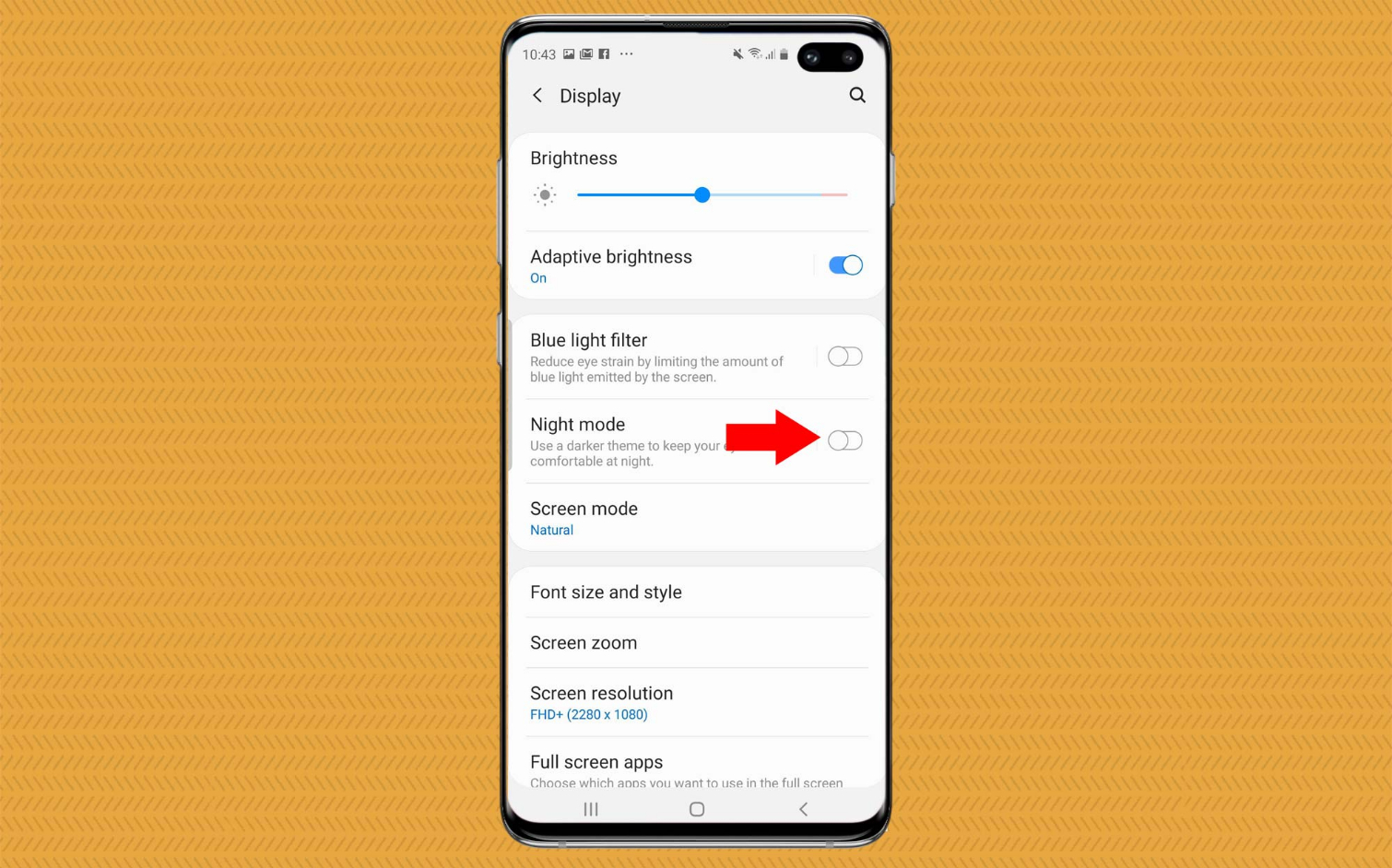
3. Toggle on Night Mode to immediately activate it.
Sign up to get the BEST of Tom's Guide direct to your inbox.
Get instant access to breaking news, the hottest reviews, great deals and helpful tips.
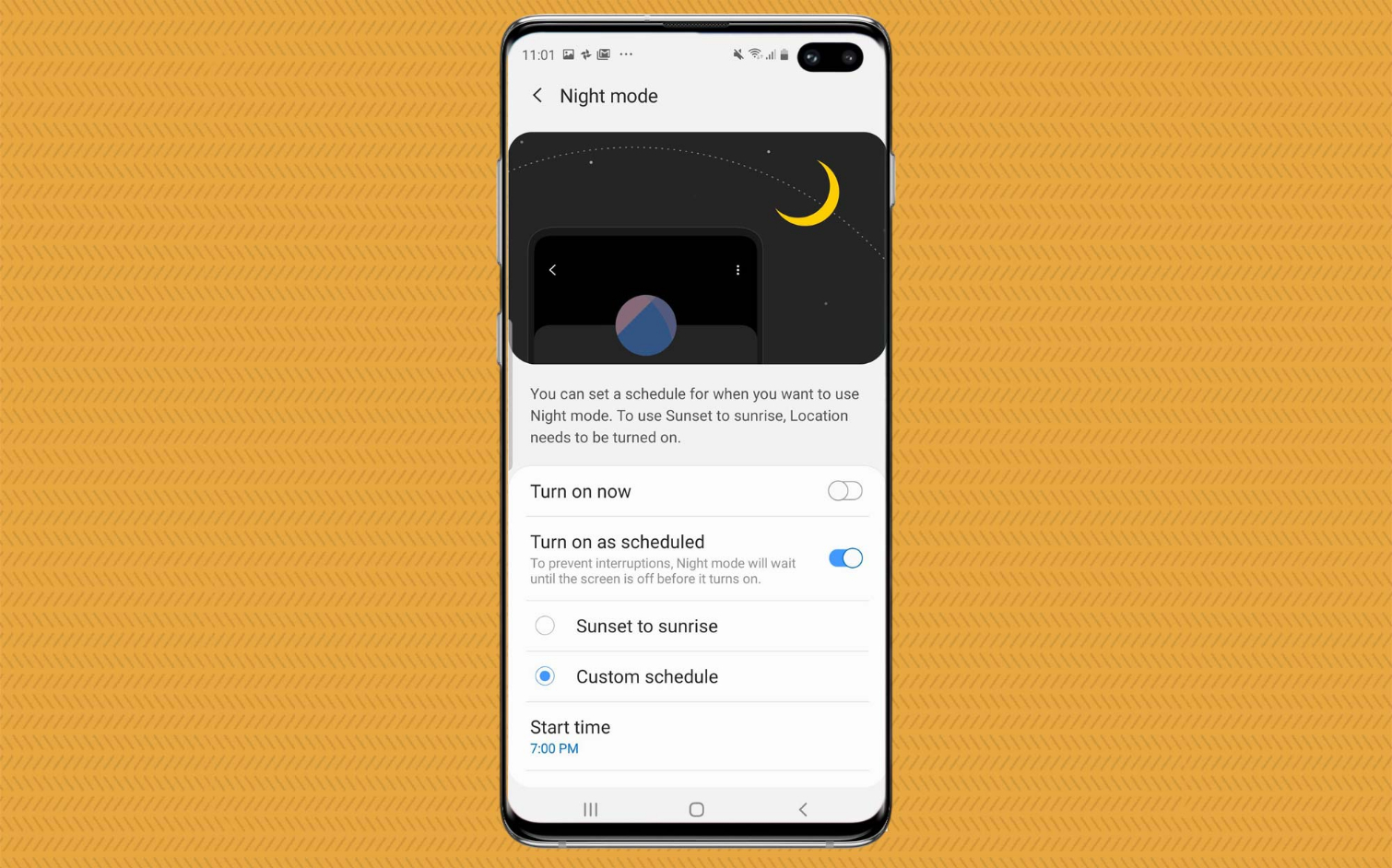
4. Tap on Night Mode to customize when it turns on.You can schedule Night mode to turn on from sunset to sunrise, or create a custom schedule.
Looking for more Galaxy S10 tips and advice? Visit our Galaxy S10 hub page for even more help with getting the most out of your smartphone.
More Galaxy S10 Coverage
Caitlin is a Senior editor for Gizmodo. She has also worked on Tom's Guide, Macworld, PCWorld and the Las Vegas Review-Journal. When she's not testing out the latest devices, you can find her running around the streets of Los Angeles, putting in morning miles or searching for the best tacos.
