How to Turn Off iPhone Throttling in iOS 11.3
Apple has given you the option to turn off performance throttling in iOS 11.3. Here's how it works.
Apple's iOS 11.3 Beta has added the ability for you to disable a feature that throttles your iPhone's performance whenever you're experiencing some battery problems.
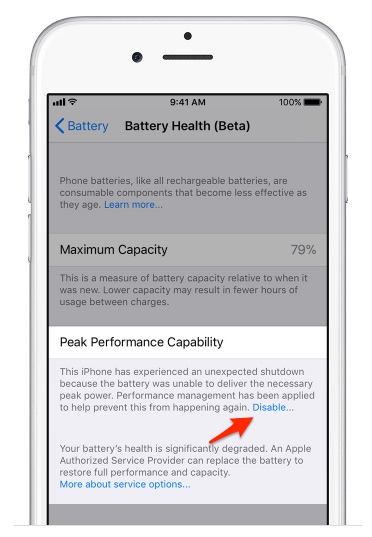
One of the biggest stories surrounding Apple in recent months has centered on its iPhone throttling. The software feature is designed to provide more stability in older iPhones that are shutting down at seemingly random times when their batteries start to malfunction. Apple has brought the throttling feature to older Phones in a bid, the company says, to ensure the user experience remains intact.
However, Apple has come under fire for the feature after it caused performance problems. In order to safeguard the battery, Apple has been forced to throttle the iPhone's processor, creating lower-quality app performance. Not surprisingly, those who've been subject to the feature have complained, prompting Apple to reduce the replacement cost on an iPhone battery from $79 to $29.
In its latest iOS 11.3 Beta release, however, Apple has gone one step further and is now providing you the ability to turn off its throttling feature. Of course, Apple recommends you don't turn it off, but if you really want to do it, here's how:
1. Go to your iPhone's Settings app.
2. Scroll down to Battery. Tap that to enter the Battery settings.
3. Here, you'll see a new option for "Battery Health." Tap on it.
4. Inside battery health, you'll learn all about your battery performance and how things are going. If everything looks good, Apple will display that your battery's "Maximum Capacity" is still at 100 percent. Under that, you'll also see an option called "Peak Performance Capability" that will tell you that "your battery is currently supporting normal peak performance."
MORE: How To Replace Your iPhone's Battery for $29
If your battery is going bad, however, that pane shows something entirely different. The maximum capacity percentage will be below 100 percent and the "Peak Performance Capability" will indicate that your handset has "experienced an unexpected shutdown." It will also recommend you get a new battery.
But here, also, is where you can disable the throttling. At the end of the message under Peak Performance Capability, you'll see an option that says "Disable..." Tap that.
Once you tap Disable, the iPhone throttling will be turned off and will not give you the option to turn it back on. However, if you experience another shutdown due to the battery performance, it will again turn on automatically. You'll need to keep performing the steps above to disable the throttling until you get a new battery.
- iPhone X Is King of OLED Screens: See for Yourself
- Smartphone Buying Guide: 9 Tips for Finding the Right Phone
- Best Smartphone Camera
Sign up to get the BEST of Tom's Guide direct to your inbox.
Get instant access to breaking news, the hottest reviews, great deals and helpful tips.
Don Reisinger is CEO and founder of D2 Tech Agency. A communications strategist, consultant, and copywriter, Don has also written for many leading technology and business publications including CNET, Fortune Magazine, The New York Times, Forbes, Computerworld, Digital Trends, TechCrunch and Slashgear. He has also written for Tom's Guide for many years, contributing hundreds of articles on everything from phones to games to streaming and smart home.
-
Harvey_14 "You'll need to keep performing the steps above to disable the throttling"...Reply
... Until you realize:
1) that you will continue having unexpected shutdowns if you turn the power management off, and
2) that you need to have your failing battery replaced.
