How to turn off Google Assistant
Here’s how to turn off Google Assistant on your phone or smart speaker
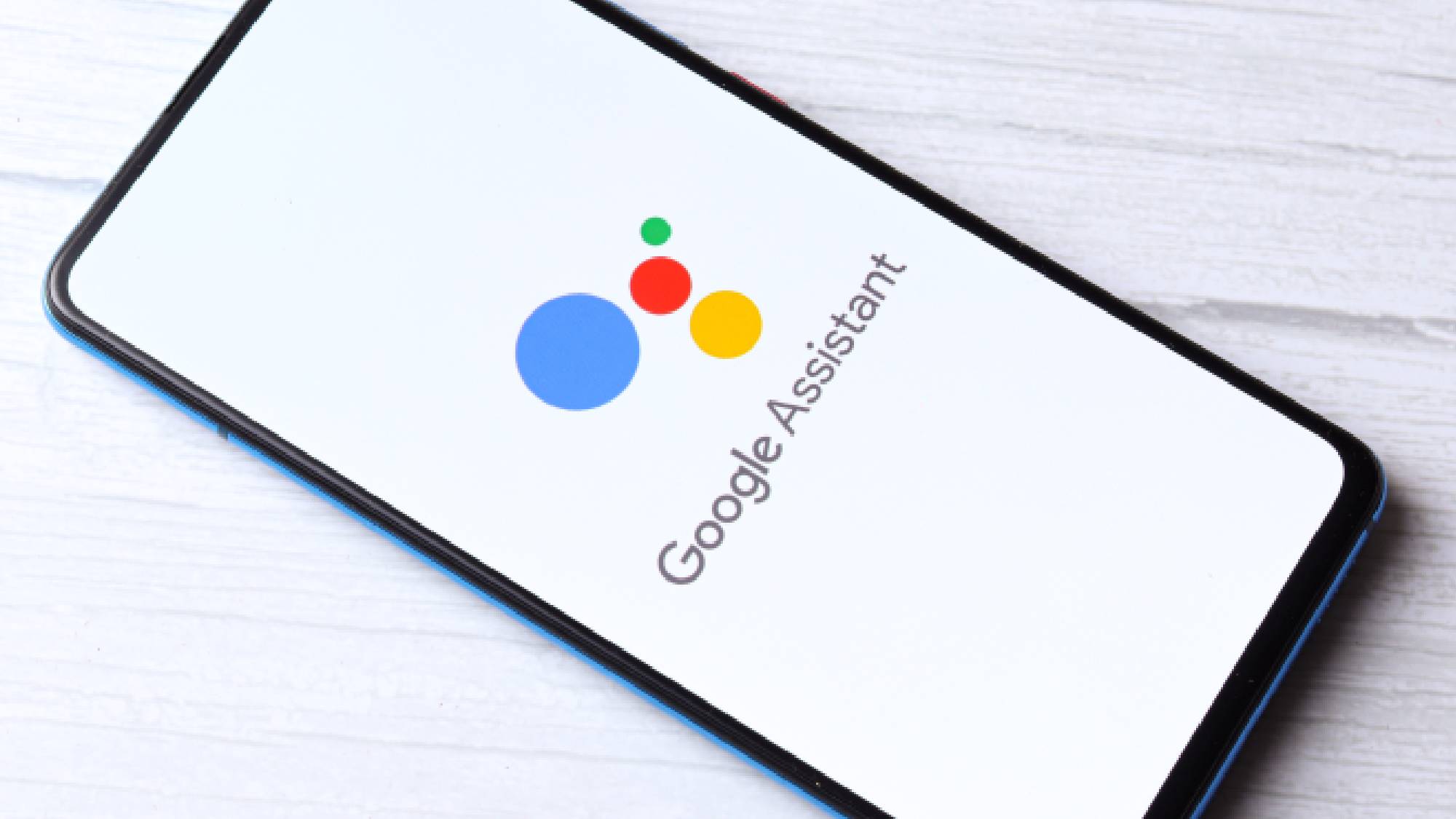
Wondering how to turn off Google Assistant? We don't blame you. See, while modern virtual assistants such as Google Assistant, Siri, Bixby or Alexa have their uses, they can be incredibly frustrating at times. This is especially true of the virtual assistants programmed into smartphones and other mobile devices. Most of us are on our phones all the time, so a virtual assistant constantly chiming in or getting stuff wrong starts to grate rather quickly.
Never fear, though. Learning how to turn off Google Assistant is easy, on your Android smartphone or tablet, and although it can't be disabled on a Google smart speaker (that's the whole point after all), there is a workaround that's just as effective. This guide is here to take you through the steps and show you how to disable Google Assistant. All you need to do now is read on.
How to turn off Google Assistant on an Android phone
1. Open the Google app on your Android phone (or tablet). Tap your profile icon in the top-right corner and choose Settings.
If you don't see this option, tap the three-dot More button in the corner of your screen, and choose Settings.
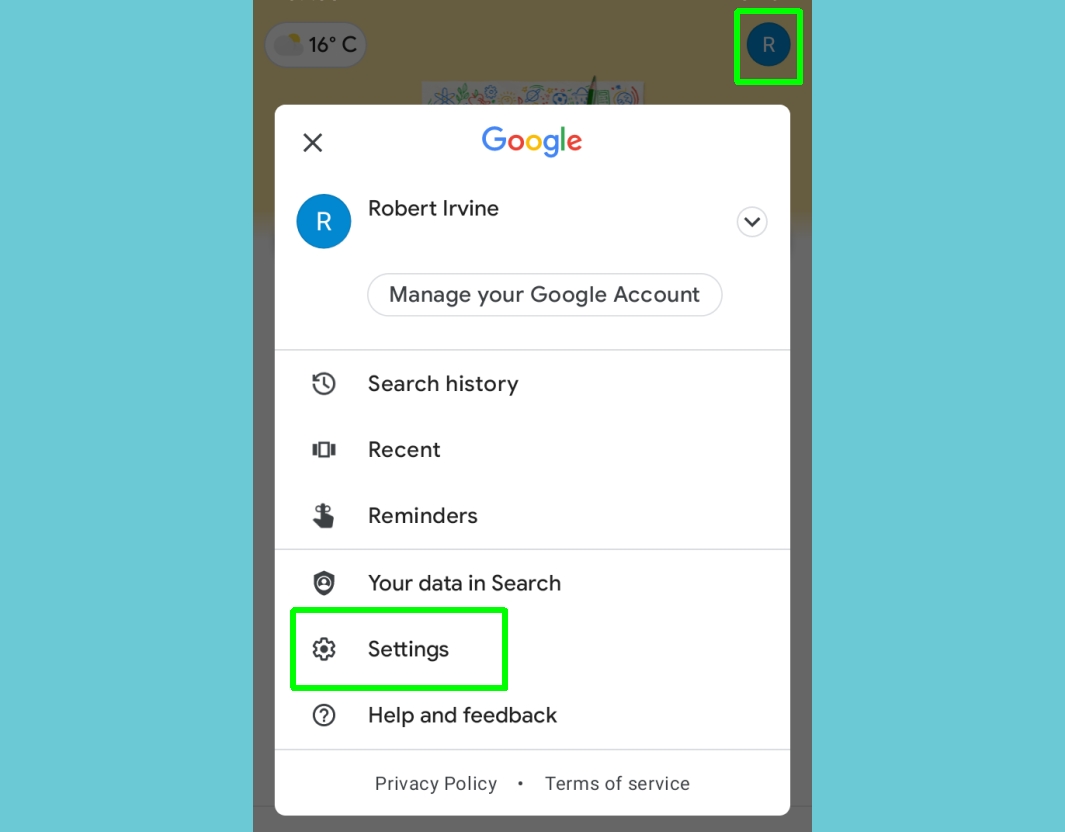
2. Tap Google Assistant. You'll find this about halfway down the list.
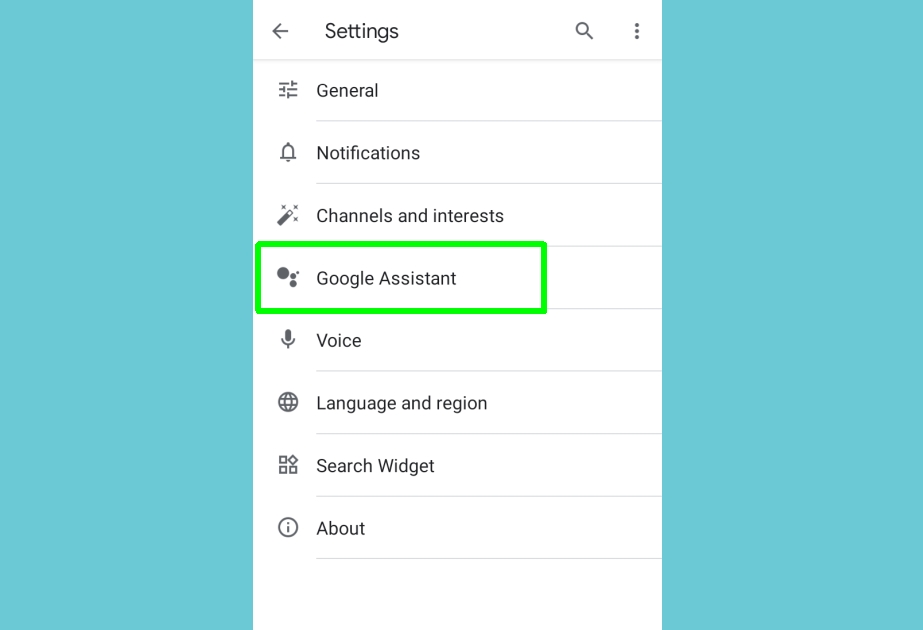
3. On some Android phones, you can now disable Google Assistant simply by toggling off the switch next to that option.
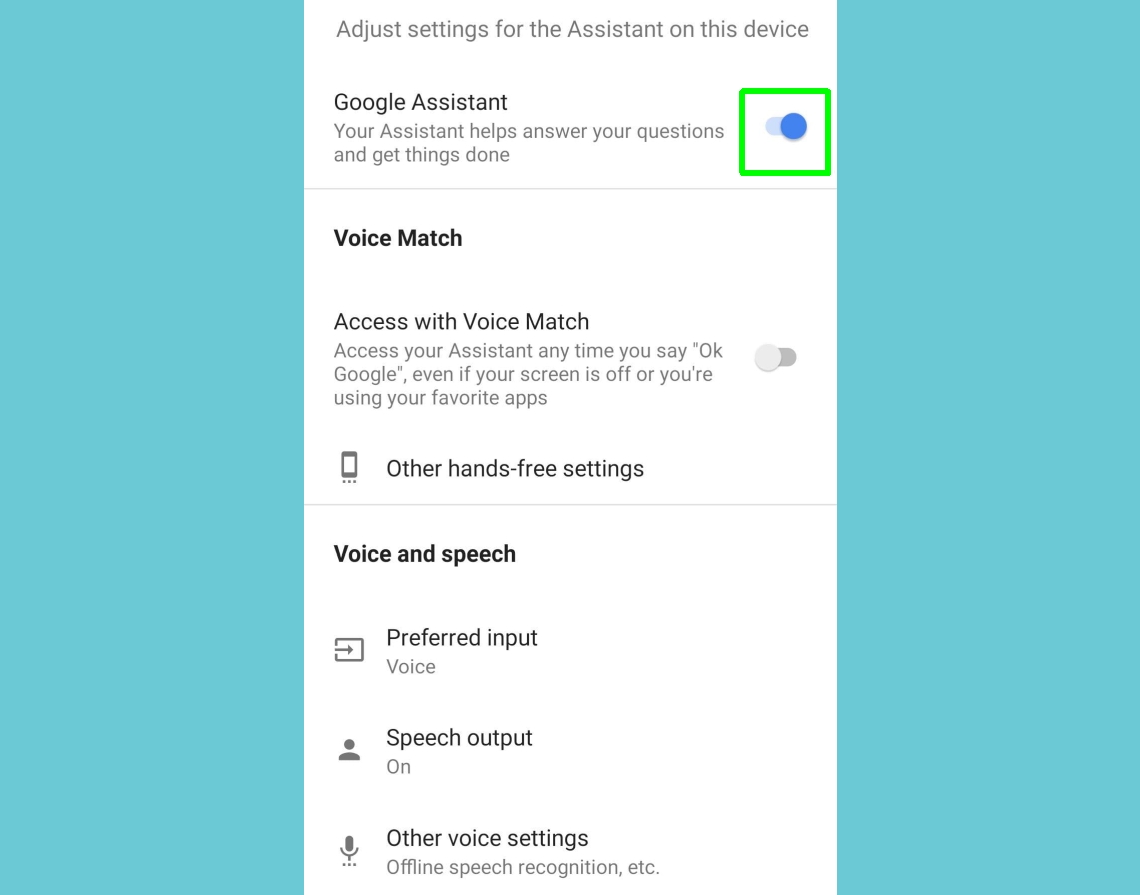
4. If you don't see this option, scroll down to Assistant devices (or Devices on some phones), tap Phone and turn off Google Assistant using the switch there.
Sign up to get the BEST of Tom's Guide direct to your inbox.
Get instant access to breaking news, the hottest reviews, great deals and helpful tips.
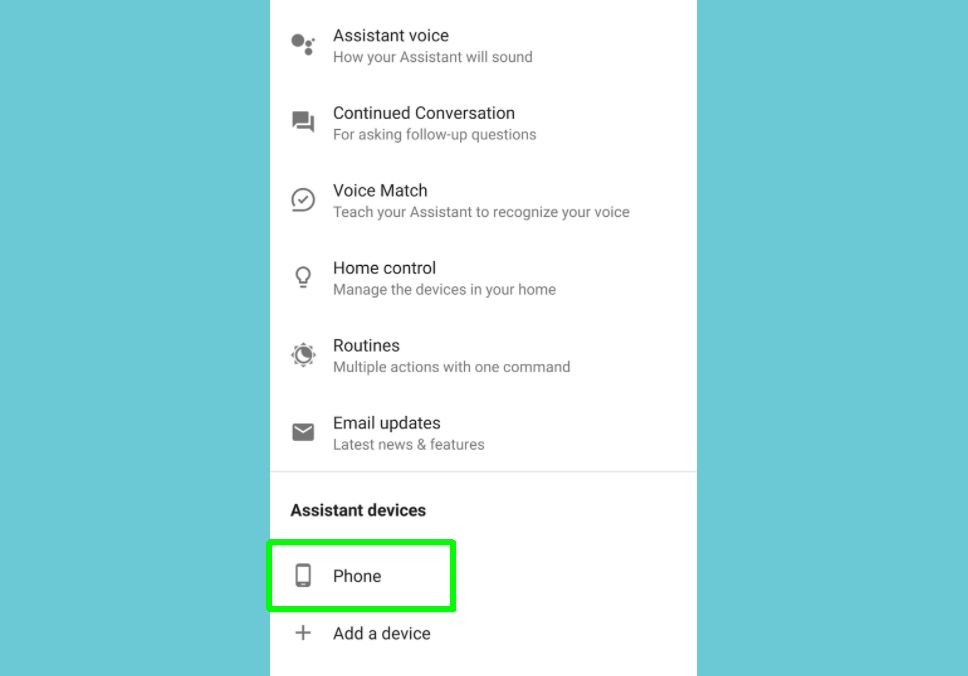
5. Some Android phones, such as the latest Motorola models and Pixel devices, have Google Assistant built into their firmware, which means it can't be disabled using the above methods.
If you don't see the switch mentioned in steps 3 and 4, scroll down to the All Settings section on the Google Assistant settings screen. Tap General and switch off Google Assistant there.
Tap Turn Off to confirm you want to completely disable the feature.
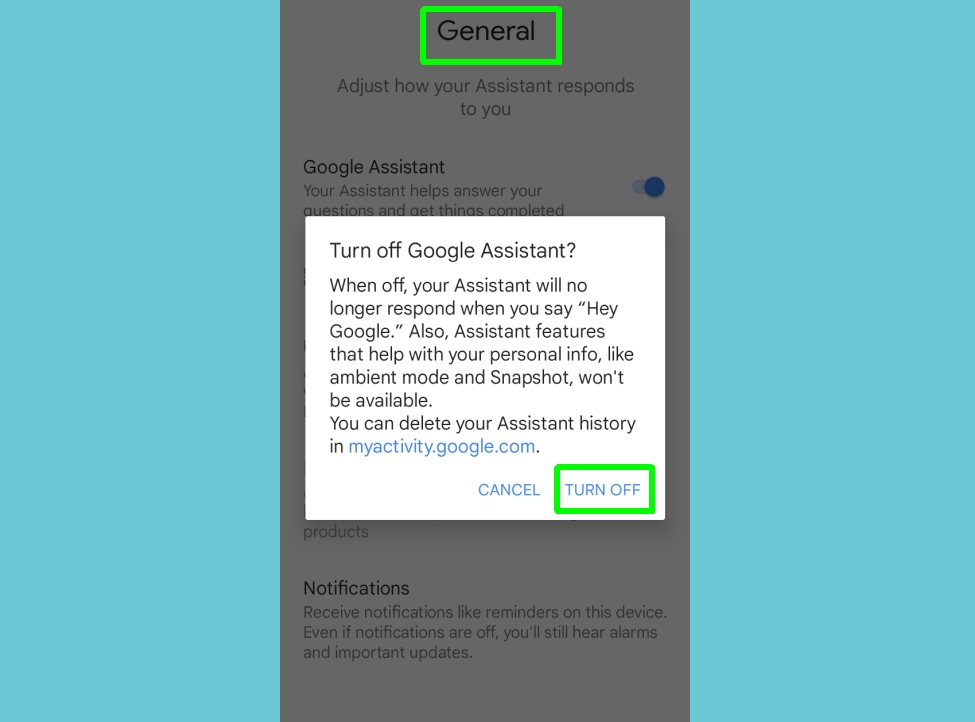
How to turn off Google Assistant on Google Home speakers

You can’t turn Google Assistant off on a Google Home or Nest speaker, but you can mute the microphone so that Google isn’t listening to you. Press the microphone button on your speaker to turn it on and off.
You’ll find this button on the back of Google Home and Google Nest speakers, and next to the power cord on a Google Home Mini/Google Nest Mini.
If you like Google Assistant but not its voice, learn how to change the Google Assistant voice on Android phones. For more Android-themed guides, check out how to check Android battery health to ensure your phone's power cell is in good shape. If you've just purchased a new Android phone, make sure you read our guide on how to transfer data from Android to Android and get everything moved across safely. If you've just upgraded to Android 13, you'll want to find out how to get the Android 13 Easter egg so you can create some funky personalized wallpapers.
Robert Irvine was previously the How-To Editor at Tom's Guide. He has been writing tutorials about software, hardware, websites and other tech topics since the days of dial-up modems, and was previously the editor of Web User magazine. Robert enjoys cooking, and makes a mean sausage casserole, but is definitely not the celebrity chef of the same name.

