How to Stop Facebook From Blasting Auto-Play Videos
Facebook plans to start blasting sound with its auto-playing video. Here's how you can turn off that feature.
Facebook plans to roll out an update that will push videos on its users harder than ever before. But the good news is that you can turn this annoying new "feature" off.
Specifically, among the changes to video announced today (Feb. 14) by the social networking giant is a plan to add sound to auto-playing videos.
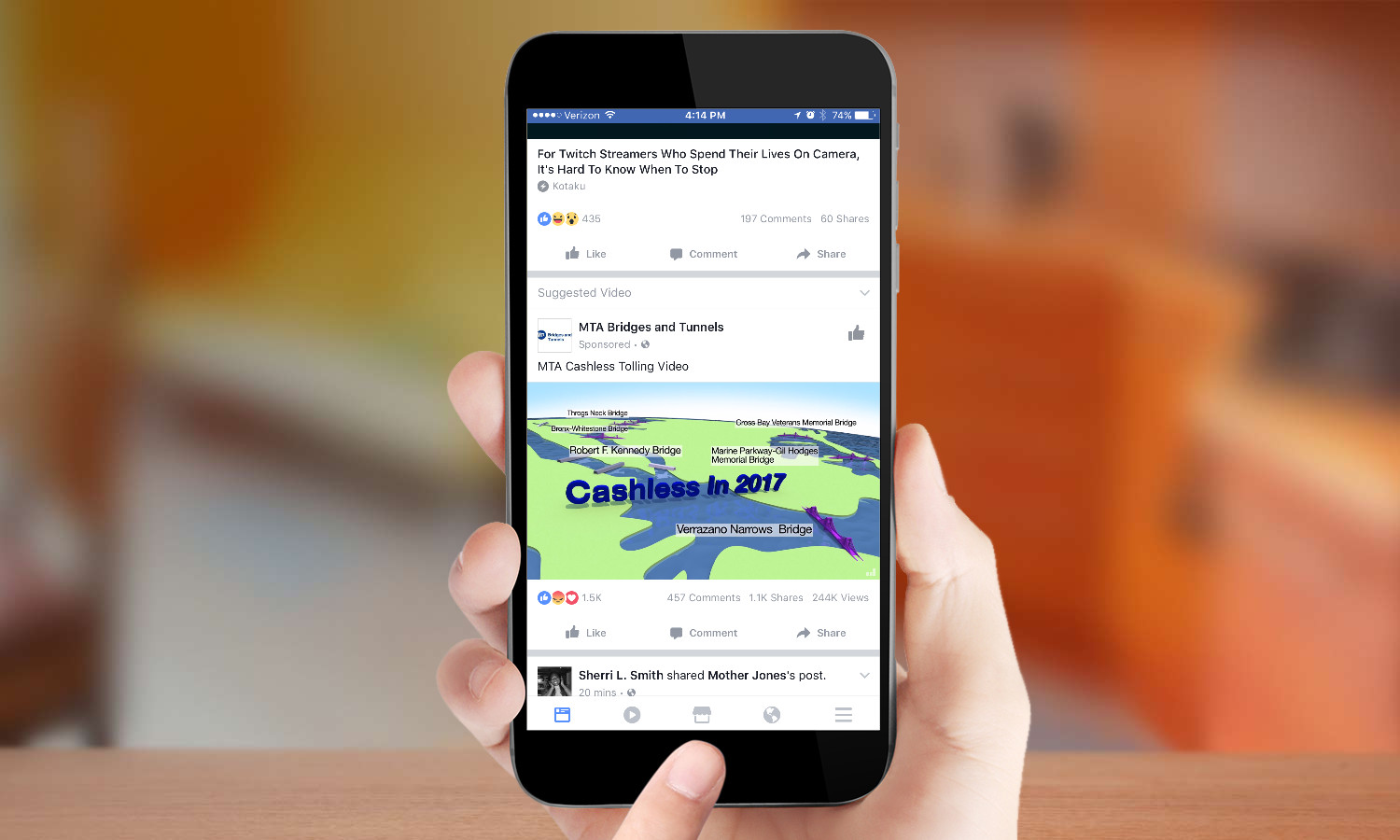
In announcing the change, which is still rolling out to many Facebook users, the company said it would "make watching video on Facebook richer, more engaging and more flexible." That may be, but it could also lead to some potentially embarrassing moments when you're trying to check your Facebook feed on the sly at the dinner table or in theaters.
MORE: iPhone 8 Latest Rumors: We've Got Good and Bad News
Fortunately, you can disable automatic sound in auto-play videos — or at least you'll be able to once the feature arrives. If you don't see a switch for "Videos in News Feed Start With Sound," just check back later to see if the update has hit your Facebook app yet.
Here's how to disable the sound for auto-play video on an iPhone or iPad:
1. Tap the Menu button. (It's the icon that looks like three stacked horizontal bars.)
Sign up to get the BEST of Tom's Guide direct to your inbox.
Get instant access to breaking news, the hottest reviews, great deals and helpful tips.
2. Scroll down and tap Settings.
3. Select Account Settings and tap Sounds.
4. Turn off the switch next to Videos in News Feed Start With Sound.
The steps are similar for Android devices.
1. Tap the Menu icon
2. Scroll down and tap App Settings.
3. Turn off the switch next to Videos in News Feed Start With Sound.
How to disable auto-play for videos in the Facebook News Feed:
If you've started to get annoyed with Facebook automatically playing videos while you're using a cellular connection and the hit it's putting on your data plan, you can control just when Facebook can auto-play video.
1. Tap the Menu icon.
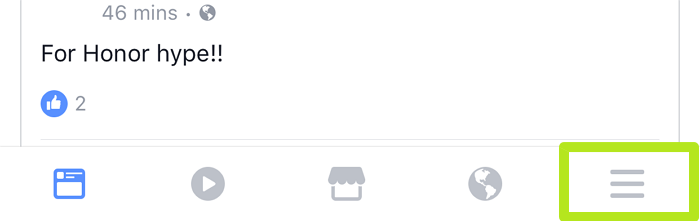
2. Tap Settings. You may need to scroll down a bit to find this.
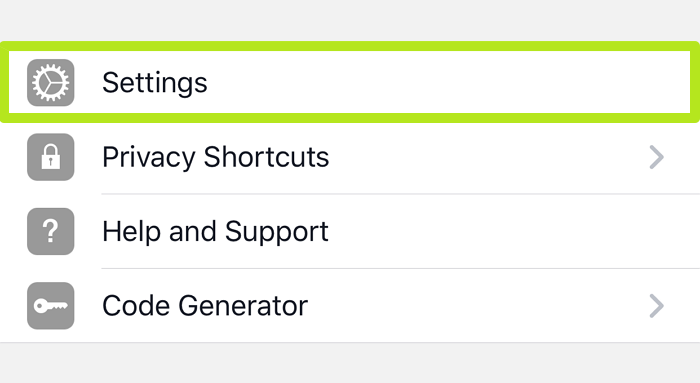
3. Tap Account Settings.
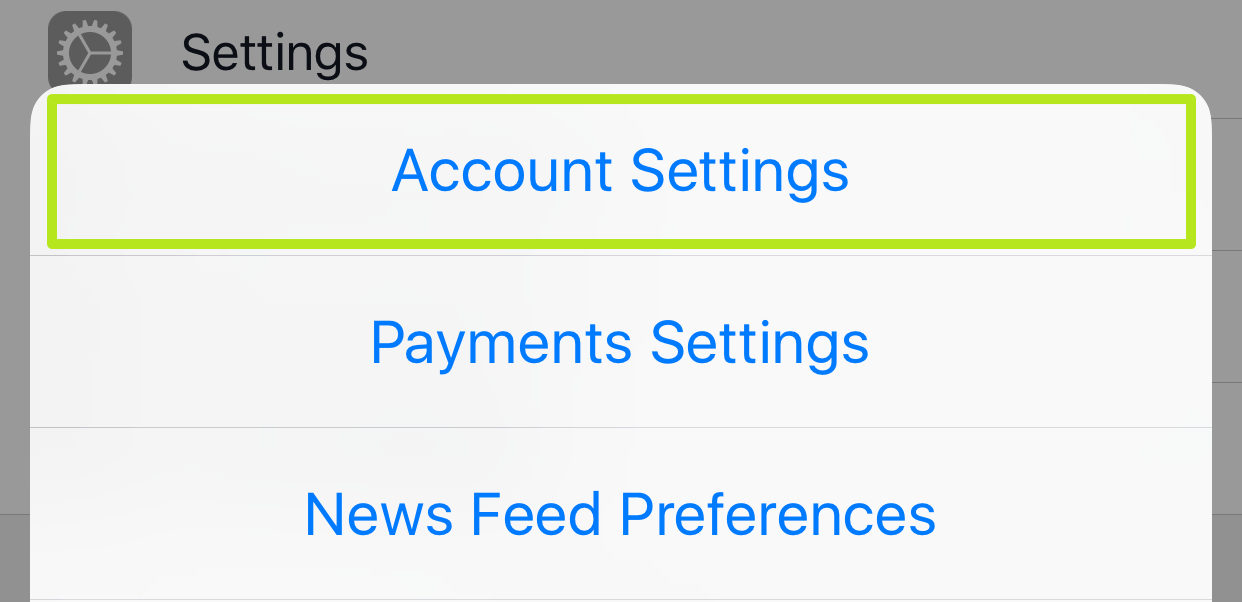
4. Tap Videos and Photos.
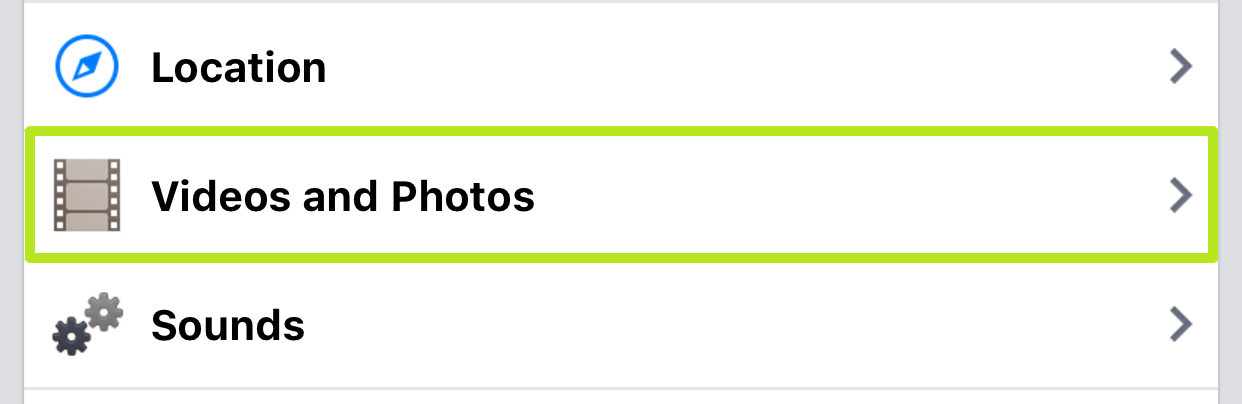
5. Tap Autoplay.
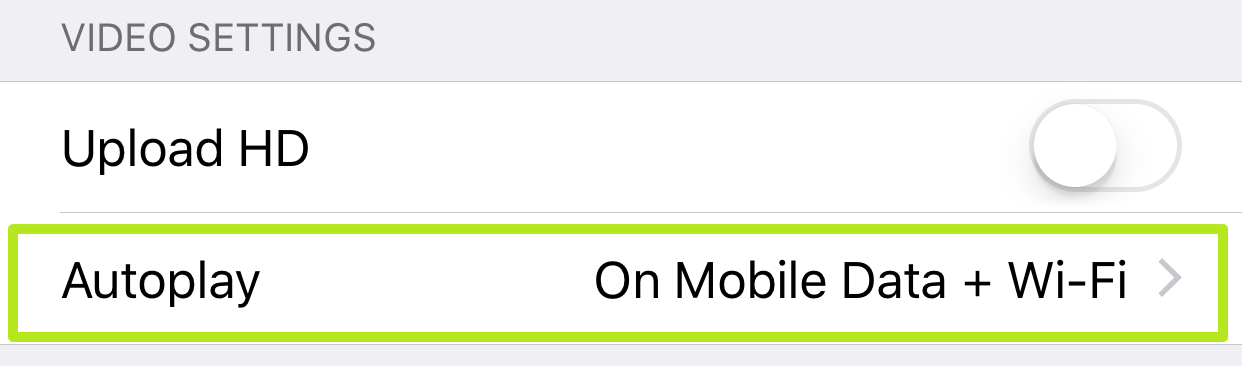
6. Tap Never Autoplay Videos. Or, if you just want to stop videos from automatically playing when you're using your mobile data plan, select On Wi-Fi Connections Only.
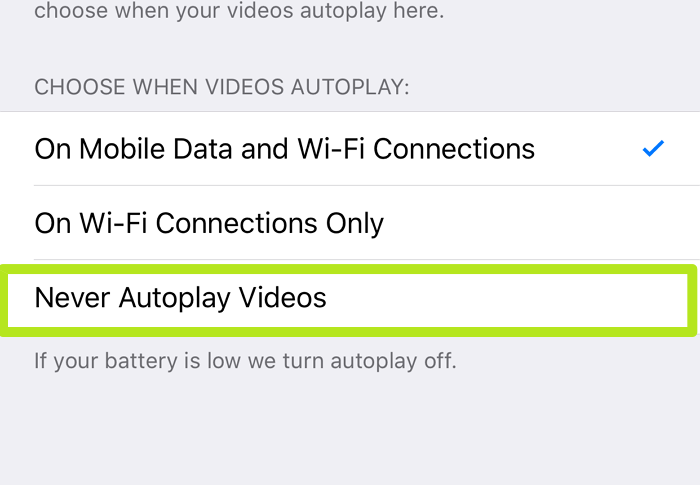
7. Tap the Back icon.
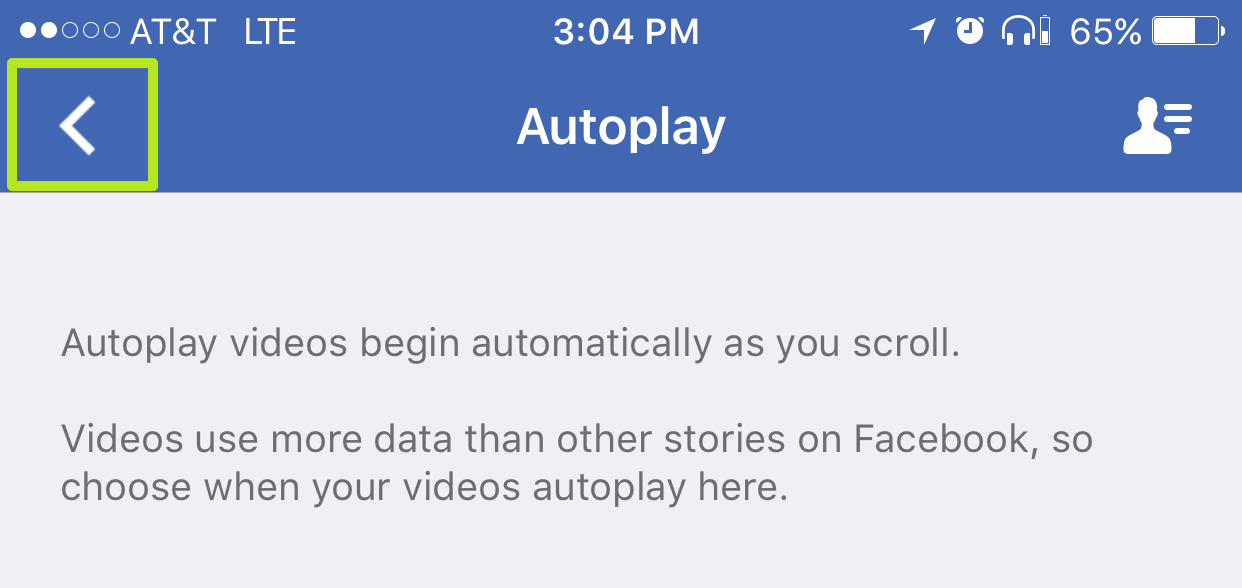
Videos in the News Feed will play by your rules from now on.

Henry is a managing editor at Tom’s Guide covering streaming media, laptops and all things Apple, reviewing devices and services for the past seven years. Prior to joining Tom's Guide, he reviewed software and hardware for TechRadar Pro, and interviewed artists for Patek Philippe International Magazine. He's also covered the wild world of professional wrestling for Cageside Seats, interviewing athletes and other industry veterans.
-
Anna Attkisson The directions for Android appear to be different, but I can't find any sound settings.Reply -
henrytcasey Reply19301205 said:The directions for Android appear to be different, but I can't find any sound settings.
As noted in the piece, the setting to change may not be available yet as Facebook is taking its time to roll it out.
As also noted in the piece, Android devices use a different set of steps, so you tap App Settings, not Sound Settings.
