How to Turn Off Amber Alerts on Samsung Galaxy Phones
Don't be awakened because of an Amber Alert. Here are step-by-step instructions for disabling these alerts on your Samsung Galaxy phone.

If you have a smartphone, chance are you've received by an emergency Amber alert. The resultant noise is unmistakable — especially if the buzzing and beeping jars you awake.
The effectiveness of such alerts may be up for debate, but it has caused many folks to go in search of a way to stop these interruptions in the future. For owners of older Galaxy phones, including the Samsung Galaxy Note II or S4, here's a step-by-step guide to silencing the notifications.
Note that this only works with Amber alerts. It won't stop the equally loud Presidential Text Alerts sent out by the Federal Emergency Management Agency (FEMA). Those alerts, which went into effect in October 2018, goes out to all cellphones with a U.S. number and can't be turned off.
1. Open your Messaging app.
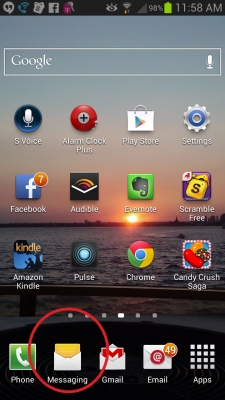
2. Tap the Menu button on the bottom right of your screen.
3. Tap Settings and scroll down.
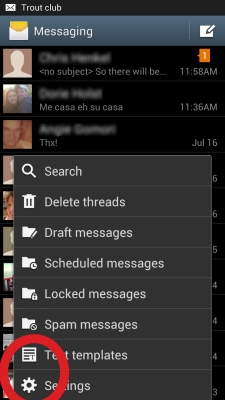
4. Tap Emergency Alerts.
Sign up to get the BEST of Tom's Guide direct to your inbox.
Get instant access to breaking news, the hottest reviews, great deals and helpful tips.
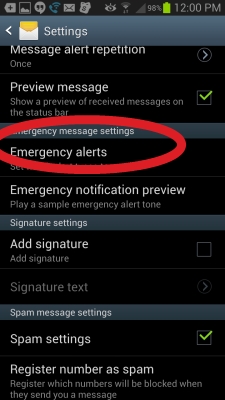
5. Uncheck AMBER alerts. In this same menu you can disable severe weather alerts too.
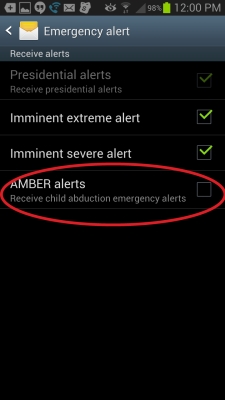
Anna Attkisson is the managing editor at Tom's Guide and Laptop Mag. Follow Anna Attkisson @akattkisson. Follow us @TomsGuide, or on Facebook.
-
horedhorse I have a Samsung Galaxy S8, and I seem to be running into a problem . I actually don't receive any sort of emergency Alerts, and the emergency alerts option in settings is just not present. I looked through my entire phone, and could not find a single option even resembling that.Reply

