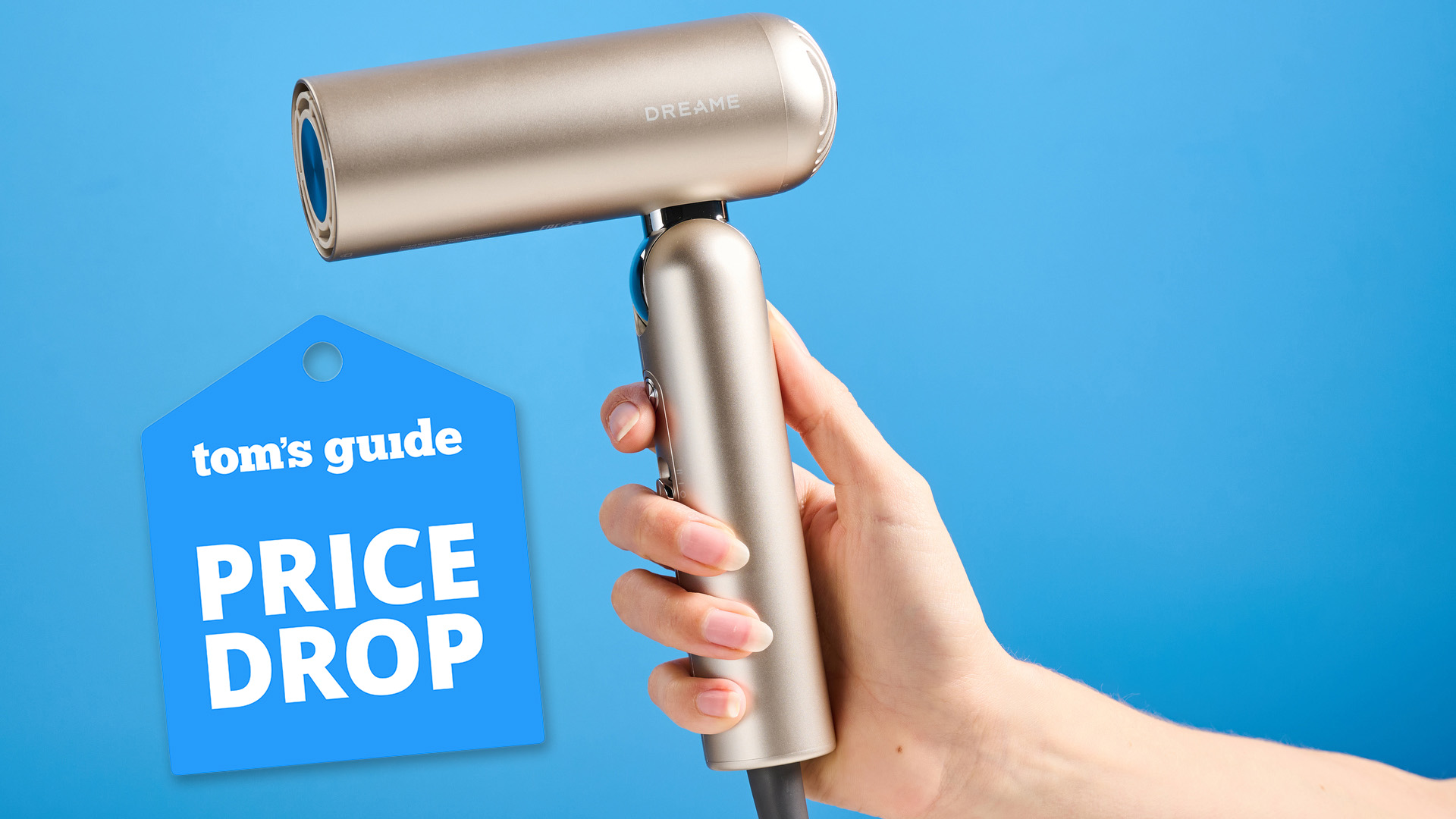How to Remove Trovi Search
Trovi Search isn't malware, but an extremely annoying browser hijacker that can be hard to remove. Here's how to get rid of it.

Trovi Search is a browser hijacker that changes a Web browser's homepage and default search engine, and also displays ads and sponsored links in search results. Because it's a browser extension, it affects Macs as well as PCs. Like other potentially unwanted program (PUPs), Trovi is bundled with free software downloads, and users may not realize that they are installing it.
Trovi is neither malware nor illegal, but it is definitely annoying. It can usually be removed by resetting a Web browser, for which we have browser-specific guides:
- How to Reset Microsoft Internet Explorer
- How to Reset Mozilla Firefox
- How to Reset Google Chrome
- How to Reset Apple Safari
Trovi sometimes also installs a stand-alone Windows program called Search Protect, which will reinstall Trovi on Web browsers that have been reset.
Both Trovi and Search Protect can be removed with the adware-removal tools Malwarebytes Anti-Malware or AdwCleaner. (Another adware-removal tool, CCleaner, did not successfully remove Search Protect.)
More: Best Antivirus Software
How to Remove Trovi Search Using Malwarebytes Anti-Malware
1. Download and install Malwarebytes Anti-Malware, as detailed in our separate piece.
2. Run a scan with Malwarebytes Anti-Malware.
Get instant access to breaking news, the hottest reviews, great deals and helpful tips.
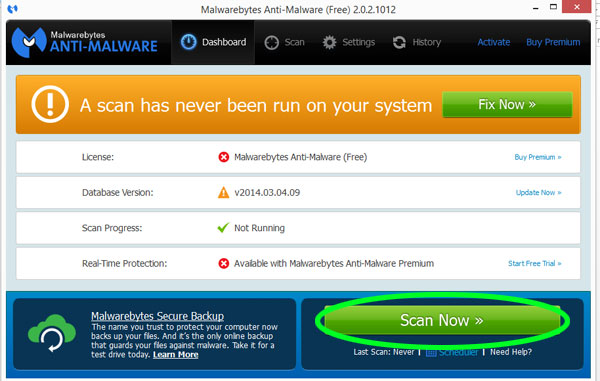
3. Click Quarantine All when the scan completes, then click Apply Actions.
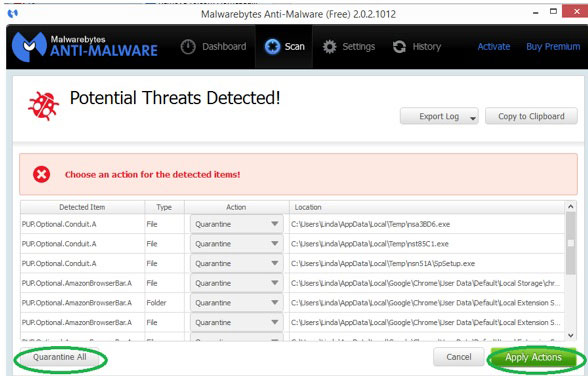
4. Click the History tab in the Malwarebytes interface.
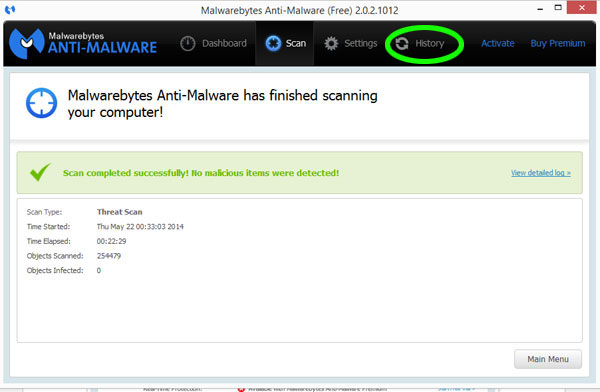
5. Click Delete All to permanently delete Trovi, Search Protect and other potentially unwanted programs quarantined by Malwarebytes Anti-Malware.
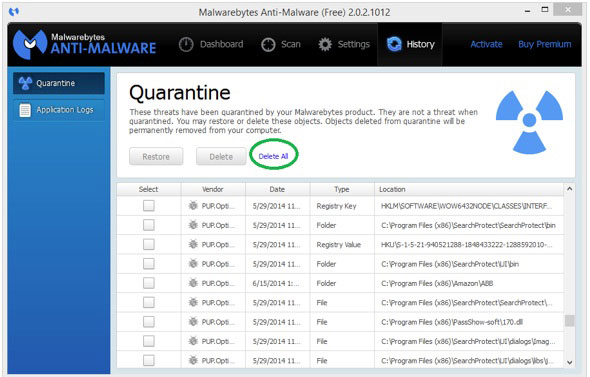
6. Click Yes in the pop-up window asking if you want to delete all Quarantine items.
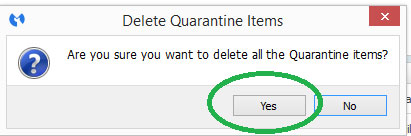
How to Remove Trovi Search Using AdwCleaner
1. Download and install AdwCleaner, as detailed in our separate article.
2. Run a scan in AdwCleaner.
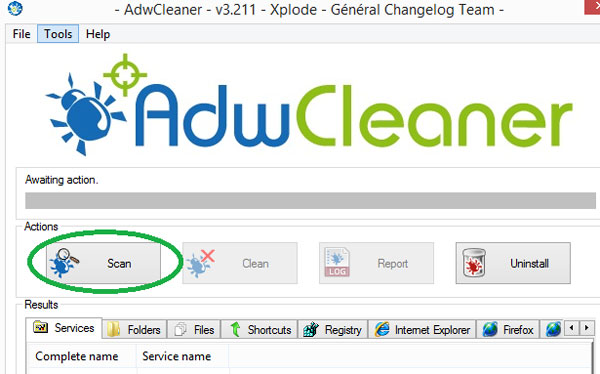
3. Click Clean when the scan is complete to remove Trovi, Search Protect and any other potentially unwanted programs.
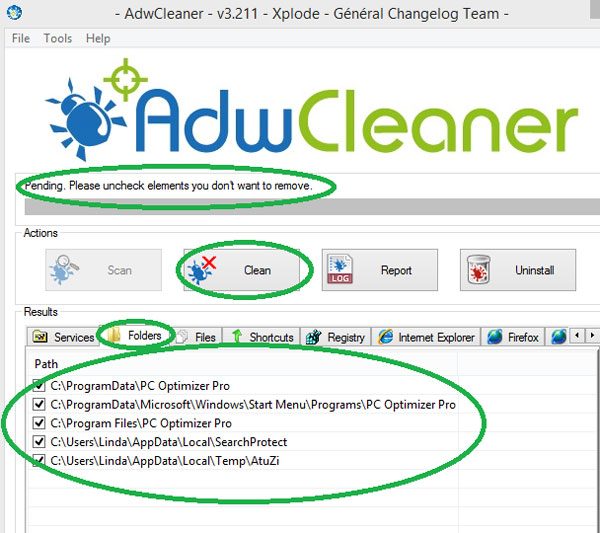
4. Click OK in the pop-up window warning you that AdwCleaner will close all other programs.
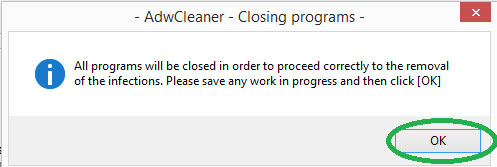
5. Click OK in the informational pop-up windows.
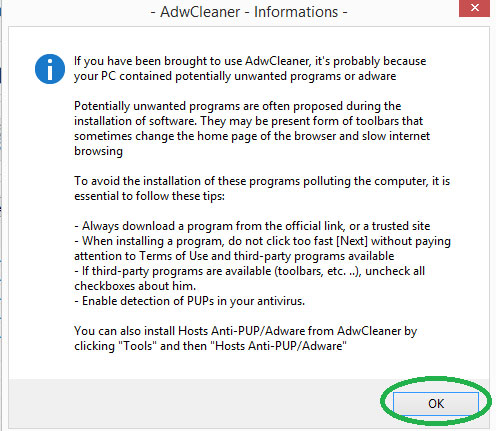
6. Click OK to reboot your computer.
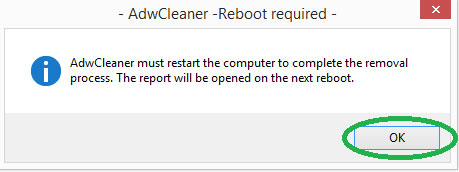
Follow us @tomsguide, on Facebook and on Google+.
Linda Rosencrance is a freelance writer with more than a dozen years' experience covering IT. Her work has appeared on many sites, including Computerworld, TechNewsDaily, Tom's Guide, and more. She has also worked as an investigative journalist, and has written and published five true-crime books. She lives and works in Boston.
-
paradigital Can we have a "how to remove all the ads on Tom's Hardware" article? Or how's about "filter out the bulls**t sponsored 'articles' from the newsfeed on Tom's Hardware"?Reply -
jakjawagon ReplyAnother adware-removal tool, CCleaner, did not successfully remove Search Protect.
Since when was CCleaner an adware removal tool?