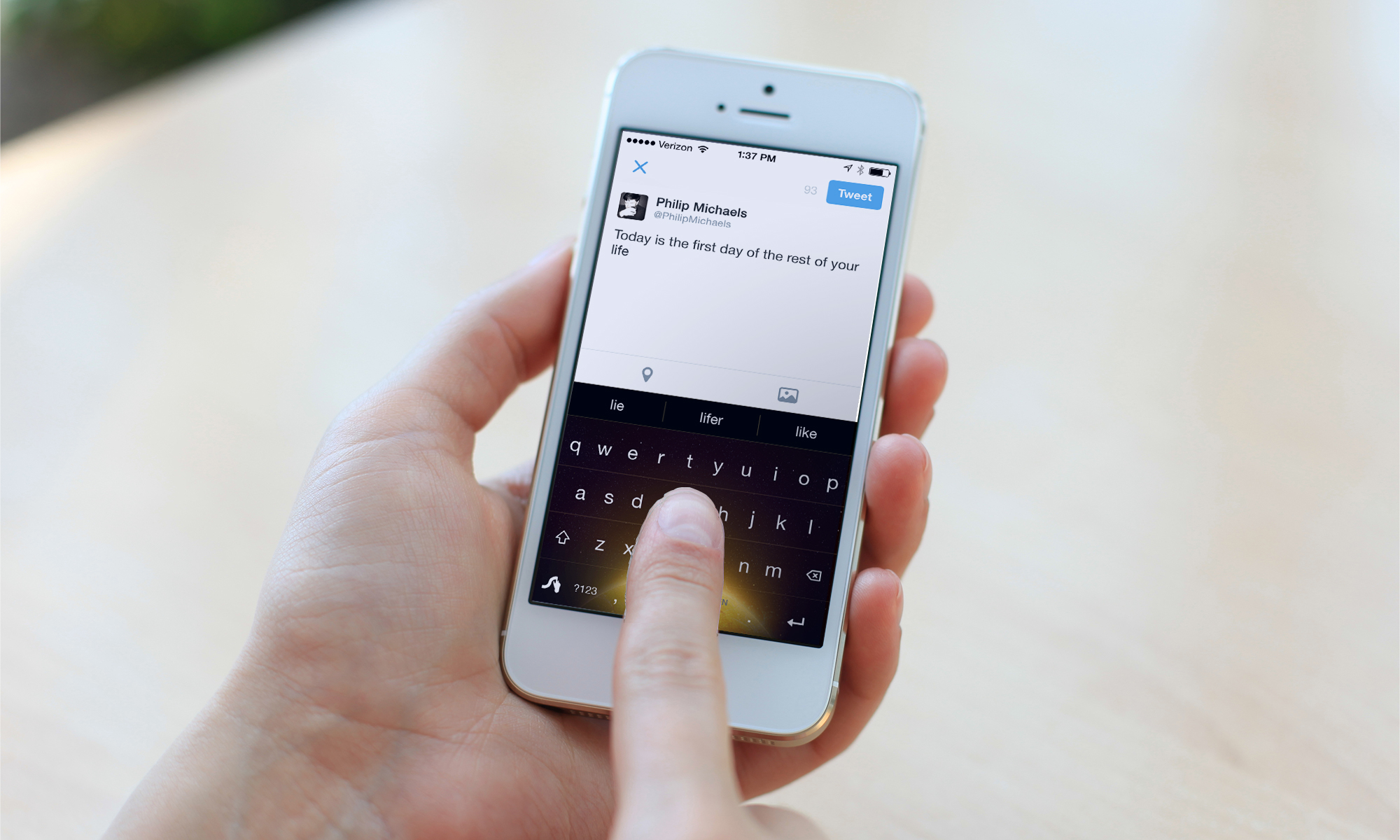Tom's Guide Verdict
An Android classic brought to iOS, the Swype alternative keyboard takes the tapping out of typing.
Pros
- +
Accurate, easy-to-learn keyboard
- +
Personalized dictionary makes it easy to add words
- +
Strong privacy policy
Cons
- -
Confusing setup instructions
- -
Space key blends in too easily on most themes
Why you can trust Tom's Guide
Swype staked its claim early as one of the top alternative keyboards on Android. So it's easy to understand why iOS users might be eager to see what the fuss is about, now that Apple lets you use third-party keyboards in iOS 8. If you join the stampede of users downloading the $0.99 Swype — as of this writing, it's the top paid-download in the iOS App Store — you'll find a capable alternative keyboard with a stylized approach that's easy to pick up quickly.
Setup
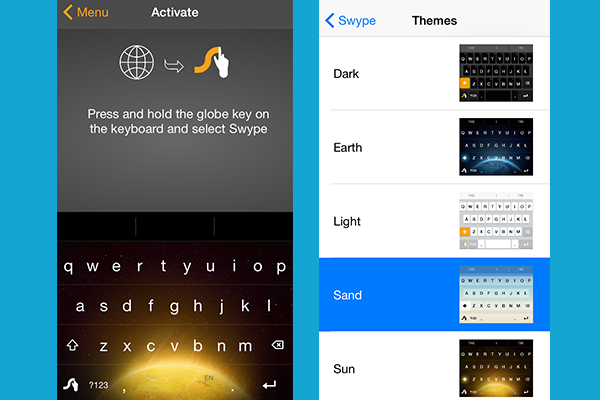
Swype can be a little puzzling to set up, but it's one of the few apps to include a step-by-step tutorial on how to turn on the keyboard in iOS' Settings app. I was perplexed by the Swype app's activation screen, which instructs you on how to select Swype's keyboard (Settings > General > Keyboard), but doesn't indicate when you've successfully done so. Nuance Communications, the developer of Swype, could make this process less opaque.
Speaking of opaque, there's also the matter of Swype's keyboard layout. The app lets you choose among five themes — Dark, Light, Sand, Earth and Sun. (In those last two options, the titular heavenly bodies appear behind the keyboard.) In all five, however, the space bar blends in with the comma and period keys that bookend it. That's not such a problem if you're typing words by swiping — Swype inserts a space once you finish a word — but it can lead to some incorrect keystrokes if you're typing in a more conventional way.
MORE: Best and Worst iOS 8 Keyboards 2014
Interface
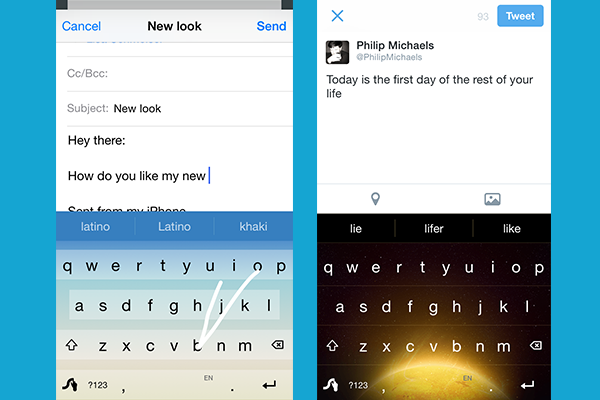
Swype features a standard QWERTY layout, with tappable keys. Pound out letters, and as you type, suggested words appear above the keyboard based on the context of what you're typing. In that way, Swype is very much like the built-in keyboard for iOS 8, right down to the three suggested options for you to tap. (It's a bit easier to scroll to see another set of options in Swype than it is with the standard keyboard. On Swype, this just takes a leftward swipe.) If you type a word Swype doesn't recognize, the app will give you the option of adding the word to a personalized dictionary.
But, as you might have guessed from its name, there's more to Swype than just tapping out letters. You can also write emails, text messages, notes and other written words simply by dragging your finger around the keyboard in a close approximation of where the correct keys should be. It seems like it shouldn't work — just to swipe a simple word like "to," you've got to drag your finger across the y, u and i keys — and yet, Swype's predictive engine is generally smart enough to guess the right word. For those times it isn't, you can tap the correct option if it's among the three suggestions offered above the keyboard.
As I was with SwiftKey Keyboard, which uses a similar swiping trick, I was pretty impressed by how easily I could correctly swipe my way through words. In fact, it was almost too easy — I was most prone to making errors when quickly breezing from one word to the next. That's how I sent my wife a text telling her that I was "messing her" instead of "messaging her." Swype is easy to use, but you're still going to want to take the time to make sure you haven't swiped the wrong keys somewhere along the line.
Performance
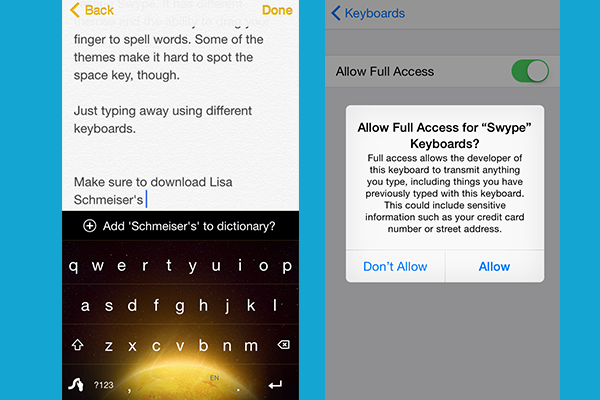
Swype is not only pretty accurate; it's also reasonably speedy. Using the online iPhone Typing Test, I averaged 22.8 words per minute, which was slower than the 25.2 wpm when using Swiftkey with predictive typing, as well as the 26.2 wpm I hit using iOS 8's built-in predictive keyboard. However, that's much faster than my average across all third-party keyboards that I tested (19.7 wpm).
When I used Swype's finger-tracing method, my average increased slightly, to 23.6 wpm, a shade higher than my average on Swiftkey (23.2 wpm).
Swype and SwiftKey were a bit faster than Fleksy and significantly better than the speeds I could produce using keyboards from TouchPal, Adaptxt and Minuum.
MORE: Smartphone Top Picks
Features
Swype enjoys an advantage over rival keyboards on the privacy front. Keyboard apps collect data on your typing to improve word recognition. According to Swype's FAQ, that data never leaves your phone, even if you allow it full access. You don't even need to turn on full access to take full advantage of Swype's features, so long as Guided Access is off on your iOS device's Accessibility settings.
Bottom Line
Along with SwiftKey, Swype is one of the best third-party keyboards, good enough to be a serious contender to replace the keyboard that comes installed on your iPhone or iPad. And its promise to keep your keystrokes and swipes on the device itself may be the best selling point for some users. If privacy is your primary concern, then Swype is a sound choice, even if SwiftKey enjoys edges in performance and design.
Philip Michaels is a Managing Editor at Tom's Guide. He's been covering personal technology since 1999 and was in the building when Steve Jobs showed off the iPhone for the first time. He's been evaluating smartphones since that first iPhone debuted in 2007, and he's been following phone carriers and smartphone plans since 2015. He has strong opinions about Apple, the Oakland Athletics, old movies and proper butchery techniques. Follow him at @PhilipMichaels.
-
Colin Lee I've been using Swype on Android for at least 18 (?) months now and it's an absolute godsend for me but then again I'm a lousy typist. Between Swiftkey and Swype anybody should be able to find a keyboard that suits themselves and between themselves pretty much make any other keyboard redundant.Reply -
IrnMan I've been using Swype on Android since its first stable release (15 months ago) and I much prefer it. It still isn't as refined as it could be as sometimes it will place the wrong word with similar spelling that doesn't fit the context of the sentence but it is still far quicker than regular typing. Also I still get lost sometimes when using Swype for long words.Reply