Tom's Guide Verdict
The Swann SW-Viewcam provides email alerts and motion-activated recording for a very reasonable price, but it lacks advanced features.
Pros
- +
Very affordable
- +
Scheduled recording times
- +
Night vision.
Cons
- -
Lengthy setup process
- -
Lackluster mobile app
- -
No programmable modes.
Why you can trust Tom's Guide
The Swann SW-Viewcam is the most budget-friendly security camera we've seen yet. Retailing for just $80 at Walmart, the camera lets you view live 720p video on your phone or desktop, and will send email alerts and automatically begin recording if it detects motion. At such a low price, however, the SW-Viewcam lacks many of the features found on more expensive cameras.
Design
The Swann SW-Viewcam sports a simple and elegant design. No bigger than a deck of cards, the camera features a glossy white-plastic exterior attached to an adjustable stand on the back. The 720p camera is centered on the top of the front panel, with a microphone in the top-left corner, a speaker on the bottom right and a light sensor directly above the camera.

An RJ-45 Ethernet port and a power connector are located on the back of the device. In the bottom-left corner, there's a Reset button and a Wi-Fi Protected Setup (WPS) button, which connects the camera to the router via Wi-Fi. LED indicators for Wi-Fi connectivity, LAN connectivity and power are on the bottom right. The Swann also sports a microSD card slot for storing recorded video on the right side of the camera. (A microSD card is not included in the box, and users will have to provide their own.)
MORE: Best Wireless Home Security Cameras
The camera attaches to the plastic stand via a mini-ball head mount, which can rotate up to 360 degrees horizontally and 90 degrees vertically. On the bottom of the stand, there's a mounting plate that you can use to attach the camera to a wall or ceiling with the provided screws.
Measuring 4.9 x 2.5 x 3 inches, the Swann SW-Viewcam isn't as compact as the Netgear Arlo or the Dropcam Pro, but it's less obtrusive than the Piper NV. The D-Link Cloud Camera 2200 and Samsung SmartCam HD Pro are nearly the same size.
Setup
It takes longer to set up the Swann SW-Viewcam than many networked cameras I've tested. First, I had to plug the camera into my router using the provided Ethernet cable. Next, I downloaded the free SwannEye HD mobile app from Google Play. (The app is also available in the Apple App Store.)
In the mobile app's login screen, I tapped on Settings in the bottom-right corner. I then selected the camera, tapped on Wi-Fi Settings, selected my wireless network and entered the password.
The app prompted me to register the camera by manually inputting the device number and verification code on the back of the device. To do this, however, I needed to unplug the camera. After entering the number and code, I created a username and password, and entered my email address to complete the registration.
Then, I reopened the app and logged in using my username and password. From the main menu, I could select the camera, enable the alarm, turn on the alarm notifications and adjust the motion-sensor sensitivity.
If that sounds too complicated, the SW-Viewcam supports Wi-Fi Protected Setup (WPS). This features lets you quickly connect the camera to your router by pressing and holding the WPS button on the back of the camera until the blue Wi-Fi LED starts blinking and then pressing the WPS button on your router.
However, WPS suffers from a major security flaw. Using brute-force attacks, hackers can crack a WPS PIN in just a few hours and then surreptitiously connect to your router and view your WPA or WPA2 password. Despite the inconvenience, we recommend disabling WPS on your router and instead connecting the SW-Viewcam to your network using the more complicated method described above.
Features
The SW-Viewcam provides a modest feature set compared to those of competing devices. Its camera will send you email alerts and automatically begin recording if it detects motion, but you can't create separate security modes as you can with the Netgear Arlo or the Piper NV.
On the positive side, you can schedule specific times of the day when the motion sensor will be enabled. This tool is not as robust as the one offered by the Netgear Arlo, which lets you set a different schedule for each day of the week, but it's a welcome addition nonetheless.
MORE: 7 Ways to Lock Down Your Online Privacy
Unlike many competing security cameras, Swann doesn't provide cloud storage for recorded video. Video recorded manually using the Record button in the mobile app is stored locally on your mobile device (or on your computer's hard drive, if you're recording video using the SwannEye HD Pro desktop app).
However, you'll need a microSD card to enable motion-activated recording, which is frustrating, given that you'll have to purchase a card separately. In comparison, the Netgear Arlo offers 1GB of cloud storage for free, and Dropcam charges $9.95 per month for access to the last seven days of footage.
App
You can control the SW-Viewcam using the SwannEye HD mobile app, the SwannEye HD Pro desktop application or the Web console at swanneye.com. Both the desktop application and the mobile app are free; you can download the desktop software from the Web console, and the mobile app is available in the Google Play store and the Apple App Store. The app requires Android version 2.2 or iOS 5 or higher.
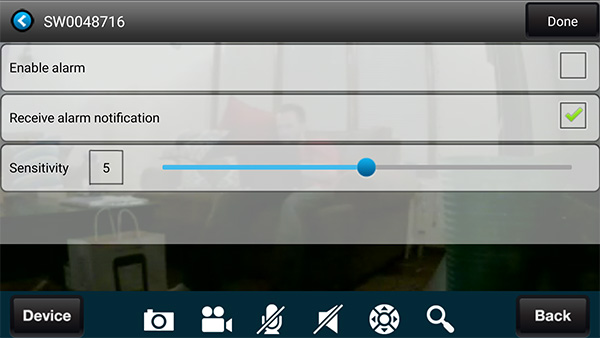
The mobile app's interface is fairly simple. The center window shows the live video feed from the camera, and an HD/SD button in the top-right corner of the screen toggles between 720p and 480p video. A series of buttons on the bottom of the screen lets you control the cameras associated with your account, take a snapshot with the camera, initiate video recording, enable the microphone or mute the speaker.
At first glance, it's not clear how to enable motion detection. After some tinkering around, I realized I needed to tap on the Device button on the bottom left of the screen and then on the arrow next to the camera's name. From the resulting drop-down menu, I could enable alarm notifications and adjust the sensitivity of the motion sensor. However, I was disappointed to discover that you can't enable motion-detection recording from the mobile app.

The SwannEye HD Pro desktop app offers much more robust controls, though it takes some poking around to figure out how to enable some features. The main window displays the live video feed. Moving the cursor over the bottom of the window causes the camera controls to appear, while hovering over the top brings up a toolbar with buttons for adjusting the video quality, advanced settings and program settings.
MORE: Mobile Security Guide: Everything You Need to Know
Unfortunately, the user interface isn't very intuitive. To enable email alerts and motion-detection recording, for instance, I had to click on the Devices button on the top of the window and then on the Settings button below the camera. This only works if your computer is on the same Wi-Fi network as the camera; full motion-detection functionality is hidden if you're using a different network. The interface doesn't provide any hints that this is the case; instead, I had to consult the user manual.
Performance
Like the Dropcam Pro, Netgear Arlo, Belkin NetCam HD+ and D-Link Cloud Camera 2200, the Swann records video at a maximum resolution of 720p. The Samsung SmartCam HD Pro and the Icontrol Networks Piper NV, in comparison, capture video in 1080p.
The camera also boasts night vision with a 10-meter (about 30 feet) illumination distance. The night vision does an excellent job of amplifying ambient light. When I sat in the living room with all of the lights off at night, I had no problem seeing myself on the mobile-app display. My only quibble is that you can't turn on night vision manually; a sensor automatically enables or disables the night vision based on the ambient light in the room.
Overall, I found the video quality to be decent. When I watched a live video feed using the mobile app, colors appeared true to life, and I could easily discern my facial features. However, bright artificial lighting caused visuals to look noticeably dim, which made it difficult to differentiate dark-hued objects.
Both the mobile and desktop apps proved reliable. I never experienced any connection issues, even when I was at a café 15 miles away. My only source of frustration was the mobile app's interminable loading screen — the app takes at least 10 seconds to open the live video feed, during which time it displays advertisements for Swann's other security cameras.
Bottom Line
You will be hard-pressed to find a more affordable Wi-Fi security camera than the Swann SW-Viewcam. Available for $80 at Walmart (or $59 refurbished at Newegg.com), the SW-Viewcam offers live video in 720p, night vision, email alerts and motion-activated recording. It also allows users to specify certain times of the day when the motion sensor is active.
However, trade-offs were necessary to hit such a low price. The setup process is quite a bit more convoluted than those of other security cameras, and the SW-Viewcam lacks the programmable modes offered by the Netgear Arlo and Piper NV. The mobile app's limited functionality proved more frustrating, as you can only enable motion-detection recording or set up a recording schedule when using the desktop app.
Still, the Swann SW-Viewcam is a good option for security-conscious shoppers on a budget. Although it's not as robust as the Netgear Arlo or the Dropcam Pro, it provides essential security features for half the price.
David Eitelbach is a UX writer working at Microsoft, writing and reviewing text for UI, and creating and maintaining end-user content for Microsoft Edge and Office. Before this, he worked as a freelance journalist. His work has appeared on sites such as Tom's Guide, Laptop Mag, and Tech Radar.

