How to Stop Facebook Memories
You may not want to be reminded daily of the person you were a year ago today. Here's how to stop Facebook's On This Day feature from bumming you out.

Every time Facebook sends me a memory notification — which happens every day — I actually groan. I've learned from looking at Facebook's OnThisDay page that my Facebook posts are not all that exciting, with the occasional depressing reminder of a terrible time from my past or random ramblings. For instance, six years ago today I posted, "says wing and wine...yum." Scintillating stuff, let me tell you.
If you want to stop the constant and annoying alerts that it's been six years since you could fit into those skinny jeans or that two years ago today you broke up with your boyfriend, you can. While Facebook hasn't deleted its memories page, you can block it. You'll want to start by turning off the notifications.
How to Stop On This Day Notifications from Facebook
1. Click the arrow on the top right.
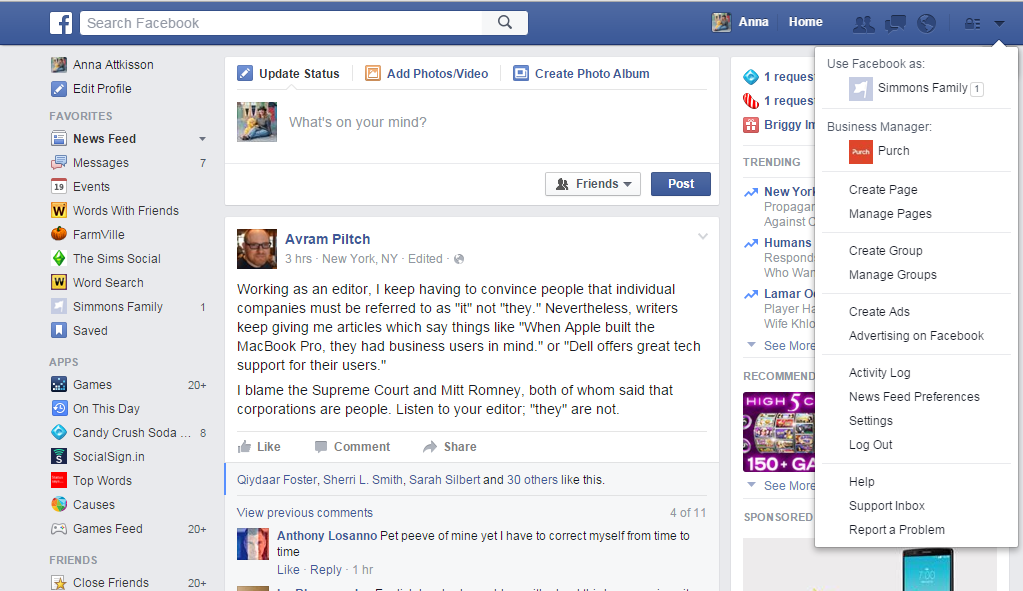
2. Click Settings.
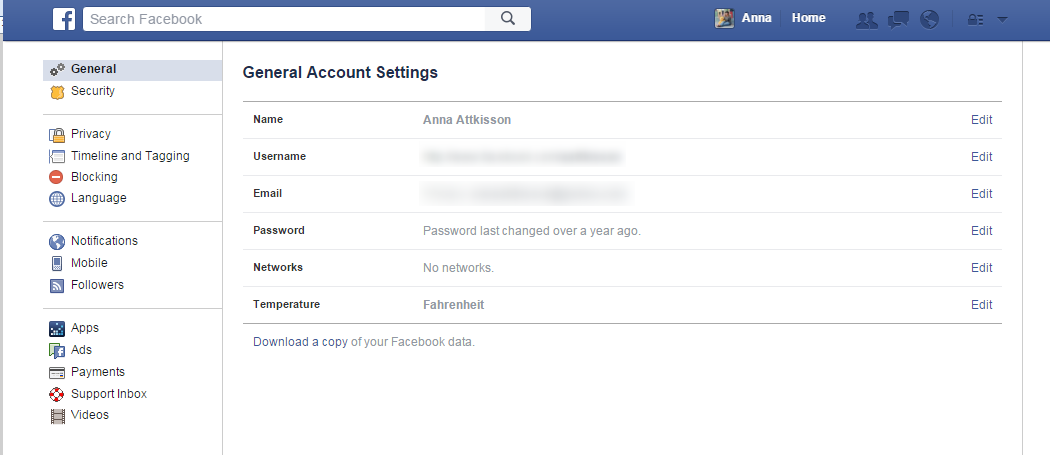
3. Click Notifications.
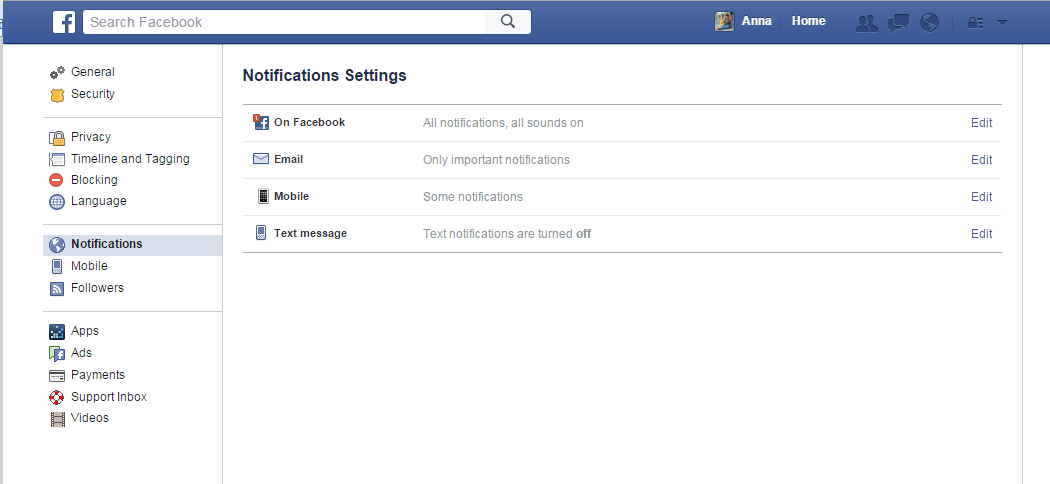
4. Click On Facebook.
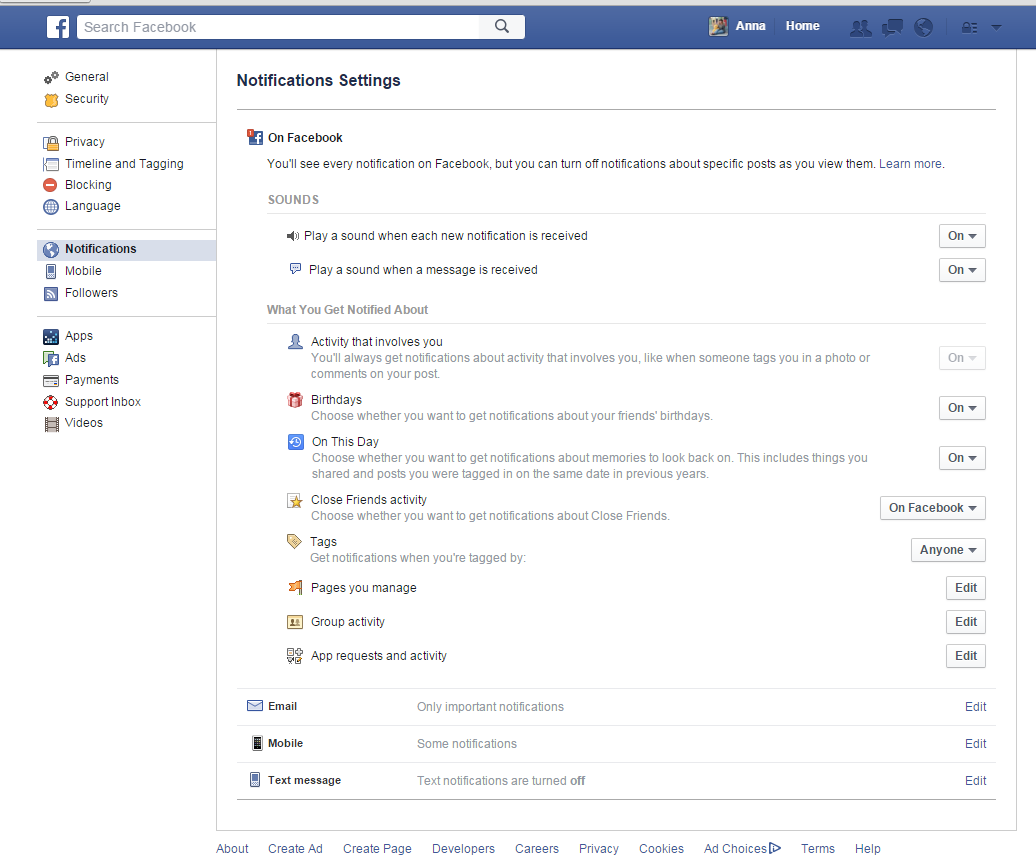
5. Toggle On This Day to Off.
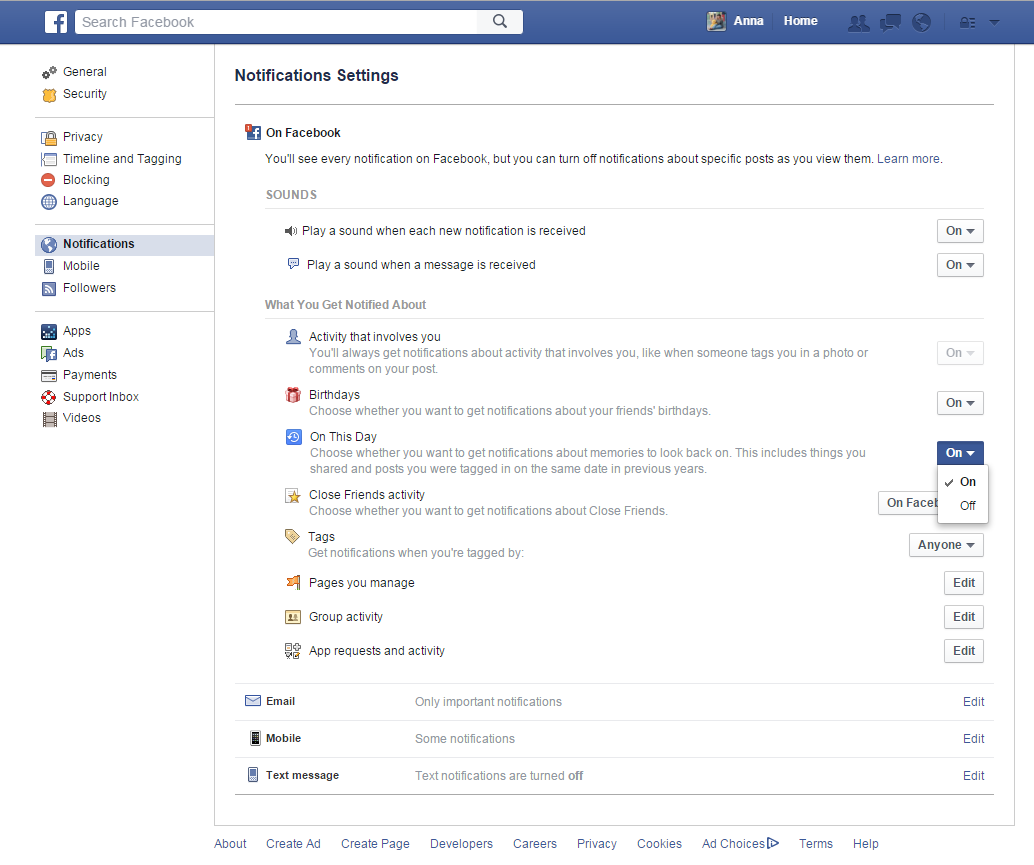
Note: You will still see your memories appear in your Timeline, but you won't be alerted to them. The next step is to alter with who and from when you see those posts.
Sign up to get the BEST of Tom's Guide direct to your inbox.
Get instant access to breaking news, the hottest reviews, great deals and helpful tips.
MORE: 10 Offbeat Social Networks
How to Block Facebook Memories of a Specific Person
1. Go to Facebook.com/OnThisDay
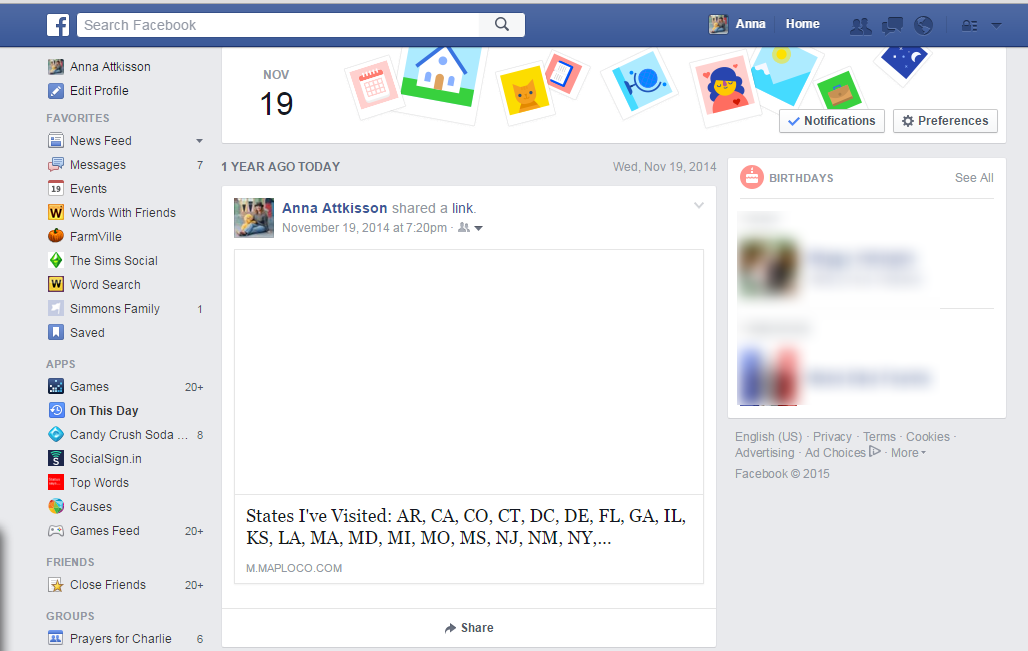
2. Click Preferences on the top right.
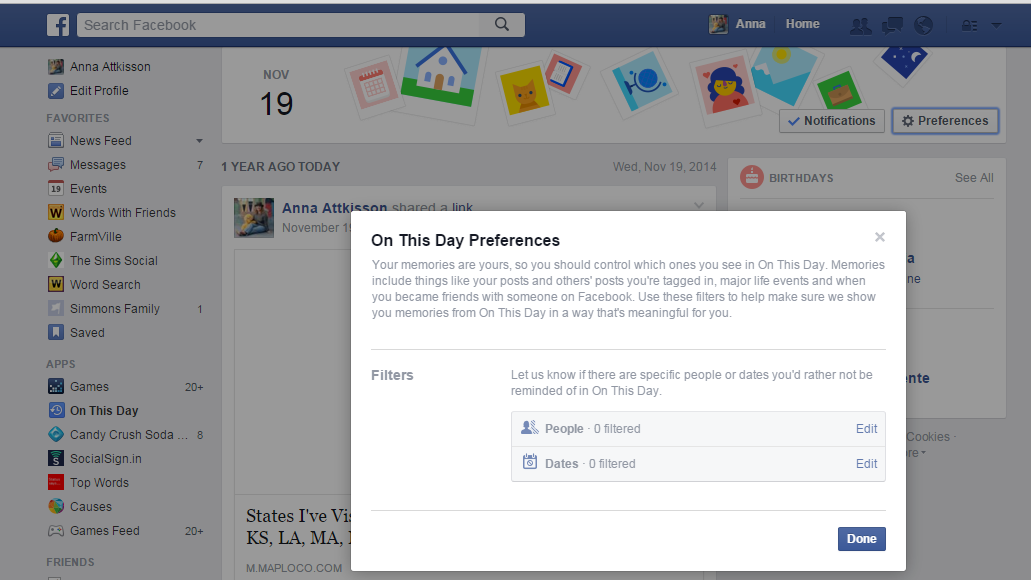
3. Click Edit next to People.
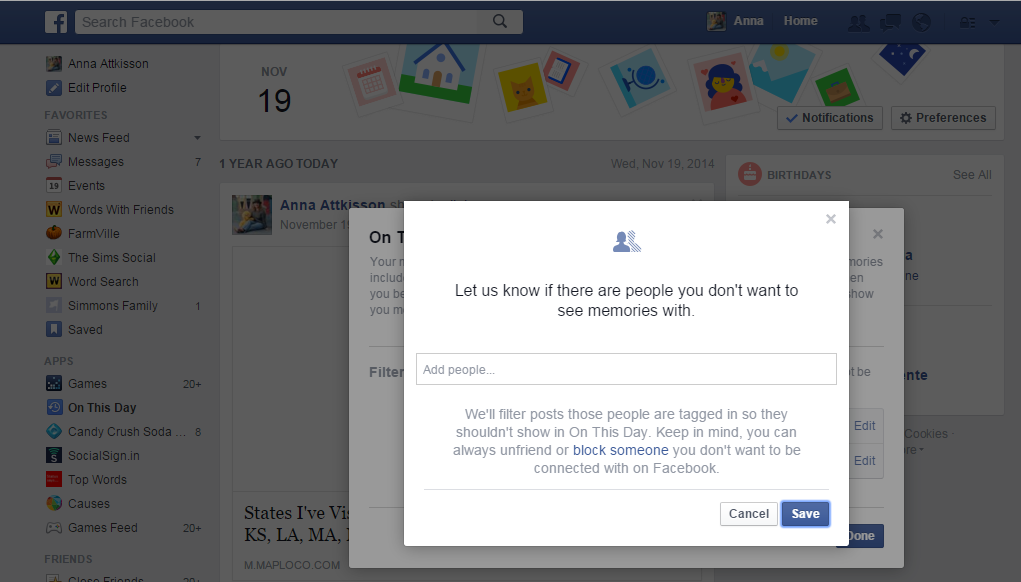
4. Specify the person with which you don't want to see memories. Click Save.
How to Block Memories from a Specific Time Period.
1. Follow steps 1 and 2 from How to Facebook Memories of a Specific Person.
2. Click Edit next to Dates.
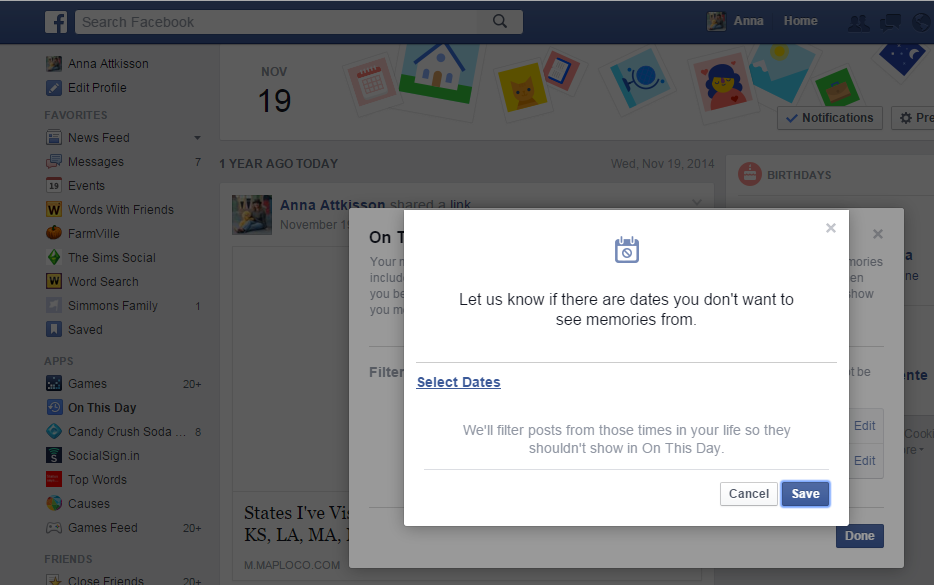
3. Click Select Dates.
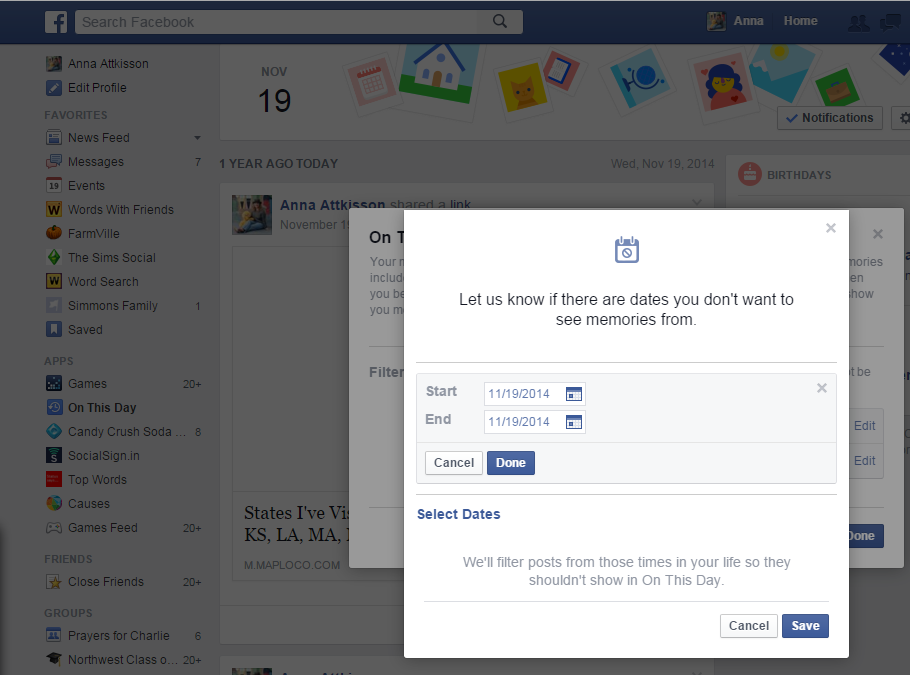
4. Specify a start and end date and click Done. Then click Save.

