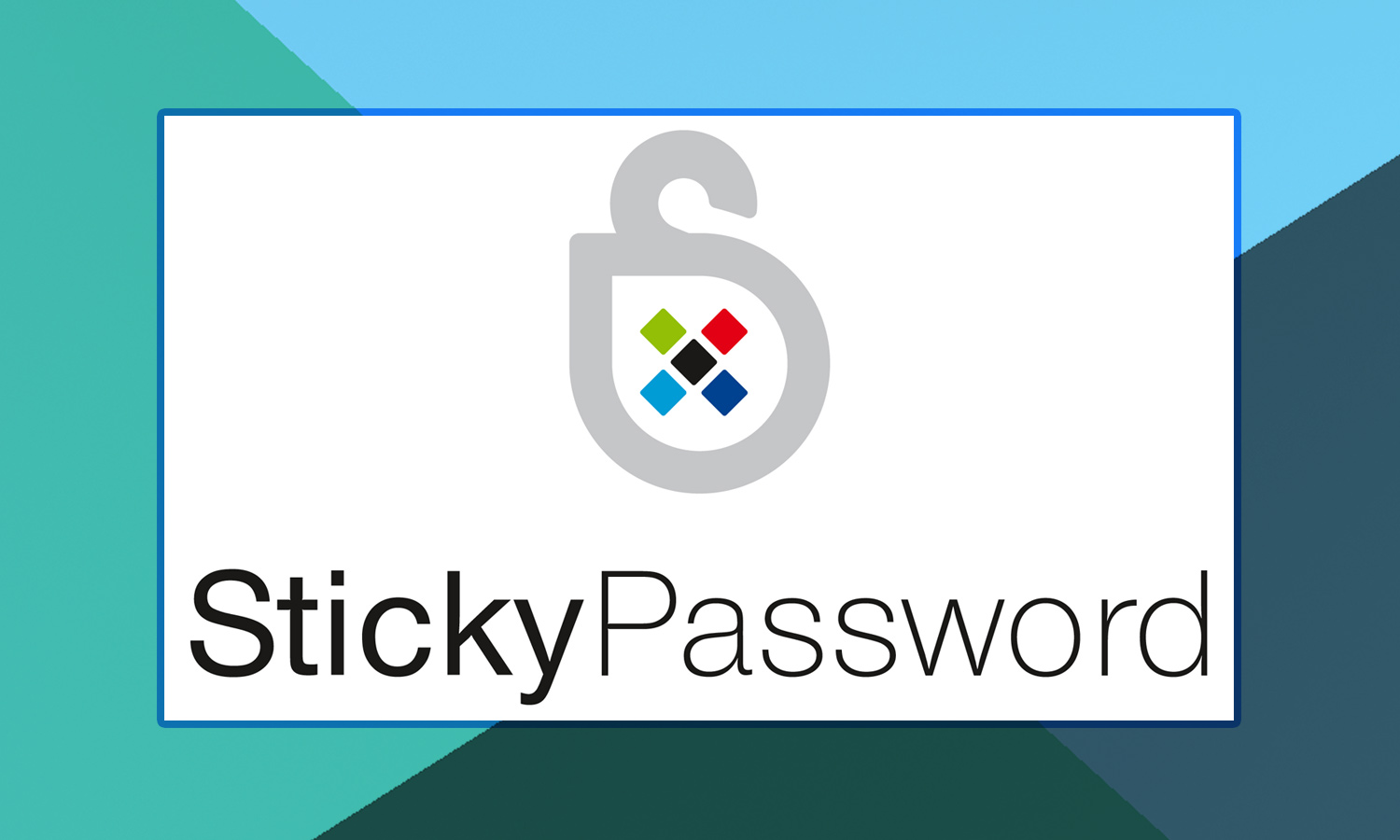Tom's Guide Verdict
Sticky Password has a user-friendly, feature-rich interface, and lets users choose between syncing data in the cloud or over Wi-Fi networks.
Pros
- +
Intuitive, feature-rich interface
- +
Option to sync over Wi-Fi only
- +
One-time payment option for lifetime license
- +
Stores desktop application logins
- +
Saves the manatees
Cons
- -
Bare-bones web interface
- -
No method to safely share passwords
Why you can trust Tom's Guide
Sticky Password isn't as well-known as such competitors as LastPass or 1Password, but this retro-looking password manager gives you a full set of features on both mobile and desktop platforms, cloud backup and smooth cloud syncing across multiple devices. It also includes the option of syncing your devices within the confines of your home local network, making sure none of your data escapes to the internet.
The intuitive user interface makes Sticky Password a good choice for password-manager novices and tech-savvy users alike. We're glad that it recently added true two-factor authentication, and we now only wish it had a richer web interface, as found in LastPass, our Editor's Choice.
Costs and What's Covered
The free version of Sticky Password gives you management of unlimited passwords and automatic form-filling on a single device. You'll have to upgrade to Sticky Password Premium to get syncing across devices (either in the cloud or over a local network), cloud backup and other handy perks. Sticky Password Premium costs $30 per year, and you can opt for a $150 lifetime license.
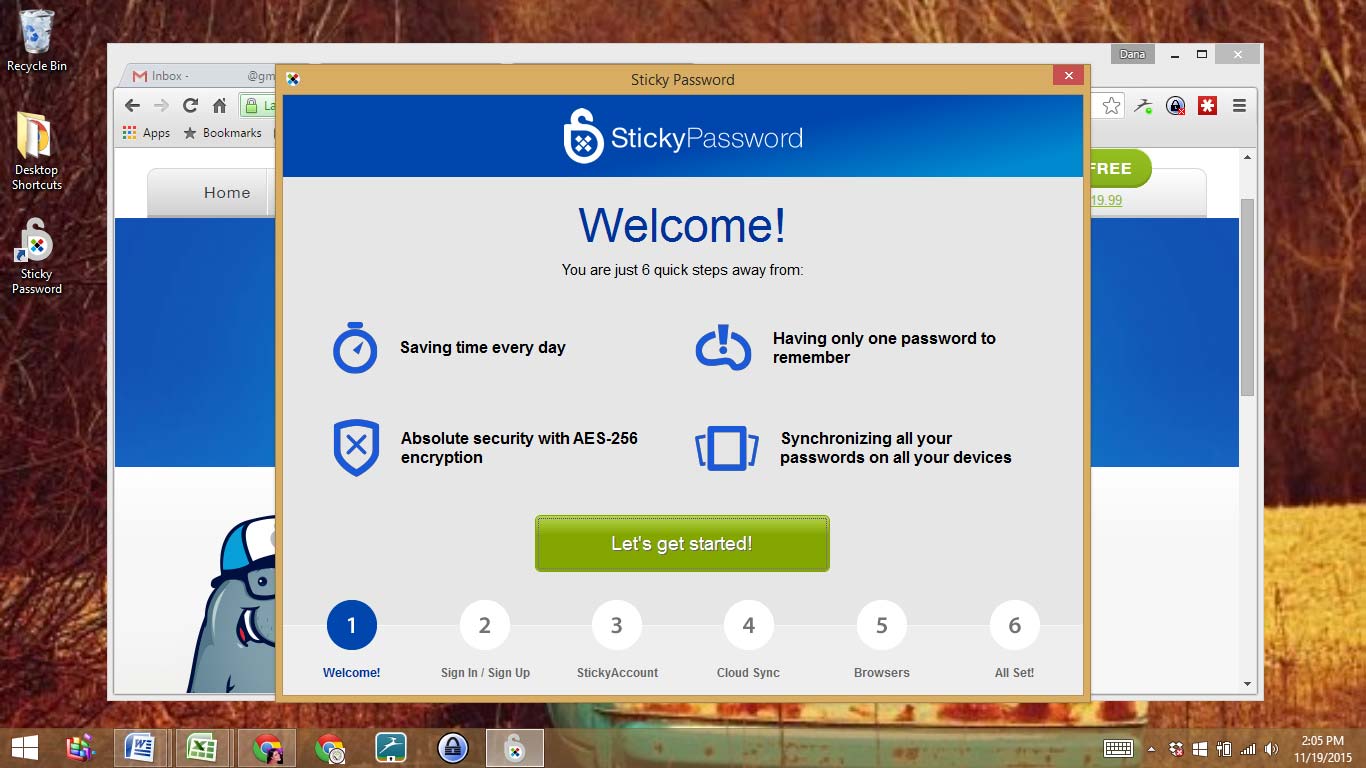
You'll have to pay for multiple or unlimited devices with almost any decent password manager, and Sticky Password's option of a one-time payment for a lifetime license, instead of recurring yearly subscription fees, is appealing. But while the $30 yearly fee is about average for password managers, we might see prices drop now that LastPass has made unlimited device syncing free.
MORE: Best Password Managers
For smartphones and tablets, the Sticky Password app is available in the Apple and Google Play app stores, and Sticky Password offers a side-loading Android installer for Amazon Kindle Fire, BlackBerry OS10 and Nokia X devices.
Sticky Password is compatible with Mac OS X 10.8 Mountain Lion and up, Windows Vista through 10, iOS 7 and later and Android 2.3 and later.
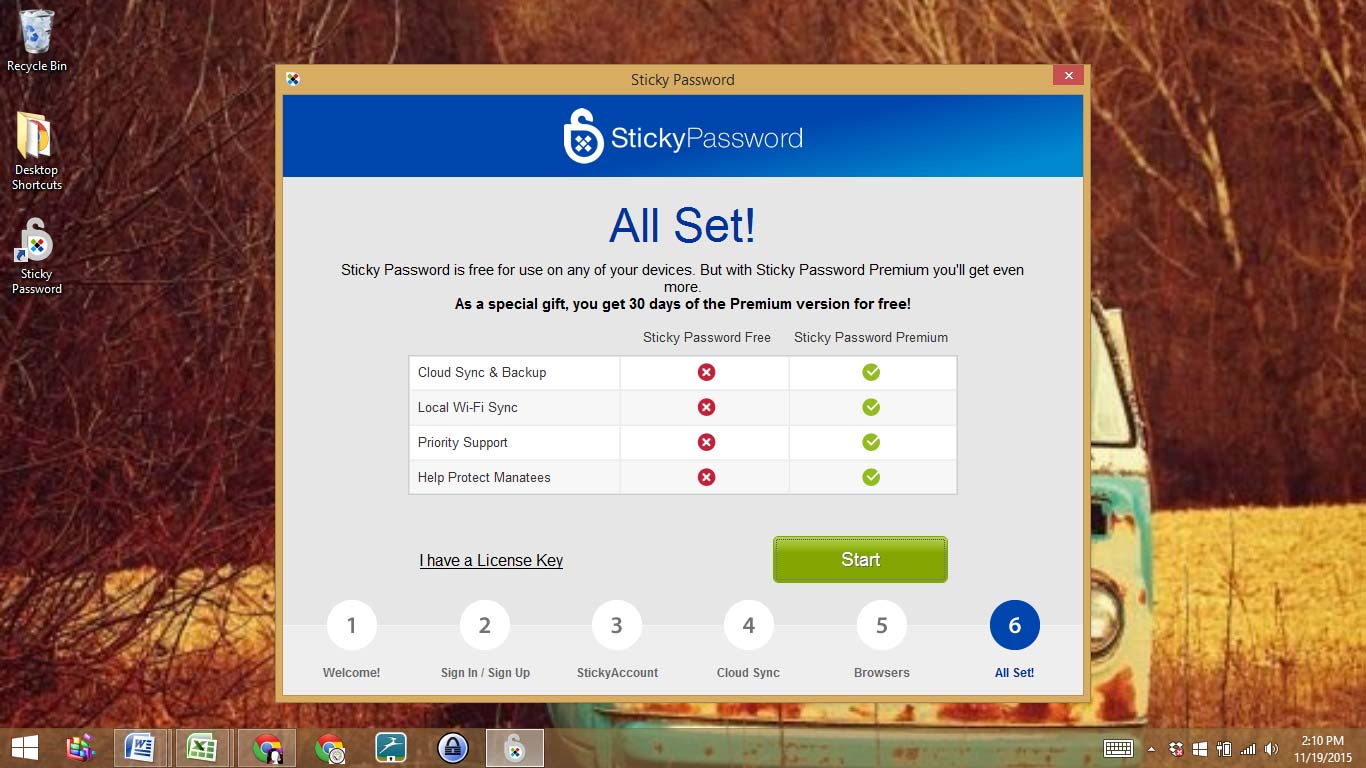
The Sticky Password extension works with a dozen different browsers — not only Google Chrome, Mozilla Firefox, Microsoft Internet Explorer and Apple Safari, but also less-used browsers such as Comodo Dragon, Opera and Pale Moon. (Microsoft Edge did not support extensions at the time of this review.)
There's also a unique bonus: If you purchase Sticky Password Premium, the parent company, Lamantine Software, donates money to the Save the Manatee Club. (Lamantine means "manatee" in French, although the company is Czech.) There's even a cartoon manatee on the website.
MORE: How to Create and Remember Super-Secure Passwords
Setup
To download Sticky Password to a computer, simply go to the company website and click the "Get Sticky Password" link. Once the installation is complete, the program launches and walks the user through the setup process.
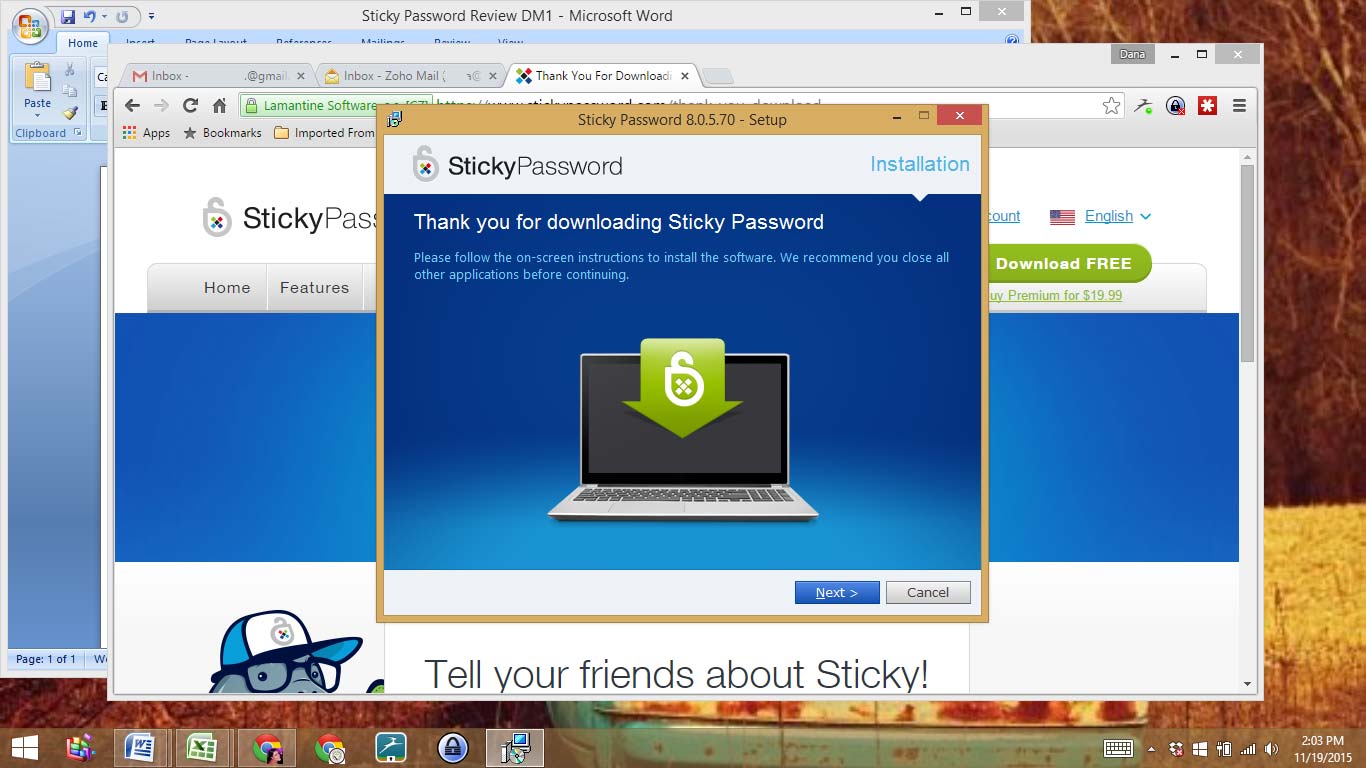
Once the software is installed, you will need to choose a master password. This is the one and only password that will not be saved anywhere but in your memory. If you forget it, Sticky Password can't recover it for you, and, unlike some other password managers, can't reset your password, either. You'll have to start over from scratch, although if you have a paid account, it will still be viable.
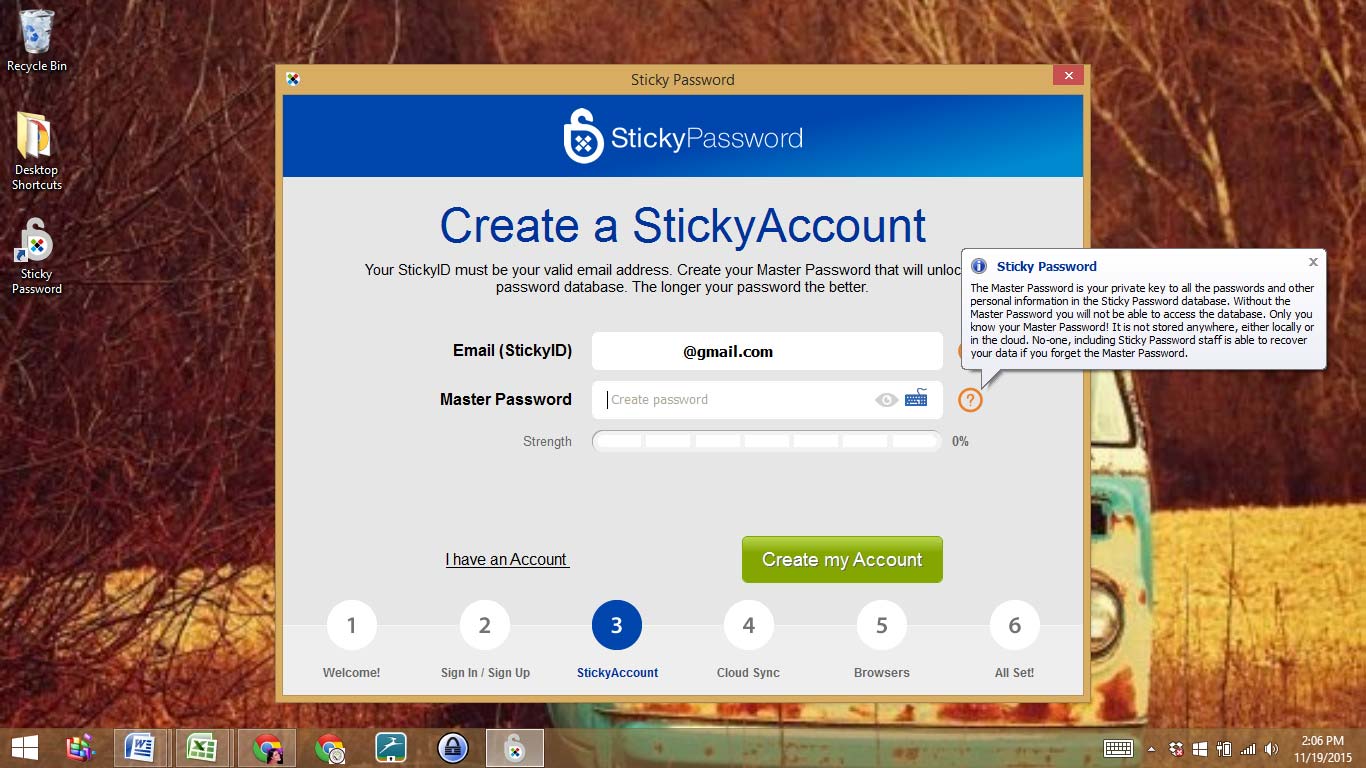
During setup, the user will set up an account, go over syncing, and import saved passwords from a chosen browser. Once the setup is complete, a tutorial pop-up window will open and you can choose to click through the tutorial, or follow a link to the Sticky Password video tutorial library.
Sticky Password's option of a one-time payment for a lifetime license is appealing.
Importing account credentials is easy — Sticky Password has a dedicated tool that directly grabs them from RoboForm, KeePass, LastPass, Dashlane and 1Password, as well as from the major web browsers.
Sticky Password on the Desktop
The Sticky Password desktop application is fairly easy and intuitive to use, even if it isn't the most modern-looking. You can organize your websites by categories, which can be chosen from preset options or created by you.
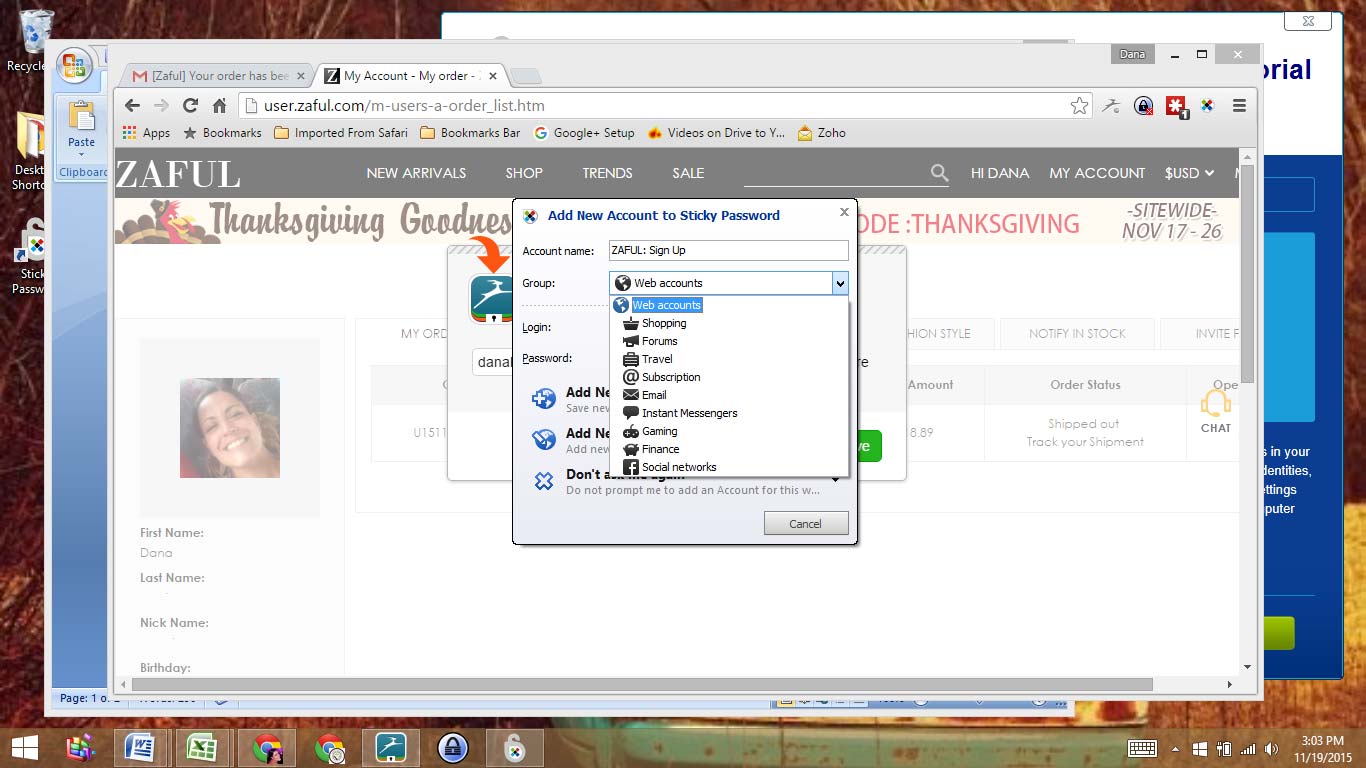
To add new website credentials, simply go to the website and click the Sticky Password plug-in button in your browser. Enter your login and password information, and Sticky Password will automatically log you in on subsequent visits.
Unlike most password managers, Sticky Password will also securely store application logins, which is a big bonus for anyone who has password-protected desktop software. Saving application login information works the same way as saving website accounts.
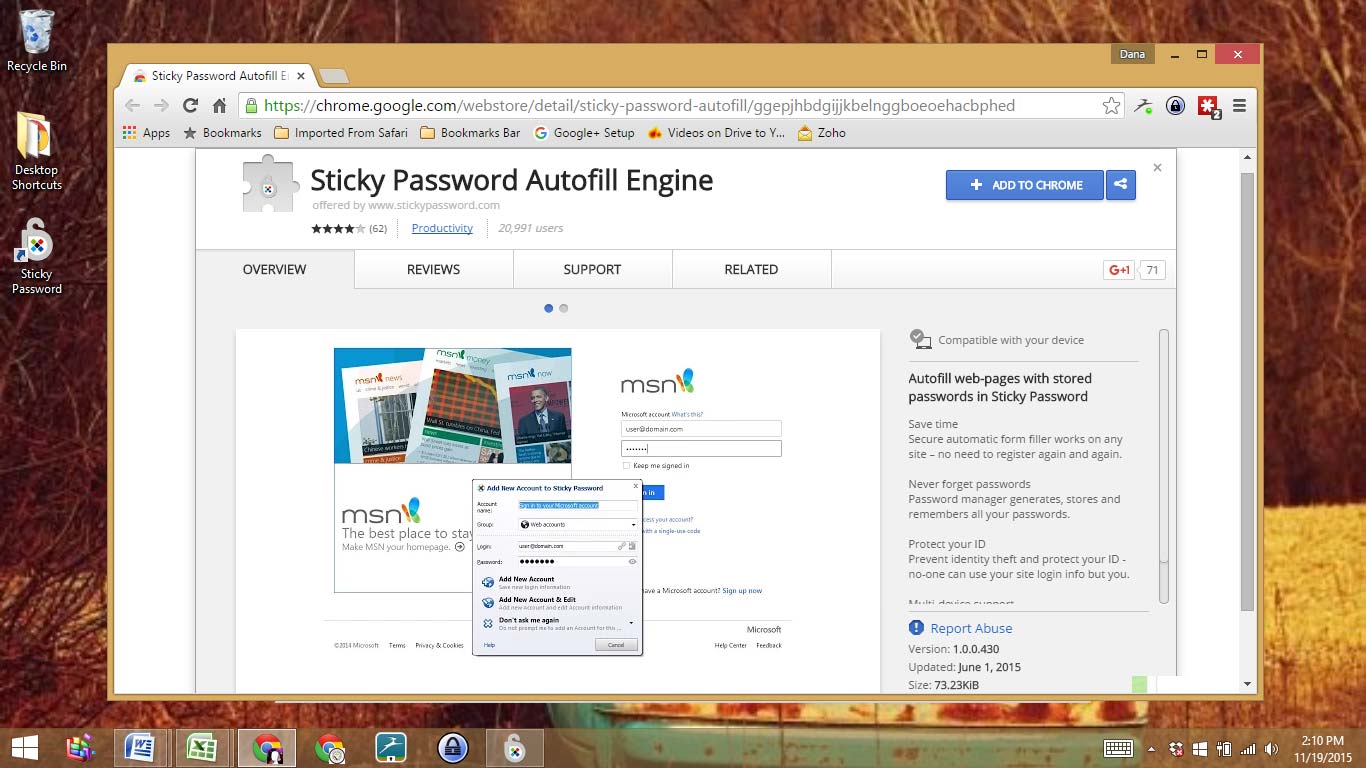
Using the desktop app, you can copy logins and passwords temporarily to your clipboard. The information is saved for about 30 seconds, after which a pop-up appears in the lower right hand side of the screen that lets you know the information has been deleted from the clipboard.
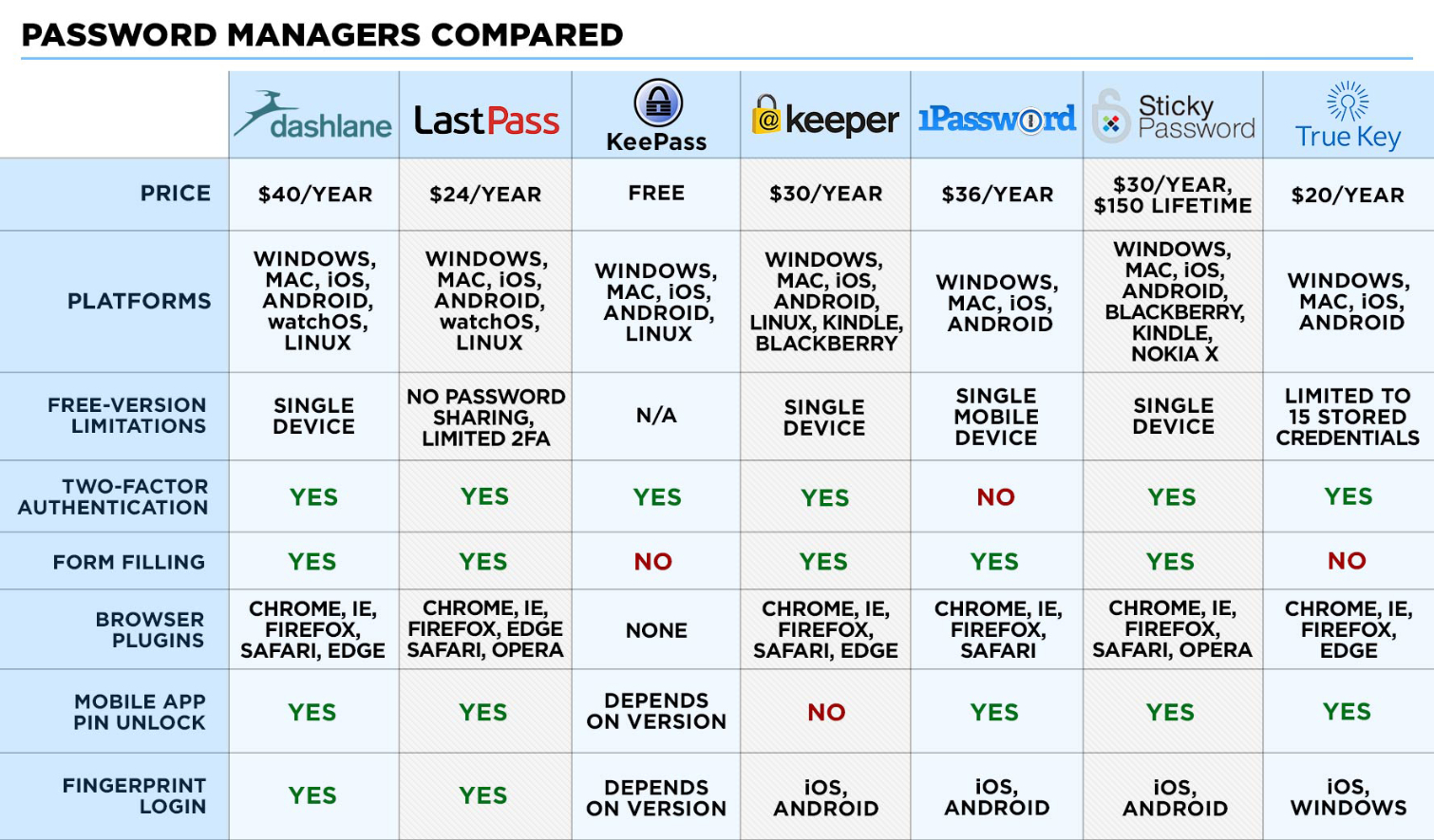
This may not seem significant, but consider that every application on a computer has access to the clipboard — and that malware or spyware might as well. We can't imagine why every password manager doesn't offer something comparable.
Sticky Password, like many other password managers, allows you to pre-populate the personal information, such as name, address and so on, that you often need to provide when filling out online forms. The application can save you time by automatically filling out such forms for you. With Sticky Password, you can create as many "identities," or unique form-fill profiles, as you want.
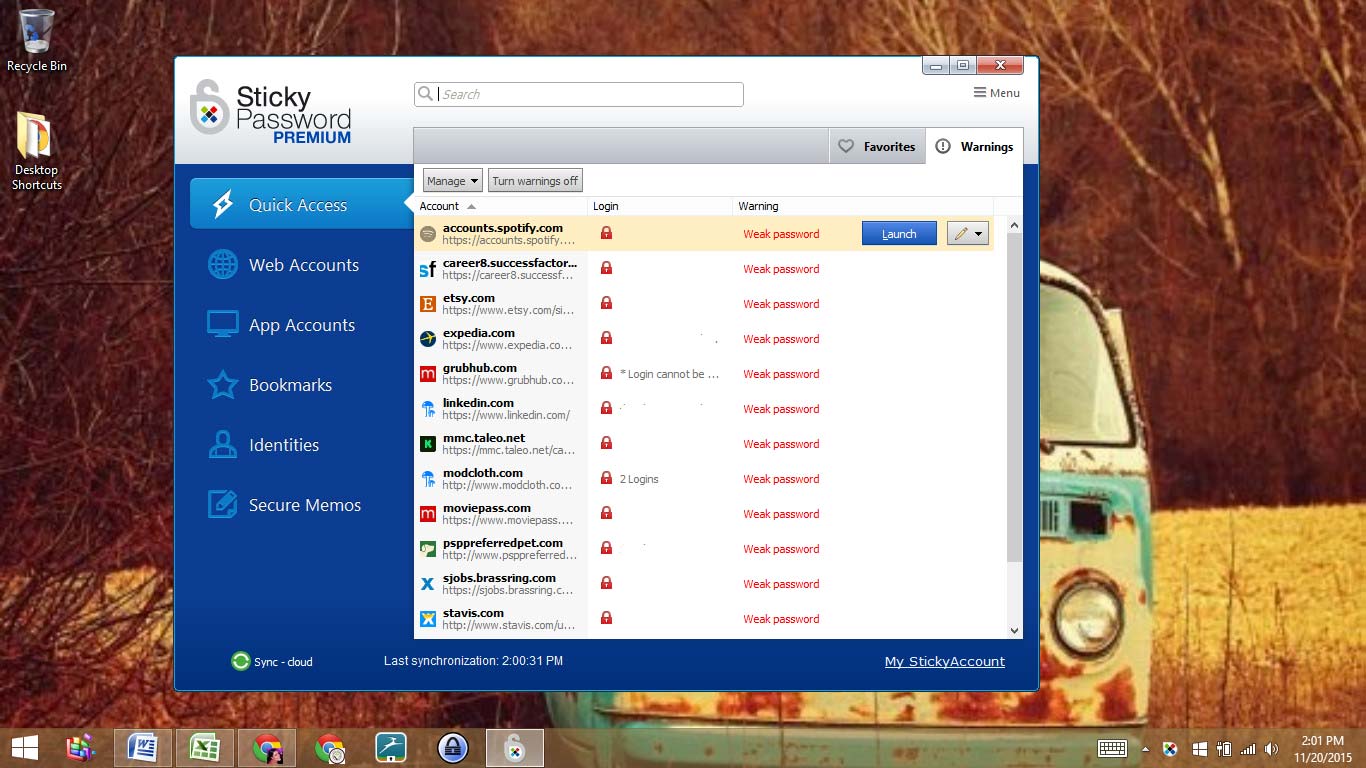
Anyone who juggles more than one online identity — for example, one for personal use and another for business — will find this feature useful, as it lets you select a different names, contact information, billing addresses and credit-card numbers. You can also to save contact and address information for other individuals, such as colleagues and business partners.
In the secure memos section, you can save unlimited IDs, driver's licenses, passports, credit cards, bank accounts and even software licenses.
MORE: Should You Use a Password Manager?
You generally have to enter your master password every time you log into Sticky Password, but you can change your settings to bypass the master password if Sticky Password recognizes a specific Bluetooth or USB device linked to the computer. It's not a very elegant system, and it's a relief that in October 2016, Sticky Password added true two-factor authentication by enabling support for the Google Authenticator mobile app.
Sticky Password Mobile Apps
We installed the free Sticky Password app on an iPad mini and on a OnePlus One Android phone. The iOS app detected that Safari was the default browser on the iPad, and prompted us to enable Sticky Password to work with the browser.
Safari was launched, and a new tab opened with instructions on how to enable Sticky Password in the browser. It gave intuitive, step-by-step directions on how to harness the capabilities of the app. Once that was set up, we were able to manage our web passwords, app passwords and bookmarks through the app.
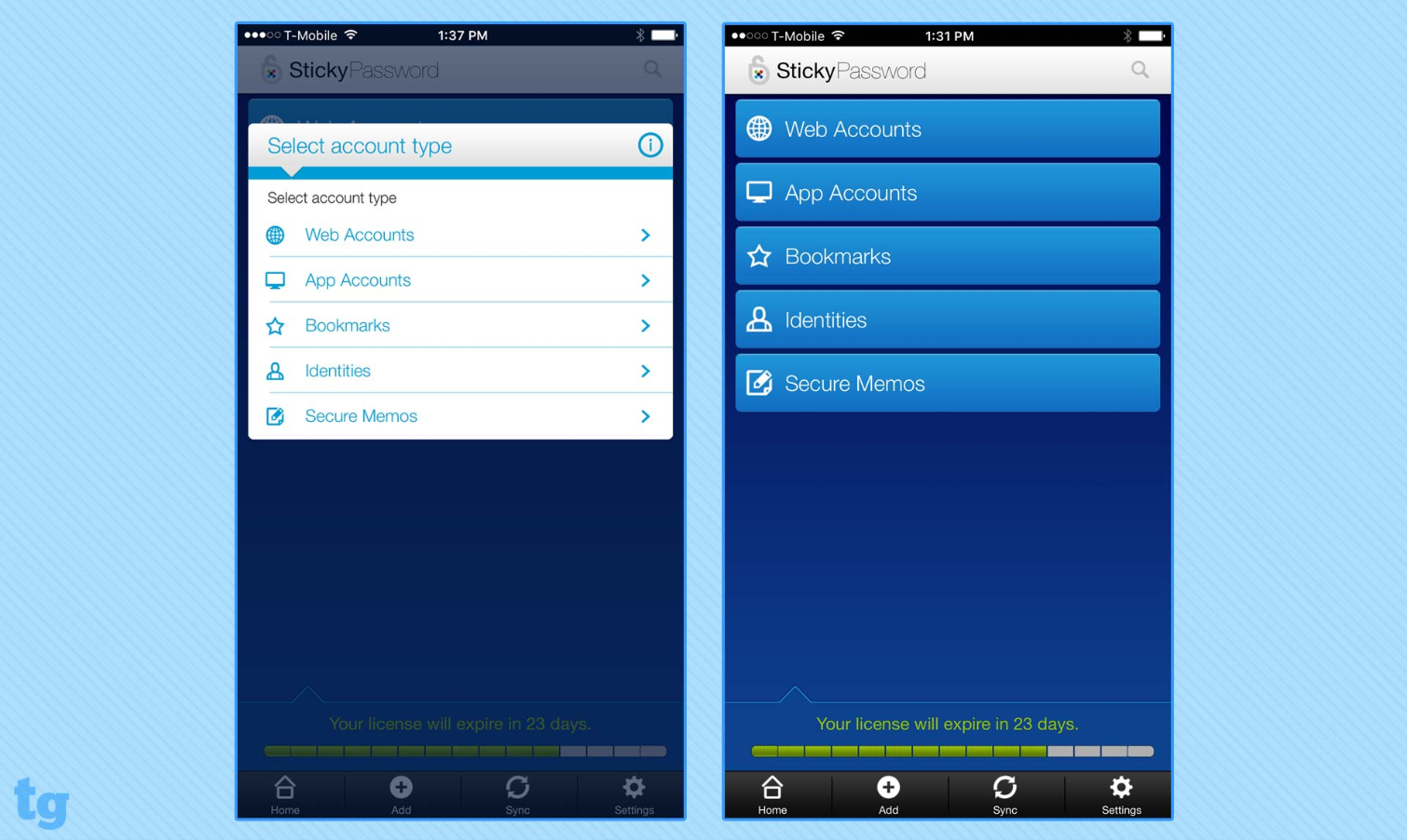
Whenever you navigate away from the app, you are signed out. This can be adjusted to a one-minute delay, or a 30-minute delay, etc, depending on your personal cellphone habits. You can log back in with your master password, a PIN, or, if your smartphone is capable, with the app's "state-of-the-art biometric authentication," a fancy way of saying fingerprint scanner.
The iOS and Android apps are nearly identical in form and function, but the Android app adds its own secure web browser, the option to block screenshots and the ability to autofill forms in other apps, submit bug reports to Lamantine Software and to import and export databases.
Overall Performance
Sticky Password Premium gives you the option of syncing your devices automatically through Lamantine Software's secure cloud network, or doing so on your personal Wi-Fi network, which means your data never escapes to the internet. This is a pretty cool feature if you are looking for added security and want to be sure that your information — encrypted or not — never leaves your home network.
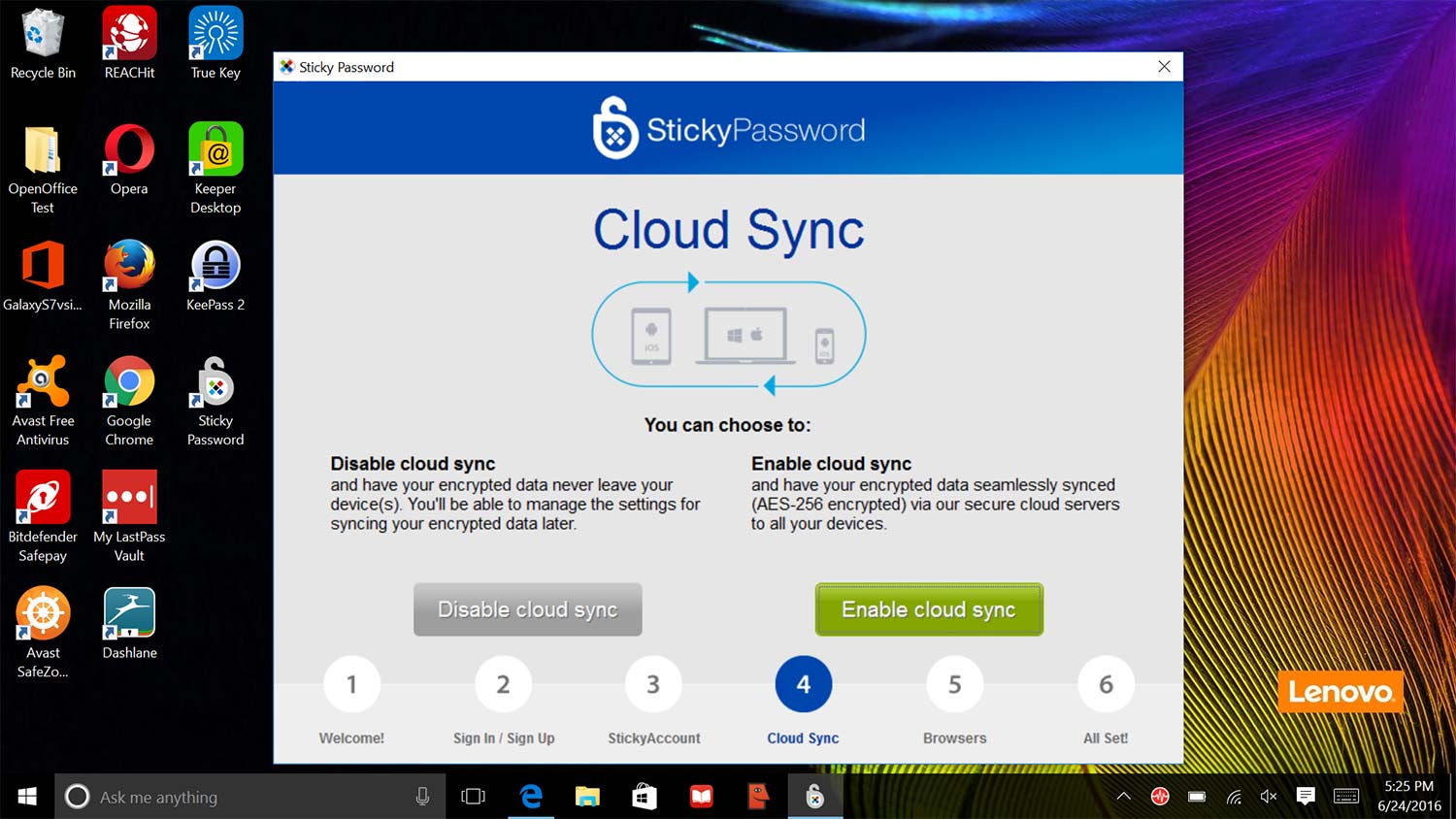
We opted for cloud sync, and encountered no delays or lag time with logging into websites, entering forms or syncing devices. Everything worked smoothly and easily.
Sticky Password lacks a comprehensive security check. Most password managers scan your accounts and give you a security score so that you can manage weak passwords and improve your score, but Sticky Password's desktop application will show you only if it believes an individual password to be weak. (Like most password managers, Sticky Password can generate a strong new password when you sign into a website for the first time.)
Sticky Password doesn't offer two-factor authentication, and it also lacks a comprehensive security check.
There's no secure way to share passwords, alas. You can copy and paste credentials to other applications in the desktop applications.
StickyPassword is surprisingly lacking in its web interface. Many password managers replicate the desktop experience and give you full access to your password vault when you sign into the service's website, but the Sticky Password web interface is a bare-bones administration portal to manage trusted devices. You can't use it to view, add or manage saved passwords or other items.
MORE: 10 Best Mobile Password Managers
Bottom Line
Sticky Password does a great job of balancing advanced features with a beginner's interface. Both the desktop and smartphone applications are user-friendly and feature-rich, and the browser extensions work without interrupting normal browsing behaviors.
In many ways, Sticky Password combines the best aspects of cloud-based and locally-based password managers, offering the convenience of the former with the security aspects of the latter.
However, we wish Sticky Password had a richer web interface and a way to securely share passwords. But now that it has added true two-factor authentication, this retro-looking service with the goofy cartoon manatee may soon earn a seat at the table with top-of-the-line password managers such as Dashlane, LastPass and True Key.

Jason is a contributing writer for Tom's Guide based in the US with a focus on smart home and security coverage. He has reviewed smart locks, home-based security systems and password managers. As a result, both his home and personal computer are guarded like a fortress.
-
TrasMontano Sticky Password does offer two factor authentication, through Google authentication.Reply