Tom's Guide Verdict
The Staples Connect smart home hub does a very good job of simplifying smart home device pairing and creating logic-driven activities — all for no monthly fee.
Pros
- +
Super-simple setup process
- +
No monthly fee
- +
Web-based controls work as good as the free app
- +
Wireless and wired connectivity
Cons
- -
Logic capabilities too simple for power users
- -
App feels cluttered at times
- -
Annoying delay when one device triggers an action on another
Why you can trust Tom's Guide
Staples' Connect Hub is a device that you connect to your home network in order to transform your otherwise dull abode into the next, great smart home. When linked to any number of devices — be they light bulbs, security cameras or thermostats — the Connect Hub powered by Linksys ($79.99) lets you control all of them through your Android or iOS-based smartphone. You can flip any compatible lights in your house on and off without having to be in the room. You can adjust your thermostat's temperature without leaving the couch. You can even have your Staples Connect do things for you — like flipping on the lights when it detects motion in a room — when you aren't anywhere near your home. As a bonus, you don't have to pay an extra monthly fee for these features (or any others).
Design and Setup
Like many smart home hubs before it, Staples' Connect Hub works well with a fairly wide range of products (that you can purchase from Staples). Among the compatible devices are Lutron switches and remote controls, Bose SoundTouch speakers, D-Link security cameras, Honeywell thermostats and Philips Hue Lights — to name a few. The unobtrusive, white $45 hub measures 5.6 x 5.6 x 1.2 inches, and comes with a single Ethernet port and USB port on its rear.

Setting up the Connect Hub is as easy as plugging it in and waiting a bit to make sure that the device has automatically updated itself with the latest software from Staples — assuming you've connected it via Ethernet to your home network. Once the hub's top three lights are all blue, you just have to pull up the free Staples Connect app on your phone to start the setup process.
You'll input the Hub's registration number (found on its bottom), give it a name, and enter your ZIP code. This information will eventually get tied to your official Staples Connect account, which you can also use to access all of your hub's settings via Staples' Web-based system (if you prefer).
You can switch the hub over to Wi-Fi if you don't want to give up a spare port on your router, but you have to be connected via Ethernet first to make the change. That's a little annoying, but not a deal-breaker.
The Linksys hub we tested is one of two sold by Staples. The other, the D-Link Staples Connect Hub (DCH-G021; $80), also supports ZigBee and Bluetooth.
Adding and Organizing Devices
Adding new devices to use with the Staples Connect app (and hub) is easy. You start selecting your device's type and manufacturer from two provided lists. You're then given pictures of every item that could apply to your filters, and you pick your specific device from there — around 120 in total. That sounds like a lot, but it's not entirely indicative of the hub's flexibility, as Staples Connect lists a number of derivatives of the exact same product within the app (like, say, six different colors of the same Jawbone UP24 fitness band).
Some devices, like the Jawbone UP24 fitness band I tested with the app, require you to first set them up in their associated iOS or Android apps. You then pair your device's account with your Staples Connect app/account, which isn't very difficult to do at all. Other devices, like the Lutron Caseta light controller I tested, require to you tap a physical button on the device itself (helpful instructions within the Staples Connect app ensure you aren't left hanging by any pairing process).
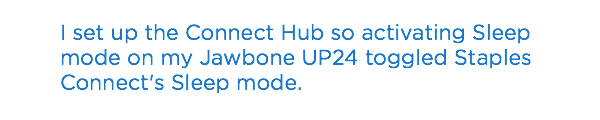
I had a little trouble at first when I was trying to get the Lutron Caseta connected to the app. The app couldn't find the device at all during the pairing process. After one quick reset of the Staples Connect hub, though, everything worked perfectly.
Devices can be grouped by the rooms in which they reside. The app comes prepopulated with several options reminiscent of a game of Clue (living room, kitchen, study, etc.), but you can also add your own or change the names of anything that's already there.
It's a smidge clunky to change a device over to a different room. You don't do that via the room listings themselves; rather, you use the app's Device Assistant to reassign devices to rooms. Once you have your devices categorized in rooms, you can't just flip them all on at once. Rooms are just a quick and easy way to see what you have, not a universal light switch.

Modes serve that function fairly well, however. Whenever you switch over to one of the four modes (Home, Away, Sleep and Vacation), you can have that mode automatically adjust your devices to a particular setting — like, say, dimming all of your lights to a given level. Modes can also disable and enable activities. So, if you're home, you probably don't want to enable your automatic activity that turns every light on in your house if the front door opens (a useful security trick). I like that customization.
I also like that I could set triggers to flip specific modes on and off. I set up the Connect Hub so activating Sleep mode on my Jawbone UP24 toggled Staples Connect's Sleep mode. And, once in sleep mode, the Hub could then fire off commands to a number of other connected devices for whatever I wanted them to do or not do while I napped.
Manual and Automatic Activities
The official Staples Connect app is fairly easy to navigate. Its large icons are arranged in a grid, with the major ones you're most likely to tap situated near the top. The core of the app centers around two types of triggers you can create: manual triggers, which require you to activate them by tapping them within the app itself, or automatic triggers, which rely on some kind of input from devices you've paired with the Staples Connect hub.
Setting up these various logic bits was an easier process than what you find on a number of competing smart home platforms. The app itself was very responsive on my iPhone 6 Plus. Menus popped up quickly, and I never felt like the app (or hub) was waiting to figure things out. The app also gives you descriptions when you set up automatic and manual activities, just in case you've forgotten what those phrases exactly mean.
Other than that, you get a good amount of basic customizations for your activities. For automatic activities, you can pick a specific time you want them to run on any day (or days) of the week. You can also pick a more generic sunrise/sunset time which, obviously, changes each day. You select the devices that you want to do something, input the parameters of their actions (like flipping off all your lights), and then pick a mode you want the overall activity to run in (such as only when you're not home)
Every activity you create also comes with optional notifications. Staples Connect can email specific people whenever an activity triggers. You can also receive push notifications on your mobile device (and even customize the exact message you get, too).
Interface
I like that the Staples Connect app walked me through the exact steps I needed to take to set up any of the platform's supported devices. I wish that Staples was a bit less verbose in the app's main screen, however. The app is full of icons, even for categories of devices you don't actually own. If you tap on one, you're given a button for purchasing them from the Staples store.
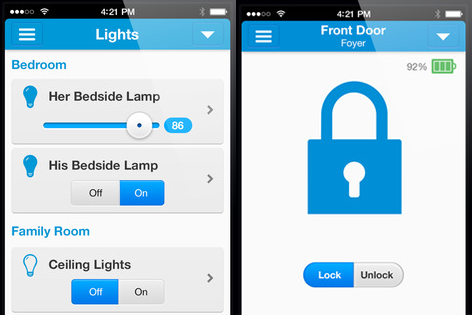
The better, less-cluttered option? Just don't show those boxes. Also, I'd prefer if the app just ditched the "Explore" box that offers little more than a link to Staples and the Staples store websites. Minor quibbles, sure, but a clean UI is a happy UI.
Performance
As mentioned above, the Staples Connect app felt quick and responsive. I didn't feel as if I had to wait while moving through the various portions of the app, and connected devices responded to my in-app modifications without delay.
There can be a few seconds' worth of a delay between triggering an action on a device — like setting a Jawbone UP24 into sleep mode — and the corresponding activity you've mapped to that action. That's just the nature of what happens when different apps and devices all have to communicate with one another. The lag, though a little annoying, is still acceptable given the technological issues involved.
Staples Connect vs. the Competition
Staples Connect is an open platform. While you can get basic controls over any Z-Wave device that you pair with the Staples Connect Hub, the app works best with devices that have already been blessed by Staples.
Though I didn't feel as if any major categories aren't here, there are a few noticeable differences from the competing Quirky Wink smart home platform. Quirky Wink includes a few bigger devices that Staples Connect doesn't natively support — an irrigation controller for your yard, an air conditioner, a water heater and, yes, even a piggy bank. Quirky also supports a few more of the popular smart home devices out there: Nest's smoke detector, Dropcams and Chamberlain garage door controllers/openers.
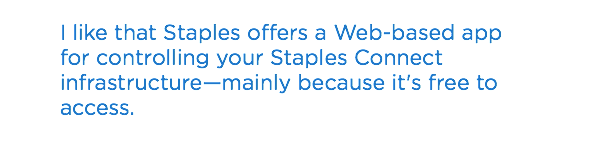
While the two platforms are fairly comparable for most of the small stuff (sensors, door locks, switches and electrical outlets), Staples Connect doesn't go above and beyond to more esoteric categories. It also doesn't work with IFTTT, an Internet-based program that lets you automate certain activities. So, for example, you can't have the Hub automatically activate Home mode if it detects you're returning to your house.
As always, though, you'll want to check out what each platform works with to ensure that it fits the kinds of devices you own (or are planning to buy).
I like that Staples offers a Web-based app for controlling your Staples Connect infrastructure—mainly because it's free to access, but also because it's a great replica of all the features you can find on its mobile app. I also appreciate that Staples offers every feature for free. You don't have to pay extra to access critical features like the platform's logic or notifications. It's a much better setup than systems like Lowe's Iris, which charges you a $10 monthly fee to access critical parts of the platform.
Admittedly, the logic you can build still feels a little simple — perfect for neophytes who just want to flip appliances on and off with their phones, but it’s lacking a bit for power users. Staples Connect wins bonus points for having logic capabilities that work perfectly with our Philips Hue lights; the Quirky Wink did not.
Bottom Line
Staples Connect is a free and easy way to add automation and logic to your (otherwise) dumb home. It's not the most robust smart home platform, but it also doesn't cost anything to use after your initial purchase. Its logic is super-simple to set up, and adding new devices is just as easy.
Take a look at our Staples coupons page for the latest offers.

Among smart home hubs, we love the Quirky Wink's more unobtrusive interface and supported devices, whereas Staples Connect has better logic — though an annoying delay when you trigger an activity for one device from another device.
Our advice? Check out which platform has the products you own (or are more likely to purchase), and think about how much you really need the devices to talk to one another. If you want a simple way to control your devices with a little less cross-device logic, but a better user interface, try the Quirky Wink. If you're really looking to make the devices in your house smart, we'd give the Staples Connect the nod.
David Murphy is a contributing writer for Tom's Guide. He also writes for The Wirecutter, in addition to a number of other PC-themed websites and magazines. Follow him @thedavidmurphy and on Facebook. Follow us @TomsGuide, on Facebook and on Google+.

David Murphy is a tech journalist based in Silicon Valley specializing in phones, smart homes, wearables and other gadgets. He has written product guides, tutorials and reviews on all kinds of different hardware and software for titles such as WSJ, CNN, Reviewed, Wirecutter, Android Police, PCMag and others. He's also a big fan of World of Warcraft.

