Squeezing More Life Out of Your Notebook's Battery Part II
We were surprised by the many disparate sources of a notebook's battery drain. The complex interplay between software, components and peripherals during the tests we ran provided the basis for a checklist of what to do and what not to do to get the most out of any notebook's battery charge.
Effects Of Display Brightness On Battery Lifetime
As we explained in ePart I, the display uses up the most power under ordinary working conditions. Above all, the fluorescent backlight and the display electronics are power hungry as a rule. If the graphics card or the CPU are also heavily loaded, as when playing games, these two components account for the greatest proportion of system energy consumed that's also transformed into heat (this also translates into a rough-and-ready measure of overall power consumption).

For office use, the display is one of the components with the biggest appetite for power
In pure office use the display subsystem also offers great potential for energy savings as well. To investigate how various display brightness levels influenced battery lifetime, we discharged the battery in four different test series. For each such series we used the function keys on the Latitude D610 keyboard to select a different brightness level.

With the help of the function keys, most notebooks can be instructed to raise or lower display brightness levels.
To make this test as real-world as possible, we ran a PowerPoint presentation in an endless loop on a single battery charge. As before, CPU utilization ran at a steady 10%%, comparable to the type of load you would impose when working on a text document in Word, while simultaneously running an e-mail client and a spreadsheet application.
In a subsequent test series we measured battery life when the built-in display is turned off and the image is piped to an external TFT monitor through the notebook's VGA port.
We also ran two series of tests with the notebook in idle mode, where we started up the machine but ran no applications. In one of these series, we turned off the internal display and moved the desktop background to an external monitor.
Sign up to get the BEST of Tom's Guide direct to your inbox.
Get instant access to breaking news, the hottest reviews, great deals and helpful tips.
Discussion Of Results
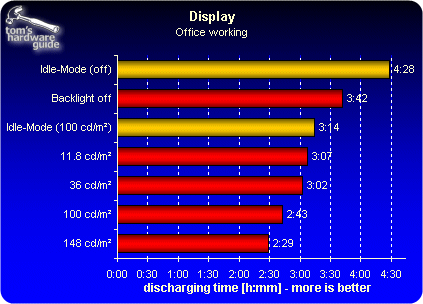
If you use the battery lifetimes from both idle mode measurements to calculate the power draw of the entire systems, you can determine that the total system consumes 16 watts when the active backlight is turned on. If you switch the display output to an external display instead, total power consumption drops to nearly 4.5 watts. This is a direct consequence of the power draw from the backlight itself. When actively loaded and with a brightness setting of 100cd/m2, the system consumes somewhat more than 19 watts. The additional three watts gained by comparison with idle mode go to meet the power needs of the CPU, RAM, active chipsets, and, in part, to the graphics card. Turn the brightness levels to the max and the power consumption goes to 21 watts, while battery lifetime declines by about 15 minutes. In these circumstances, it appears that the backlight consumes up to 7 watts. The two other measurements with display brightness of 36 cd/m2 and about 12 cd/m2 are purely of academic interest, because it's ergonomically infeasible to work at such low brightness levels. They're included only to show how much display brightness levels really do impact battery lifetime.
When using a battery to run their notebooks, those seeking to maximize battery lifetime are thus advised to set their displays only as bright as is necessary. If you move from a brightly-lit environment to a more dimly-lit one, you can always back off the brightness a bit to compensate. This not only extends battery life, it's also easier on your eyes.
Current page: Effects Of Display Brightness On Battery Lifetime
Prev Page Best Practice: How Power Scheme Selection Affects Battery Lifetime Next Page Repeated Data Copies To An External Hard Drive