Sony 2018 Android TV Settings Guide: What to Enable, Disable and Tweak
We walk you through the menus and features of Sony's 2018 Android TVs. Use our handy guide to find the settings and features you need.
How to activate Voice Guide narration on your Sony TV
If you're visually impaired or need help distinguishing the various on-screen menus of your Sony TV, you may find it helpful to use the voice-guide-accessibility feature. With this audio help enabled, you will have a computerized voice reading back any on-screen text and narrating every movement and remote-control input made on the TV, from switching between apps to typing individual letters with the on-screen keyboard. Thankfully for anyone who might benefit from this assistance, the feature is easy to turn on.
On the flip side, this feature is infuriating if unwanted. The constant narration is a sore spot for users who have accidentally enabled the feature, and many a forum post or customer review has vented frustration at not knowing how to turn it off. Thankfully, audio description is as easy to disable as it is to activate.

1. Open Accessibility Settings. Enter the settings menu from the home screen. Scroll down to system preferences and find accessibility.
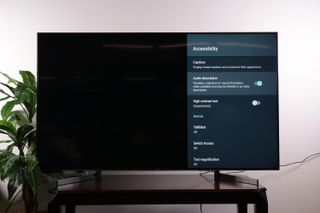
2. Find Audio Description. In the accessibility menu go to Audio Description, and toggle on or off. Turning on audio description provides narration of visual information, providing a description of on-screen content and actions.
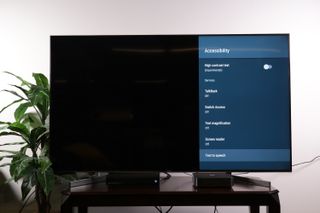
3. Turn off additional voice services. If turning off the Audio Description doesn't do away with unwanted narration, take a look at "Additional Services" further down the Accessibility menu. In addition to Audio Description, Sony offers other audio services in its accessibility settings, including TalkBack, Screen Reader and Text to Speech.
TalkBack is a Google-created screen-reading tool built into Android TV, which provides similar narration of on-screen elements, with audible information about actions and reading text aloud. Screen Reader does much the same, with special attention to screen-channel guides and settings menus, while Text to Speech will broadly read any number of on-screen elements, including apps.
Sign up to get the BEST of Tom's Guide direct to your inbox.
Get instant access to breaking news, the hottest reviews, great deals and helpful tips.
Current page: How to activate Voice Guide narration on your Sony TV
Prev Page How to disable system sounds on Sony TV Next Page How to turn on closed captions on your Sony TVBrian Westover is currently Lead Analyst, PCs and Hardware at PCMag. Until recently, however, he was Senior Editor at Tom's Guide, where he led the site's TV coverage for several years, reviewing scores of sets and writing about everything from 8K to HDR to HDMI 2.1. He also put his computing knowledge to good use by reviewing many PCs and Mac devices, and also led our router and home networking coverage. Prior to joining Tom's Guide, he wrote for TopTenReviews and PCMag.
