Sony 2018 Android TV Settings Guide: What to Enable, Disable and Tweak
We walk you through the menus and features of Sony's 2018 Android TVs. Use our handy guide to find the settings and features you need.
How to turn off the Soap Opera Effect on a Sony TV
If you find your Sony Bravia TV's excellent display suddenly looking like an episode of General Hospital, you'll want to know how to turn off the "soap-opera effect." In an attempt to smooth fast-moving content with low frame rates, TV manufacturers use motion-interpolation techniques that might leave some images looking a little too real. In Sony TVs, this is called MotionFlow, and it's enabled by default. The good news is that you can adjust the effect or even turn it off to improve your picture.
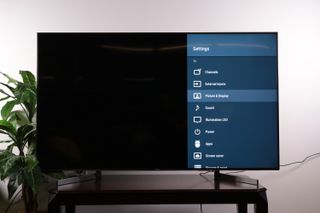
1. Open the Picture Settings menu. The controls for MotionFlow are found under the Picture and Display settings.
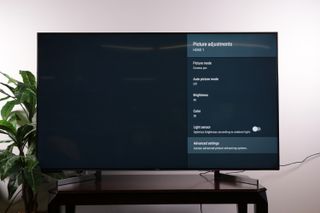
2. Open Advanced Settings. In the Picture Adjustments menu, open Advanced Settings, where MotionFlow controls can be found.
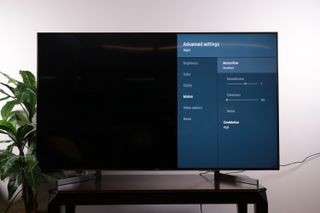
3. Open the Motion Menu. The control for MotionFlow settings is found under the Motion menu, which is under Advanced Settings. Here, you will find preset MotionFlow settings, as well as controls to customize MotionFLow settings. The simplest option is to simply turn MotionFlow off.

4. Customize MotionFlow settings. If you wish to adjust MotionFlow settings instead of simply turning it off, you can use the slider controls to adjust both the smoothness and clearness settings. When in doubt, turning down these settings will reduce the soap-opera effect to some degree, allowing you to dial in the effect to your level of comfort.
The Clearness setting addresses image processing used to reduce the blurring that occurs when quick-moving objects move across the screen at low frame rates, boosting the frame rate by estimating what image would come in between two frames of content, and adding the interstitial frames. This is the biggest offender in the soap-opera effect, so keep this to a minimum.
The Smoothness setting reduces the stutter effect caused by using a high frame (60Hz or higher) to display lower-frame-rate content, such as 24Hz cinema film. If you’re still having issues, pull back on this after reducing the Clearness setting.
Sign up to get the BEST of Tom's Guide direct to your inbox.
Get instant access to breaking news, the hottest reviews, great deals and helpful tips.
5. Reset MotionFlow settings. You can also undo changes to these settings by selecting reset in the menu. This will remove any customization, and will return the MotionFlow settings to the factory defaults.
Current page: How to turn off the Soap Opera Effect on a Sony TV
Prev Page How to adjust picture settings on a Sony TV Next Page How to turn HDR on and off on a Sony TVBrian Westover is currently Lead Analyst, PCs and Hardware at PCMag. Until recently, however, he was Senior Editor at Tom's Guide, where he led the site's TV coverage for several years, reviewing scores of sets and writing about everything from 8K to HDR to HDMI 2.1. He also put his computing knowledge to good use by reviewing many PCs and Mac devices, and also led our router and home networking coverage. Prior to joining Tom's Guide, he wrote for TopTenReviews and PCMag.
