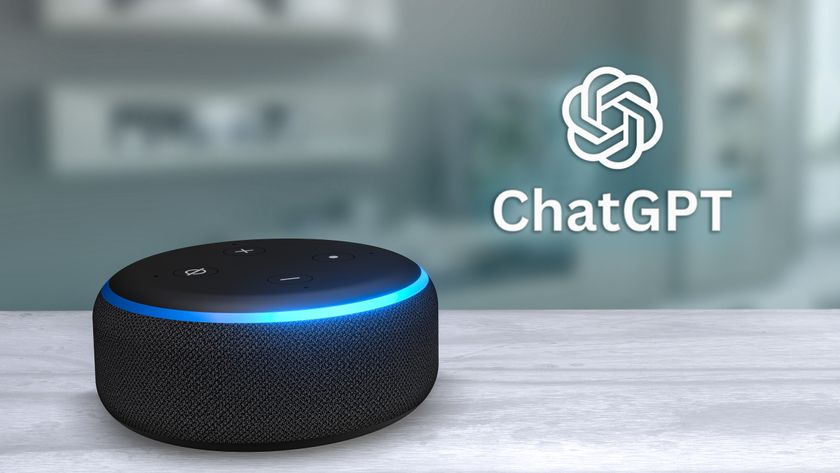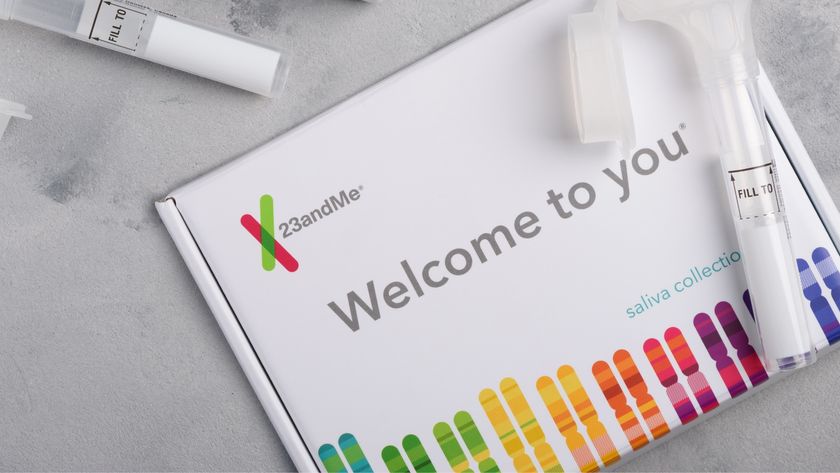How to Take Great Pictures with the Sony a6300 or a6000
One of the most powerful mirrorless cameras, Sony's a6300 (and the more affordable a6000) can capture nearly any shot — once you know a few tricks.

Two years after introducing the excellent Alpha 6000 (or a6000), Sony announced a more-powerful successor, the a6300. (Sony will continue to sell the a6000.) This mirrorless camera further closes the gap with DSLRs for performance, featuring near-instantaneous autofocus, a machine-gun shutter speed of 11 frames per second, crisp low-light images and 4K/UHD video. And it does so while costing at most only half as much as competing DSLRs.

However, all this power needs a bit of skill to fully harness, and we'll show you just how to do that.
Quick Tips:
- Use the Aperture Priority mode and the dial on the top of the camera to control depth of field, so you can decide how much of the image is in focus.
- Try the Creative Style feature in the menu and select Vivid to boost color saturation.
- Bump up the ISO to 1,600 to get better pictures in low light but don't go above 3,200.
- Create a blur effect in action shots with a shutter speed of 1/40 second or less.
- Use the flash on sunny days to brighten up shadows.
- Keep the camera in the default Pattern light-metering mode for everyday shooting.
- Use the Exposure Compensation control if your photos are coming out too dark or too light.
- Switch the color space to AdobeRGB to provide more latitude for adjustments when you edit photos.
- Shoot video at 24 fps (instead of 60fps) when light is scarce.
- Buy an external flash to attractively light photos at indoor events like weddings.
What are the most important controls on the a6300/a6000?
Both cameras have a better-than average on-screen interface and layout of controls (though that's not saying much). This is the order in which you will generally encounter the controls:
Mode Dial
Your shooting experience begins with setting the camera mode — the large dial on the top right of the camera — ranging from point-and-shoot simple to full manual.

Intelligent Auto and Superior Auto (i and i+): These two modes promise to harness the pro-photographer smarts built into the camera's computer, analyzing any type of scene to pick the right settings (Superior Auto is especially tuned for low-light shooting). Each mode has its own spot on the dial of the a6000, while the two are listed as options under the Auto setting on the a6300 dial.
Program (P): Program mode balances the aperture and shutter speed, which together control how much light enters the camera. For example, this mode uses a small aperture and fast shutter at noon to avoid overexposure, and the opposite at twilight to avoid underexposure. Program mode offers some ability to customize exposure, making it ideal for creative control under most shooting conditions.
MORE: Best Mirrorless Cameras
Sign up to get the BEST of Tom's Guide direct to your inbox.
Get instant access to breaking news, the hottest reviews, great deals and helpful tips.
Aperture Priority (A): Aperture adjustment lets you control depth of field — the amount of the image, from front to back — that appears in focus. You set the aperture (the size of a diaphragm inside the lens) using either the control dial on the top right end of the camera or the control wheel on the back, to the right of the screen (which doubles as a four-way rocker).

Shutter Priority (S): Here, you can use the control dial or control wheel to set how long the exposure will be, which allows you to freeze or blur action. The longer the shutter is open, the more light will hit the sensor, but fast-moving subjects will be blurry. In this mode, the camera will automatically adjust the aperture to accommodate the shutter speed you have selected, achieving proper exposure.
M – Manual: Here, you use the control dial on top to set the aperture and the control wheel on back to set shutter speed. You're completely in control here: The camera won't help you if you mess up. Manual mode is for only very difficult lighting conditions when the camera can't determine the right exposure (such as photos of bright lettering on a dark screen in the screen shots you see here). The rear screen and electronic viewfinder show a preview of how your settings will affect the photo.
Sweep Panorama: Just like on many smartphones, you can capture an extrawide photo by holding the shutter down and sweeping the camera across a scene (you'll hear a continuous clicking sound as the camera captures dozens of individual photos that it then stitches together into one image).

We haven't had a chance to test sweep panorama on the new a6300, but we found it to be very temperamental with the a6000, often stopping midsweep with an error message that we were moving too quickly, or too slowly. You may end up with only part of the image, and a black strip at the end you need to crop off. To get the best result, stand facing where you want the image to end, then twist around to where you want to start. Twisting your body back is smoother than moving your feet to turn.

Scene Modes, Styles and Effects
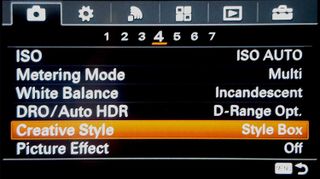
Both the a6000 and a6300 offer a plethora of special modes (such as Night Scene or Handheld Twilight) under several different menus, but most are unnecessary once you understand the rudiments of the camera settings. One helpful menu is Creative Style, which you access by pressing the Menu button, clicking down into the Camera submenu (an icon of a camera) and scrolling right to the fourth screen (MENU>Camera>4>Creative Style).
Your options include:

Standard (Std.) produces the best overall color and exposure for most shots.

Vivid (Vivid) boosts color saturation to add an eye-catching (though exaggerated) look to scenes such as food or flora.

Neutral (Ntrl.) is the most accurate to real-life color and contrast, which some photographers love, but many people may find bit flat.
MORE: Best DSLR cameras
Black and White (B/W) can save an image that has strong light and shadow, but a poor colorcast due to the lighting source.

One fun effect is Miniature (MENU>Camera>4>Picture Effect). It boosts contrast and creates a shallow depth of field to give the impression of being closer to small objects, such as jewelry.
ISO Light sensitivity and Noise Reduction
The sensitivity of the image sensor to light is measured in ISO, with 100 being the least and 25,600 the most (for the a6000 — the a6300 goes to 51,200). The darker the conditions are, the more sensitivity you'll want. But the higher the ISO, the more graininess you'll se, so there's a trade-off in low light. Each doubling of ISO (100 to 200, 200 to 400, etc.) doubles the sensitivity.

The a6000 takes clean photos up to ISO 1600 and still-attractive images up to 3200, and you can expect performance at least as good with the a6300. (Higher ISOs are useable, if you don't show the image at high resolution — say, for a Facebook post.) The safest option is to leave the ISO setting at Auto (click ISO on the right side of the rear dial to check), and stick with the default ISO Auto Maximum of 3200.
How Can I Capture Action Photos?

Switch the camera to Action Scene mode. You turn the Mode dial to SCN, press the center button inside the control wheel on the back and use the wheel to click down one to the icon of a runner. You can better control the look by switching to Shutter Priority mode. For scenes with little or no movement, a shutter speed of 1/80 second (1/60 if you need more light) will freeze most motion. For a quick-moving subject, such as a person or animal running, aim for around 1/320 or faster.

You can also slow the shutter speed to 1/40 or less to convey speed by blurring motion.
How Do I Take Portrait Shots?
You can use the Aperture Priority mode to set the look of a portrait. If the setting is important to the person you are shooting — like for a chef in the kitchen — you might use a smaller aperture (confusingly denoted by a larger number) of about f13 or greater to capture both the face of the person (where you should put your focus) and some of the surroundings. If you want the emphasis entirely on the person, use a larger aperture (smaller number) to blur more of the background.

The a6300’s and the a6000's entry-level zoom lens's lowest aperture ranges from f/3.5, which provides a lot of blur, to f/5.6, a safer level, since it's more forgiving if your focus is a bit off. Set the zoom to about 35mm focal length or longer for a flattering view.
How Do I Take Landscape Photos?

The farther from the item you are shooting, the less pronounced that depth-of-field effects are. If everything is off in the distance, like with a mountain range, an aperture setting of f/9 is plenty to get the whole scene sharp (you can go even lower if you need more light). If you want to capture something in the foreground as well as in the distance, push the aperture as high (small) as you can go while still getting enough light. The kit lens goes to f/36. Greater depth of field (about f/9 to /f12) is also useful when shooting a group of people who may be at slightly different distances from the camera.
How Do I Take Photos In Low Light?
The rule for dim conditions is pretty simple: Get as much light as you can. Often, the built-in flash is not the best way to do this, because it tends to overpower your foreground and leave the background very dark — making people look like vampires. The a6000 and a6300 have a multi-interface slot on top to accept more-powerful, and better-adjustable flashes (as well as microphones). In lieu of that, you want a lens with a very large (small number) maximum aperture.
The basic a6000/a6300 kit lens, with a max aperture of f/3.5, is not ideal for low light. Affordable Sony lenses go as low as f/1.8 — a big difference, since each halving of the f number represents a doubling of light intake. You might hear lenses referred to by speed. Lenses with larger apertures are called faster, since they allow you to use a faster shutter speed and still get the same level of exposure.
The lens's built-in image stabilization helps with hand jitters, and you can steady yourself by leaning against something like a post.
Your next tool is, in fact, shutter speed (period of light exposure). While the rule of thumb is to shoot at 1/60 second or faster, you can go lower if you need to. The kit lens's built-in image stabilization helps with hand jitters, and you can steady yourself by leaning against something like a post or furniture. You can also hold the camera up to your face (easy, since the camera has a great electronic viewfinder), and hold your breath. A final trick is to set the camera on burst mode. Getting five, eight or 11 shots in a row increases the chance that one will be steady.
MORE: DSLR vs. Mirrorless Cameras: Which Is Better for You?
Slow shutter speed won't help much if your subject is moving around a lot, such as a performer on stage. You can use a higher shutter speed if you increase the ISO (up to 3,200 yields passable quality for the a6000). You may have to play around with the balance of shutter speed and ISO to get the right result, but the best plan is to invest in a faster lens.
How Do I Use The Flash?
If none of the tricks above work, your last option is to use the flash. Press the button that has a lightning bolt icon, located on the top rear of the camera, to pop the flash up. If the light is overpowering on your subject, you can tilt the flash back (holding it with your finger) to blast less light. If you are under a low, light-colored ceiling, this method will also bounce softer light down onto your subject.

The flash actually works best in bright lighting with strong shadows. The a6300 and a6000 can't capture the range of bright to dark (called dynamic range) that your eyes can (and neither can almost any camera). The face of someone standing against a bright sky might look fine to you, but will come out shadowed in a photo.

Using flash in this case brightens the face to better simulate what the scene looks like in real life.
How Do I Meter Light For Proper Exposure?
There are three light-metering modes:

Pattern considers the whole scene equally.

Center emphasizes the middle portion of the frame.

Spot emphasizes a very small area at the very center.

Pattern is the safest way to go. Center or spot can be better if the scene varies greatly in lighting, as with a singer on stage lit by a spotlight.

To access Metering mode, Press the Fn button to the right of the rear screen, and use the click wheel to highlight a box showing one of the three metering-mode icons. Press the Enter button and rotate the wheel left or right to scroll through the modes (then press Enter again to select).
Exposure Compensation
Extreme lighting (such as scenes that have both very dark and very light areas) can confuse the camera, even if you tweak the Exposure mode. Instead of shooting in manual (a big pain), you can use exposure compensation to override the camera's autoexposure to slightly brighten or darken the result.
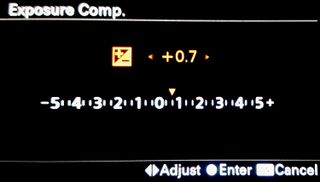
To access the control, press the bottom of the control wheel to reveal a scale ranging from -5 to 5+ (called EV, exposure value) and rotate the wheel to darken the image (scroll left) or lighten it (scroll right). Despite the huge range on the scale, going more than 0.7 (two clicks) left or right is usually too much.
How Do I Adjust Color?
The first step to good color is to make sure the a6300 or a6000 is capturing all the hues it can. To do that, go to MENU>Camera>6, scroll down to Color Space, and change the setting from sRGB to AdobeRGB. However, you may not want to switch to AdobeRGB if you’re planning to print out photos, as many printers can’t interpret the extra colors properly.
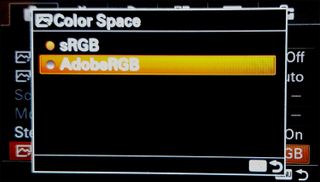
You can control the intensity of color using the Scene modes described above. You can also adjust the colorcast using the White Balance controls. In the default Auto White Balance (AWB), the camera judges the color (or colors) of light falling on a subject and removes extreme color effects. For example, the camera will keep an image shot under dim light bulbs from being red, but may retain a bit of the orangey glow.

If AWB isn't doing the trick, you can select presets for particular conditions. To access this control, press Fn and use the control wheel to navigate to the square displaying AWB. Press the center button, then scroll up and down through a series of icons that display on the left of the screen.

As you highlight one, the screen previews how the photo will come out. Some useful lighting presets are Incandescent (a traditional light bulb) and four types of fluorescent lights.

Two advanced options allow you to tweak the white balance manually, but they are pretty tricky to get right.
How do I Capture Good Video?
Sony invests a lot in the video performance of its cameras, and the a6300 and a6000 are no exception. But that also makes shooting casual video clips challenging. For example, the a6000 captures 1920 x 1080 HD in a high-end format called AVCHD, which produces large files, rather than the MP4 format most other cameras and cellphones use. (The a6300 can capture 4K video, also only in the AVCHD format.) Fortunately, most basic video-editing programs can convert AVCHD to MP4 for easier online posting.
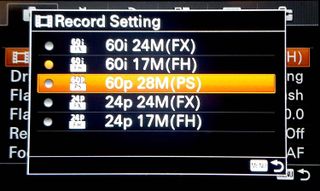
In most cases, HD video is plenty, as few people currently own computers or TVs with 4K screens. The first step in shooting video is to switch the camera from its default of 1080i resolution to 1080p (MENU>Camera>2>Record Setting), labeled 60p 28M (PS).
Doing this brings up a silly warning that you can't record the video to a DVD. Press OK to ignore it. The 1080p setting offers fine detail and displays motion with natural fluidity.
The a6300 and a6000 can also record at 24 fps, labeled 24p 24M (FX), the frame rate used for most movies. This has a more cinematic quality, and it's also a good choice for shooting in very low light. Going from 60 fps to 24 fps allows a faster shutter speed.
The same adjustments you make in shooting photos also apply to video. You can open up the aperture to create a shallow depth of field in video, for example, or you can film in black and white.
The a6300 and a6000 are capable cameras right out of the box, but if you can spare some more money, a few additions are worthwhile. Like with all mirrorless cameras, battery life is much lower than a DSLR's. It’s rated for about 400 shots, but that can be lower depending on how long the screen is on and if you use flash or Wi-Fi (to transfer images to a phone). Video is also a power hog. An extra Sony NP-FW50 lithium-ion battery sells for about $50. (Third-party batteries sell for less, but we haven't tested them for performance or safety.) Getting the BC-TRW W external charger for about $30 allows you to top off both batteries at once — one in the charger and one in the camera.
The built-in microphone is passable, but to capture audio worthy of the high video quality, you will need an external mic, such as the ECM-XYST1M stereo microphone, which sells for about $130, or the ECM-GZ1M Gun Zoom mic (for subjects farther away), which sells for about $100.

The Sony 3X zoom (16-50mm) kit lens is compact and produces fairly sharp images. This lens's biggest limitation is its maximum f3.5 aperture. For better low-light shooting, get the Sony SEL35F18 (roughly $400), a 35mm prime lens (no zoom) with a fast f1.8 aperture. Its focal length is suited to a broad array of shots, including portraits. If you plan to shoot indoor gatherings like weddings, go for an external flash such as the HVL-F32M, for about $250. For serious telephoto (by bright light), get the E 55-210mm F4.5-6.3 OSS, a long, image-stabilized zoom, which sells for about $350.
Even without any of these extras, the a6300 and a6000 are amazing cameras that deliver excellent, sometimes pro-level results for a very fair price. Enjoy it!
Sean Captain is a freelance technology and science writer, editor and photographer. At Tom's Guide, he has reviewed cameras, including most of Sony's Alpha A6000-series mirrorless cameras, as well as other photography-related content. He has also written for Fast Company, The New York Times, The Wall Street Journal, and Wired.
-
Asuka87 Thanks, great guide.Reply
I'm a novice and planning on getting the a6300 for portraits and shots with depth of field.
Am I limited to only (FE) lenses for the a6300 or can I get the Sony 50mm e-mount 1.8 oss?
Thanks! -
mprospero @Asuka87 - The a6300 is an e-mount camera, so you should be able to use the E 50mm 1.8 OSS lens.Reply -
Hagiazo Thank you very much for the article. I recently bought an a6000 and a 2.8-16mm lens to do video walk throughs with a Ronin M. Your advice and explanations were very helpful!Reply -
seancaptain I'm so glad to hear that!Reply
19012119 said:Thank you very much for the article. I recently bought an a6000 and a 2.8-16mm lens to do video walk throughs with a Ronin M. Your advice and explanations were very helpful!
-
Sammy_S Thanks so much for this guide, Sean. I actually have the much older a55 (it's still kicking, although I'd love to move to an a6000), and the tips you provided here actually have helped me with that camera as well! Sony always has a trick up its sleeve...Reply -
patrickquirke I'm on a real quandary. I have the a6000 with its 3.5-5.6/16-50 lens and took lots of photos last night with it and my iPhone 7 and couldn't see a huge difference, i can't afford to buy a new lens. In your opinion with some learning is this camera miles better than an iPhone 7 or would i need a new lens to see a huge difference?Reply -
Tasha7 That is what I am wondering? would the 55-210 lens make a difference in photos and filming?Reply