Tom's Guide Verdict
SlingBox M1 beams live and DVR'd cable or satellite TV over the Net to computers and mobile devices, with good quality and no monthly fees.
Pros
- +
Access live and DVR'd TV on a variety of devices
- +
No monthly fees
- +
Works over LTE as well as Wi-Fi
Cons
- -
Can stream to only one device at a time
- -
Pricey compared to Web-video streaming boxes such as Roku
Why you can trust Tom's Guide
While video-streaming set-top boxes such as Roku and Apple TV have made it easier to cut the cord — i.e., go without a subscription TV service — most people still prefer to watch TV via cable or satellite. But when you're away from home, that TV service isn't doing much for you.
Slingbox beams your home TV signal to anywhere you have an Internet connection. The company has now updated its line to better compete in the streaming world. At $150, Sling's new M1 is the least-expensive SlingBox the company has produced, and it's one of the best options for watching live TV on your computer or mobile device while you're away from home.
How it works
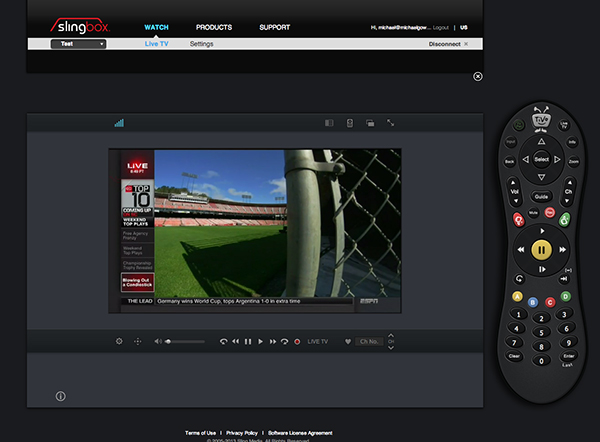
Slingbox differs from most set-top boxes. Instead of streaming from an online content provider, such as Netflix does on a $50 Roku Streaming Stick, Slingbox "placeshifts" your video by pushing the signal from your cable or satellite box over the Internet. You then access the feed from your computer or mobile devices via SlingBox's app. (Slingbox actually works with many video sources — you could hook it up to a Blu-ray player — but it's most useful when connected to cable or satellite TV.)
MORE: Best Streaming Players
This may sound like Aereo, a service that beamed TV programs from data centers full of TV antennas over the Internet to customers. The U.S. Supreme Court essentially shut down Aereo last month for broadcasting content that it had not licensed. Sling says it won't have this problem, since consumers are transmitting content they have paid for, from their own homes.
Design: chunky but efficient

At about 7 x 4 x 1.8 inches, the Slingbox M1 is noticeably larger than most streaming set-top boxes, such as the $100 Roku 3 or the $99 Apple TV. As the entry-level model, the M1 includes only basic connections. (The company also announced the more stylish and expensive SlingTV, its $300 premium device). There's no HDMI port on the M1, but that won't be a problem as long as your video source includes component (separate red, green and blue cables) or composite output. For HD quality, use the component video connection from your cable or satellite box.
The unit includes a built-in IR transmitter that sends commands to your TV box when it needs to change the channel or perform other functions. Slingbox includes a separate IR transmitter that you can use to get around obstacles, if your TV receiver box is behind a cabinet or in a place that blocks the IR signal.
The M1 doesn't come with a separate remote; you use its PC or Mac software, or Android or iOS apps, to change the channel or play a recorded show from the DVR. The M1 does include 802.11n Wi-Fi, a bump up from Ethernet-only on the SlingBox 350, the company's previous entry-level model. But you can also connect the M1 to the Internet through wired Ethernet if the wireless method doesn't work well enough.
It's important to realize that you're really watching what's on the cable or satellite box that the M1 is connected to; If you change the channel from across town, that's also what your pay-TV box is tuned to at home. If you share the TV with others in the house, that may be a problem if they want to watch a different TV show. (They could still watch content from other sources connected to the TV, though, such as a Blu-ray player, game console or Roku.) Moreover, the M1 allows only one user to stream at a time.
Setup: less than a half-hour
Unlike other streaming set-top boxes, the M1 connects to your cable or satellite box, not to your TV. We connected ours to a TiVo Roamio Pro combo cable box-DVR, but the M1 can connect to any cable box or DVR that offers component or composite video out connections.
MORE: How to Stream Video to a TV from a Mobile Device or Computer
After connecting the M1, you launch the free SlingPlayer Desktop PC or Mac program (or the $15 SlingPlayer for mobile devices app) to complete setup. Your computer needs to be on the same network as the Slingbox for initial setup only. After the SlingPlayer software detected the M1, it walked us through the process of connecting the unit to the Internet, and asked for details about our TV provider so it could populate its built-in program guide. Setup took less than 30 minutes, and we were ready to watch.
Interface
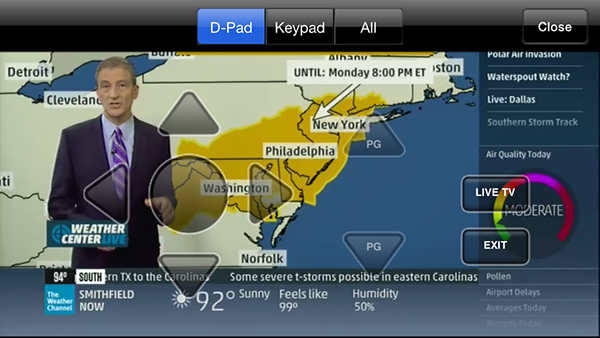
You can watch the feed from your TV box through the Sling website or free SlingPlayer Desktop software, or purchase the SlingPlayer app for iOS, Android, Windows 8, Windows Phone or Kindle Fire.
The Web and desktop versions of SlingPlayer are the easiest to use, and offer the best video quality. (We tested all devices mainly over Wi-Fi.) Type in a channel number, click the channel up or down arrows, or use the SlingPlayer guide to find a show you want to watch. Click the show in the guide, and the command will be relayed to your TV. You'll experience a slight delay as the Slingbox sends the information through its IR transmitter. It's not instantaneous, like when you change channels on your cable or satellite box at home, but the delay is tolerable — about 2 to 3 seconds.
You can also control the video through a virtual remote. Enter the model of your cable box, and the software shows a replica of your remote. This makes it simple to access options such as Saved Shows on a DVR or your cable box's own program guide.
Accessing live TV on a mobile device is one of the best reasons to stream content, so the $15 mobile app purchase is worth it, even if the app experience isn't as polished as it is on a computer. We tested the iOS apps for SlingPlayer. Although they did the job — we were watching live TV many miles away from our house over an LTE connection — navigating on a small screen was challenging. When we changed the channel and selected a recorded program, there was a more pronounced lag before the show appeared than there was when we did the same on a computer.
In addition to watching on a mobile device, you can use SlingPlayer with streaming boxes such as the Roku and Apple TV. On Roku, you download the free Sling channel, start playback on your mobile device and transfer it to the Roku. SlingPlayer also includes AirPlay support within the iOS app for pushing video content to an Apple TV—just touch the AirPlay button and select an Apple TV to see the video on a larger screen.
Performance
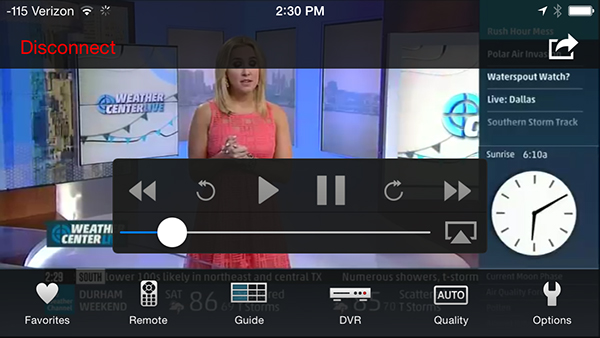
We found the M1's video quality to be good in most cases. Several times, the stream began getting blocky and then sharpened after it had time to buffer. Recorded shows tended to be more reliable than live TV. While certainly watchable, overall, we found the quality to generally be lower than channels on set-top boxes such as the Roku 3 that are streaming directly from the content provider, which often come through in 1080p resolution with 5.1 audio.
MORE: How to Watch Live TV Online
Some DVRs and on-demand services, such as TiVo Roamio and Dish's Anywhere service, offer similar features for streaming recorded content to your mobile devices. In testing, the M1 performed better than TiVo, thanks, in large part, to its ability to adjust the signal strength based on reception. When the signal was poor, the M1 degraded the video, but didn't hang — whereas the TiVo software often crashes when it hits a snag. When signal strength improved, the quality of the M1 stream returned.
Bottom Line
SlingPlayer's reboot faces stiff competition, as many cable and satellite providers now offer apps that allow you to stream live TV to a set-top box or a mobile device. But most of those apps don't let you watch everything on live TV, and the SlingPlayer M1 does. While it costs more than other set-top boxes, you don't need to pay any ongoing fees to use it, so over the long run, it will likely be a better value. If you plan to remain a cable or satellite TV subscriber, and especially if you travel often, the M1 would be a worthwhile addition to your home entertainment cabinet.
Key specs:
Size: 7 x 4 x 1.8 inches
Inputs: Component video, composite video, analog audio
Outputs: Component video, composite video, analog audio
Connectivity: 802.11n Wi-Fi; Ethernet

Michael Gowan is a freelance technology journalist covering soundbars, TVs, and wireless speakers of all kinds of shapes and sizes for Tom’s Guide. He has written hundreds of product reviews, focusing on sound quality and value to help shoppers make informed buying decisions. Micheal has written about music and consumer technology for more than 25 years. His work has appeared in publications including CNN, Wired, Men’s Journal, PC World and Macworld. When Michael’s not reviewing speakers, he’s probably listening to one anyway.
-
Aaronisbrony I think the competition should be the LEAST of Slingbox's worries right now, The one thing that Sling Media needs to be EXTREMELY concerned about is one thing: LAWSUITS! With Aereo shut down by the Supreme Court, I am fairly certain that the big networks are going to go after Sling Media to have them shut down as well for the same thing. I would like to get the new Slingbox but I will hold off, because within the next few months, Sling Media might get sued, go through the Supreme Court, and have Sling shut down. Let's not forget folks, the broadcasters have the power now.Reply -
typk I use to have a slingbox and was pretty disappointed. Looked for alternatives and found android TV boxes from http://www.littlesmartbox.com. The one I ordered is great!Reply
The thing that makes Little Smart Box stand out is that they include a custom XBMC and wizard that lets you watch all your favorite moves, tv shows and sports all for free! They only seem to ship to the UK right now though.

