Sky Q Problems and Fixes: How to Troubleshoot Your System
Something not right with your Sky Q system? Help is at hand.
Is there something wrong with your Sky Q box? Perhaps you’ve just bought it and are having issues setting up, or you’ve suddenly run into some unexpected errors. Either way, we’ve collected the solutions to some common problems below which might just help you out.

If we haven’t got the answer here, then all is not lost. You can check Sky’s own troubleshooting pages instead. If that doesn’t help either, then the box at the bottom of this page has the helpline number so you can get some assistance over the phone.
Connection problems
We love the way Sky Q mini boxes get TV to every room in your house and boost your Wi-Fi at the same time, but they don't always work as advertised.
First go to Settings > Status > Network Connection on your main Sky Q box and make sure internet is coming into the house – if not, you need to turn your attention to the router. If both the internet and router connections are marked as good, you might need to reposition or restart one of your Mini boxes.
The satellite Mini boxes should be out in the open, away from the floor, the ceiling, and other wireless and electronic devices. Turn the troublesome Mini box off and on at the mains to reset the connection.
If that doesn't work, you can also go into the Settings > Status > Network connection > Network setup screen on your Mini box, and choose Reset.
Recording problems
Sky Q can get a whole bunch of movies and shows on your box for viewing at your leisure, but you don't want to get back home or wake up in the morning to find the recordings haven't happened or have issues with the picture or audio.

For series link recordings, double-check the series link is active via the Scheduled tab in the Recordings section of the Sky Q menu. If you're still having no joy, switch your Sky Q box off and on at the mains to reset it, then try series link on another programme before attempting it with the original one again.
If you're seeing audio or picture problems, a number of causes could be to blame: issues with your Wi-Fi, with the broadcaster, with the HDMI cables you're using, and they all need testing in turn.
Sky recommends resetting your Sky Q box and then any Sky Q Mini boxes you've got to see if the issue gets fixed. If the problem does lie with your Sky equipment, resetting the hardware should be enough to fix it.
Error message problems
Don't be alarmed if you get an error message on screen – the issue might be relatively easy to fix, and at least you've got a head start in terms of having some information about what's gone wrong... probably. If you get an "unknown error" message, try resetting your Sky Q box by turning it off and on at the mains.

If you see an message referring to a hard drive problem, you should also reset your box. If that doesn't work, try resetting the hard drive – highlight Settings on the Sky Q menu then press 0, 0, 1 and then Select. Choose Reset > Reset hard drive. This will, however, wipe everything stored on your box.
Should you be met with a "no signal" error message, something has gone wrong with the connection to your satellite dish. It might be bad weather – which you'll just have to ride out – or it might be the cabling hooked up to your box. Turn your Sky Q box off at the mains, double-check all the ports and cables as much as you can, then turn your Sky Q box back on to see if the issue is fixed.
A "technical fault" message can mean a number of issues – if a recording was scheduled overnight it may have been interrupted by the power-saving Eco mode on your box (go to Settings > Setup > Preferences > Standby mode to check). Otherwise you can try restarting your Sky Q box by switching it off and on at the mains.
Other problems
Head to the Sky Q section of the Sky community forums and you'll see a whole host of other issues listed – as well as some very helpful troubleshooting steps and possible solutions provided by Sky staff and other Sky Q users.
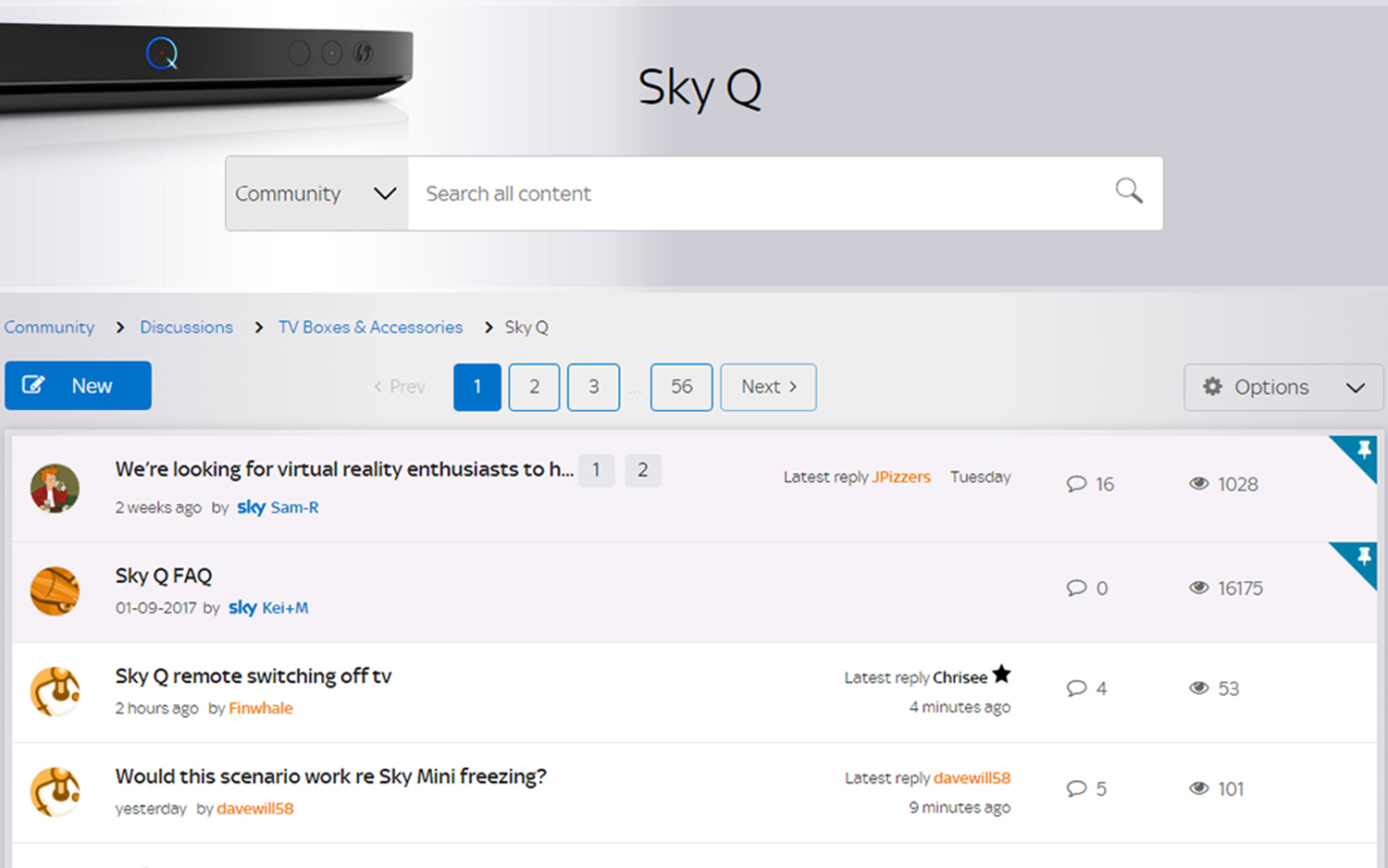
We can't cover every single issue here but we can tell you that Sky regularly issues software updates and patches for the Sky Q system. If your issue is only a minor one, you might find it fixes itself when Sky pushes out a bug fix.
Sitting around waiting for issues to resolve themselves isn't ideal, but the point is that the Sky Q software is getting updates all the time, so don't despair if you're getting annoyed by a bug – it's likely that a software patch is going to arrive at your home more quickly than a Sky Q engineer, anyway.
If you do have an issue that you really can't fix, Sky will of course send out an engineer to help get everything working again. In the meantime, you can post your issue on the Sky Q forums – just run a quick search to see if there's already a thread on your problem.
- What Is Sky Q? All You Need to Know About Sky's Service
- What's on Sky Q? Best TV Shows and Movies on Sky
- Virgin Media Vs BT Vs Sky Q: Ultimate UK TV Showdown
Credit: Sky
Sign up to get the BEST of Tom's Guide direct to your inbox.
Get instant access to breaking news, the hottest reviews, great deals and helpful tips.
