How To Share Your Google Maps Location to Facebook and Messenger
With a new update, Google Maps on iOS allows you to share a location with your friends with a wide variety of apps. Here's how to share with Facebook and its Messenger app.
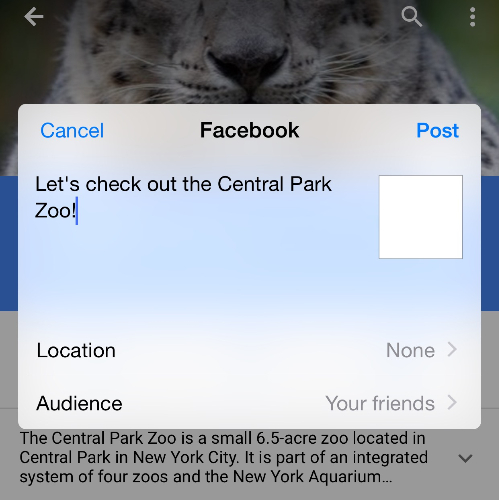
While Facebook has made it easy to make plans for birthdays and other events, there hasn't been an easy way to share your location through the service, until now. Thankfully, the latest version of Google Maps (4.8.0) for iOS gives users the ability to share a location across a variety of applications, including both Facebook and its Messenger chat client.
This new version of Google Maps also features improved transit directions and image galleries for locations. If you're looking for an easy way to tell Facebook pals where you are, here's how to use the new feature.
MORE: How to Send a GIF in Facebook Messenger
How to Share a Location in Google Maps to Facebook
1. Go to the App Store, tap the Updates tab, and Update Google Maps.
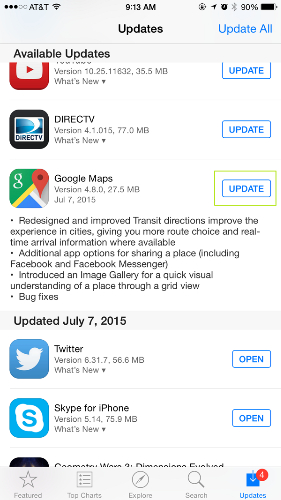
2. Open Google Maps, find a location you want to share, and click on the bar at the bottom of the screen.
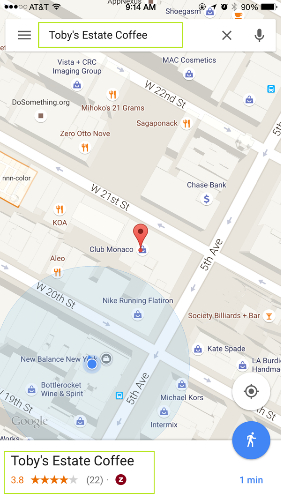
3. Tap on the three dots button at the top right of the screen.
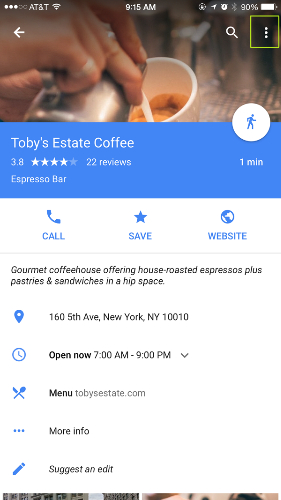
4.Tap Share.
Sign up to get the BEST of Tom's Guide direct to your inbox.
Get instant access to breaking news, the hottest reviews, great deals and helpful tips.
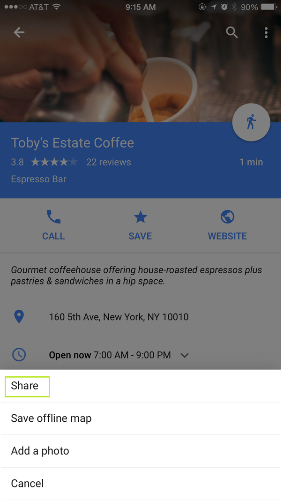
5. Tap the Facebook icon in the share window. You'll need to be logged into your iOS Facebook app already.
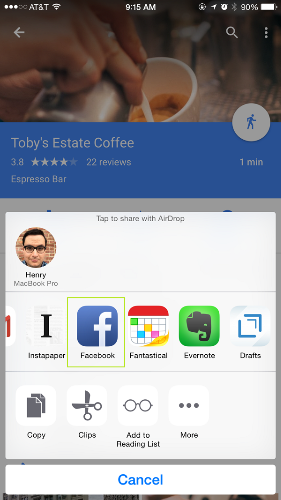
6. Select Audience to determine who can see your location. (You can also add an optional message for extra context).
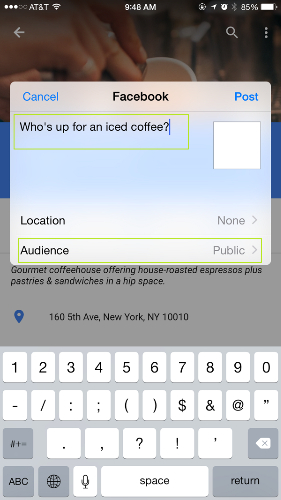
7. Select who you want to share the location with:
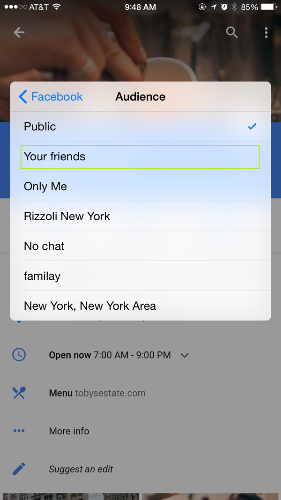
8. Tap Post!
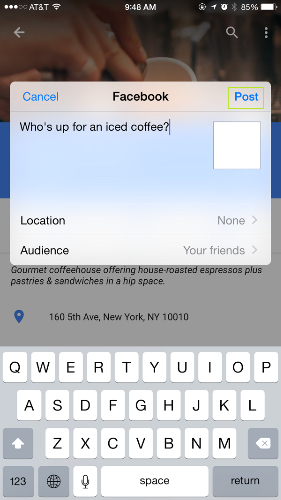
9. The location will post to Facebook, and it's connected to Google Maps!
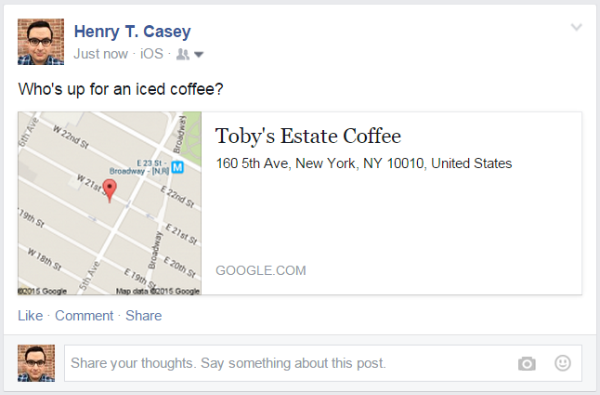
How to Share a Location Through Facebook Messenger
1. In the share window from step 5, after you make sure you're logged into the Facebook Messenger app, tap Messenger in your share list.
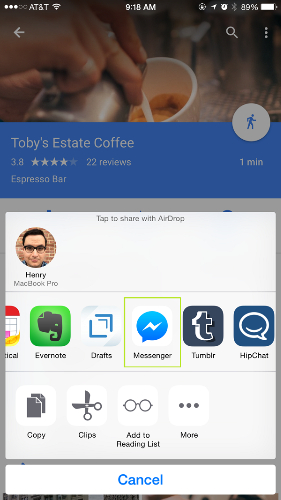
2. Search for the friends you want to share the location with, and select Send. (Like on Facebook, you can add an optional message)
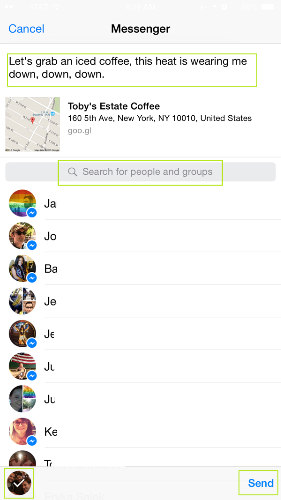
3. Make those plans!
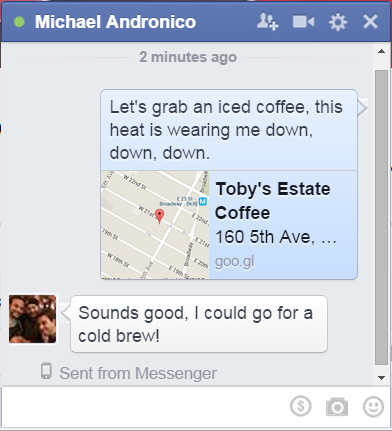
- 12 Best iOS Apps You're Not Using (But Should Be)
- 15 Best New Chrome Apps
- How to Make Facebook Messenger Video Calls
Henry T. Casey is a staff writer at Tom’s Guide. Follow him on Twitter @henrytcasey. Follow us@tomsguide, on Facebook and on Google+.

Henry is a managing editor at Tom’s Guide covering streaming media, laptops and all things Apple, reviewing devices and services for the past seven years. Prior to joining Tom's Guide, he reviewed software and hardware for TechRadar Pro, and interviewed artists for Patek Philippe International Magazine. He's also covered the wild world of professional wrestling for Cageside Seats, interviewing athletes and other industry veterans.
