How to Set Up Iris Scanning on the Galaxy Note 8
Like the Galaxy S8, the new Galaxy Note 8 uses iris scanning as a way to unlock your phone. We'll show you how to get started with this feature.
Like the Galaxy S8, the Galaxy Note 8 features iris scanning as a more secure way to unlock your phone. It’s just as fast a method as the device’s facial recognition, but less vulnerable to spoofing. It’s also easy to set up.
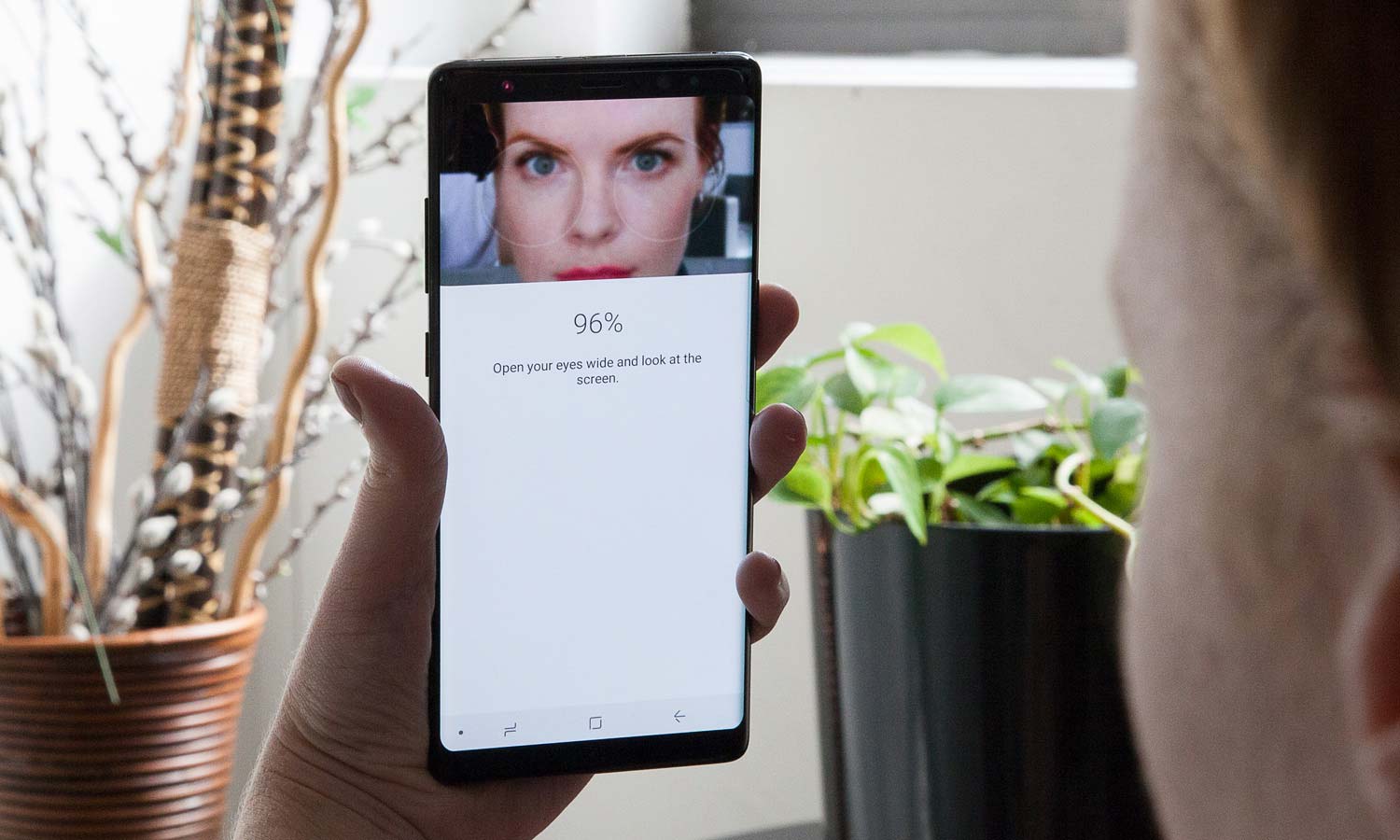
Note: As on the Galaxy S8, you can’t use both facial recognition and iris scanning. Instead, you’ll have to pick your preferred method.
MORE: Galaxy Note 8: Features to Enable and Disable
Follow our guide to turn on iris scanning.
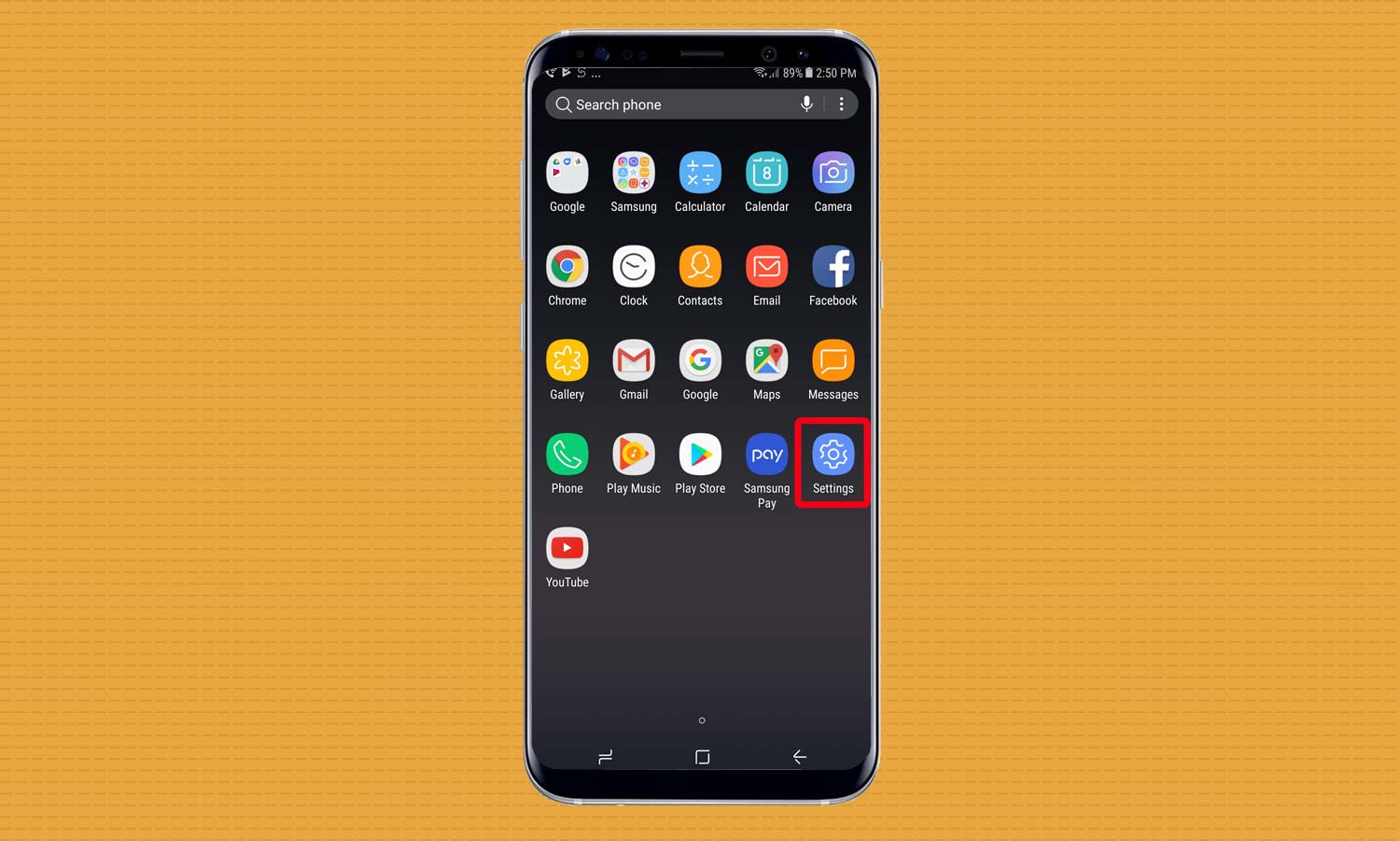
1. Open the Settings app.
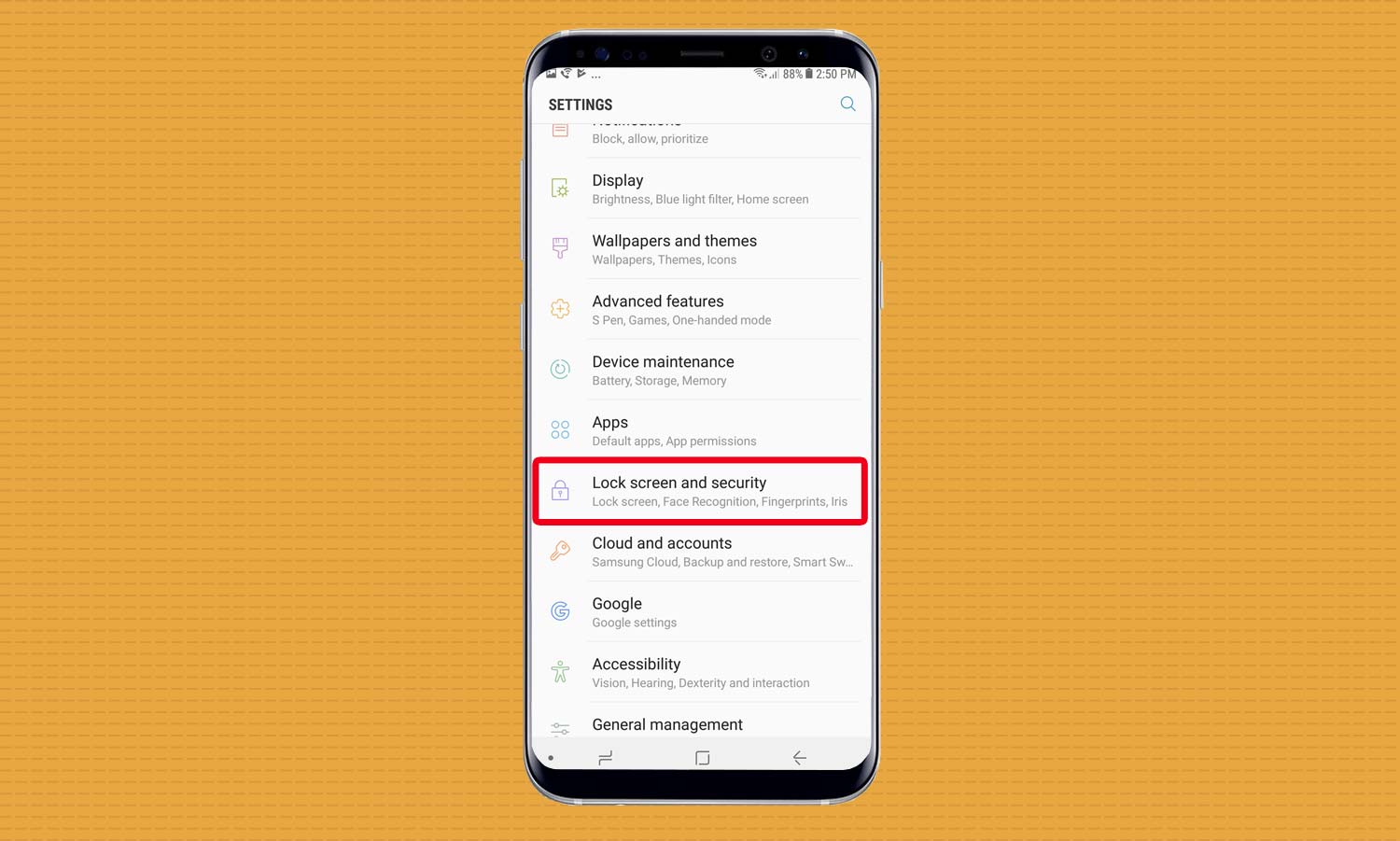
2. Select Lock Screen and Security.
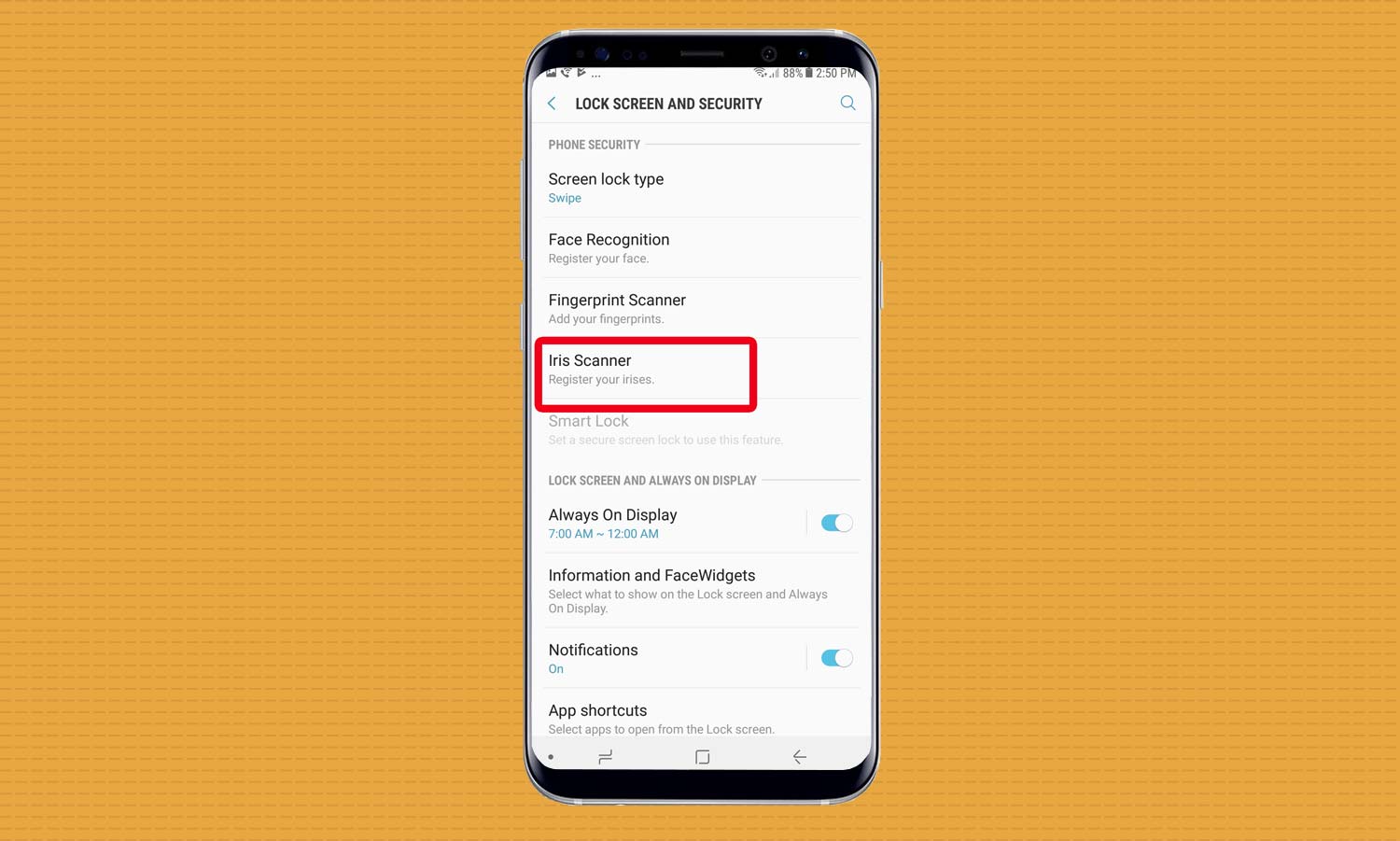
3. Choose Iris Scanner from the menu of security options.
Sign up to get the BEST of Tom's Guide direct to your inbox.
Get instant access to breaking news, the hottest reviews, great deals and helpful tips.
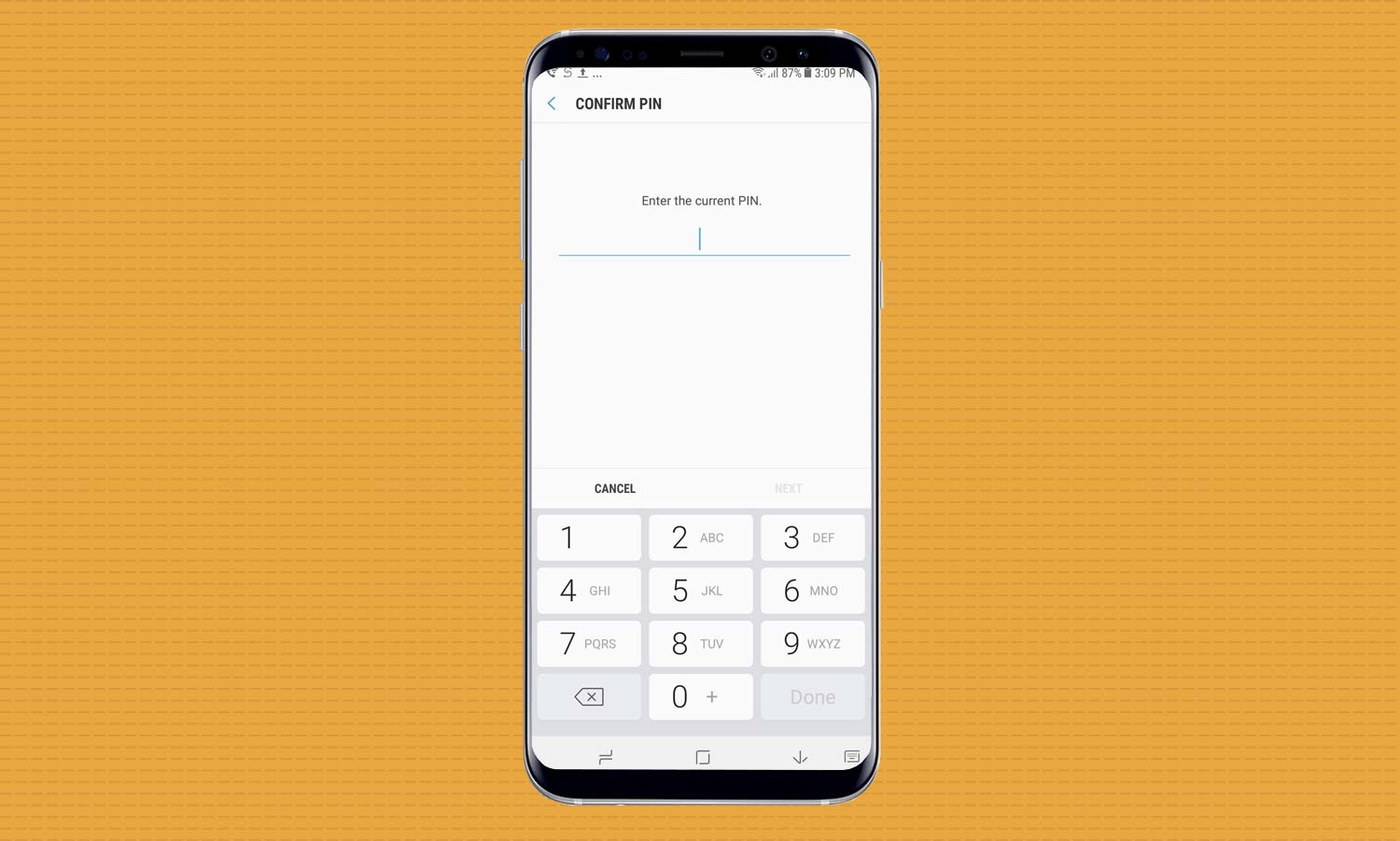
4. Create a PIN number, or enter the one you’ve already made.
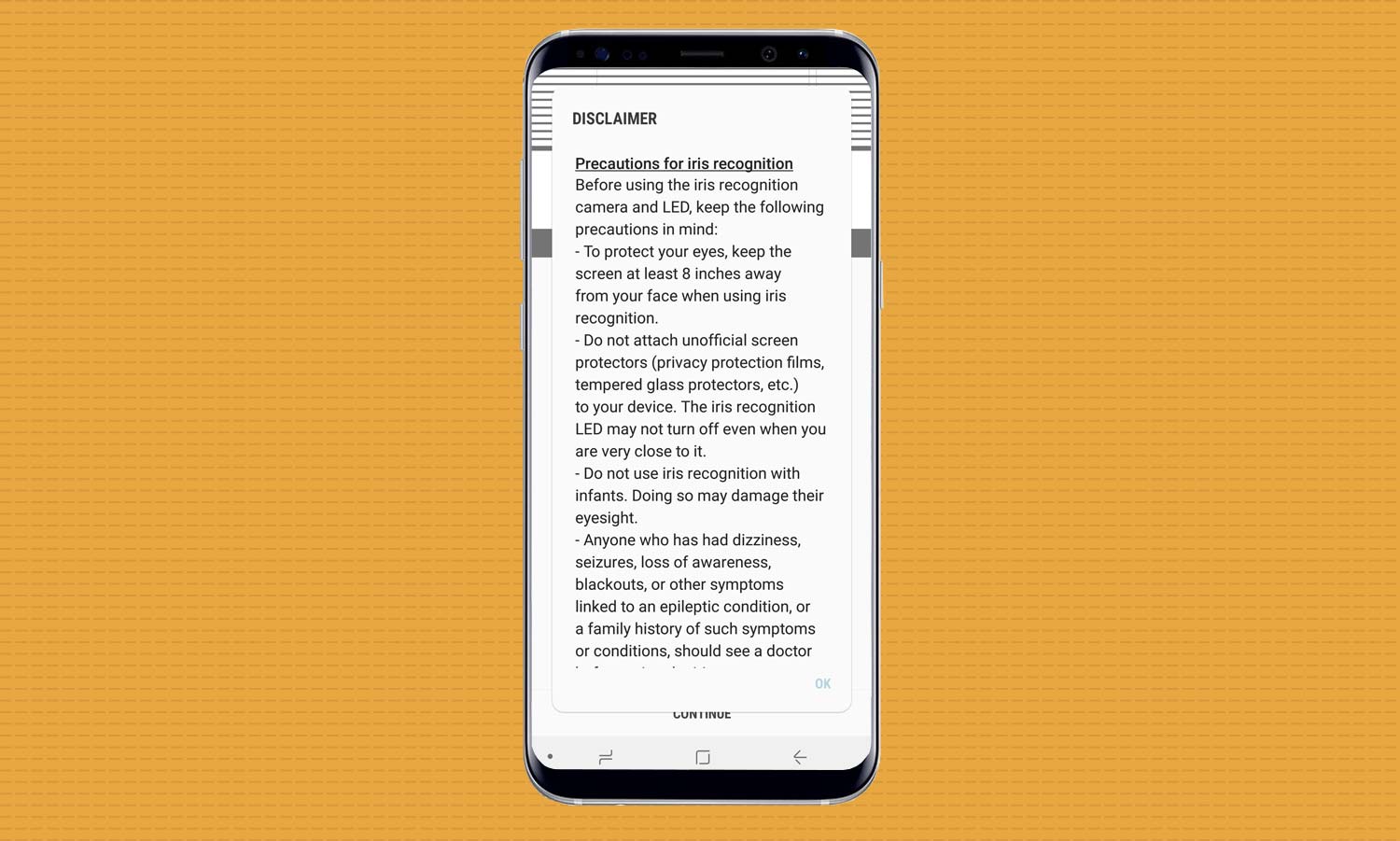
5. Iris scanning comes with a laundry list of warnings and disclaimers, so make sure you read them carefully.
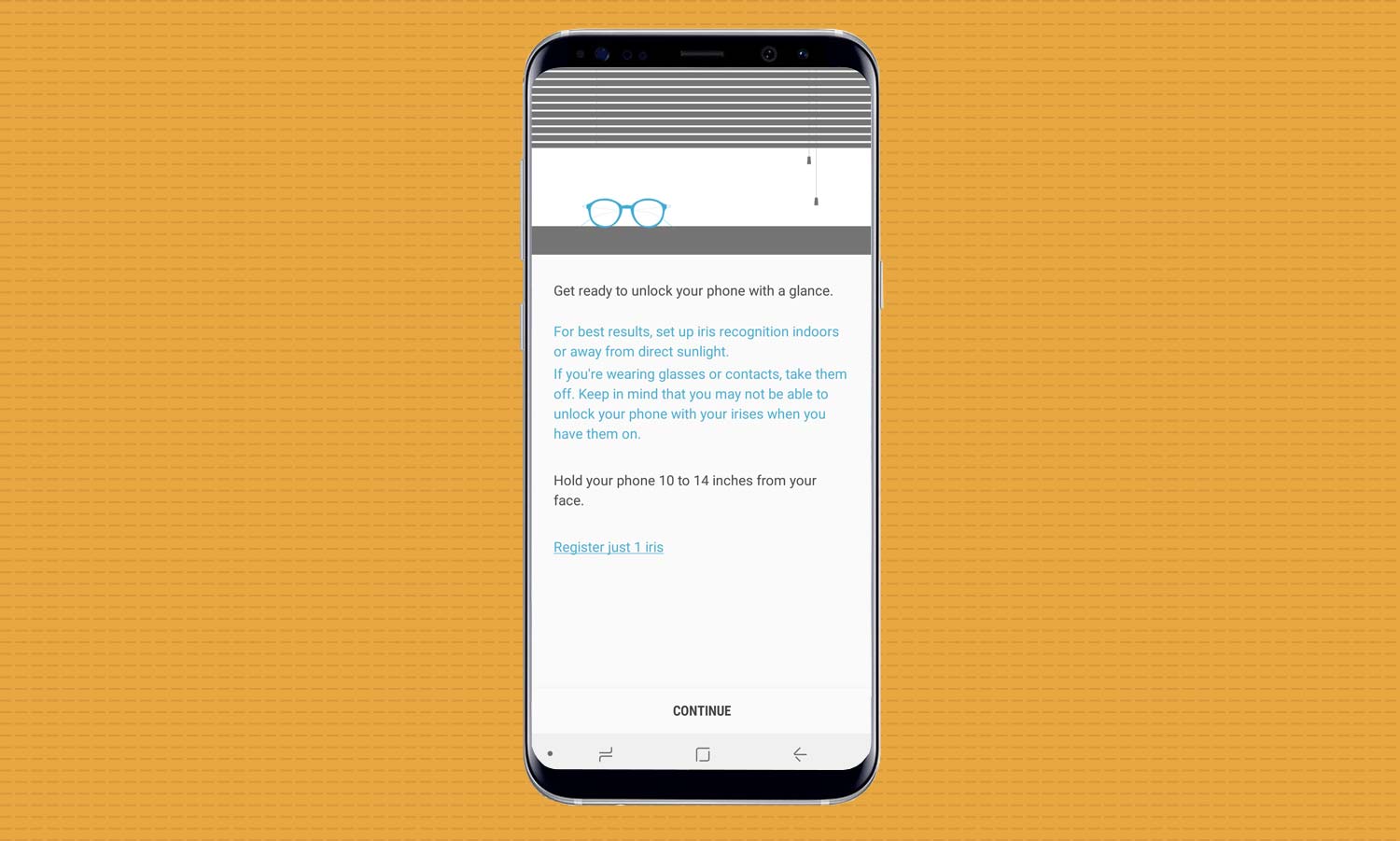
6. If you’re wearing glasses, take them off.
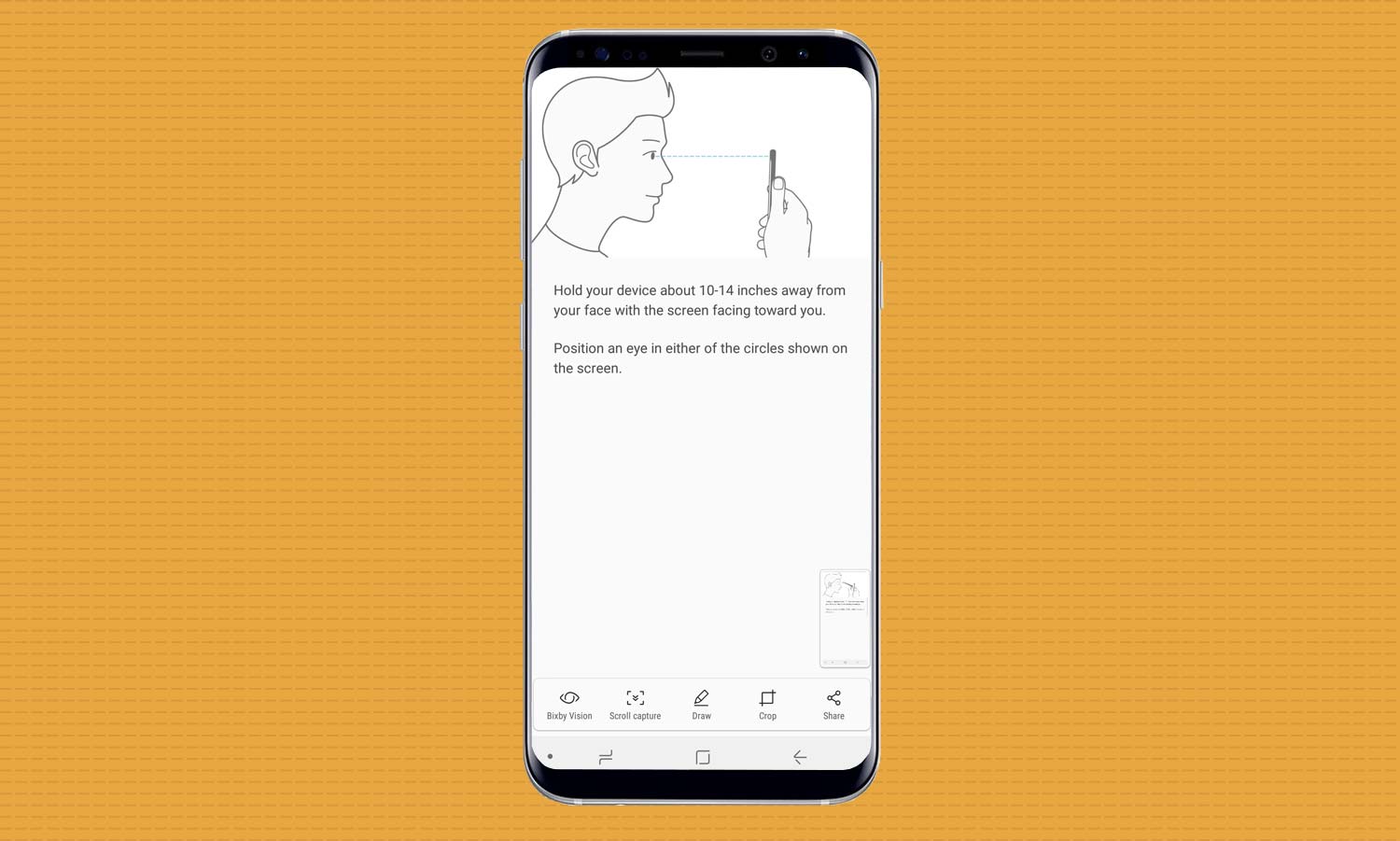
7. Hold your phone in front of you and follow the instructions. Be sure to keep your eyes in the circles on-screen.
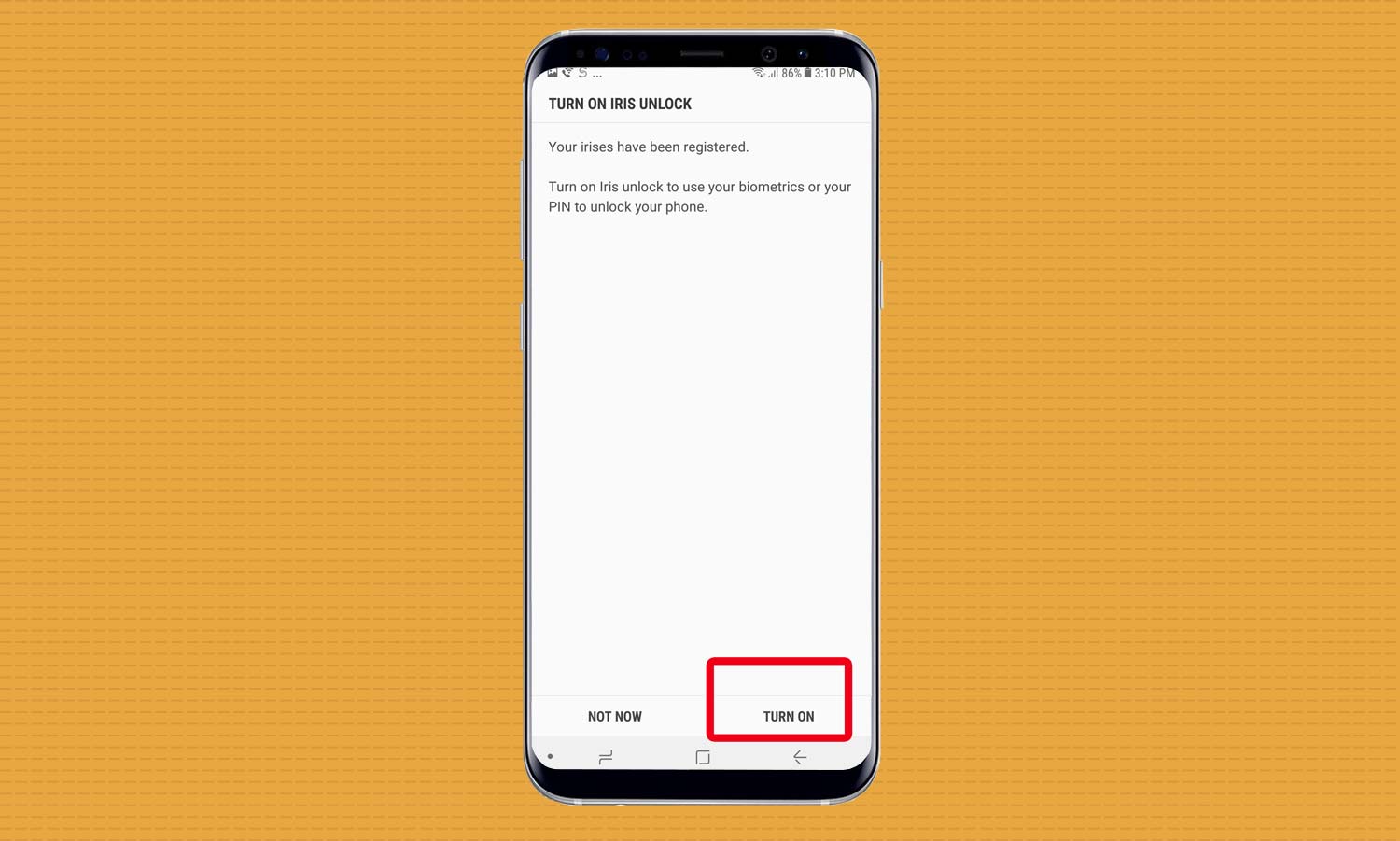
8. Once you’ve scanned your irises, turn on Iris unlock.
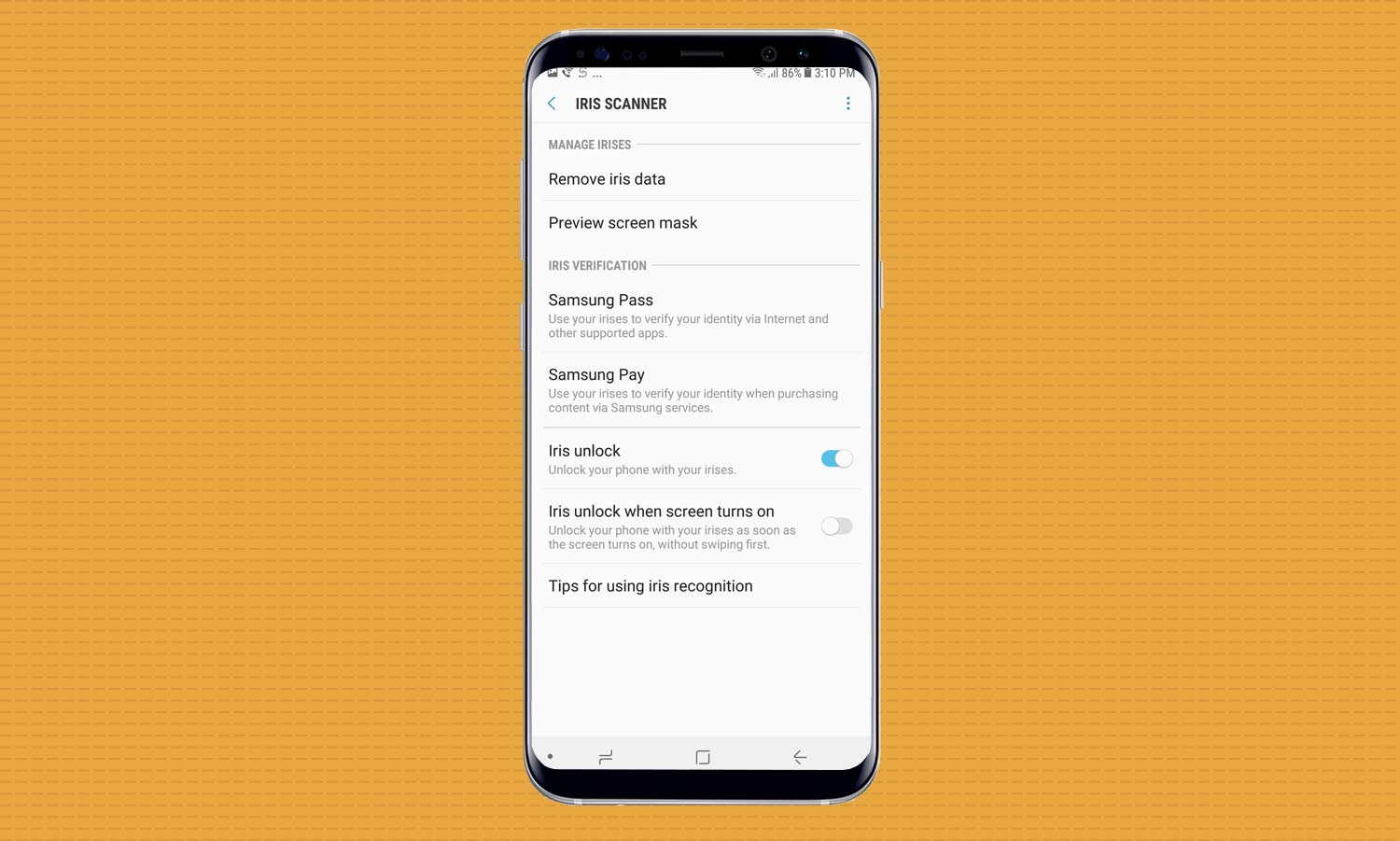
9. Dive into your settings to control how you use iris recognition. For instance, you can use your irises to authenticate transactions via Samsung Pay.
Caitlin is a Senior editor for Gizmodo. She has also worked on Tom's Guide, Macworld, PCWorld and the Las Vegas Review-Journal. When she's not testing out the latest devices, you can find her running around the streets of Los Angeles, putting in morning miles or searching for the best tacos.
