How to Set Up the Galaxy Note 8's Fingerprint Sensor
One of the ways to unlock your Galaxy Note 8 is to use the fingerprint sensor on the back of the phone. Here's how to set up that feature.
There’s no mistaking that, design-wise, the Galaxy Note 8 is a slightly larger version of the Galaxy S8, right down to the placement of its fingerprint sensor next to the camera on the back of the phone. (Since the Note 8 features dual rear lenses to the S8’s single lens, that sensor placement feels extra awkward.)

Samsung offers ways to protect the data on your phone other than a fingerprint scan, but if you’re not sold on biometric alternatives like iris or facial recognition, then you’ll want to set up the fingerprint authentication on your Note 8. It’s faster than typing in a pin or swiping a pattern, and it also confirms mobile payments you make on your device, either via Samsung Pay or Android Pay.
MORE: Galaxy Note 8: Features to Enable and Disable
Here are the quick and easy steps to take to set up the Note 8’s fingerprint sensor.
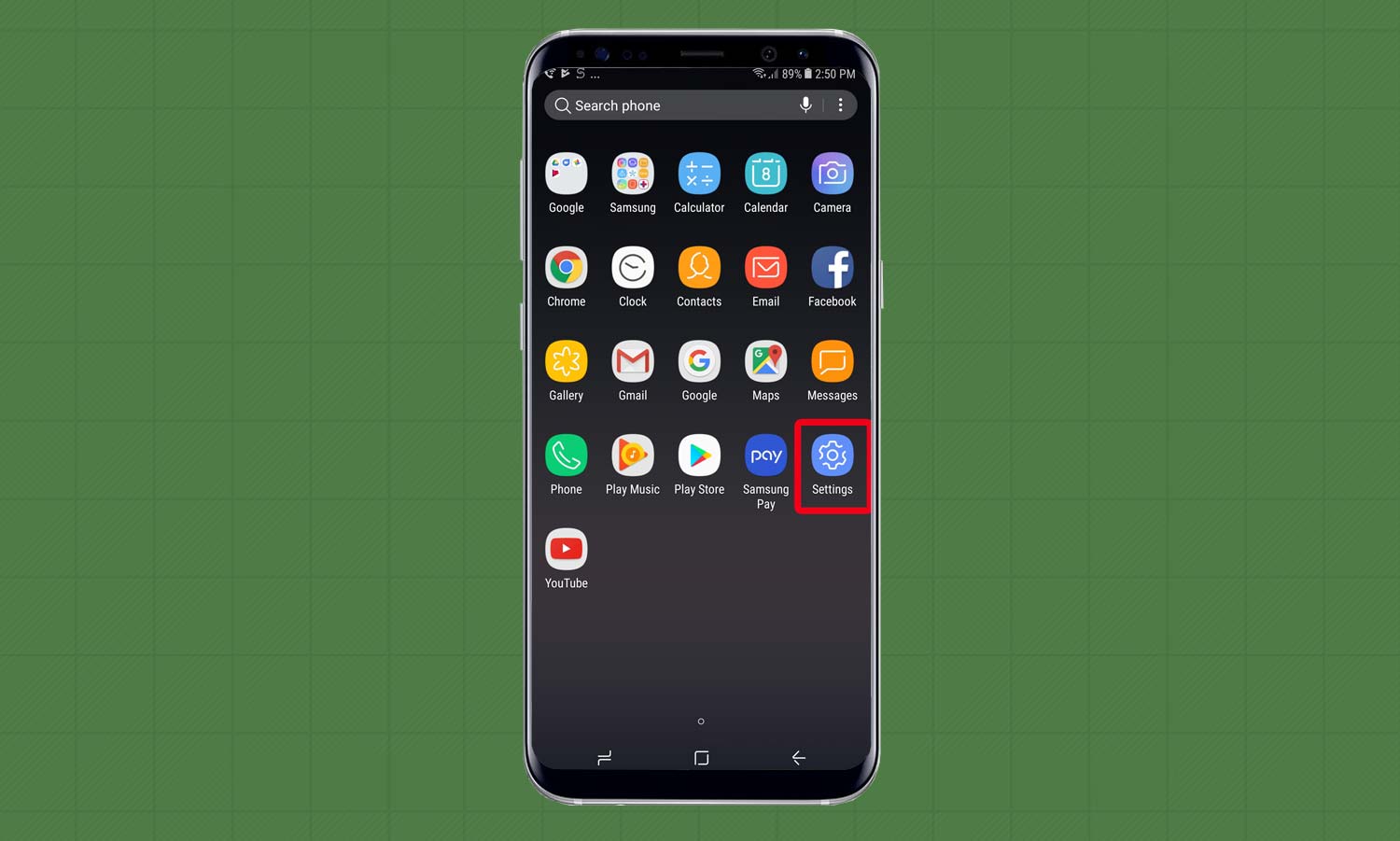
1. Open the Settings app.
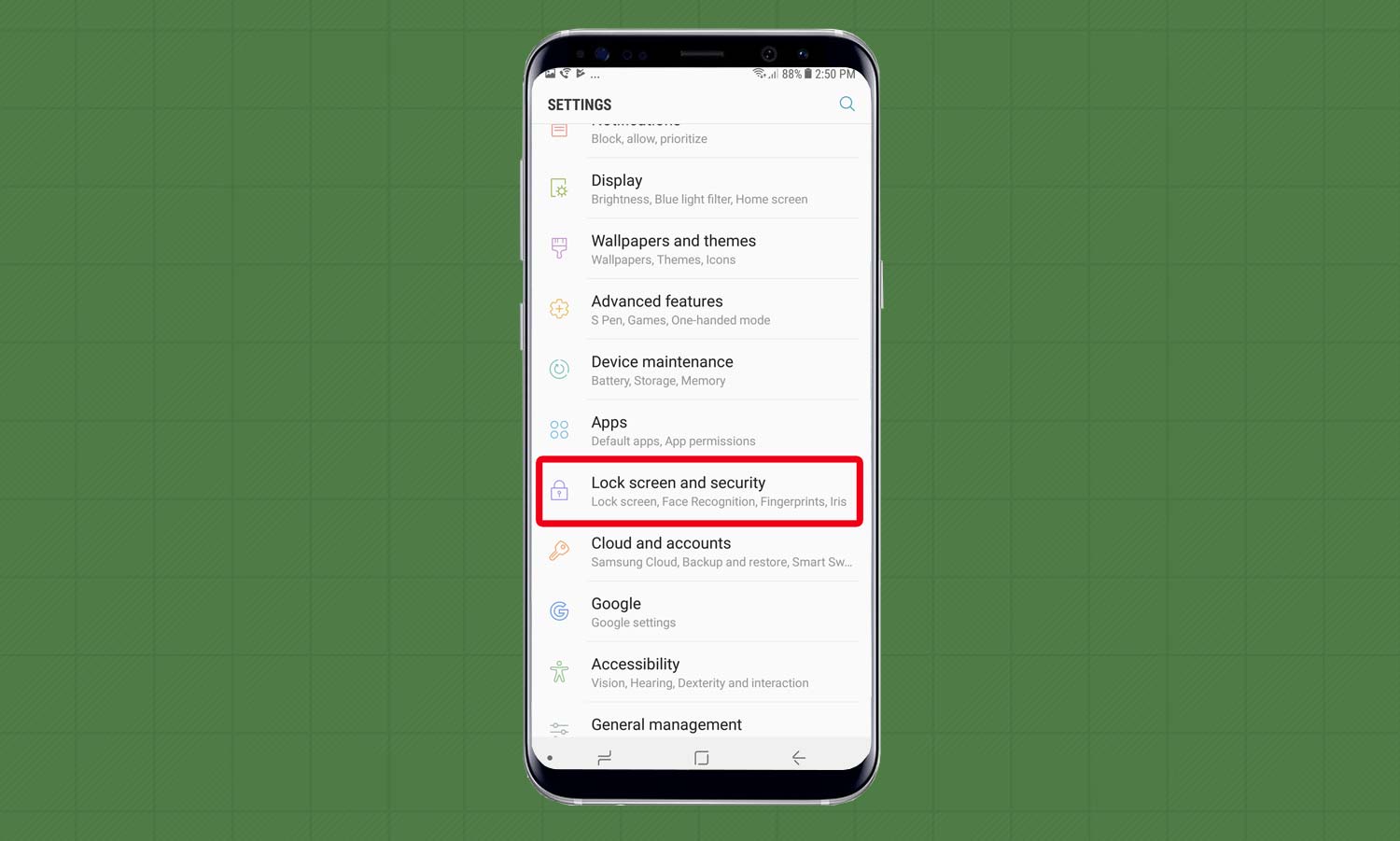
2. Tap on Lock Screen and Security.
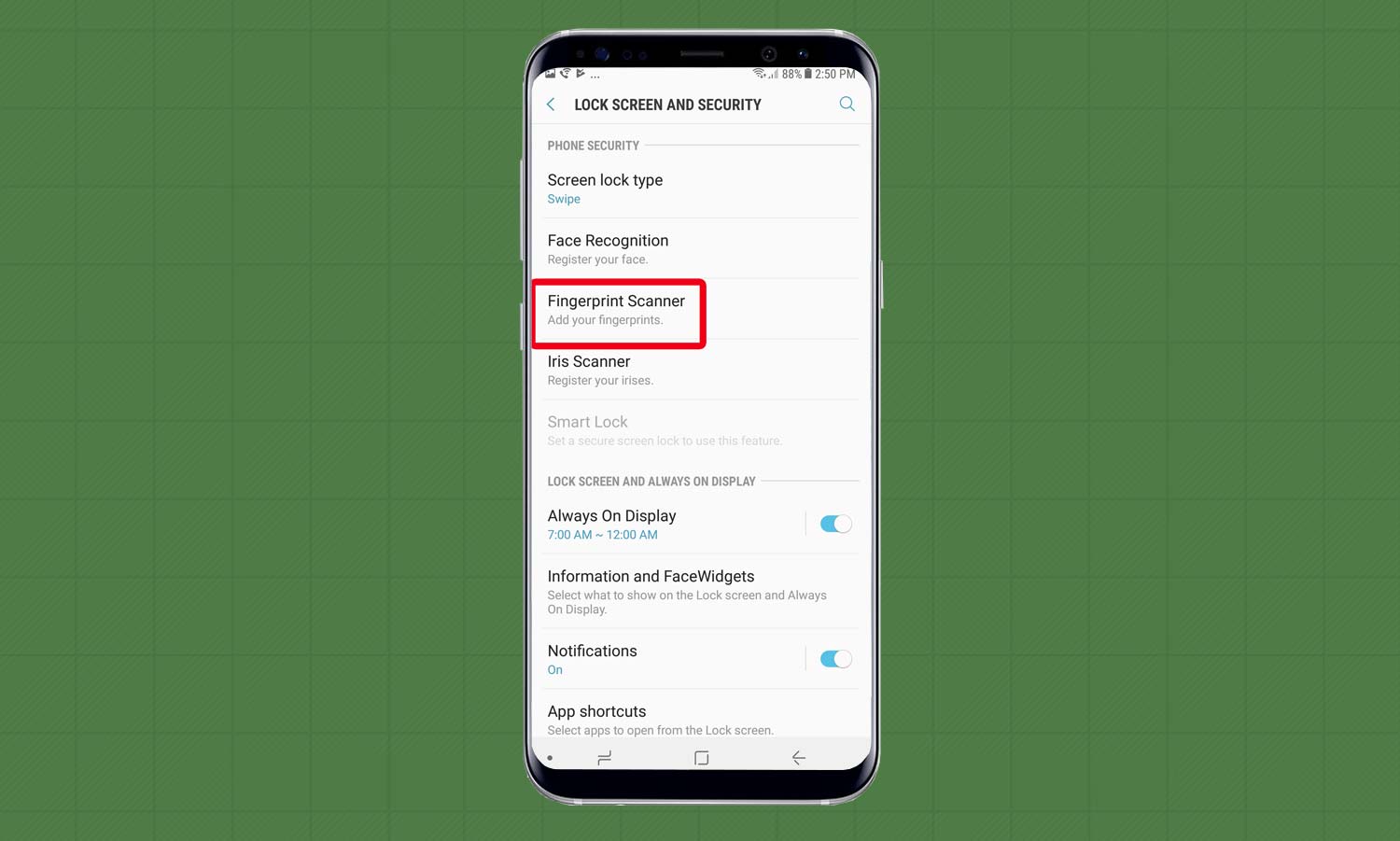
3. You’ll see three authentication methods: Face Recognition, Fingerprint Scanner and Iris Scanner. Choose Fingerprint.
Sign up to get the BEST of Tom's Guide direct to your inbox.
Get instant access to breaking news, the hottest reviews, great deals and helpful tips.
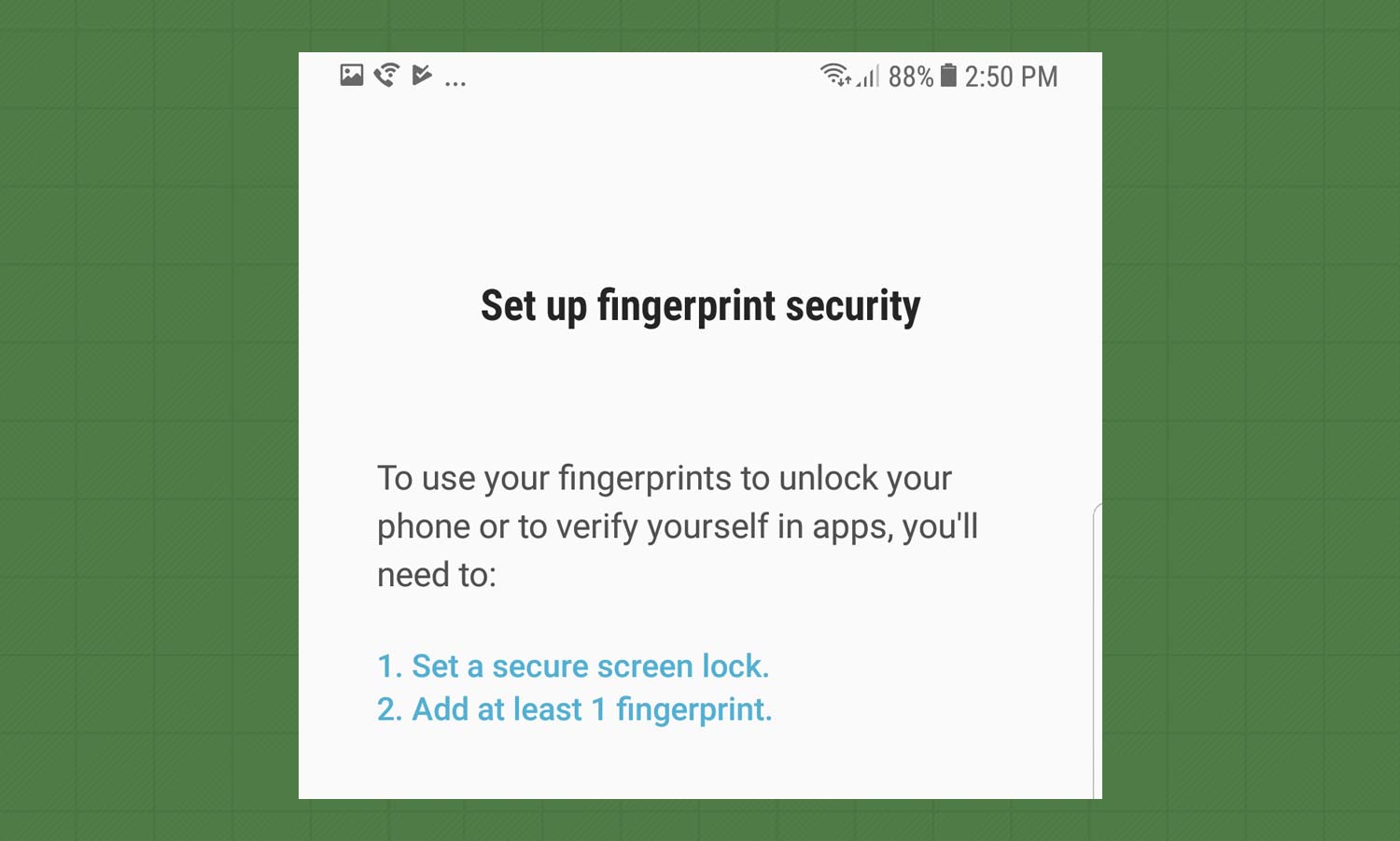
4. Read the instructions.
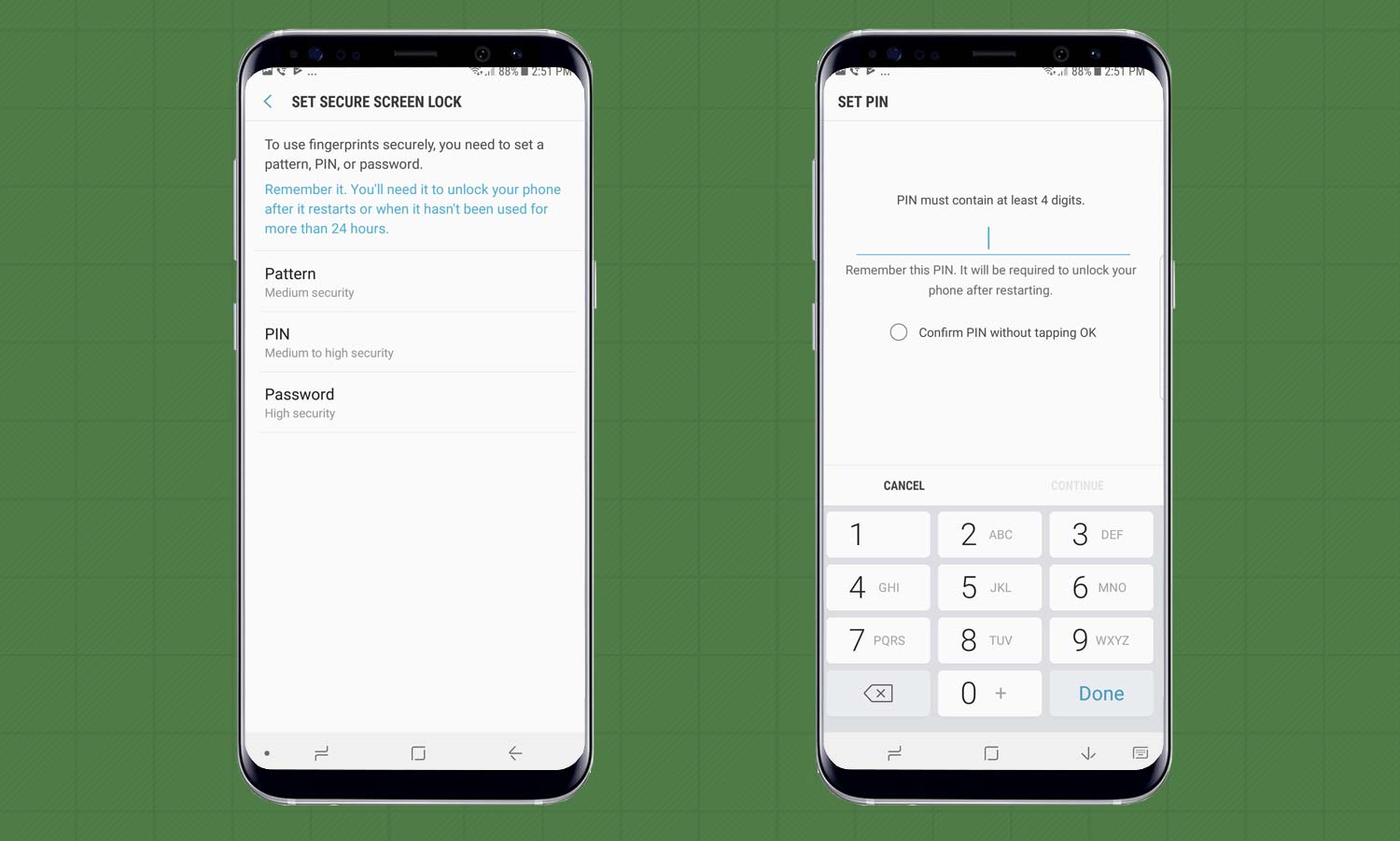
5. Create a PIN number, pattern or password to use as backup when you restart your phone or if you haven’t used the fingerprint sensor in more than 24 hours. For this example, I chose a PIN.
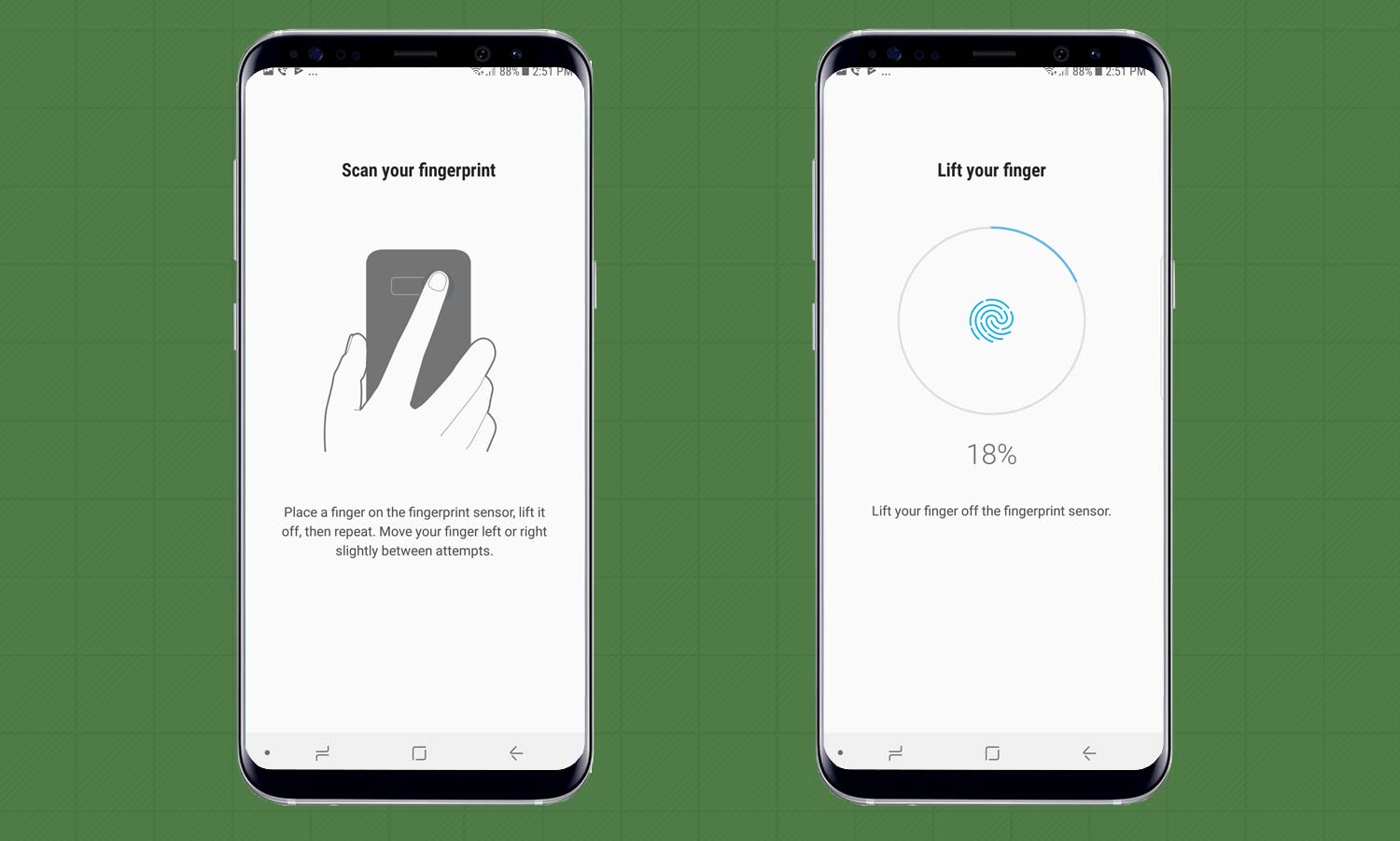
6. Choose a finger, then lift and place it on the sensor several times until the display shows you’ve logged 100 percent of the print. You can add three more fingerprints later if you want multiple options.
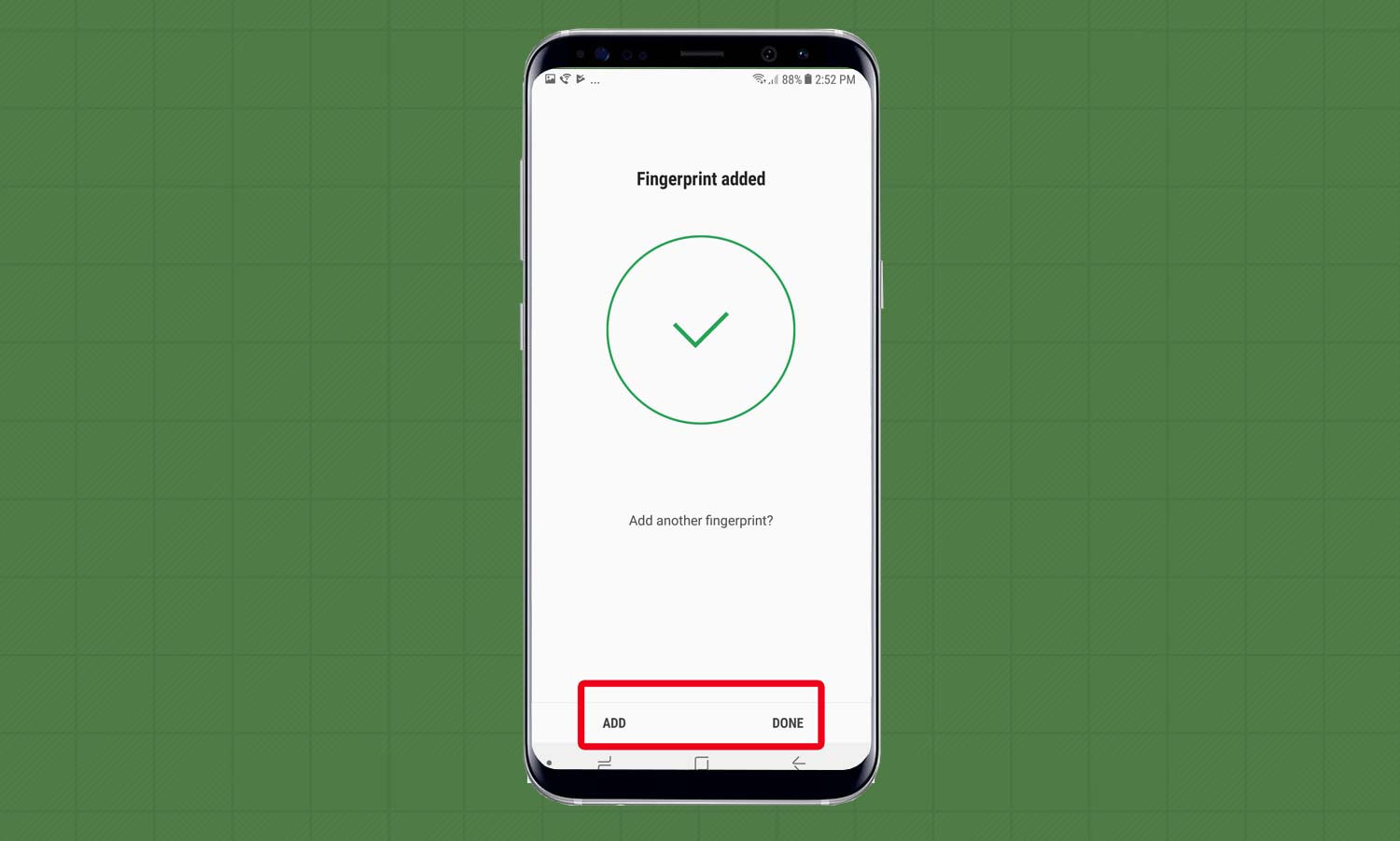
7. Once your fingerprint is added, you can tap Add to register another one or press Done.
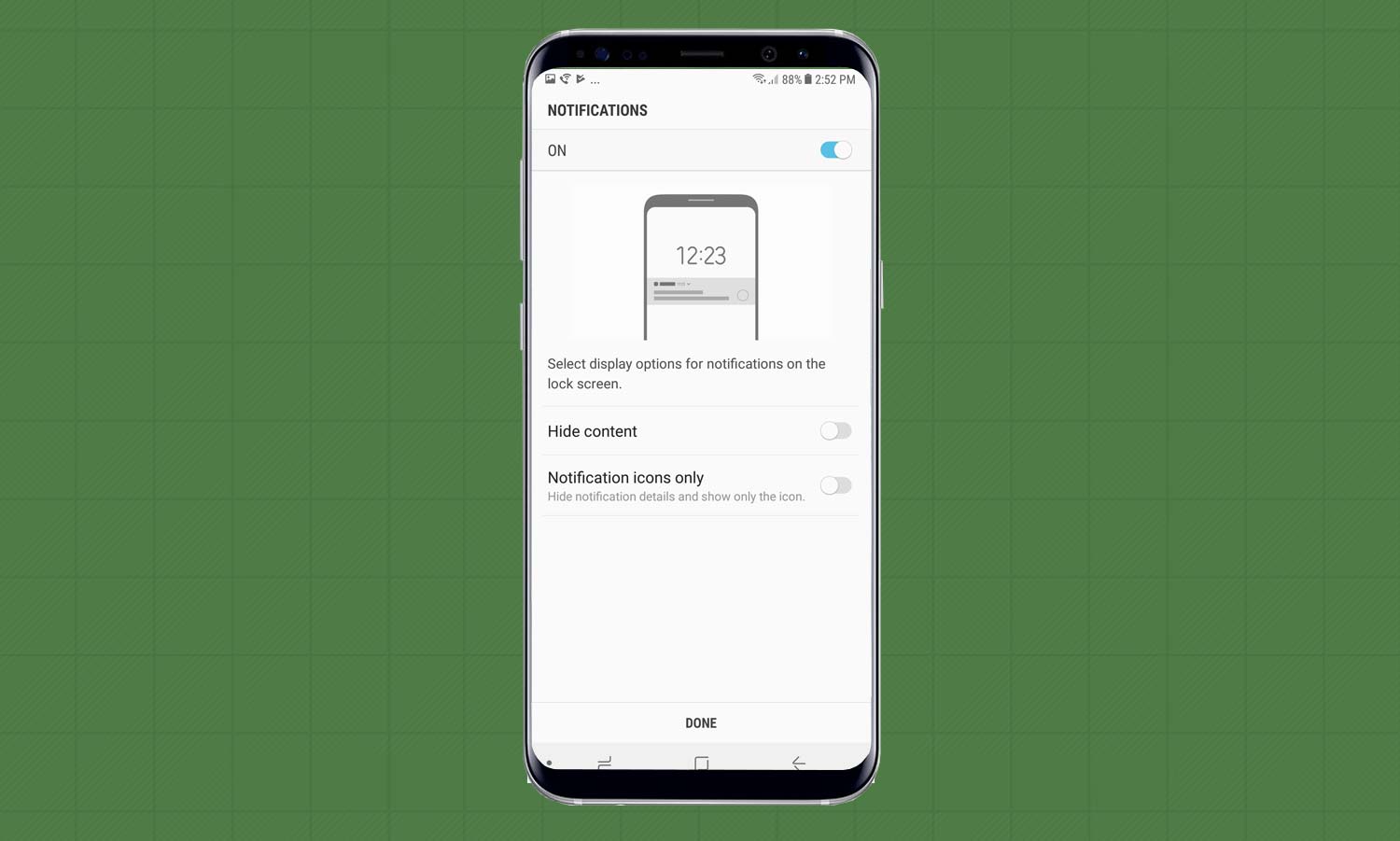
After you finish, you’ll see options to change your notification settings so you don’t have to unlock your phone with your fingerprint to see alerts.
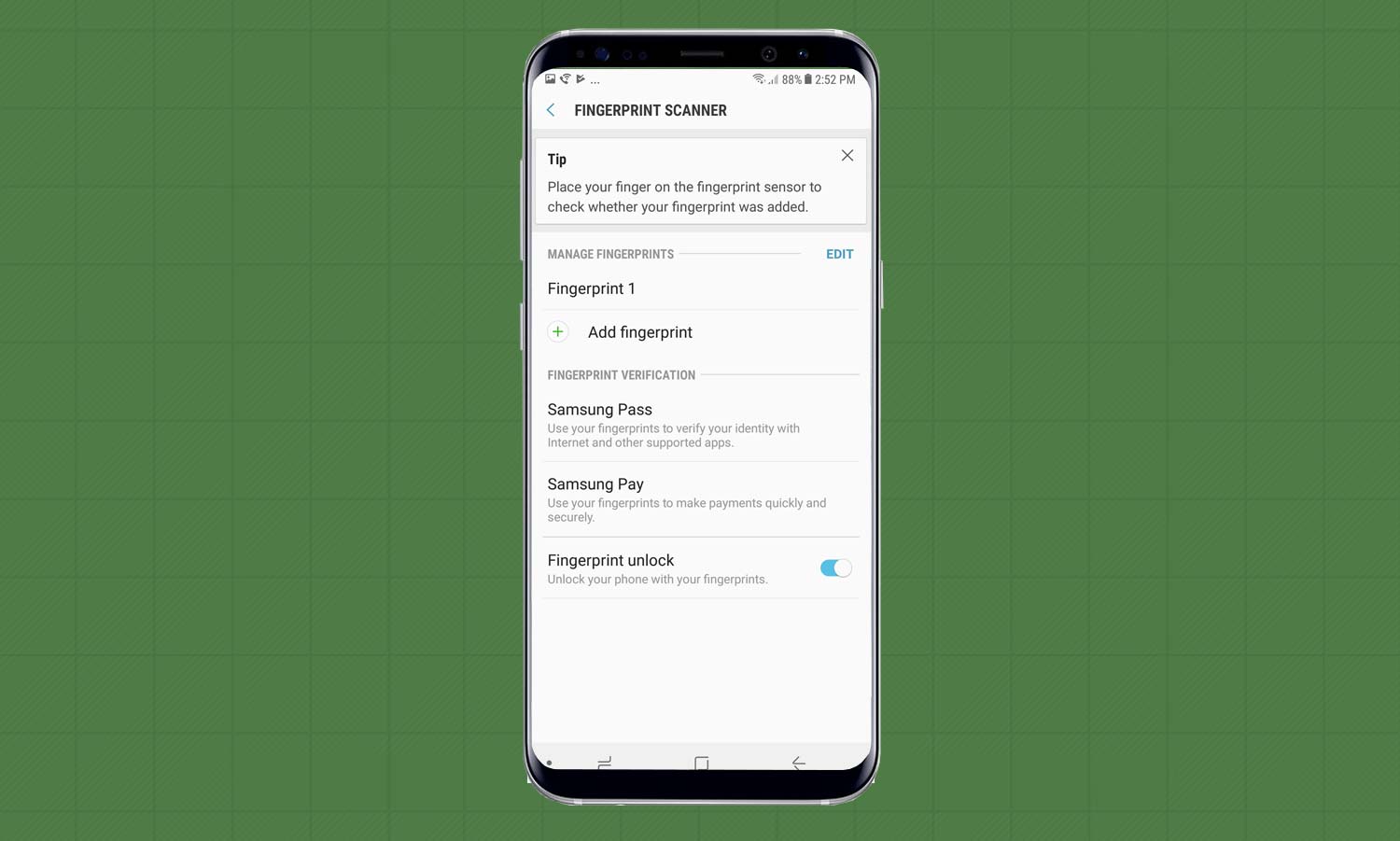
You can change fingerprint verification settings to use Samsung Pass and Samsung Pay.
Caitlin is a Senior editor for Gizmodo. She has also worked on Tom's Guide, Macworld, PCWorld and the Las Vegas Review-Journal. When she's not testing out the latest devices, you can find her running around the streets of Los Angeles, putting in morning miles or searching for the best tacos.
