How to Set Up Facial Recognition on the Galaxy Note 8
Your can unlock your new Note 8 just by using your face. Here's how to get started with the Note 8's facial recognition feature.
The iPhone X may offer Face ID, Apple’s take on facial recognition. But Samsung had the feature first with the Galaxy S8. Now the new security option appears on the Note 8, and while it’s not as secure as using a fingerprint, facial recognition is a super fast way to unlock your phone, since all you have to do is look at the device.

Face recognition is just one of the security features Samsung offers with the Note 8. You can also unlock the phone with your fingerprint or use iris scanning. You will have to choose between iris scanning or facial recognition, though, as the Note 8 can't support both methods at once.
MORE: Galaxy Note 8: Features to Enable and Disable
Here’s how to set up facial recognition on the Galaxy Note 8.
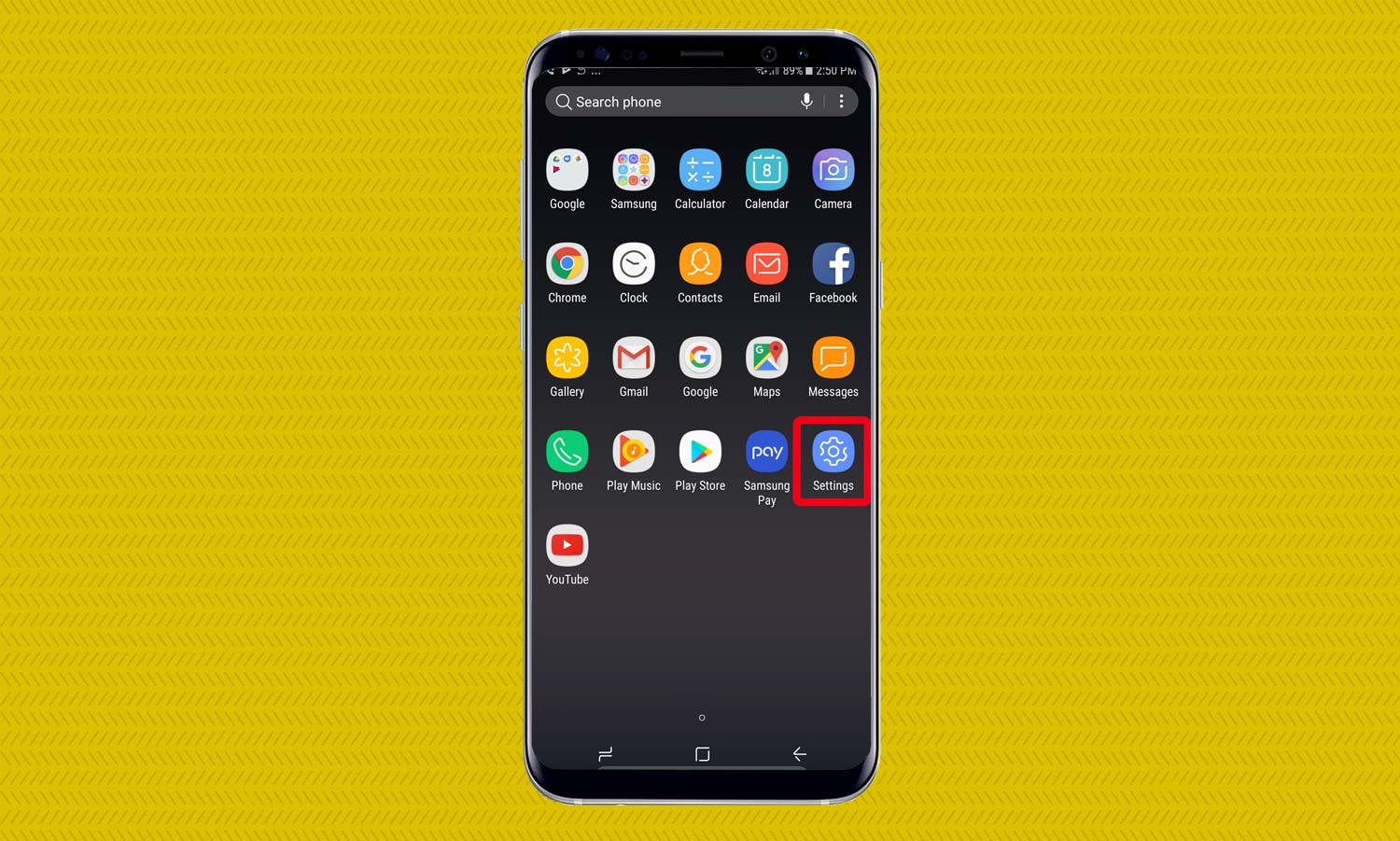
1. Open Settings.
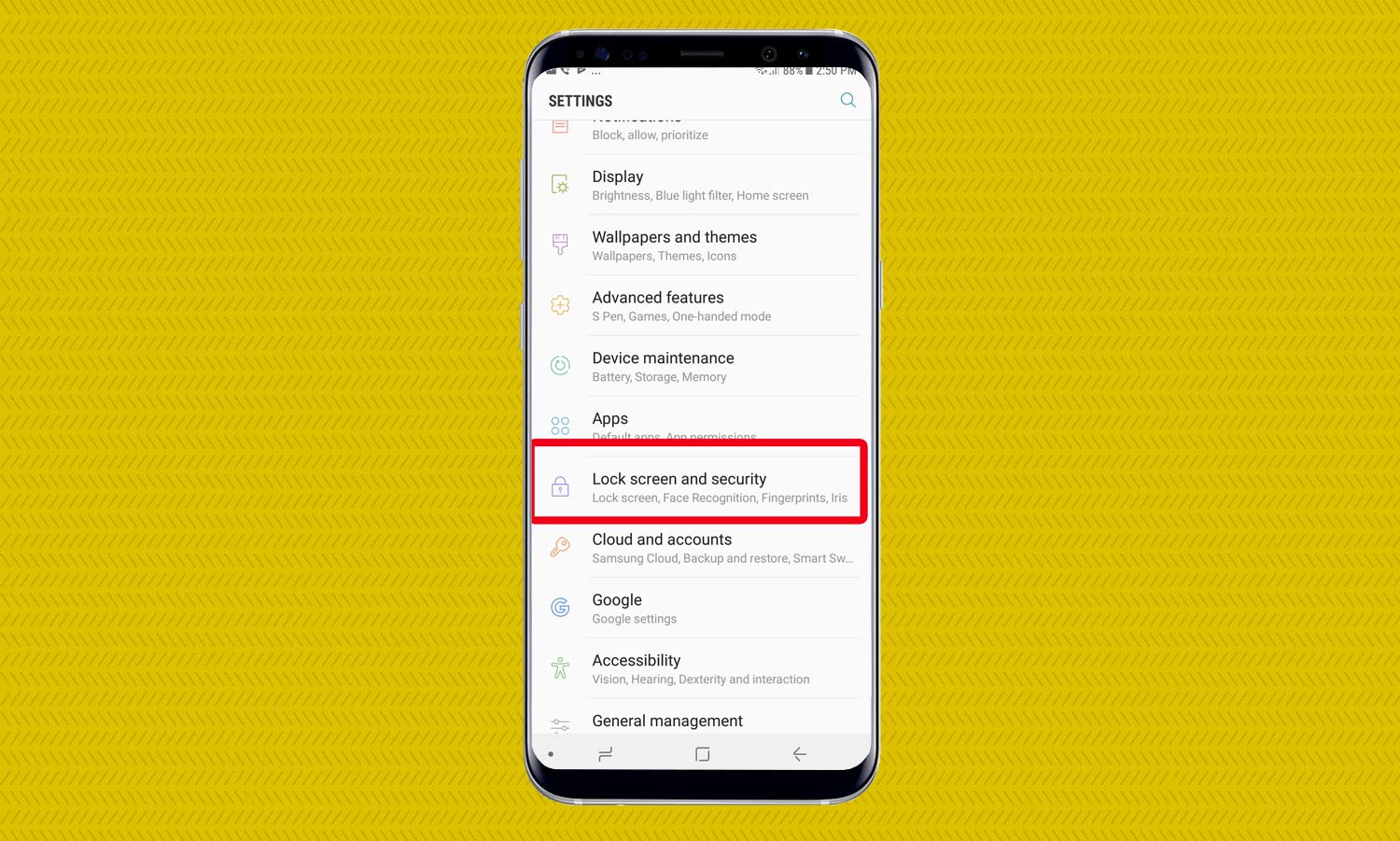
2. Tap on Lock Screen and Security.
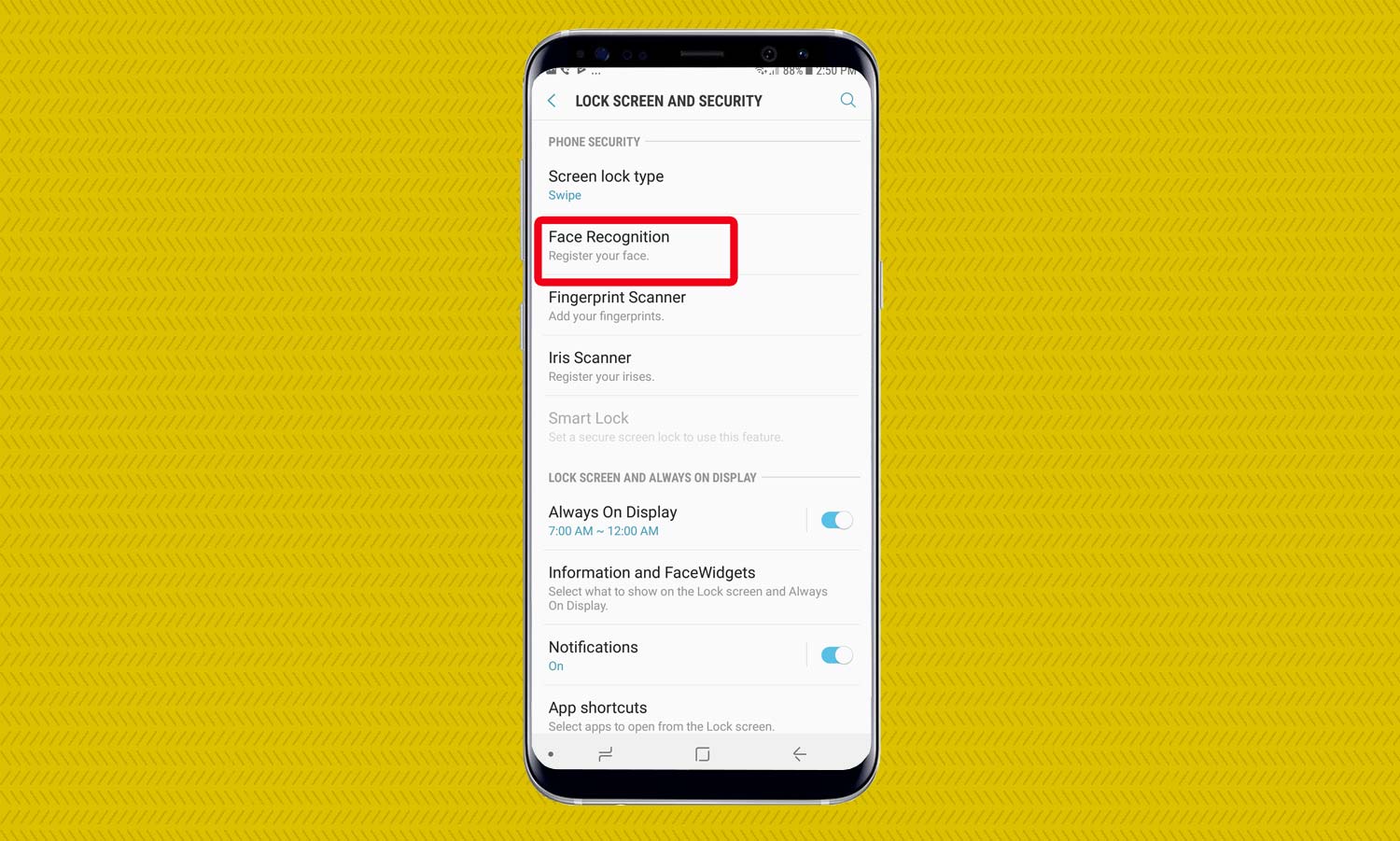
3. Select Face Recognition.
Sign up to get the BEST of Tom's Guide direct to your inbox.
Get instant access to breaking news, the hottest reviews, great deals and helpful tips.
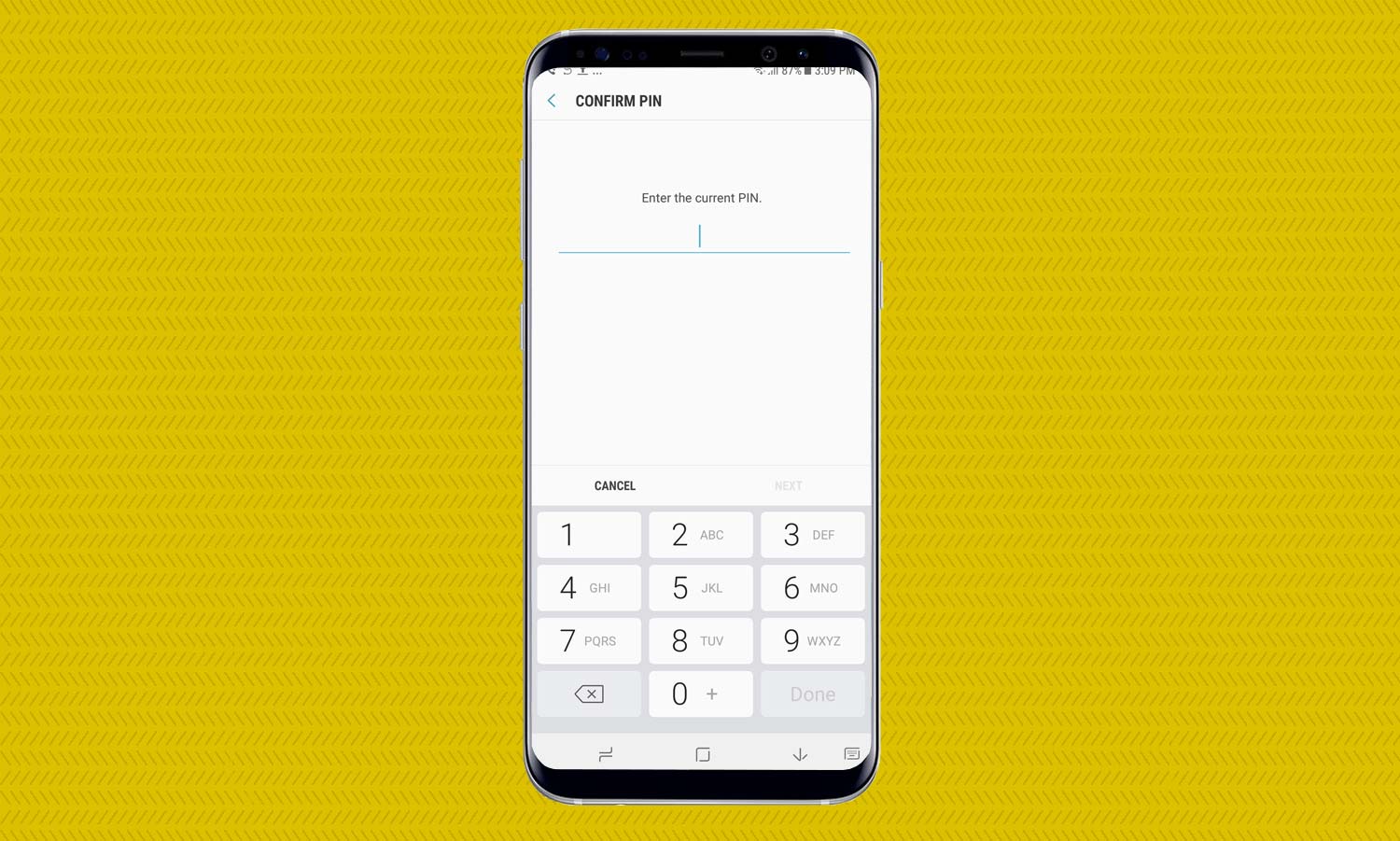
4. Create a PIN.
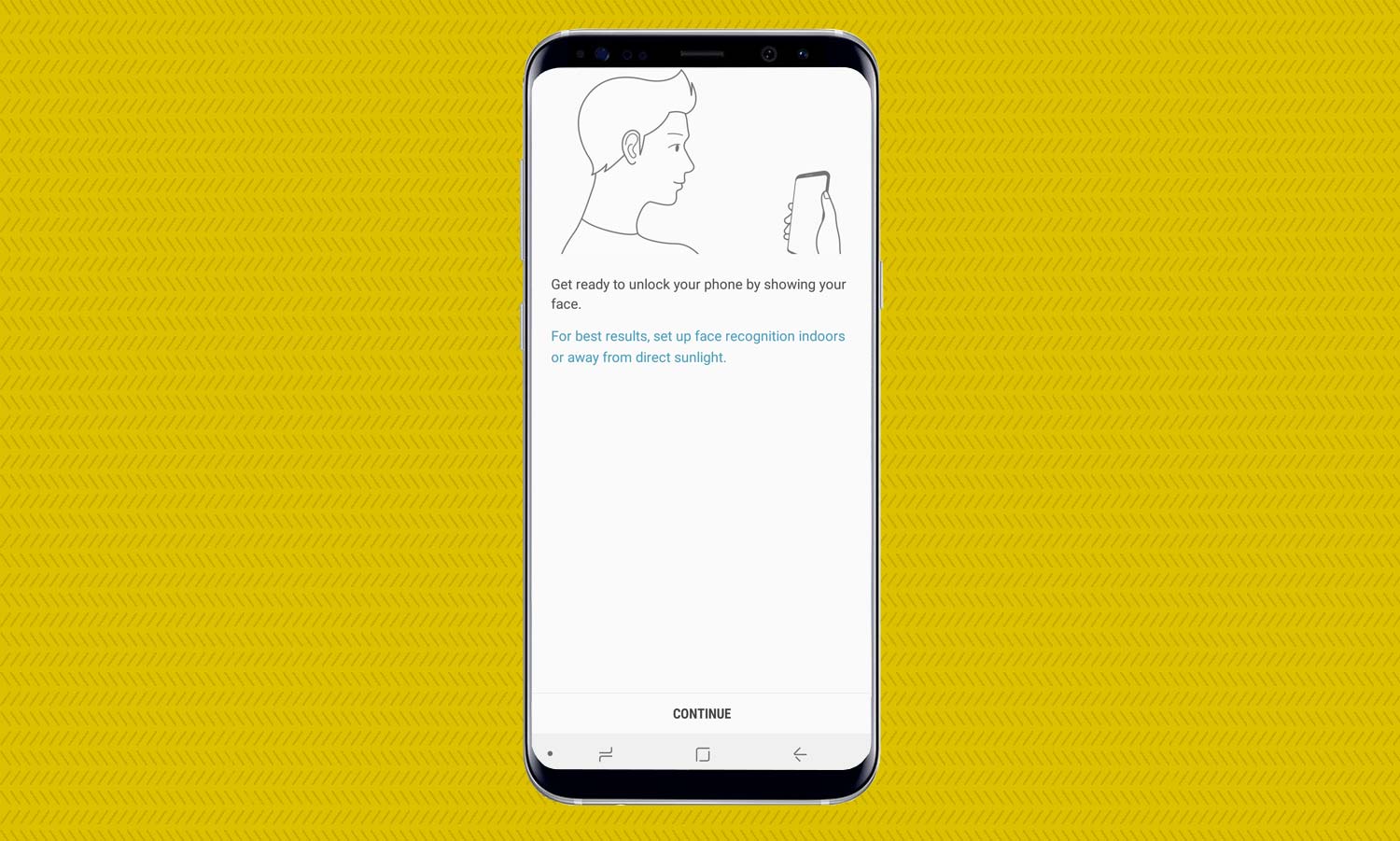
5. Follow the instructions and move out of direct sunlight to make it easier for the Note 8’s camera to record your face. Tap Continue.
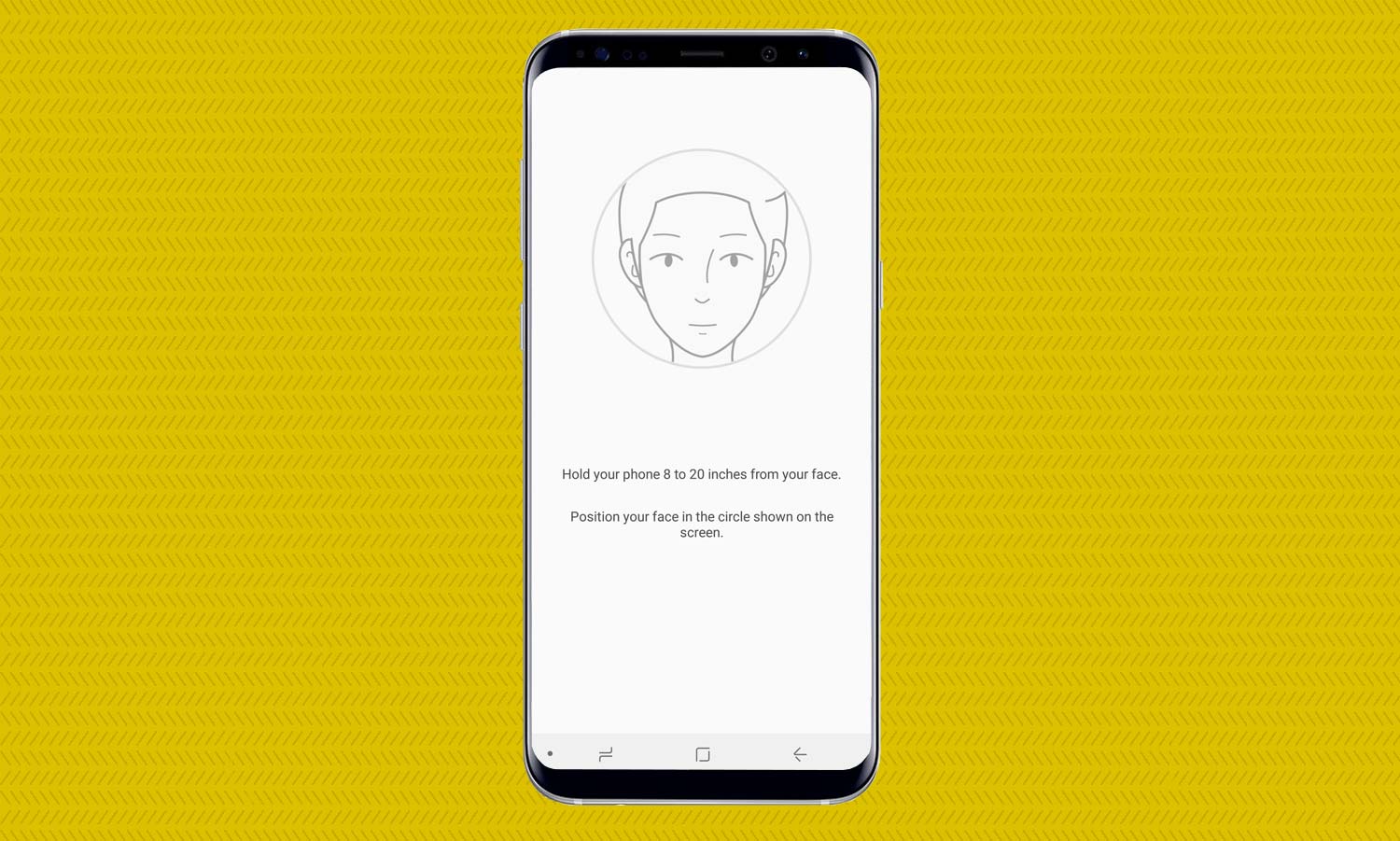
6. Get ready to hold your phone directly in front of your face and position it inside the circle.
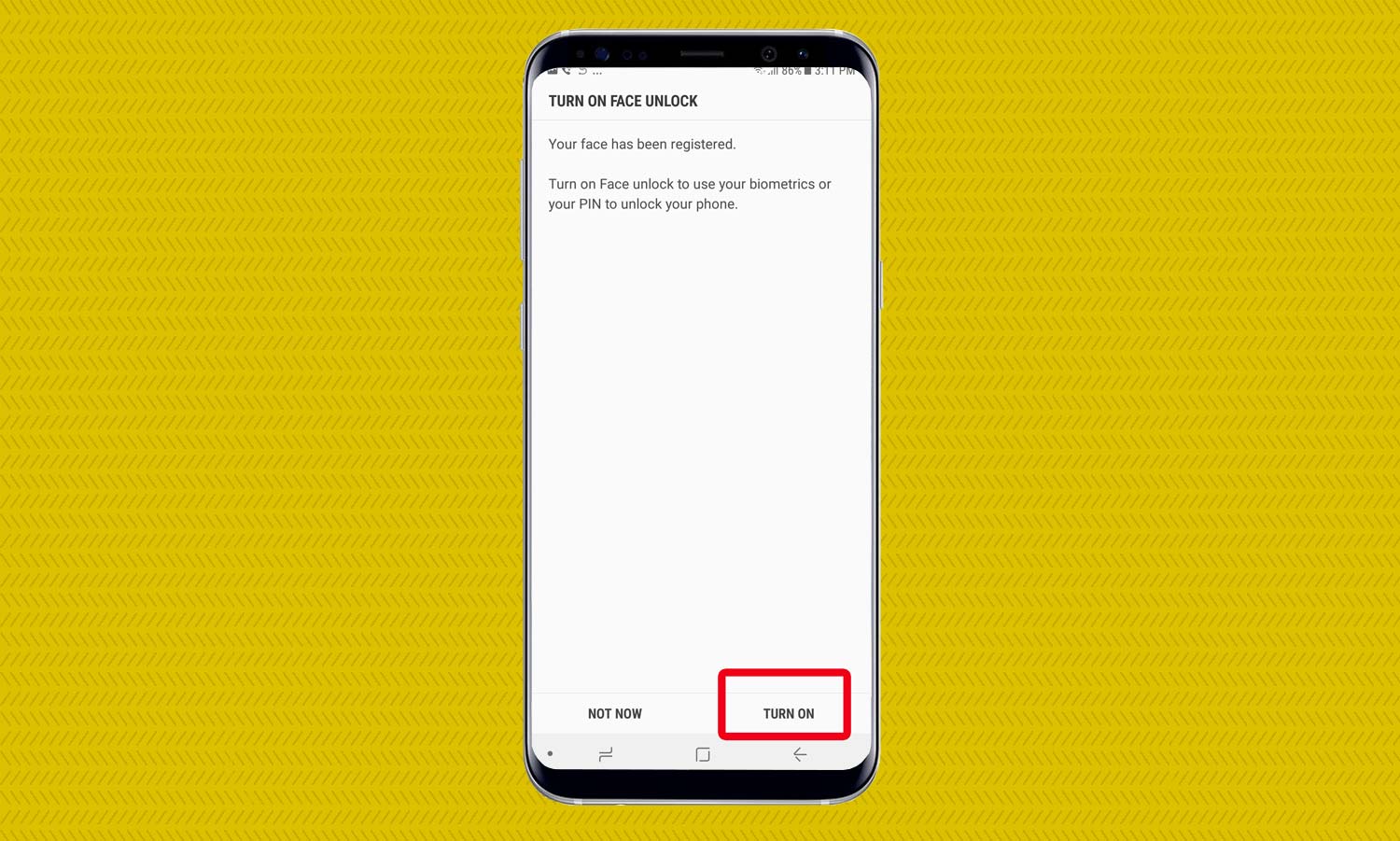
7. Once your face has been scanned, turn on facial recognition as your preferred method to unlock your phone.
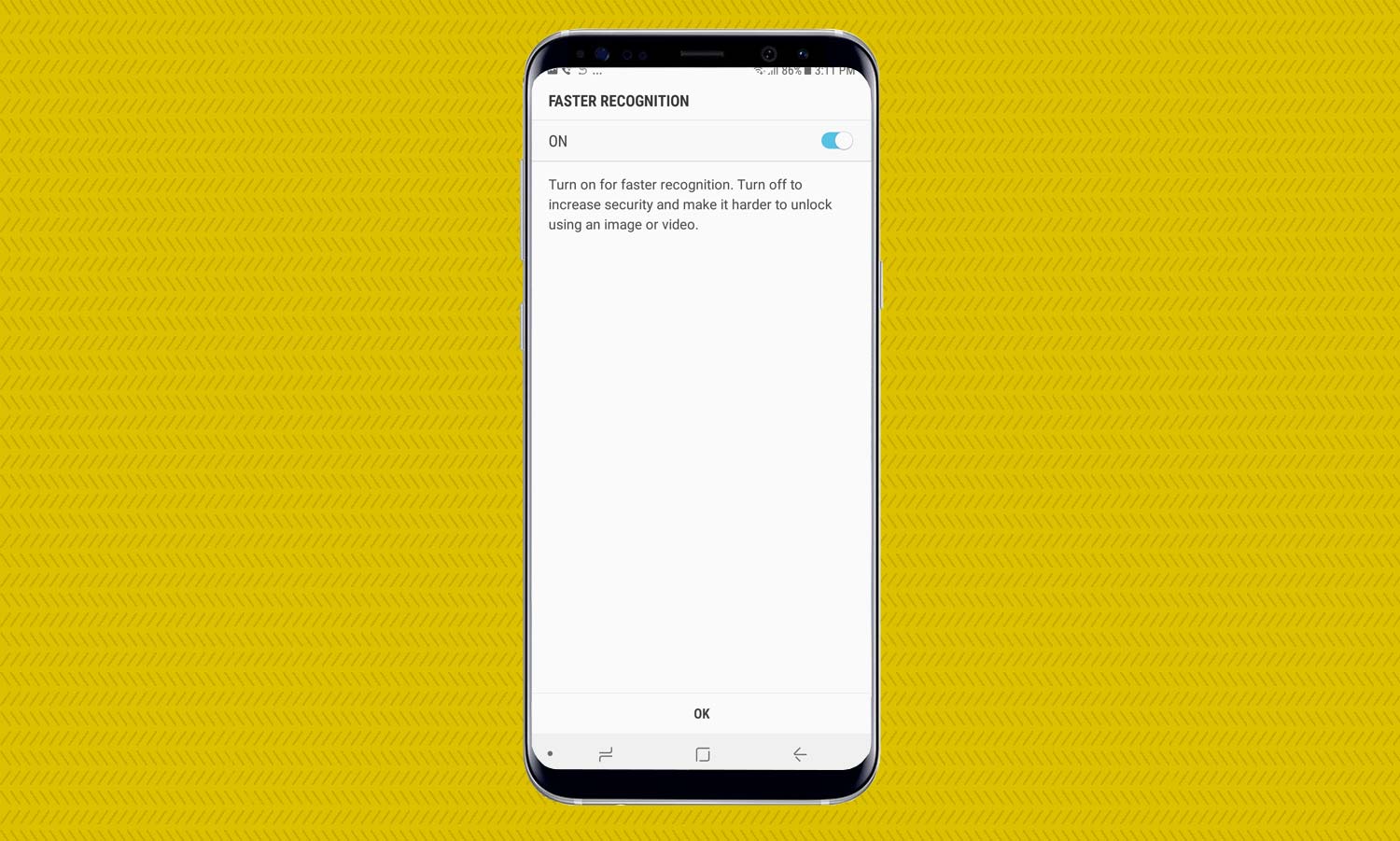
8. Customize your facial recognition settings so your phone unlocks automatically when you look at it. You can even toggle on a setting to speed up that process, but Samsung says there’s tradeoff: faster facial recognition leads to decreased security.
Caitlin is a Senior editor for Gizmodo. She has also worked on Tom's Guide, Macworld, PCWorld and the Las Vegas Review-Journal. When she's not testing out the latest devices, you can find her running around the streets of Los Angeles, putting in morning miles or searching for the best tacos.
