As helpful as Siri is in iOS, sometimes you just don't have a free hand — or maybe you just don't want to get up off the couch. But did you know that Siri can respond to your queries without you even pressing your iOS device's Home button?
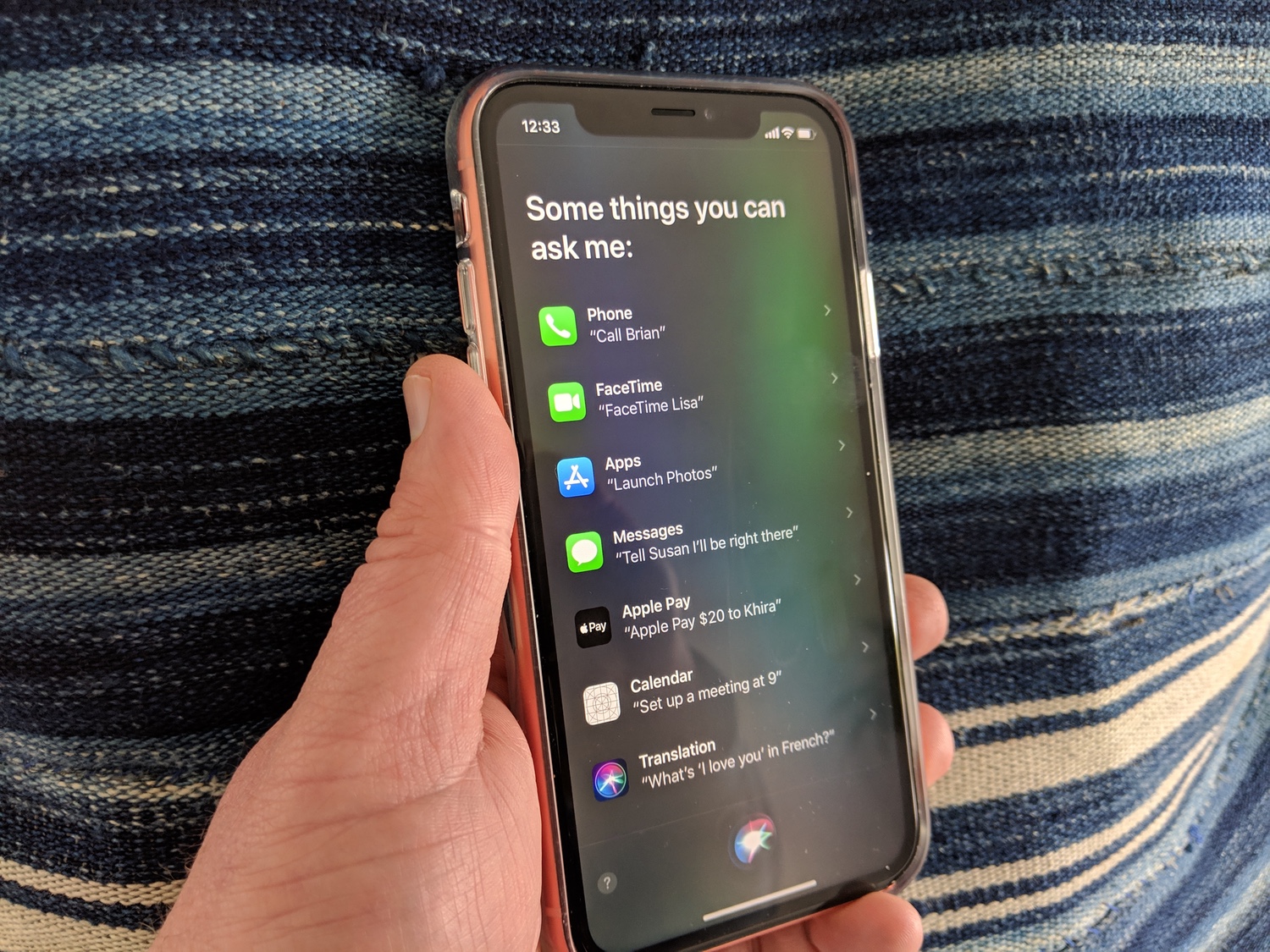
Ever since iOS 9, the "Hey Siri" feature has let you trigger the virtual assistant just by using your voice. First, though, you've got to turn the feature and make sure that Siri recognizes you. Here's how to enable it.

1. Open the Settings app.
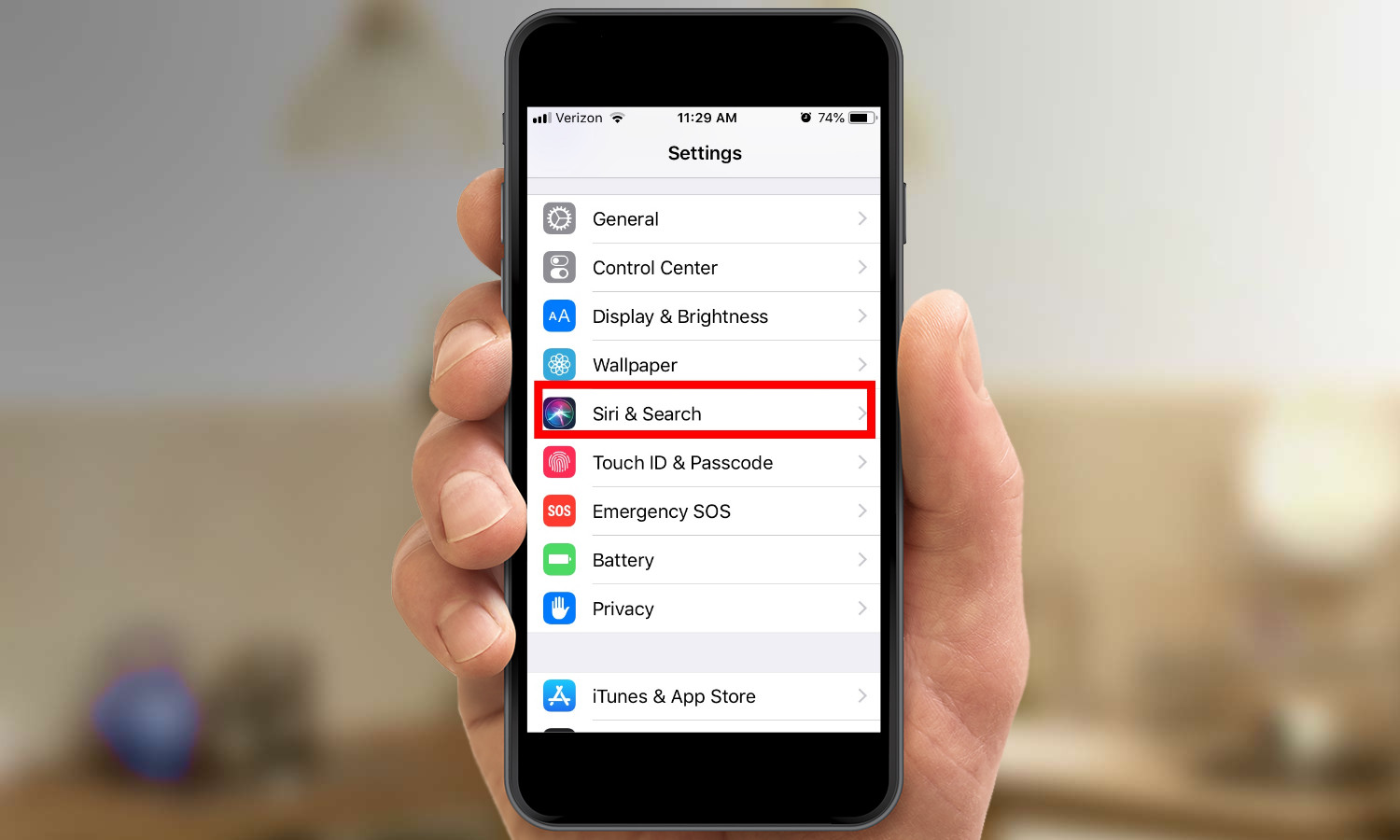
2. Scroll down to Siri & Search and select that.
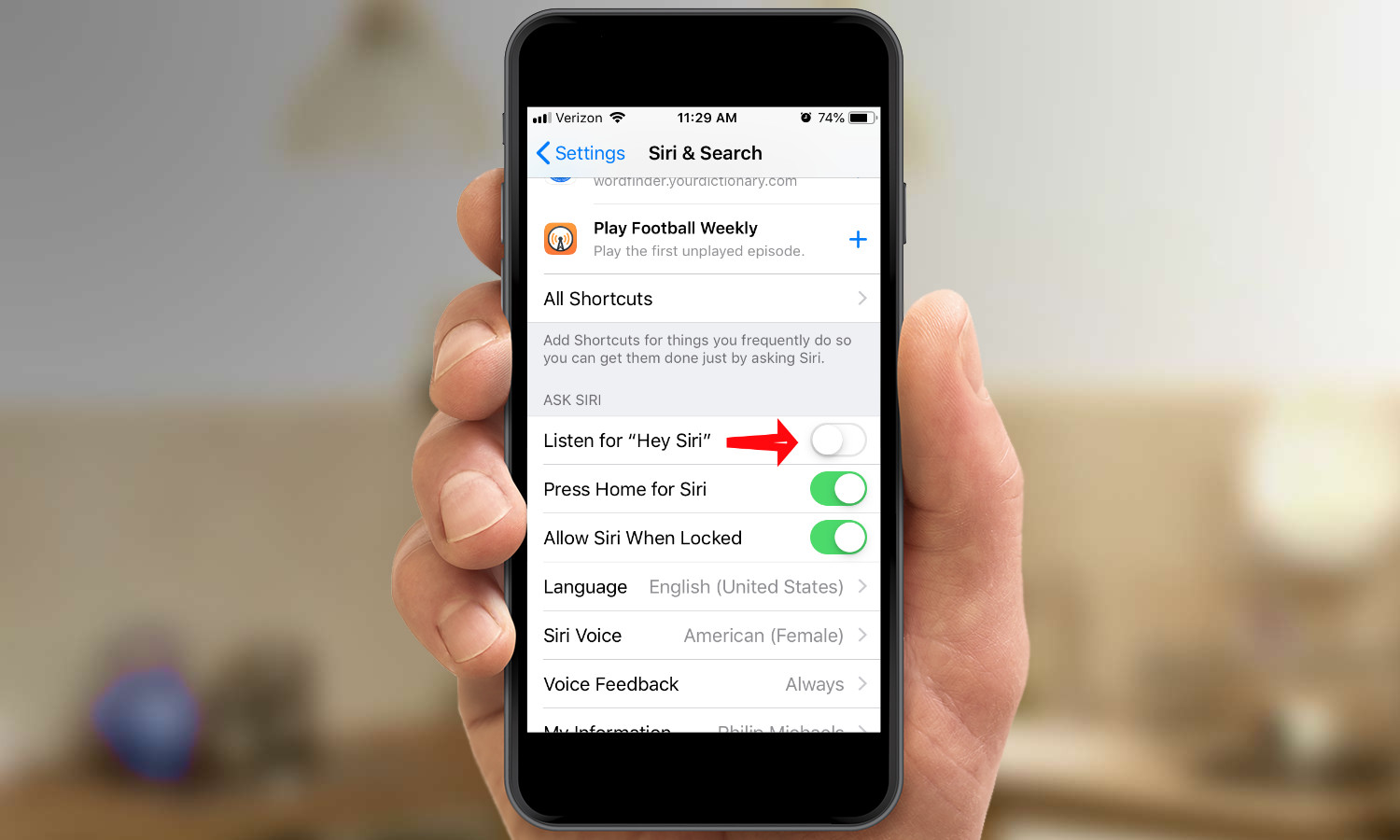
3. If the Listen for "Hey Siri" button isn't turned on, slide right to enable the feature.
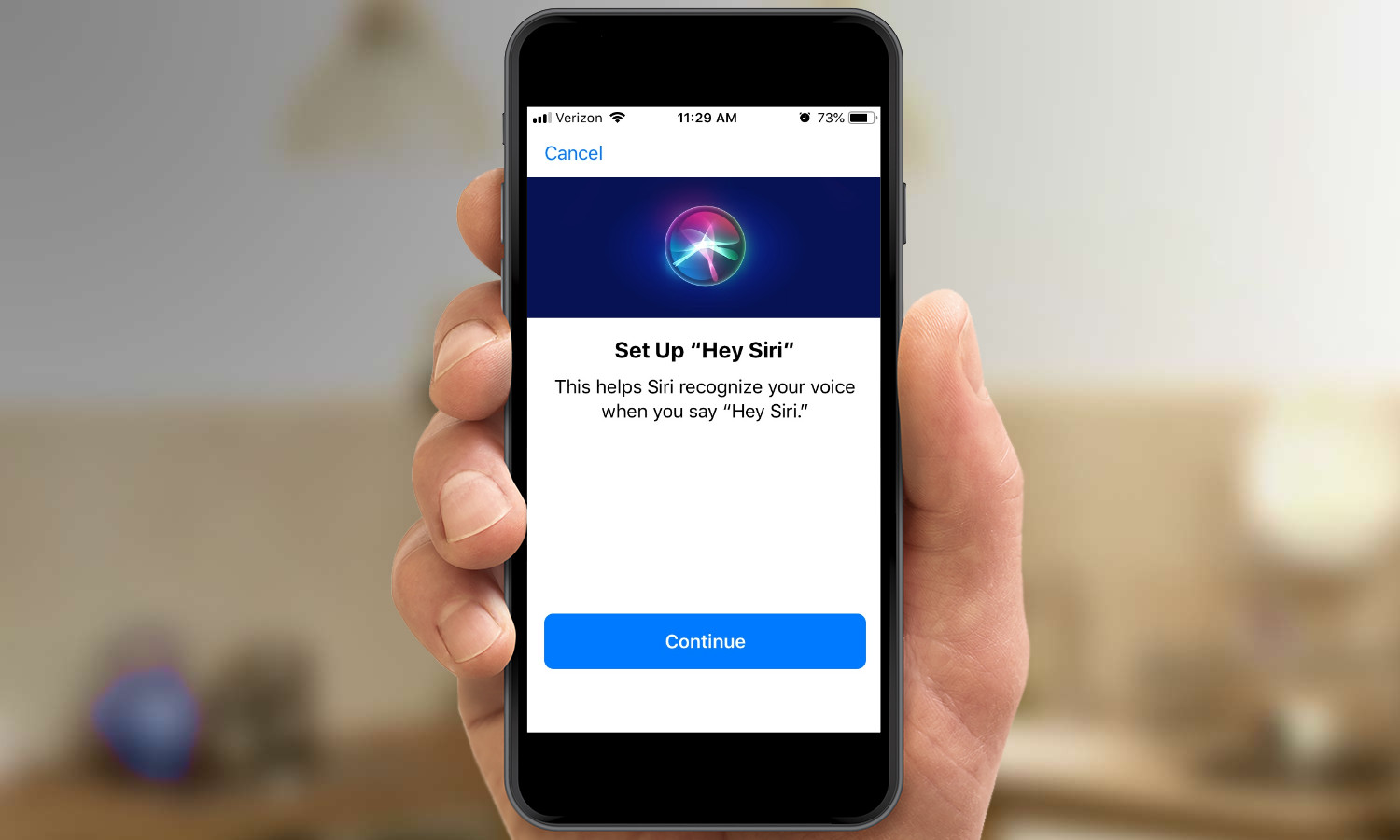
4. On the Set Up screen tap continue.

5. Follow the onscreen prompts: You'll be asked to say "Hey Siri" followed by several phrases: "Hey Siri, send a message," "Hey Siri, how's the weather like today," "Hey Siri, set a timer for three minutes," and finally "Hey Siri, play some music."
Sign up to get the BEST of Tom's Guide direct to your inbox.
Get instant access to breaking news, the hottest reviews, great deals and helpful tips.
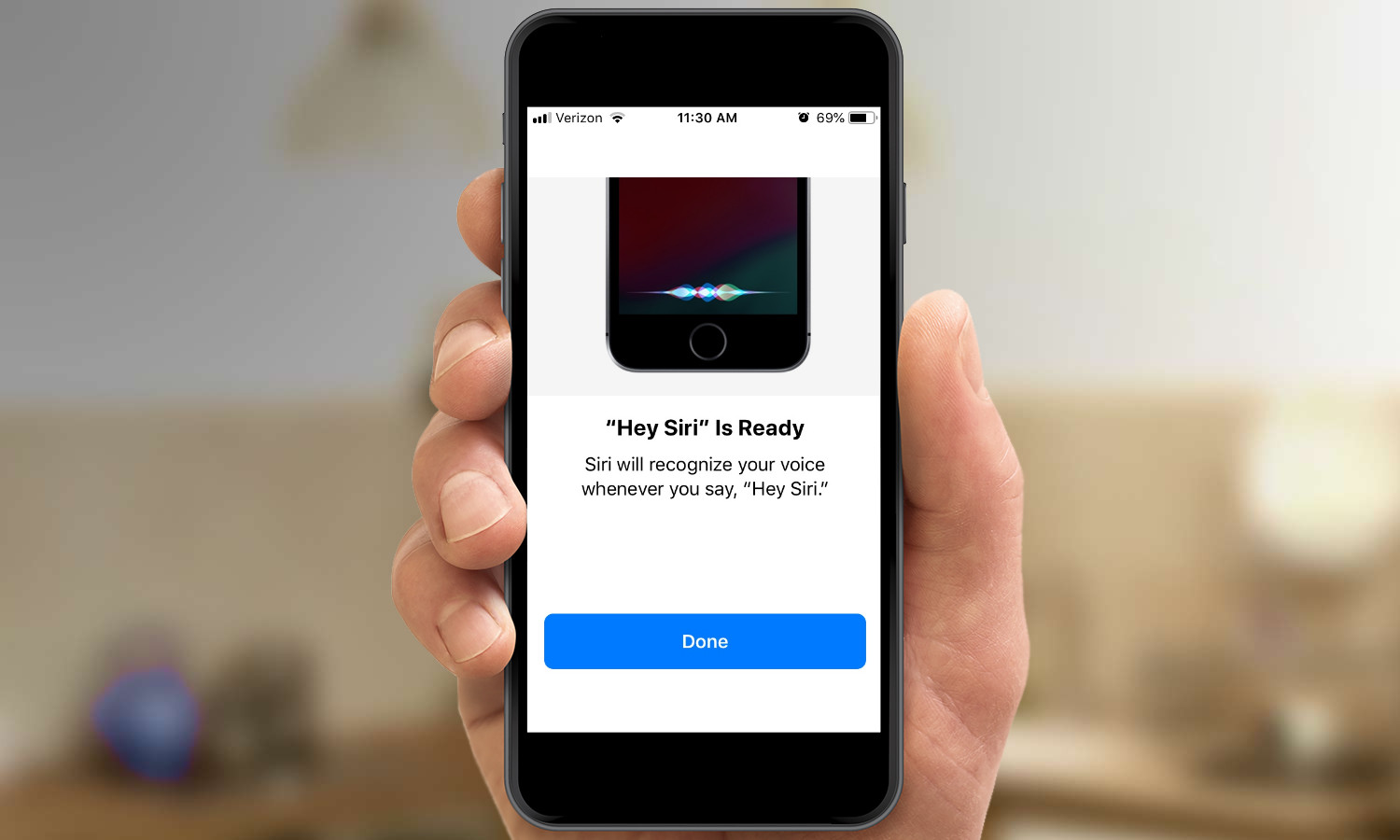
Siri will now respond to your voice whenever you say "Hey Siri," even if the phone is locked. (You can turn that particular feature off in the Siri & Search settings if you only want Siri to respond when your iPhone is unlocked.
Dan Moren is the author of multiple sci-fi books including The Caledonian Gamibt and The Aleph Extraction. He's also a long-time Mac writer, having worked for Macworld and contributed to the Six Colors blog, where he writes about all things Apple. His work has also appeared in Popular Science, Fast Company, and more
