How to Set Up Android Pay on the LG G6
Like many Android phones, the LG G6 comes with Android Pay built in. Here's how to get your mobile wallet up and running so that you can pay for things with your phone.
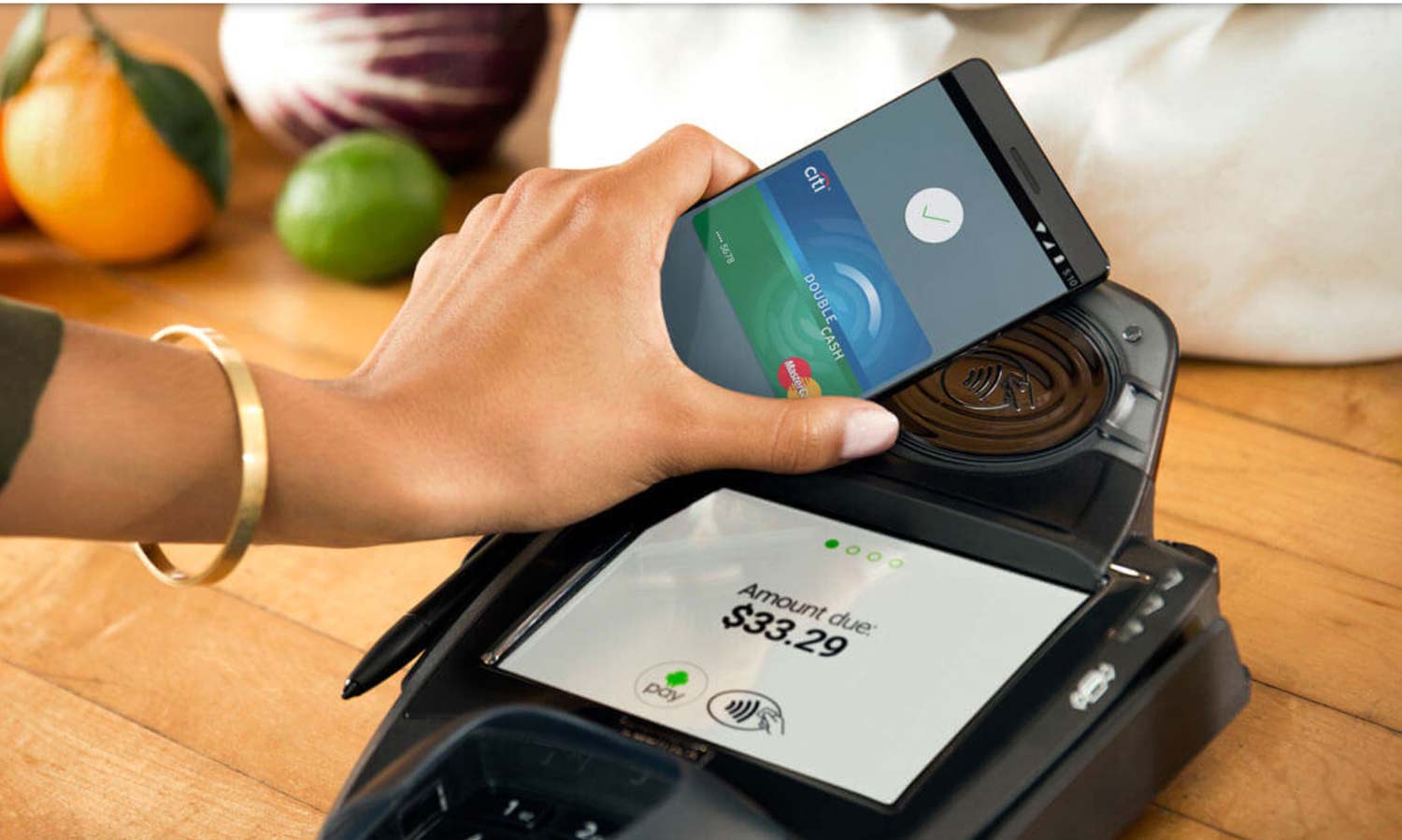
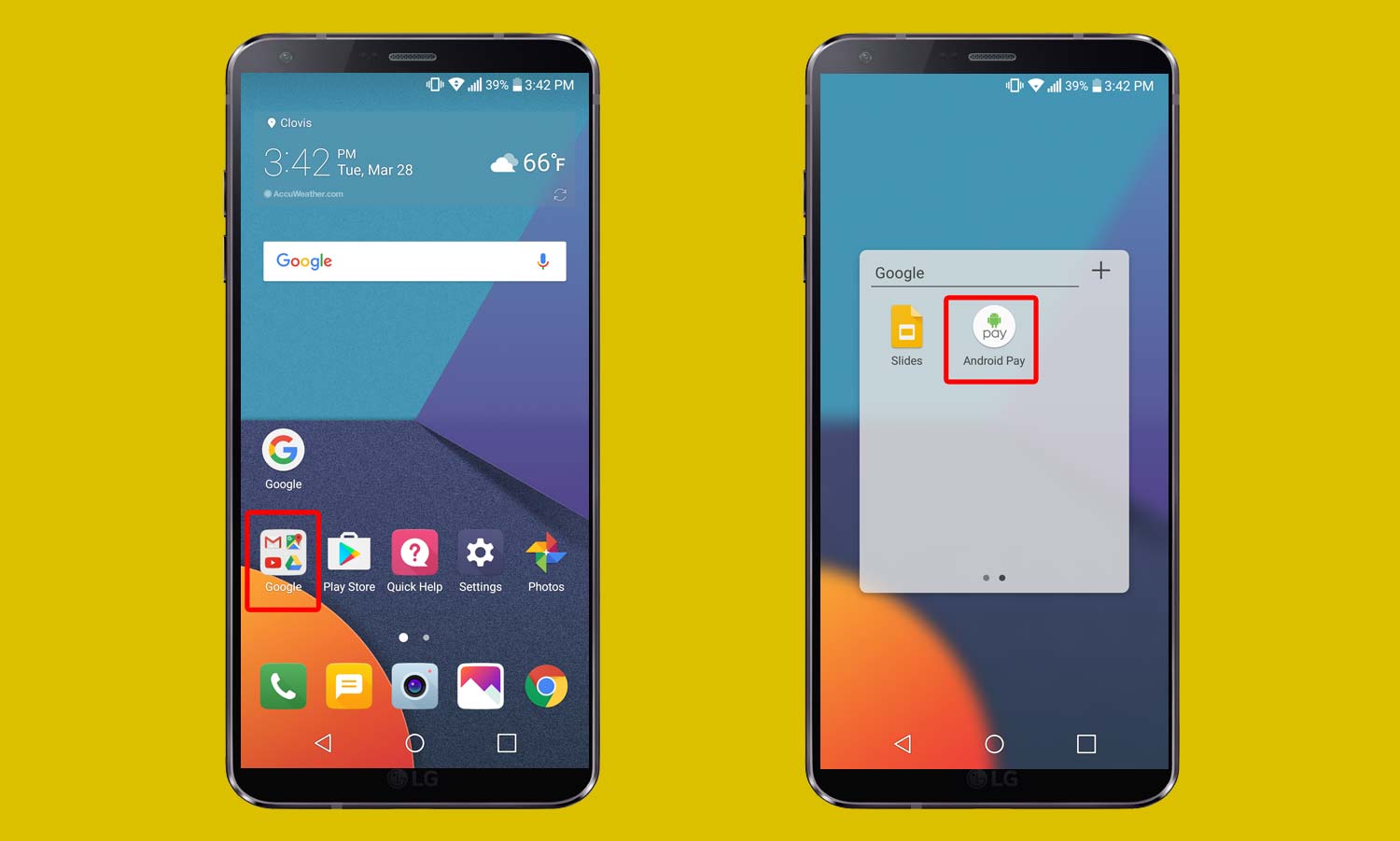
1. Launch the Android Pay app. It’s grouped with the other stock Google apps in the folder labeled Google on your G6.
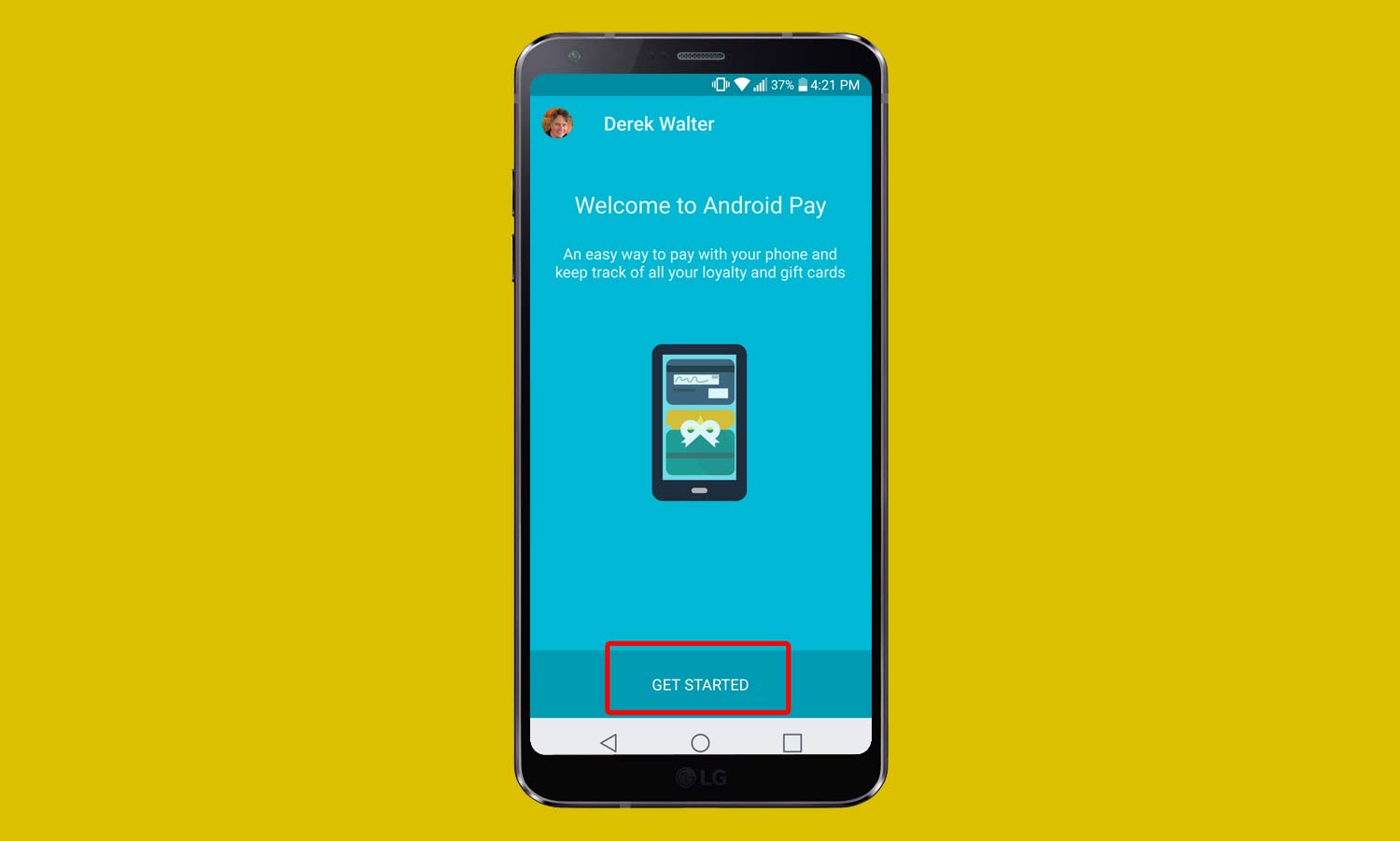
2. Tap Get Started.
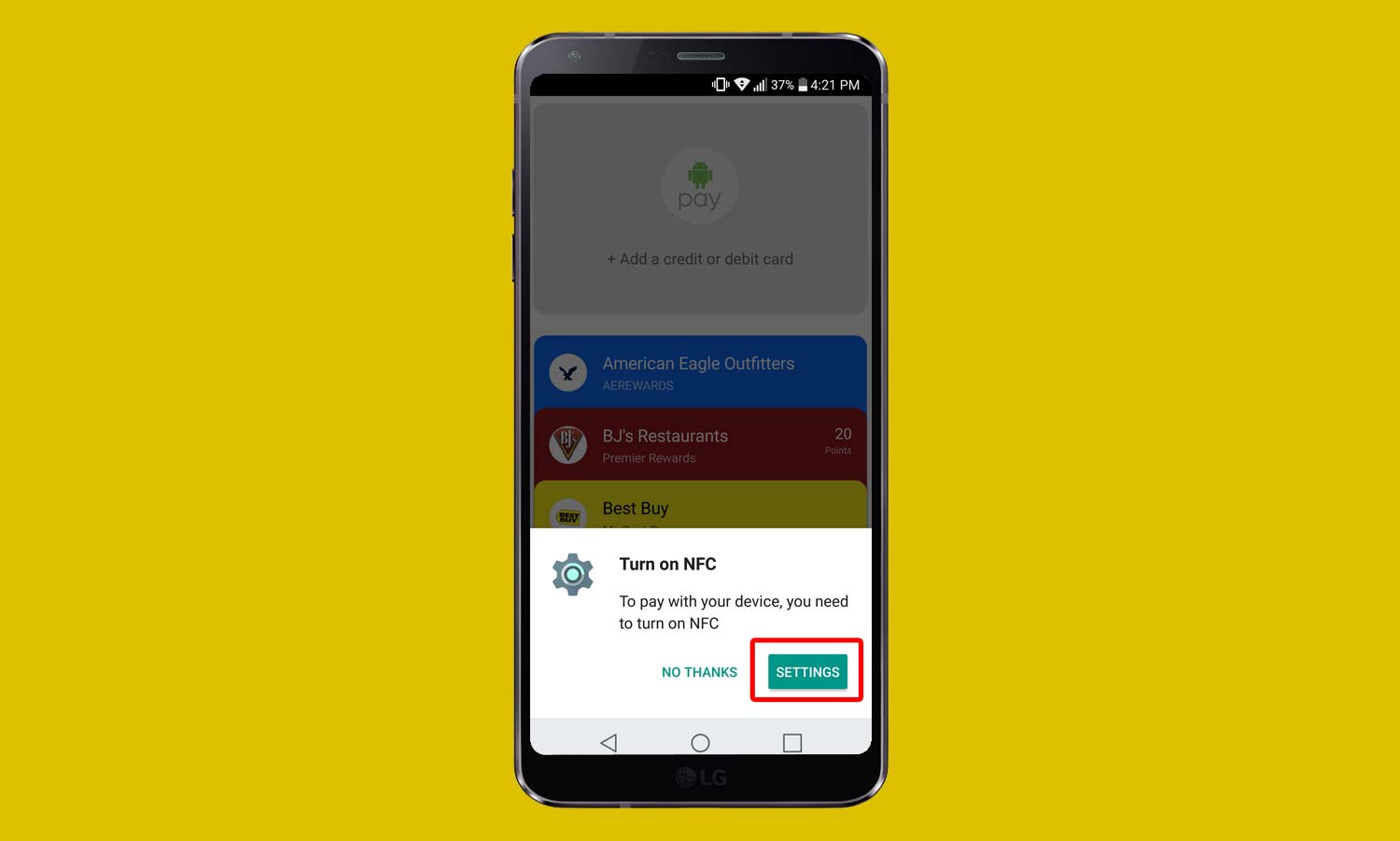
3. Turn on NFC by touching the green Settings button. This is required for your device to communicate with the NFC payment terminals that support Android Pay.
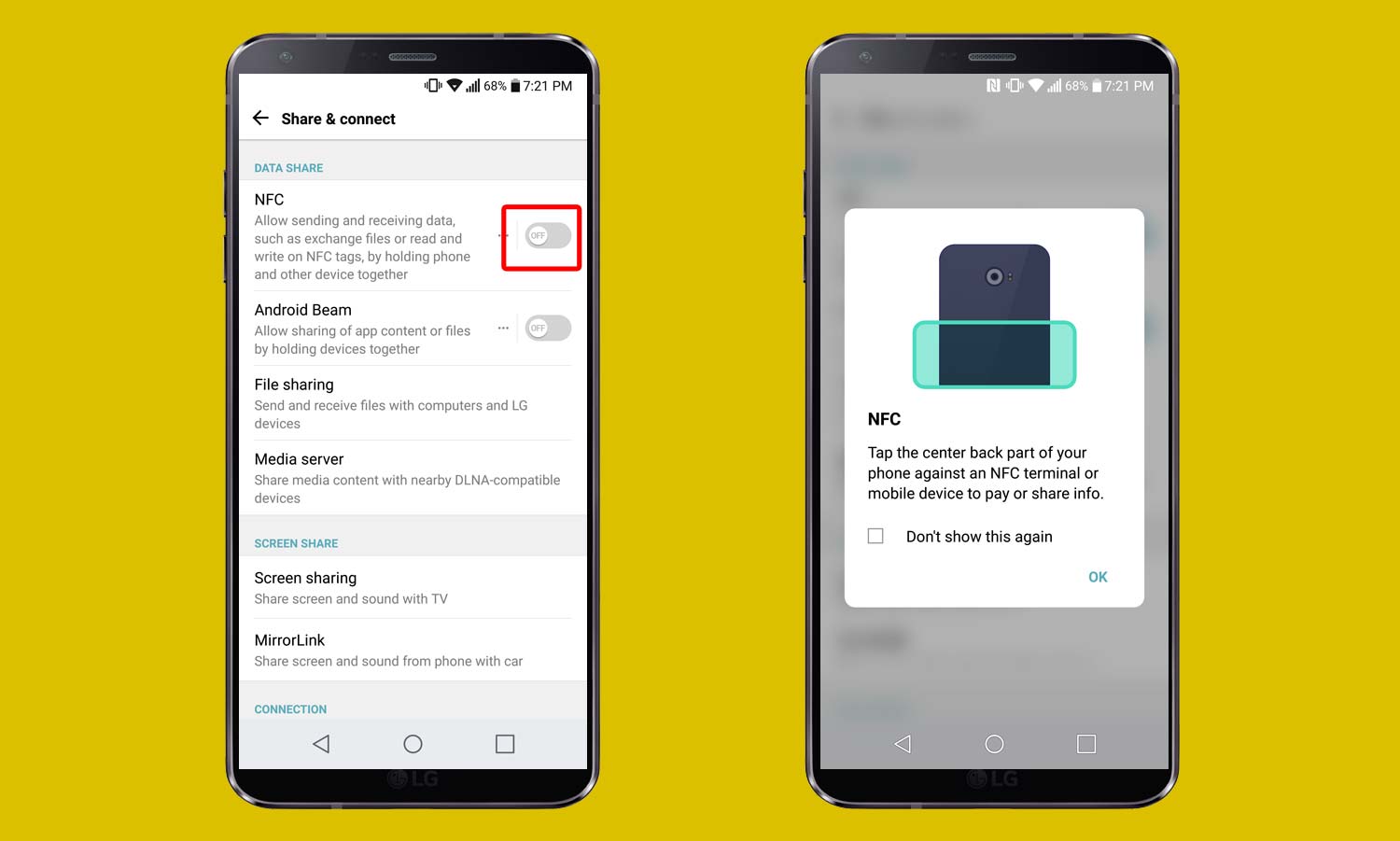
4. From the Share & Connect section, toggle on NFC and dismiss the prompt.
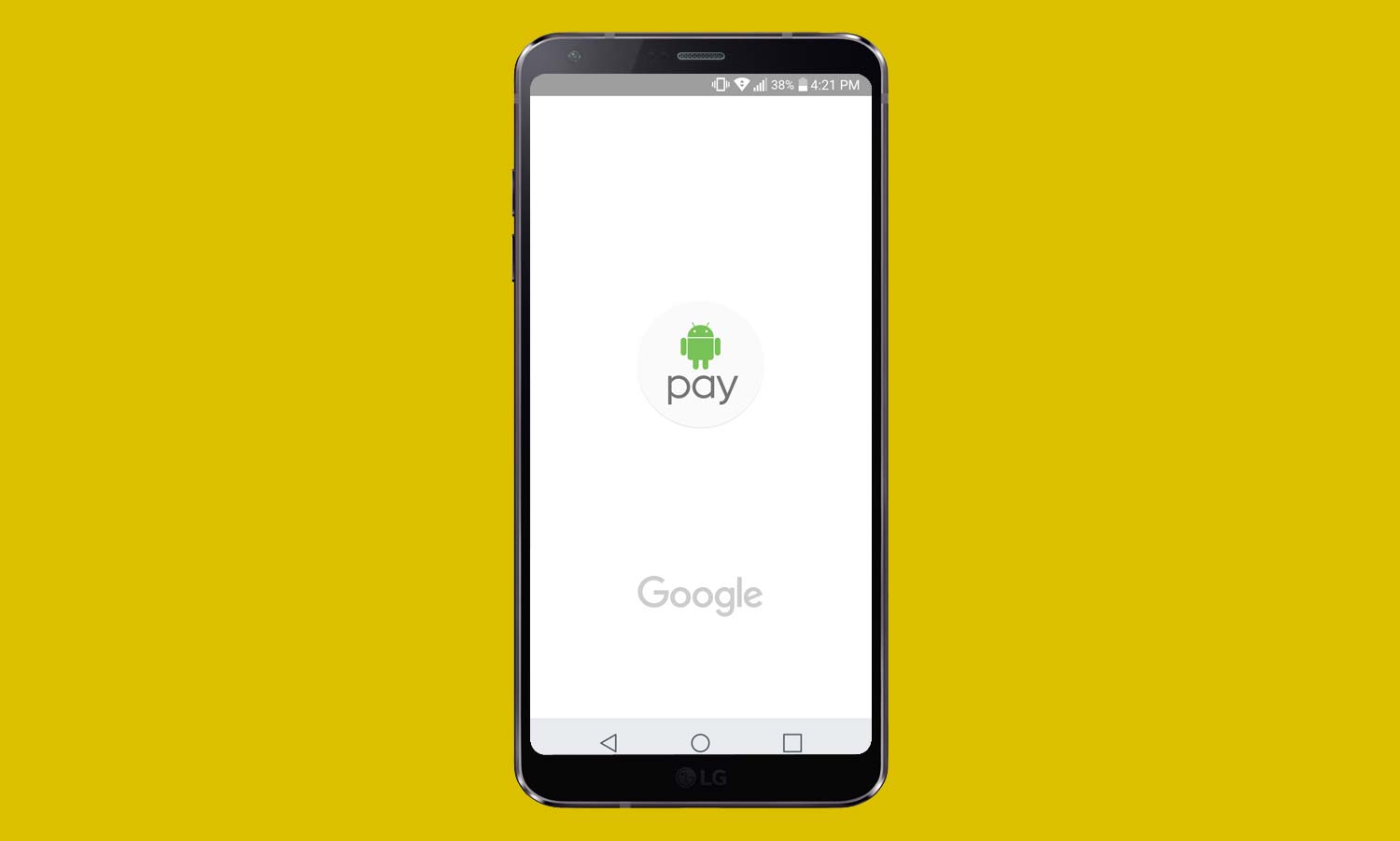
5. Open Android Pay.
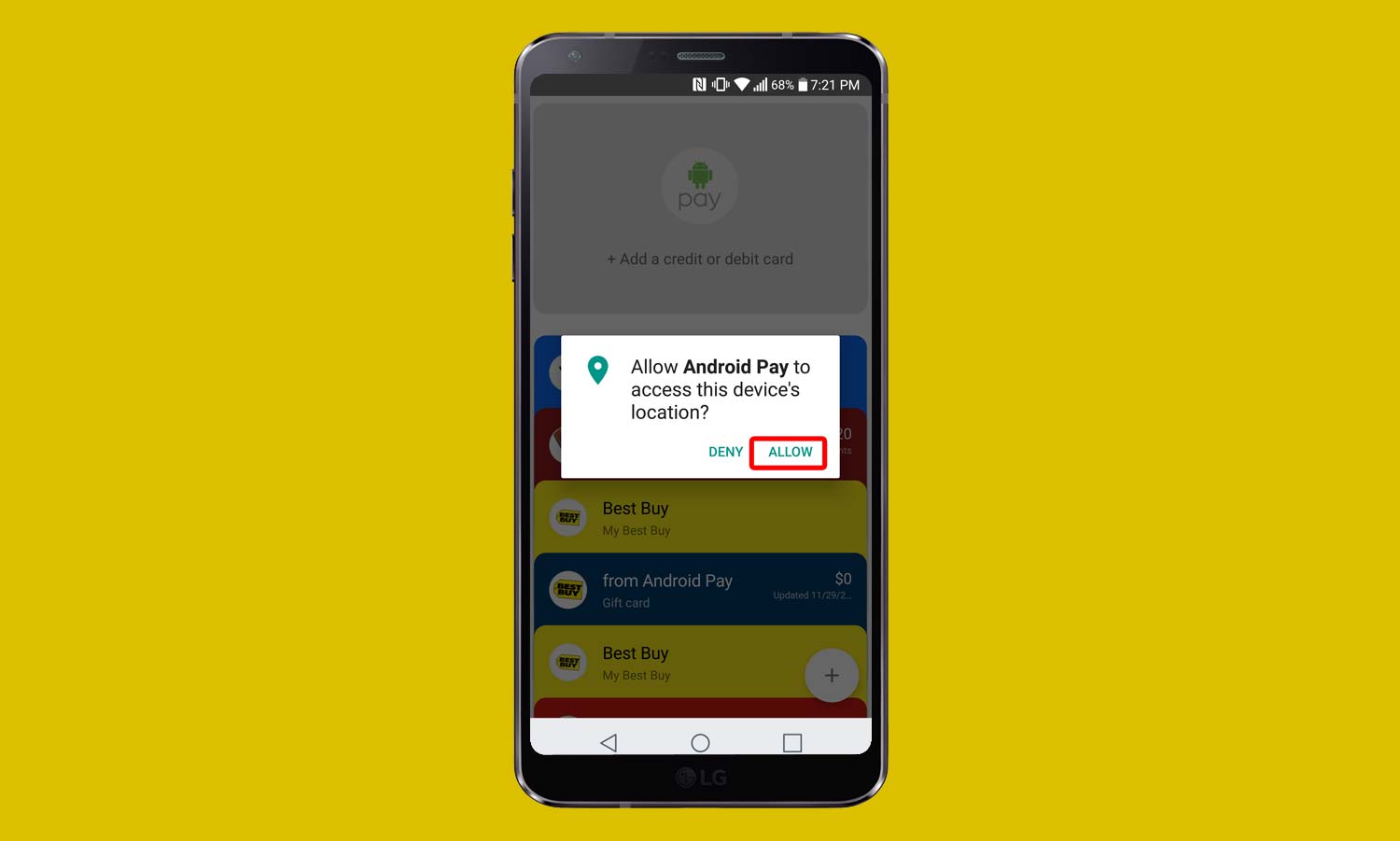
6. Grant access for Android Pay to use your device’s location.
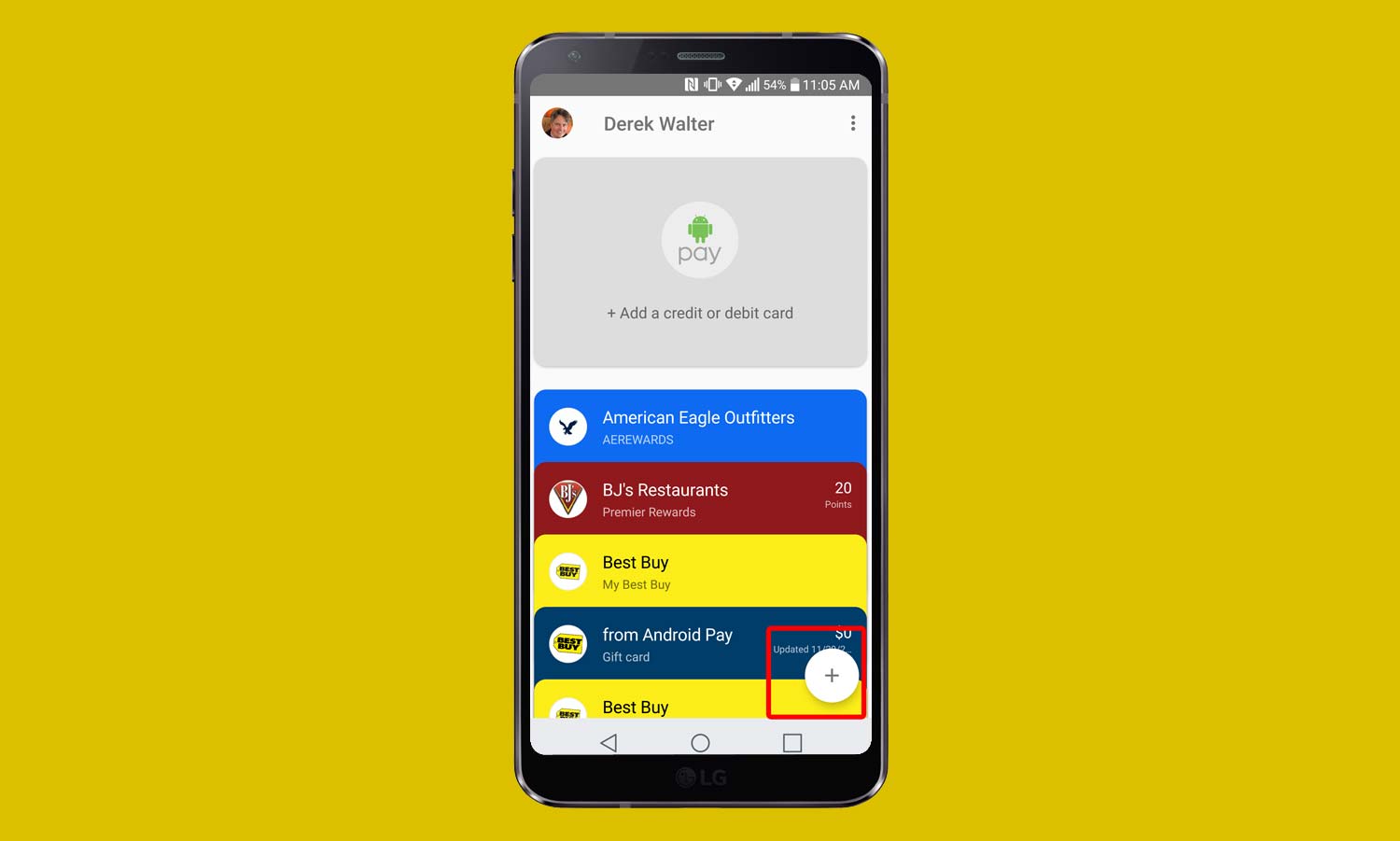
7. Tap the floating action button.
Sign up to get the BEST of Tom's Guide direct to your inbox.
Get instant access to breaking news, the hottest reviews, great deals and helpful tips.
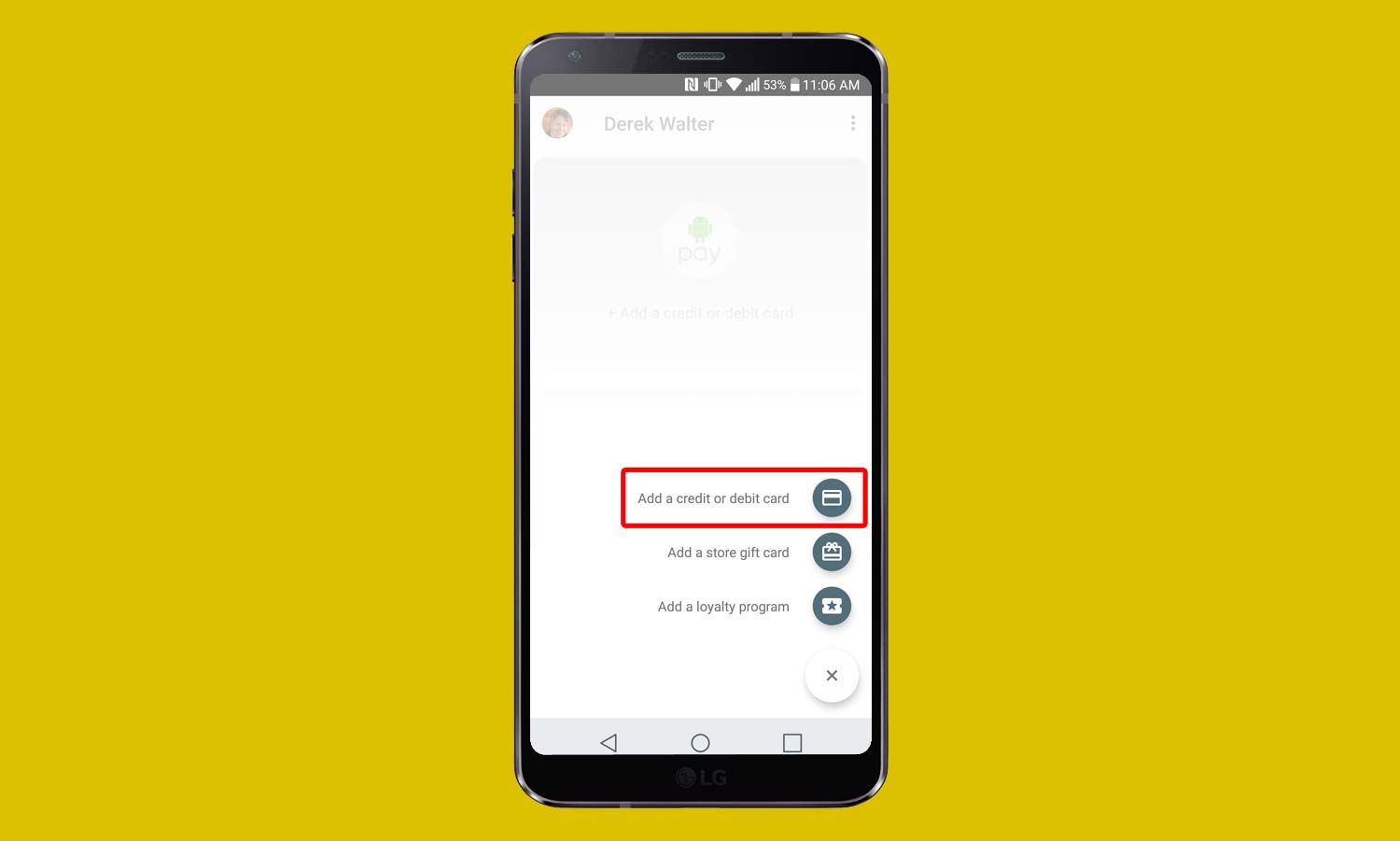
8. Select Add a Credit or Debit Card. If you have an existing card linked to your Google account, select it from the list and confirm the card’s details. For a new card, enter the card number and then select Save. Alternatively, you may scan the card with your G6’s camera following the onscreen directions to enter card information.
From there, it’s simply a matter of accepting the card issuer agreement. (You may need to contact your bank to verify your card.) At this point, the card now appears as part of your list, and you can use it to make mobile payments via Android Pay.
- Android Guide: Tips, Tricks and How-Tos
- How to Launch Google Assistant on the LG G6
- Best Android Launchers for Customizing Your Phone
Product Review:
Derek Walter is a freelance technology writer whose work has appeared on Fast Company, IGN, TechRadar, PCWorld, and more. At Tom's Guide, he specializes in covering Apple and Android phones. He is also the author of Learning MIT App Inventor, a guide for creating Android apps, and is the founder of Walter Media.
