How to Send an Online Fax
Forget the clunky fax machines of yesteryear. Here's how to quickly send a fax using an online service.

Even in this digital age, you still need to send a fax. The venerable fax remains the optimal and easiest telecommunications choice especially if you need to quickly get something signed and into someone’s hands.
But opting to send fax doesn’t mean you have to find a clunky machine somewhere and wait for the tell-tale beeps to know your fax has gone through. With the multitude of fax-to-email services, you can send that fax online, either via a service’s web portal or directly from your email.
MORE: Best Online Fax Services
The exact steps to sending a fax from a web portal will vary among services, but the basic gist is the same. In this example, we'll use MetroFax, our top pick for online faxing services, to illustrate what to look for.
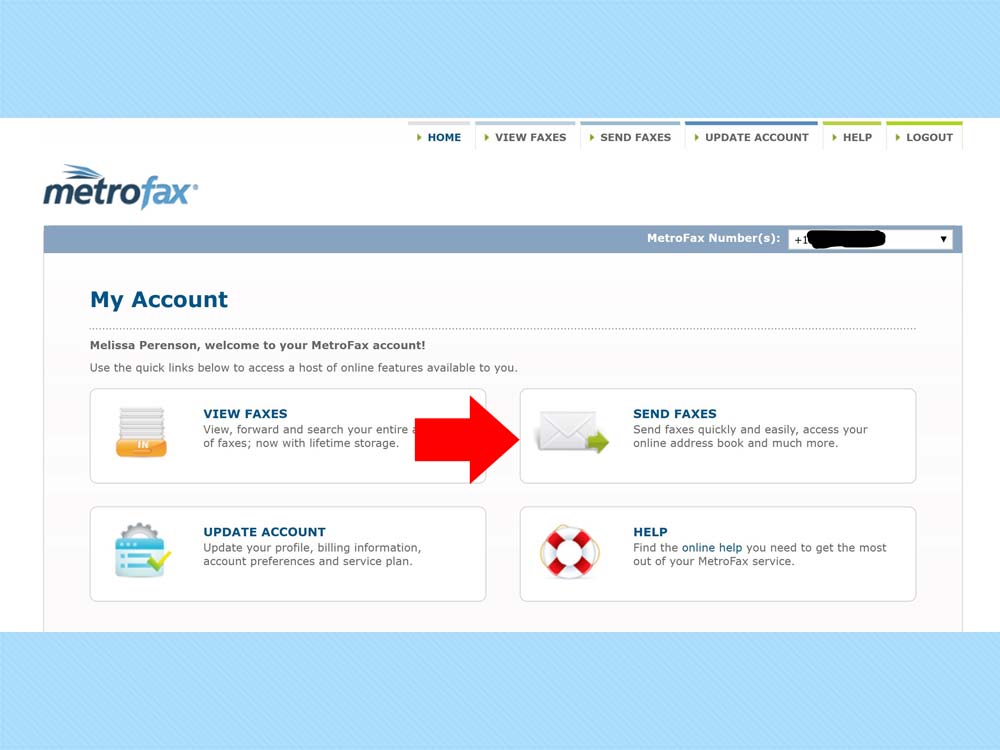
1. Start by signing into the service, looking for an option that indicates you can initiate outbound faxing. In this image, that would be the “Send Faxes” button.
In the case of MetroFax, you’ll get a neatly designed, self-contained pop-up to add information and send the fax.
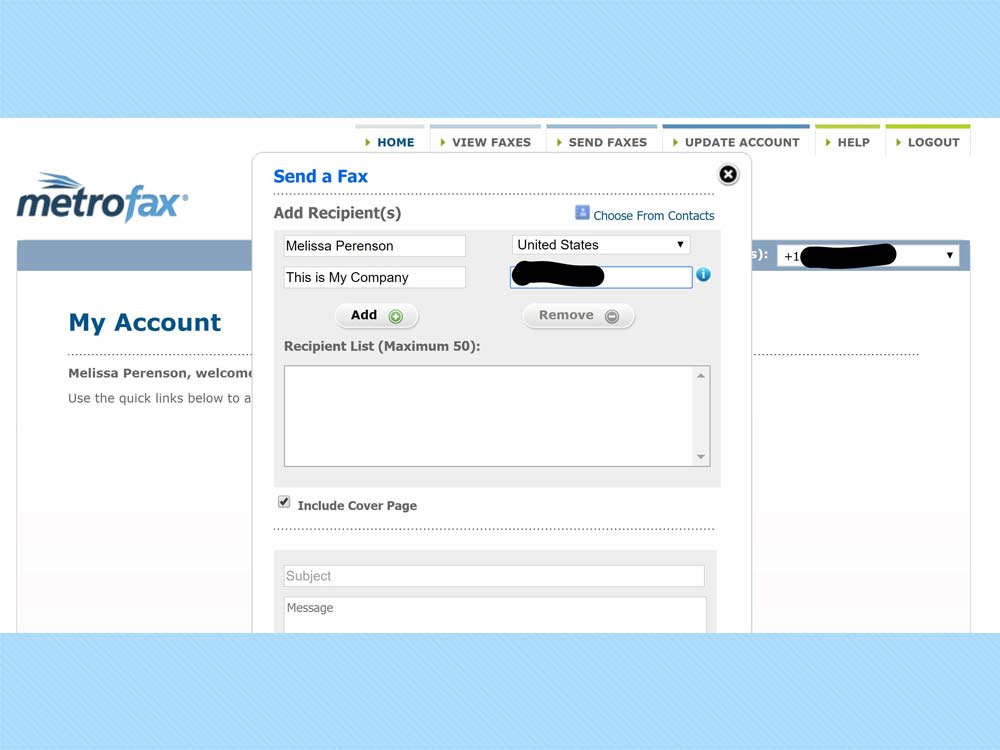
2. Manually add the recipient’s name, country (the default here is United States), company name, and fax number (blacked out here). Or, you can select a recipient(s) from the Contacts drop-down menu. MetroFax stores Contacts in the cloud, accessible via the View Faxes tab. You can enter names manually, or import contacts from Yahoo Mail, Gmail, or a CSV file. MetroFax supports up to 50 recipients at a time; this capability will vary depending on the online fax service you use.
Sign up to get the BEST of Tom's Guide direct to your inbox.
Get instant access to breaking news, the hottest reviews, great deals and helpful tips.
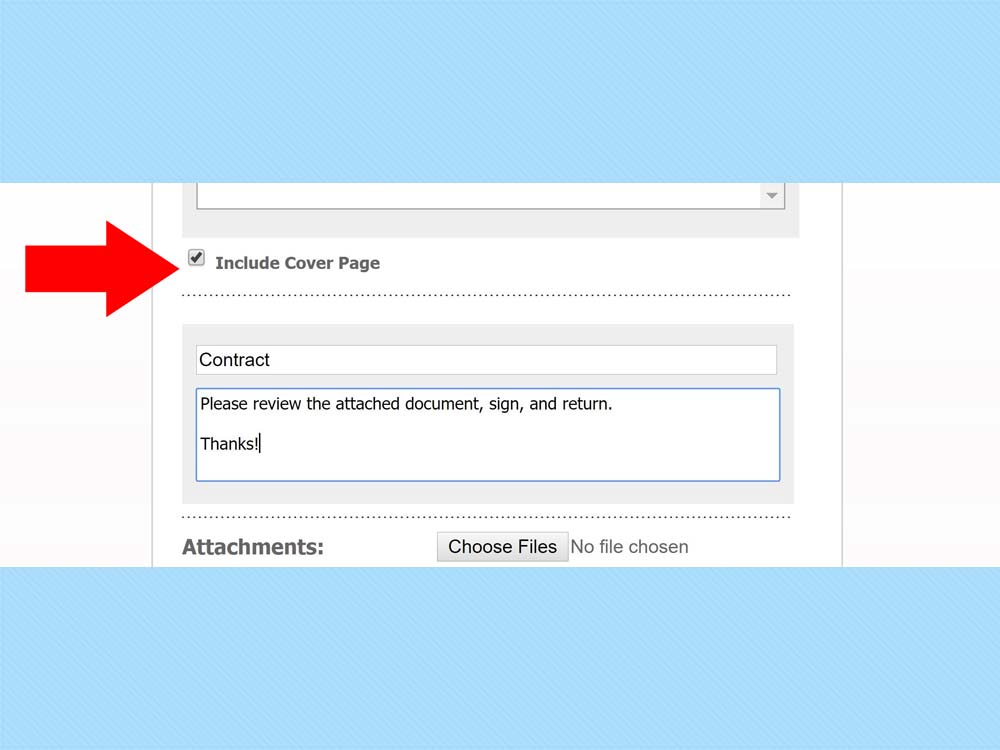
3. Scroll down to customize the Cover Page, including whether you want to include one. Some services include a cover sheet by default; some allow you to customize the layout and content of the cover page (though that’s usually a setting elsewhere in the fax service, and handled before you send your fax). In the example of MetroFax, you will add a subject and cover page body, as seen here.
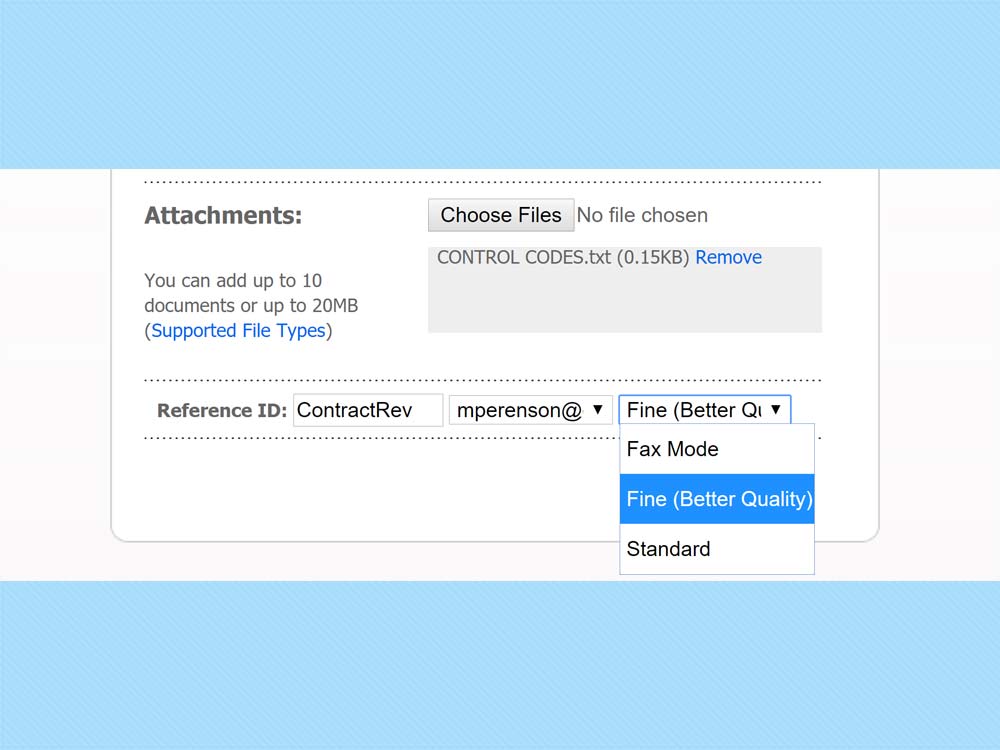
4. Next, you’ll add the files you want to attach, using a standard file choosing dialog.
Typically services limit the number of documents or the total number of megabytes you can transmit together. Be sure to add the files in the order you want them to appear, as, again, that is typically how fax systems will upload and process the files.
MetroFax shows the files uploaded, lets you remove them, and even has a link to see what types of files you can attach. All fax services support the basics: Microsoft Word, Excel, and PowerPoint files, as well as Adobe PDF, text, and Rich Text Format files.
MetroFax also lets you customize the fax quality (though really, why would you ever change from Fine?) and add a personalized Reference ID.
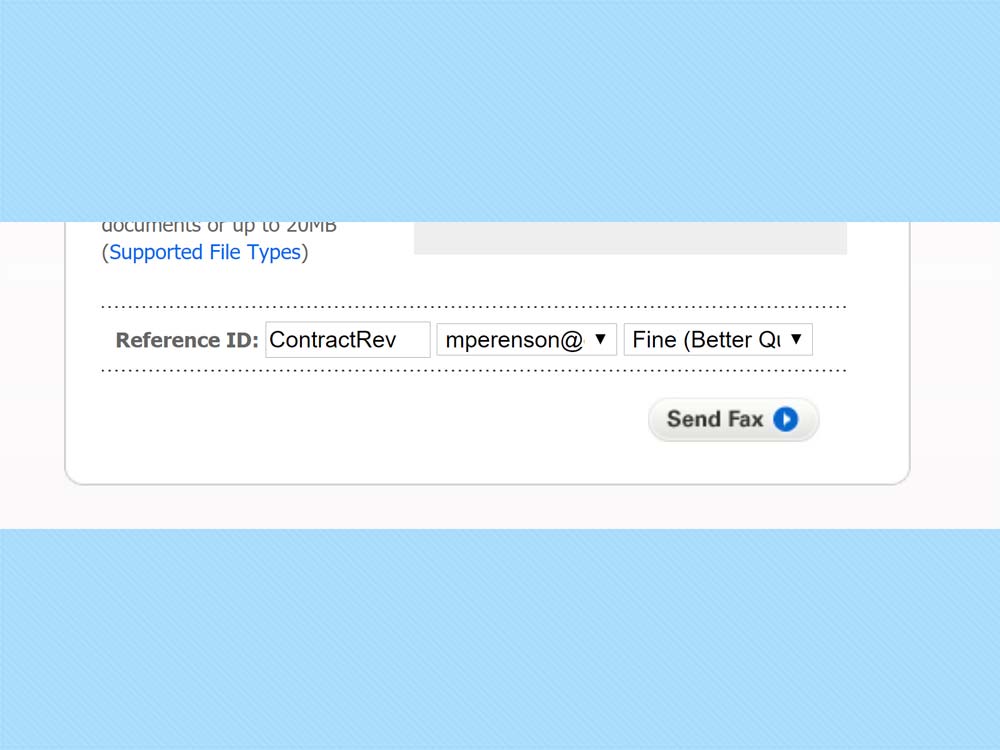
5. Once all of that is entered and changed, there’s only one thing left to do: Press Send Fax.
Bonus Tip: An Online Fax Shortcut
The easiest way to send a fax online? Once you’ve joined a service, simply attach the file(s) to your email, using any email client. That’s it. To get the fax to its destination, you’ll use the destination fax number as part of the email address: Enter the FAXNUMBER@SERVICENAME.com — say 14155551212@efaxsend.com if you're using the popular eFax service — and you’re good to go. (Some services require a "1" before the destination fax number, others do not; you'll need to check your specific service's requirements.)
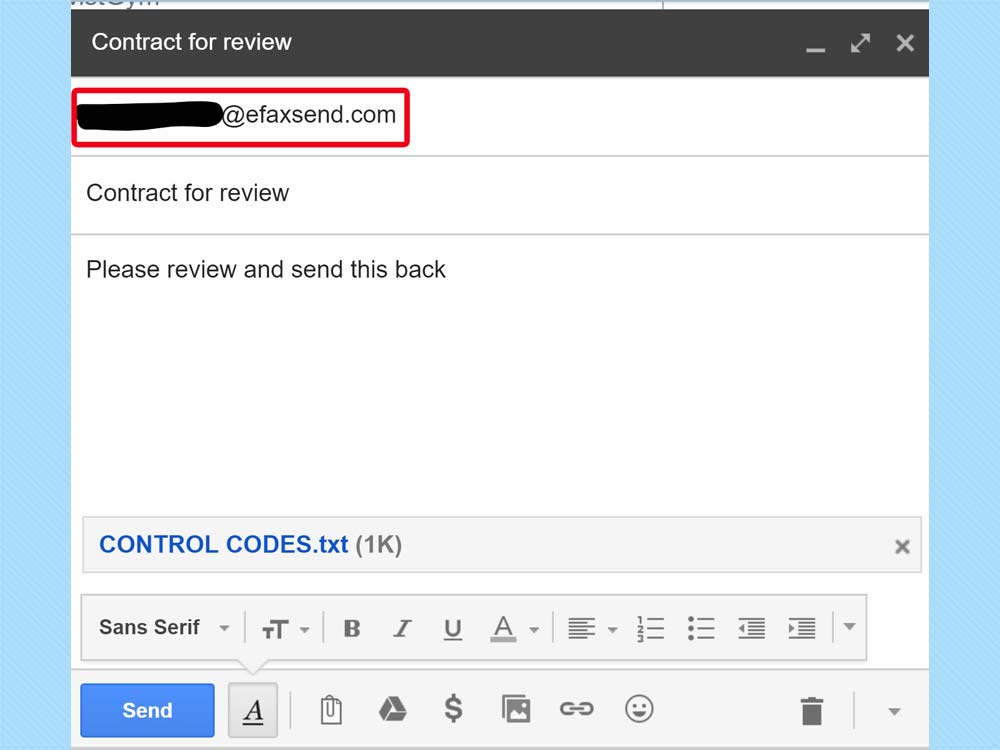
Your subject line and email body will auto-populate into a cover page, and whatever documents you have attached will be transmitted via your service’s fax server to that fax number once hit send. It’s as simple as that.
Melissa Perenson is a freelance writer. She has reviewed the best tax software for Tom's Guide for several years, and has also tested out fax software, among other things. She spent more than a decade at PC World and TechHive, and she has freelanced for numerous publications including Computer Shopper, TechRadar and Consumers Digest.

