6 Bare Metal Backup and Recovery Options
We look at full disk backup and restore packages for Microsoft Small Business Server and Vista desktops to help you decide what's best for your networks and systems.
Acronis True Image 11.0
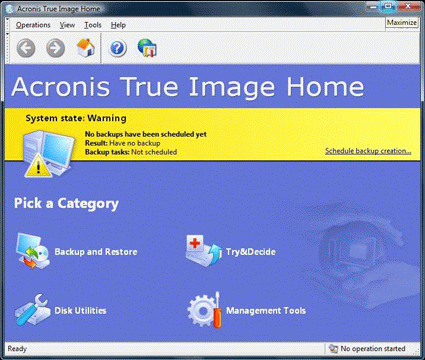
The first time you run the program, you see a set of basic options, where no backup has been scheduled as yet.
You’ll either click Backup or Restore to launch those respective operations, which Acronis can perform on a file-by-file basis, or on a disk image (entire hard disk) basis.
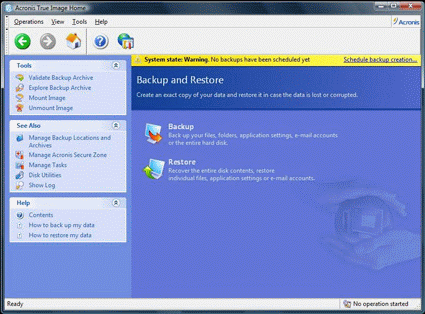
The first time you run the program, you see a set of basic options, where no backup has been scheduled as yet.
When backup is selected, the Create Backup Wizard launches to guide you through the backup process. In its second screen (we omit the first because it contains no useful information), you can choose what you want to back up. For bare metal situations, "My Computer" is the option to pick.
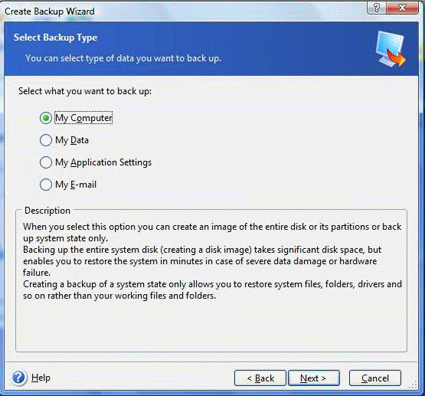
Acronis backup options include My Computer (for image backup) or various types of files (data, application settings, and e-mail).
Next, you’ll elect to back up disks and partitions to create the disk image necessary for bare metal recovery.
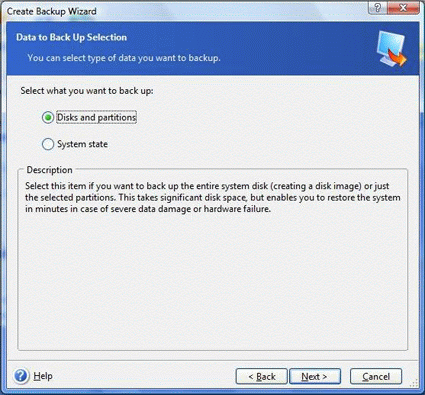
Disks and partitions is the option to choose to capture disk images.
Sign up to get the BEST of Tom's Guide direct to your inbox.
Get instant access to breaking news, the hottest reviews, great deals and helpful tips.
After that, you simply check the boxes next to the drives you wish to snapshot, to capture their images. In the following figure, we elect to capture only the system drive (C:), because it’s the crucial ingredient for a bare metal restore. You’d typically only select the sector-by-sector copy for a fairly full drive, or a fairly small one, where the penalty for grabbing empty sectors would not be too high.
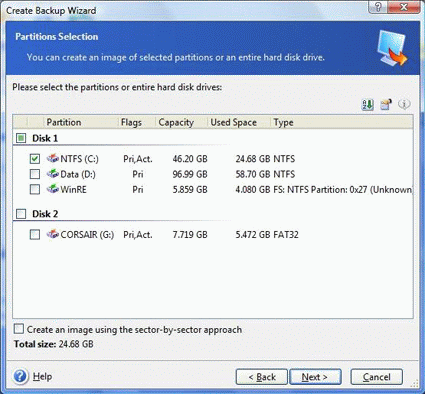
Click the checkboxes next to the drives you wish to snapshot; we choose our system drive (C:) to facilitate bare metal restore.
Next, you have the option of creating an incremental backup that captures only elements that have changed since the last image backup, or creating an entirely new snapshot.

If you choose an existing backup file as your target, the snapshot you make only captures changes since the first backup; otherwise, you create a new, complete snapshot.
You can also elect to create a new full backup, an incremental backup, or a differential backup. Choose incremental to keep incremental snapshots small, or differential if you’re making multiple copies for extra protection.
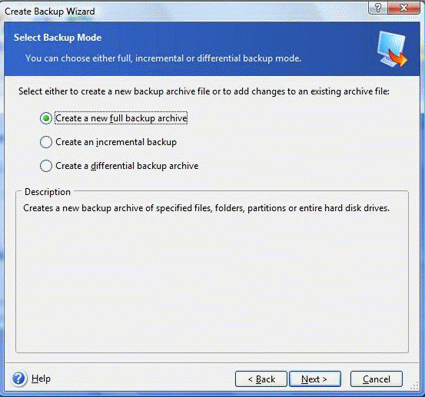
You can set the backup mode to full, incremental, or differential, depending on how much data you want to save.
When you operate the bare-metal backup, you’ll use the product media or the boot CD or DVD you build to fire up that machine. After the runtime environment gets going, the only way to tell you’re not running Windows is because the screen resolution and behavior is ever so slightly different. The underlying runtime is apparently Linux based, and is both fast and efficient.
Current page: Acronis True Image 11.0
Prev Page Workstation-only Options Next Page Norton Ghost 12.0