6 Bare Metal Backup and Recovery Options
We look at full disk backup and restore packages for Microsoft Small Business Server and Vista desktops to help you decide what's best for your networks and systems.
Recovery
In many cases, the install media for the product may also be used as a boot disk, but when we experimented with download images of both Backup Exec and Yosemite, they were able to burn bootable media without difficulty. Shadow Protect claims the same ability through its Bare Metal Disaster Recovery Option; we didn’t have the opportunity to confirm its workability, though we have no reason to doubt the veracity of this claim.
As with backup, recovery wizards help to simplify the process when a boot image isn’t required to start things off. Thus, for example, when you select a drive to recover in Backup Exec, the interface steers you into selecting exactly what you want to restore, and offers a list of time- and date-stamped snapshots from which you choose one to recover. You can restore folders and files, or the entire disk when working from a full disk image; most of these tools can mount a disk image as a virtual drive, and will let you poke around inside their contents should you wish to grab a subset rather than the whole thing.
The System Restore Wizard in Backup Exec provides numerous interesting capabilities for managing recovery options, as shown in Figure 2. These include the ability to verify the validity of a recovery point before it is used, the option to make a partition active (necessary for booting Windows), the ability to restore the master boot record (MBR), the ability to preserve domain trust tokens, and Restore Anywhere functions (which enables the restoration to occur on an arbitrary drive of the operator’s choosing).
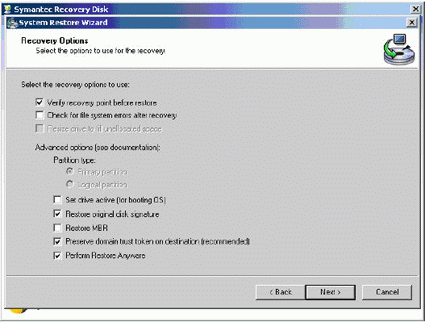
Backup Exec’s System Restore Wizard offers all the important options on a single screen.
All three products offer clean and intelligible recovery screens, with plenty of control over how the resulting disk image (or file system) is laid out when the job is completed.
Sign up to get the BEST of Tom's Guide direct to your inbox.
Get instant access to breaking news, the hottest reviews, great deals and helpful tips.
Current page: Recovery
Prev Page Basic Characteristics Of Network/Server Backup Next Page Which BMBR Product Is Best For You?