Tom's Guide Verdict
The Wisenet BabyView suffers from a low-quality handheld display and weird or missing features. You can do better.
Pros
- +
Pans and tilts
- +
Good night vision
Cons
- -
Doesn't let you record video
- -
Terrible smartphone app
- -
Finicky connections
Why you can trust Tom's Guide
The Samsung Wisenet BabyView tries to be both modern and traditional. It offers a regular touch-screen monitor you can carry around the house, and lets you connect the baby-video monitor to a smartphone app on your home Wi-Fi. Unfortunately, this camera just doesn't do either task very well.
In fact, compared with our favorite monitor, the Arlo Baby, the $229 Wisenet BabyView (model SEW-3053W) comes up short in nearly every way.
While the night-vision camera can pan and tilt, it doesn't record video, only showing you live-streams. The smartphone app is useless for anything but viewing the live feed, because all the camera's features are controlled from the portable touch-screen monitor. The app can't even alert you to motion or sound — only the monitor can.
Sleep-deprived parents have enough problems without dealing with this thing.
Design
The BabyView camera itself is compact at 3 x 3.5 x 4 inches. And although that would make the camera easy to move around, it must stay plugged in. (In other words, there's no onboard battery for moving the camera to another room in case a spontaneous nap breaks out.) The camera unit has a physical button for the night-light, which doesn't change colors. The camera also has four lullabies loaded on it — with singing — but you can't change them or set a timer to shut them off automatically. To compare, the Arlo Baby has a color-changing night-light, 25MB of onboard storage for your own lullabies if you don't like the built-in ones, and a sleep timer.
Arlo Baby also has environmental sensors to let you check the temperature, humidity and air quality in the room. The Wisenet BabyView SEW-3053W I reviewed does not, but another model, the $269 SEW-3057WN, does include a separate sensor that connects to the main camera with a cable.
BabyView's handheld monitor could be better, too. Its 5-inch screen has only 800 x 480 resolution, and it's a resistive touch screen, which means the experience of using it falls a few steps below mashing the display of even the cheapest phone or tablet. The monitor has a kickstand, an antenna and a slot for a microSD card of up to 32GB, which is only used for a Photo Diary feature that captures still images of your child. My unit's screen started to flicker slightly after a couple of weeks of use.
The monitor has a rechargeable battery and beeps loudly when the battery is running low. The company claims 4 hours of viewing time, but that's longer than 4 hours of real time — the screen shuts itself off if no sound or motion is detected to save battery life, and lights up again when something happens. You can always light up the screen by tapping it (kind of hard), or pressing the power button on the side. A long press of that button turns it on or off.
Setting up the BabyView camera is as simple as plugging it in, and you can optionally mount it to the wall. Pairing the handheld monitor to the camera was simple, but pairing the camera to a smartphone was trickier. The app has you press a button on the camera, then scan a QR code, and then change the camera's password.
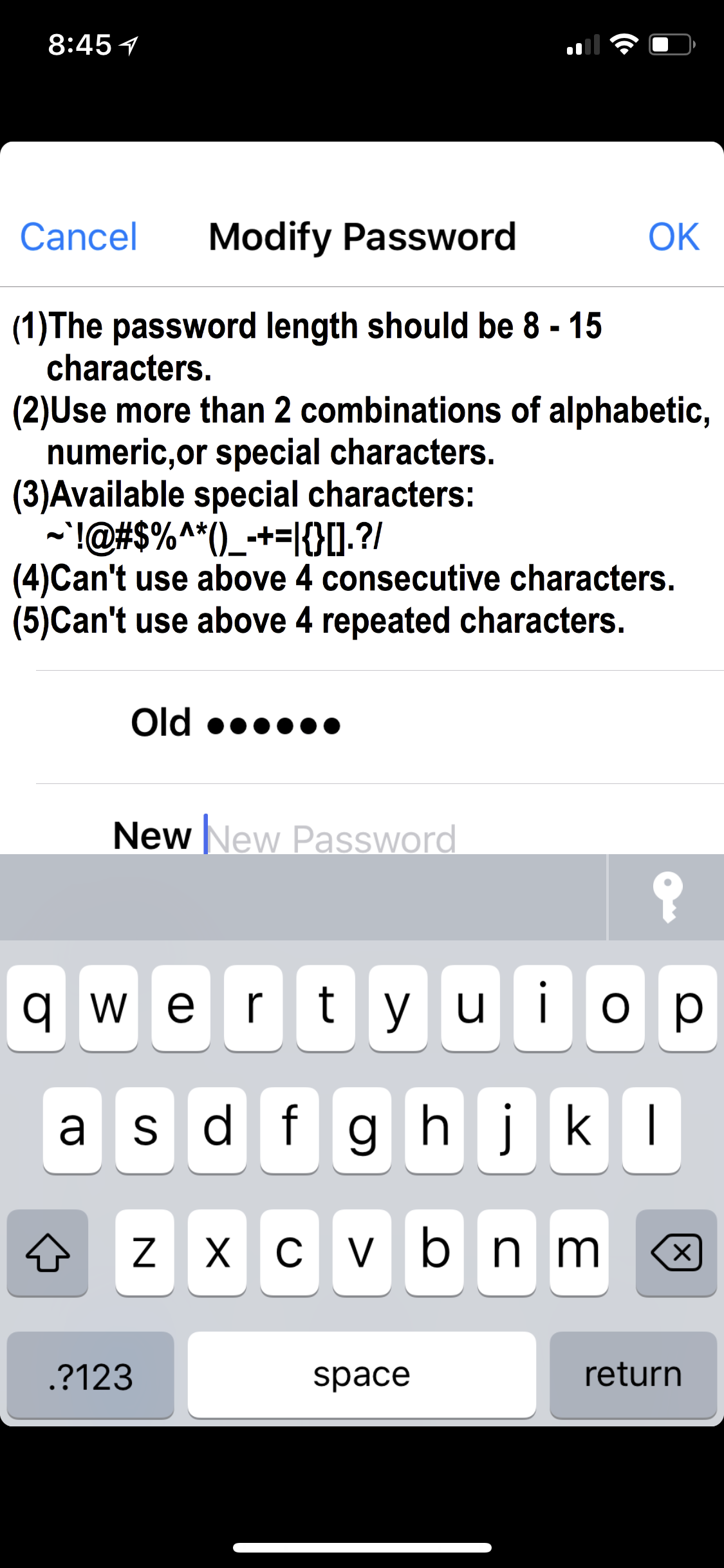
After that, you have to add the camera to your Wi-Fi network, but that option is buried in an Advanced menu.
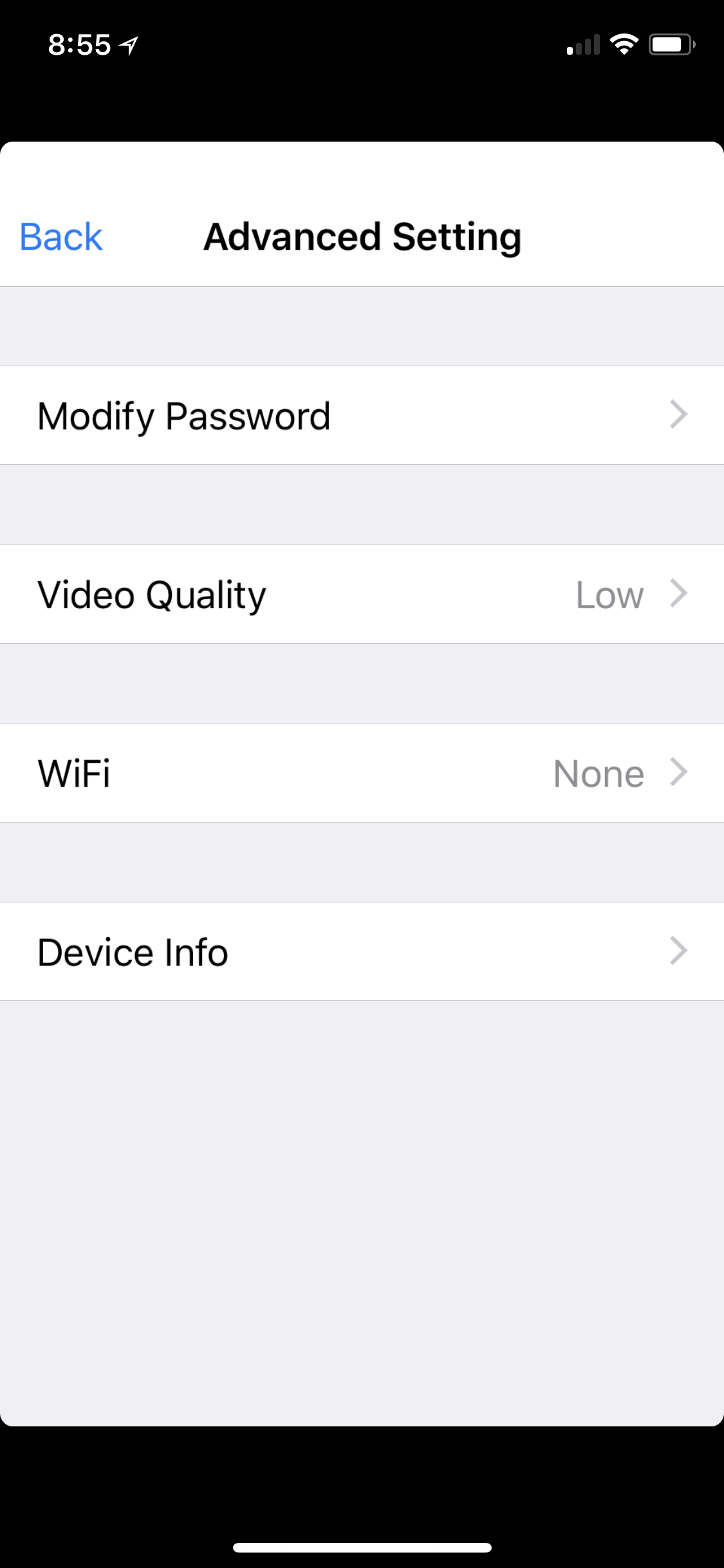
The app had problems staying connected to the camera too, but more about that later.
Specs
Camera Range: 300-degree pan, 110-degree tilt
Handheld Monitor: Yes
Mobile App: Android, iOS
Temperature Sensor: N
Humidity Sensor: No
Handheld Viewer Size/Weight: NA
Video Recording: Yes
Subscription: No
Features
The Wisenet BabyView has a handful of features that are all controlled from the handheld monitor.
On the live view, you can tap the screen to get buttons to increase or decrease the volume, zoom in to 1.5x or 2x, pan and tilt the camera, and start the lullabies. There's also a microphone button you can hold down to speak over the camera's speaker. Panning and tilting the camera is the BabyView's coolest feature by far — you can pan up to 300 degrees and tilt 110 degrees.
Tapping the hamburger button on the monitor takes you to the main menu, comprising the Photo Diary, a button to pair or unpair a camera (you can pair up to four cameras to one monitor) and the settings.
The Photo Diary feature is very weird — all it does it take one still image a day, at a time of your choosing. That's it. Images are saved to a microSD card you provide, and you can view the Photo Diary on the monitor, which again, is a 800 x 480 display.
Strangely, you can't manually take a photo or a video from the monitor anytime you happen to see your kid do something cute or crazy.
That's because this product is intended as a live monitor only; the company's SmartCam lineup of Wi-Fi cameras does record, but none of those cameras is positioned specifically as a baby monitor.
The Settings menu holds one other feature: You can set a feed timer to go off at a certain time of day, but not at regular intervals, such as every 2 hours. The settings to change the camera's brightness, audio sensitivity, speaker volume and Photo Diary options work just fine.
Performance
The BabyView camera produces decent video.

It looks good in regular light, and the night vision is passable.
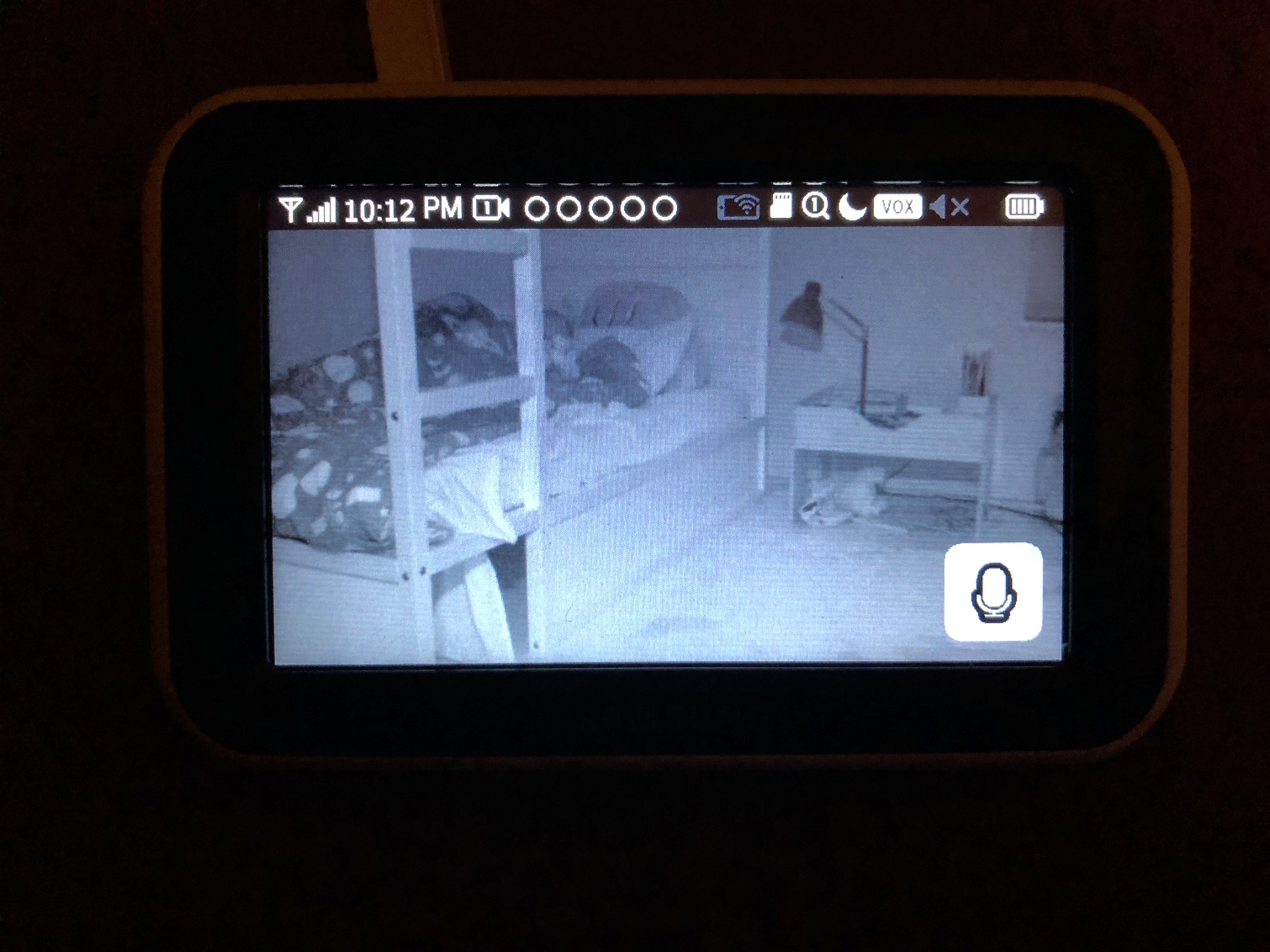
It can shoot in 740 x 480 or 1280 x 720 resolution, but the higher resolution is only really viewable on your smartphone, since this monitor is 800 x 480.The 55-degree viewing angle is a lot tighter than the Arlo Baby's 110 to 130 degrees, showing less of my son's room.
Unfortunately, the connection was finicky. The range between the camera and touch-screen monitor is supposedly 900 feet, but that's under ideal circumstances, with a full line of sight and no interference.
In my experience, the monitor frequently lost connection to the camera as soon as I got two rooms away. (My entire house is only about 1,100 square feet, so I wasn't far.)
Connectivity worked better once I unplugged a connected camera in the next room, but it's annoying to have to disconnect other devices to get the BabyView to work.

The worst performance was between the camera and the BabyView app on my iPhone. The app has next to no features — all it's designed to do is show you the camera's live feed, so you can peek in if you're out of range of the monitor, or even away from home.

You need the handheld monitor, within range, to control any of the camera's features. The app does have a camera icon to let you take a snapshot of the live feed, but you could just take a screenshot of your screen for the same effect. And that screenshot wouldn't stay confined to the BabyView app.
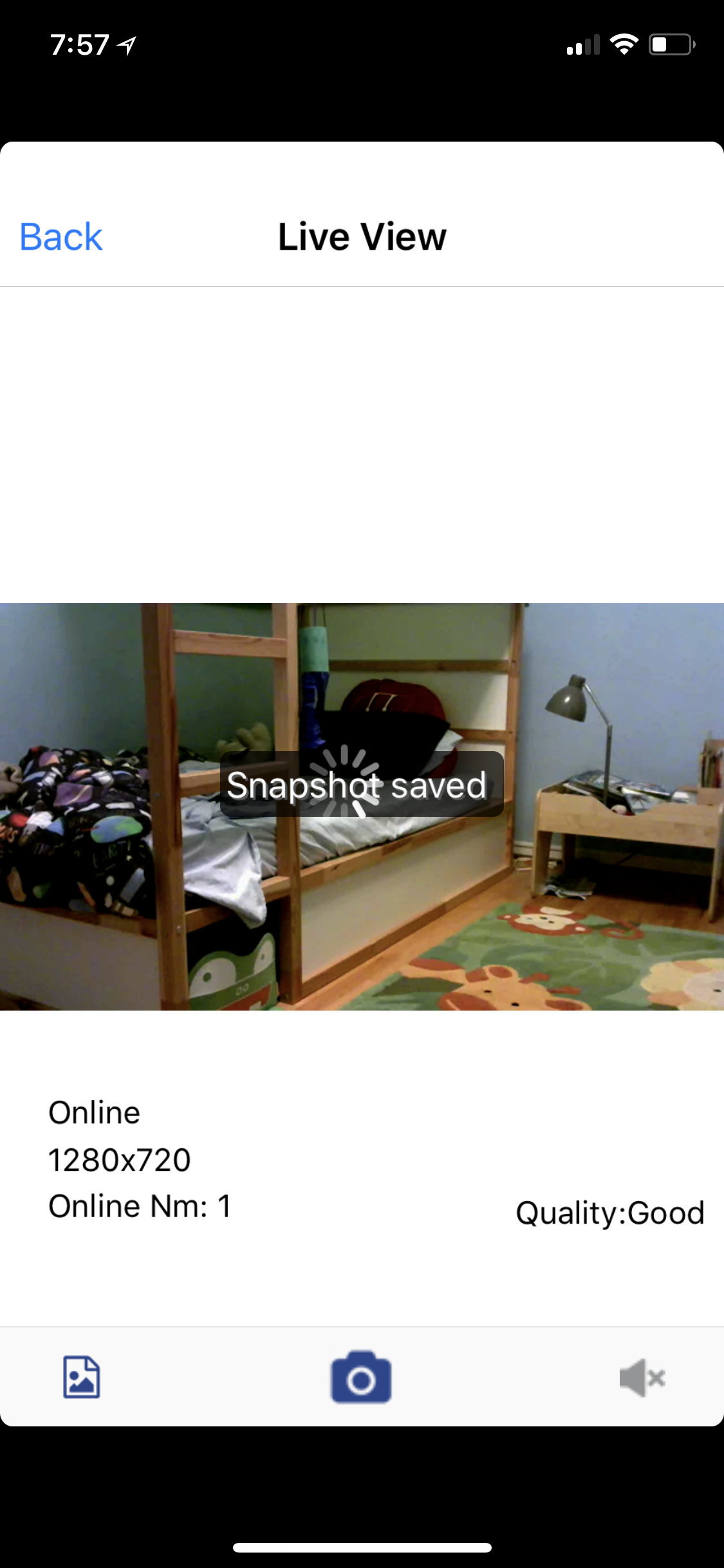
Worse, the BabyView app would frequently refuse to connect to the camera.
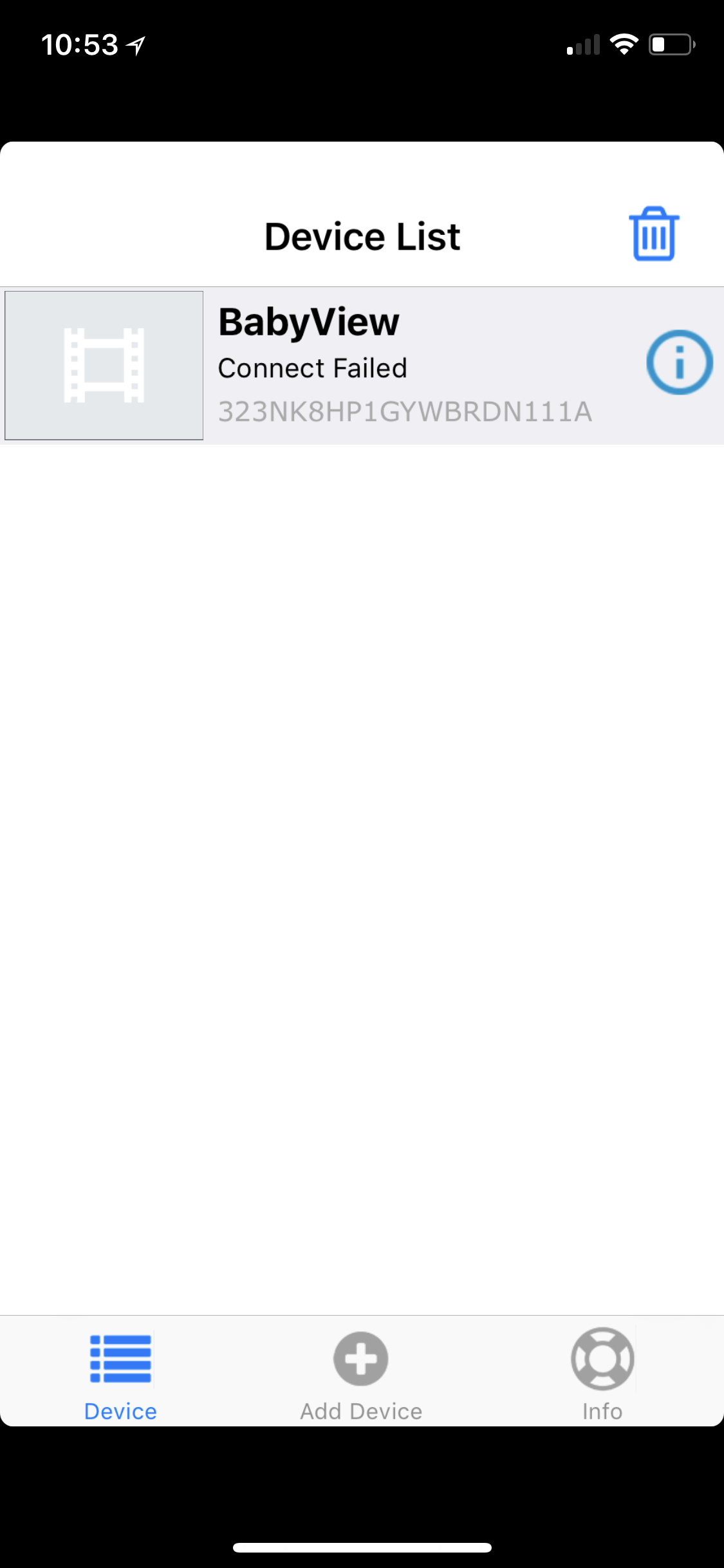
If the app says "Connect failed," there's no in-app help or any way to fix the connection. Tapping the "i" button next to the camera and then tapping Connection Status will attempt to reconnect, but none of that is spelled out in the app.
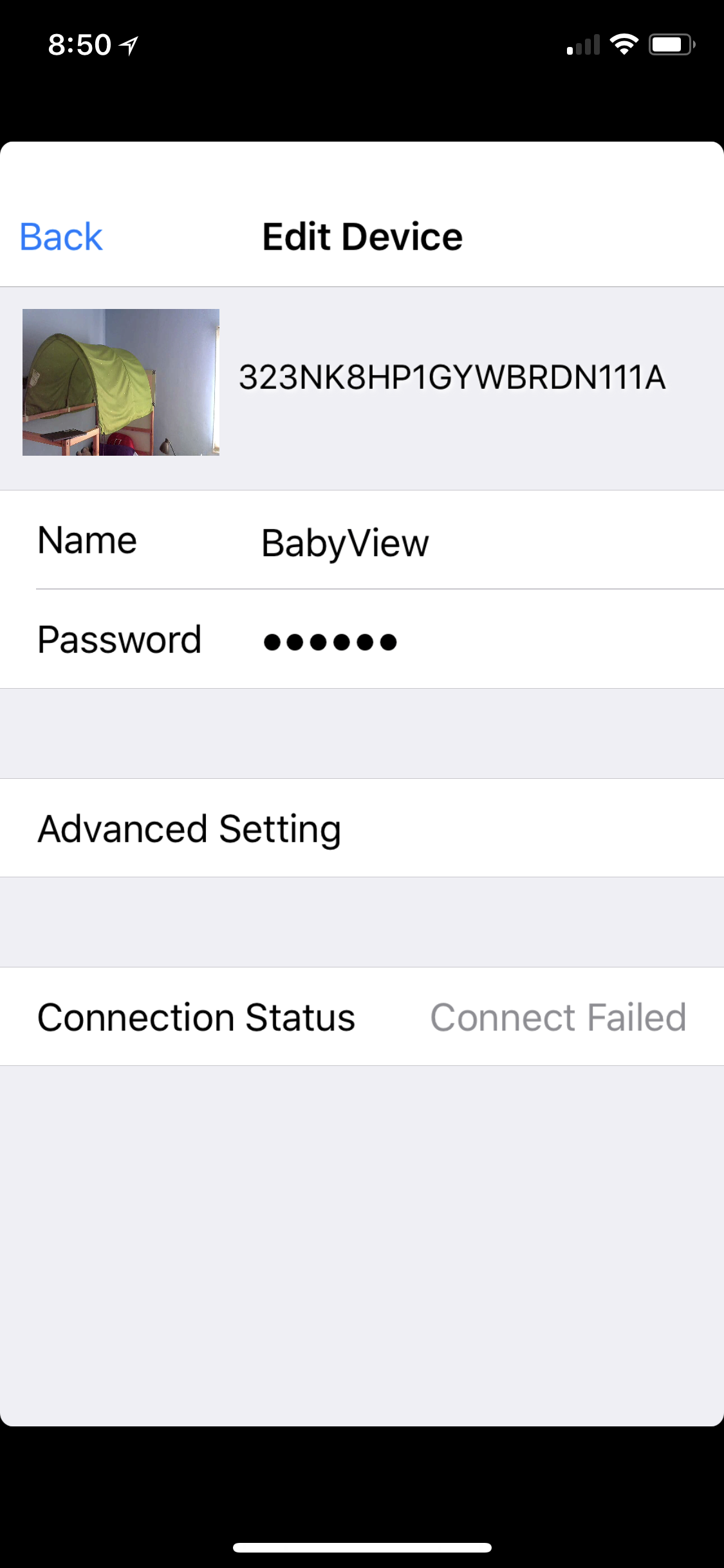
If it still can't connect, the only thing left to do is delete the camera from the app, press the Reset button on the bottom of the camera, and pair it to your smartphone again -- a frustrating experience.
Once the phone and camera are connected, you can add the camera to your Wi-Fi network, which should let you check the feed when you're outside the house. But I never got this to work; every time I checked the app when outside my home network, I got the "Connect failed" message. And there wasn't a thing I could do from the app to fix it.
Bottom Line
If you don't plan to use the companion app at all on your smartphone, the Wisenet BabyView could be a serviceable baby monitor. But I wasn't impressed with its features like the Photo Diary and the feed timer. The finicky range was also very frustrating, and the handheld monitor's cheap-feeling touch screen made me wish for a better smartphone app.
Credit: Susie Ochs

Susie has been a technology journalist for over 15 years and is a contributing writer for Tom's Guide. She specialises in Apple and covered the keynote in 2007 when Steve Jobs unveiled the iPhone. Aside from Apple, she also covers fitness wearables, kids' tech, and smart home products, always with the goal to help people decide how—and if—all these new products fit into their lives.
Susie's work has appeared in Macworld, iMore, Mac|Life, TechRadar, PCWorld, TechHive, Greenbot, Tap!, Mom365, and CafeMom.

