Samsung TV 2018 Settings Guide: What to Enable, Disable and Tweak
We walk you through the menus and features of Samsung's 2018 TVs so you can outsmart your new smart TV.
How to Set Up OTA Channels on 2018 Samsung TVs
If you want free TV shows, movies, sports and news, there's still nothing quite like the free channels available with an antenna. While there are options big and small, all of the best TV antennas connect to the TV the same way. You can set up your antenna during the initial setup of the TV, or set up over-the-air channels at any other time. Here's how to do it:

1. Go to the Source menu. First, go to the Home menu, and navigate to the Source icon, on the far left. From the secondary menu, select TV as the source.

2. Connect your antenna. With no antenna connected, you will be greeted with a "No Signal" screen. Connect the antenna to the RF connector on the back of the TV, and select Channel Scan.
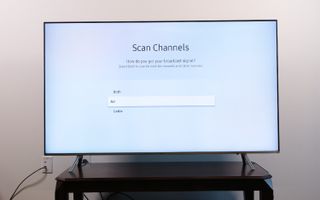
3. Select the source. Select the source of the signal (Air, Cable, or Both). If you're an antenna user, select Air to scan for over-the-air channels.
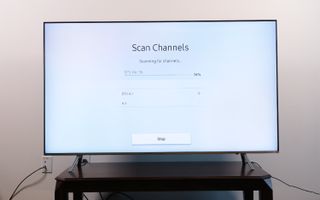
4. Start scanning for channels. Once you've started scanning, the TV will cycle through every possible channel and automatically detect which ones bring in a signal and which don't.
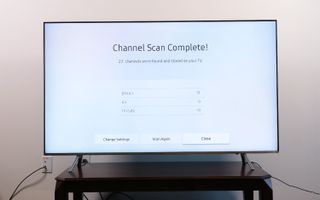
5. Complete the setup. Once the scanning process is done, you can close it and begin flipping through channels. Samsung also adds separate channels under TV Plus. These are live channels that stream over the internet, giving you a selection of live TV even without an antenna.
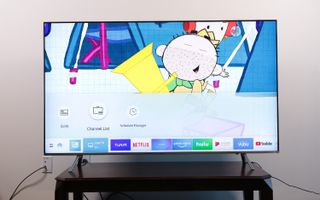
6. Start watching live TV. Once you've added your local channels, you can view all of your live TV right from the home screen by selecting the Live TV tile from the ribbon menu. You will also be able to pull up a guide of current programming, a channel list that lets you edit channels as you like and a schedule manager for looking ahead to upcoming shows.

7. Use the channel guide. All of your live-TV options will feed into the channel guide, which lets you see current and upcoming shows. Note that the program info may take time to load.
Current page: How to Set Up Over-the-Air Channels on 2018 Samsung TVs
Prev Page How to Find and Install Apps on 2018 Samsung TVs Next Page How to Set Up Bixby on 2018 Samsung TVsSign up to get the BEST of Tom's Guide direct to your inbox.
Get instant access to breaking news, the hottest reviews, great deals and helpful tips.
Brian Westover is currently Lead Analyst, PCs and Hardware at PCMag. Until recently, however, he was Senior Editor at Tom's Guide, where he led the site's TV coverage for several years, reviewing scores of sets and writing about everything from 8K to HDR to HDMI 2.1. He also put his computing knowledge to good use by reviewing many PCs and Mac devices, and also led our router and home networking coverage. Prior to joining Tom's Guide, he wrote for TopTenReviews and PCMag.
