Samsung Gear Fit Review
The Gear Fit is a very sleek combination smartwatch and fitness tracker, but it doesn't quite shine as either type of device.

With the Gear Fit, Samsung has combined two of the most popular categories of wearable tech into one. Part smartwatch, part fitness band, the $199 Fit not only shows notifications from your phone, but can also track your workouts--and even includes a heart rate monitor. But is this hybrid versatile enough to win us over?
Design

The first generation of wristband-style gadgets had an overly tech-y look that didn't appeal beyond the early adopter set. The stylish Pebble Steel was the first smartwatch to buck that, and we’re glad to see the Samsung Gear Fit continuing that trend. While it looks like a cross between the Galaxy Gear smartwatch and the Fitbit Force fitness band, the Gear Fit curves gracefully to mimic the contours of your wrist. A small ring of silver plastic wraps around the display, adding a touch of elegance.
An adjustable plastic band keeps the Fit in place, and was much easier to attach than the Force or the Flex's strap. Our review unit came with a black strap, but consumers can purchase additional bands. Plastic bands (black, mocha gray, orange, blue, light green, red) cost $24.99 each, and designer bands from Moschino and Nicholas Kirkwood cost $29.99.
MORE: Best Smartwatches

On one side of the Fit is a button that turns the display on and off; on its underside is an optical heart rate sensor as well as four metal contacts that connect magnetically to a proprietary charging dock. This dock then connects to a microUSB charger; it would be far easier if the microUSB port were on the Fit itself.
Measuring 2.26 x 0.92 x 0.47 inches and weighing 0.95 ounces, the Gear Fit is lighter and thinner than the 2 x 1.2 x 0.4 inch, 1.3-ounce Pebble. The Fit is IP67-rated for dust and water, so it can technically withstand being submerged in up to 1 meter of water for 30 minutes. However, Samsung advises not to take the Fit for a swim.
Setup
Currently, the Fit works with the following Samsung devices: Samsung Galaxy S5, Galaxy Grand 2, Galaxy Note 3, Galaxy Note 3 Neo, Galaxy Note 2, Galaxy S4, Galaxy S3, Galaxy S4 Zoom, Galaxy S4 Active, Galaxy S4 mini, Galaxy Mega 6.3, Galaxy Mega 5.8, Galaxy Note 10.1 (2014 Edition), Galaxy NotePRO (12.2) and the Galaxy TabPRO (12.2/10.1/8.4).
Sign up to get the BEST of Tom's Guide direct to your inbox.
Get instant access to breaking news, the hottest reviews, great deals and helpful tips.
While that's a lot of Samsung gear, you can't use the Fit with other Android phones or tablets, which is a bummer.
As soon as you turn the Fit on, it begins searching for compatible devices. By default, it isn't visible, but you can change this in Settings.
Display

The 1.84-inch curved AMOLED display on the Fit, which has a resolution of 432 x 128 pixels, is plenty bright. Unlike the Pebble, which uses a black and white e-Ink display, the color screen on the Fit really pops. You can adjust the brightness from 1 to 6—with 6 being daylight-readable--though we found that a setting of 3 was sufficient in most circumstances.
You can turn the screen on either by raising it to your face or pressing the button on the side. However, it takes a split-second too long to wake when you raise your arm. We would often lift our arm, see that the display wasn't on and go to press the button. However, by the time we pressed the button, the display turned on, so our button press would turn it back off. Frustrating.
MORE: 10 Killer Features for The Apple iWatch
We wish we could tap the display to wake it, too. While you can change the screen timeout from 10 seconds to 5 minutes, there's no way to keep the screen on indefinitely, so the Fit is not very practical as a watch.
The Fit's default setting has information running across your wrist. This means that you have to twist your arm to get a good look at the display. Fortunately, you can change the orientation of icons from horizontal to vertical--we kept it in the latter position throughout our testing.
Interface

The Fit's interface strikes a nice balance between presenting plenty of information and remaining relatively clean. The Fit's Home screen shows the time, date and weather. You can change it to also display upcoming appointments or how far along you are to meeting the day's fitness goals, but we wish the Fit always showed how much juice was left.
There are four additional screens: The first shows Pedometer Exercise and Heart Rate; the second has icons for Notifications, Media Controller and Settings; the third only has Find my Device; and the fourth has Timer, Stopwatch and Sleep.
Icons are white outlines that stand out from the colorful background. By default, the Fit's interface looks like a stained-glass window from a New Age church, but you can change it to one of 19 different colors and patterns.
Gear Fit Manager
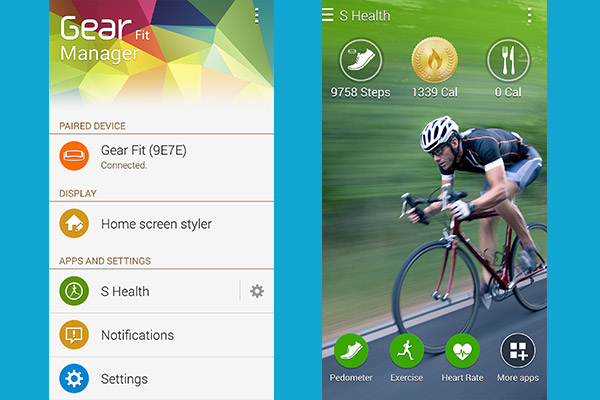
The Gear Fit Manager app is a simple smartphone utility that lets you tweak what appears on the Fit. Home Screen Styler lets you not only change the background color, but use a photo as a background image. After selecting a photo from our gallery, we choice the area of the image we wanted to appear on the Fit. The cropped portion then appeared on the Fit almost instantly.
Using the Fit Manager app, you can also change the type and style of clock, as well as the location for the weather forecast. Finally, Home Screen Styler lets you re-arrange the order of the icons on the Fit's display.
Under Apps and Settings, you can customize how often the Fit syncs S Health data with your phone, and jump straight into the S Health app itself.
You can also control what notifications get sent to the Fit. These include missed calls, email, weather, alarms and appointments. Additionally, you can receive general notifications from any app you have installed on your phone.
MORE: Which Smartphones Have the Best Cameras?
Exercise

You can't call a device "Fit" without having a large exercise component. In this respect, Samsung's wearable has a lot of features that will appeal to those looking to get into shape, but may not be robust enough for more dedicated athletes.
While it has a heart rate monitor, the Gear Fit has only an accelerometer and a gyroscope to measure your movements, so you'll need to carry your phone with you if you want to record your running route. In this respect, dedicated runners would be better served with GPS watches such as the $269 TomTom Runner Cardio or the $249 Garmin Forerunner 220.
After selecting the Exercise icon, you can choose between running, walking, cycling or hiking. An Exercise History shows your activity over the past week.
A smart Coaching feature in the exercise app will calculate your optimal workout heart rate (based on your height, weight, age and resting heart rate), and will tell you to speed up or slow down with an on-screen prompt as well as a slight vibration.
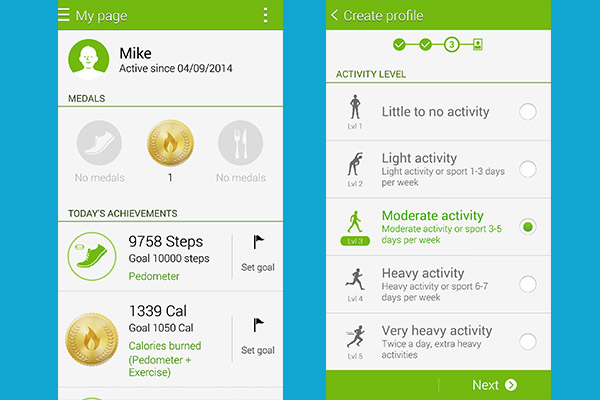
Before our run, the Fit was able to detect our heart rate within a few seconds, but after we stopped, it took several tries to get a reading. This happened on several occasions, which proved frustrating.
However, when we measured our resting heart rate concurrently using the Mio Link, the Fit displayed roughly the same beats per minute.
During our run, the Fit showed our heart rate in a small green heart at the top of the screen. It was harder to view at a glance than other on-screen metrics, such as time elapsed. We wish there was a way to change the view, so that distance or pace was the most prominent number.
The Galaxy S5 more or less accurately tracked our run--it got the mileage right, but the map showed us running in the Hudson River. Also, S Health did not accurately calculate calories burned. Unless this tester's body is really efficient, we doubt that running 5 miles resulted in 108 calories burned.
Oddly, the Gear Fit's Pedometer, which was also running concurrently, had a more accurate calories-burned number.
Pedometer
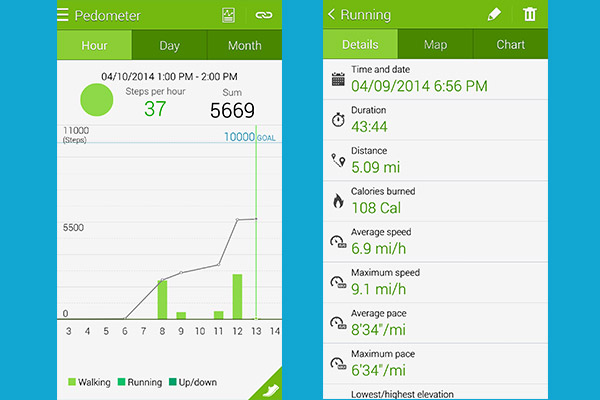
Like such fitness bands as the Jawbone Up24 and Misfit Shine, the Galaxy Gear Fit can also act as a pedometer. However, unlike those bands, which constantly record your movements, you must turn on the Fit's pedometer to measure your steps.
Within the Pedometer app, you can see the number of steps taken, miles and calories burned. Here, you can also set a daily goal, such as 10,000 steps. A History page shows your progress over the past week.
You can set the home screen to show how far you’ve progressed on meeting the day’s goals: An outline of a foot surrounded by a white circle, which gets filled in as you come closer to meeting the day’s goals. When you hit your target, the screen displays a small medal and the Fit vibrates.
On its own, the Fit proved accurate when taking a walk around New York. A 1.05-mile jaunt as measured by RunKeeper on our iPhone 5S was recorded as 0.95 miles on the Fit.
Overall, we found that the Fit's fitness features worked well, but it's missing two crucial things. First, there’s no social component, so you can't compare your progress against your friends, or brag about your last run on Facebook. Second, while Samsung has released an SDK for the Fit, as of this writing, there are no third-party apps, such as MapMyFitness or RunKeeper, which can use its data.
MORE: The Best Headphones Available Now
Smartphone Notifications

When a notification appears on the Fit, an icon for the app appears, with a small number in an orange circle in the upper right, which corresponds to the number of notifications you have.
You're very limited in what you can do with notifications. For Facebook and email, you can read the entire text, delete the notification, or view it on your smartphone. Notifications will remain on the Fit until you delete them, and you can cycle through them by swiping left or right. However, you can't respond.
We sent a test email to ourselves, and it appeared a few seconds after it arrived on our phone. We then had the option of viewing the message on our phone, or deleting the notification.
If you get a phone call, you can choose to answer it or send a text message reply. By default, the reply message is "I’ll call you later," but you can change this in the Gear Fit Manager app.
If you receive a text message, you can send a quick reply, such as "How's it going?" or "I'll call you soon." You can also edit these in the Gear Fit Manager app.
Media Controller
The media controls on the Fit let you start and stop music on your phone, advance tracks and change the volume. We like that this works with most apps, not just the built-in music player. Whatever app you want to use--such as Pandora--needs to be open on your phone, but it can be running in the background.
Find My Device
The Galaxy S5 is a pretty big phone, but in case you misplace it, you can use the "Find My Device" button on the Fit to make the S5 start ringing. Just bear in mind that this works only when the handset is within Bluetooth range, around 30 feet or so. This feature should also work with the myriad other handsets the Fit supports.
Sleep Mode

After pressing the Sleep Mode icon on the Gear Fit, simply tap the green moon to enter Sleep Mode. Here, you can also activate Blocking mode, which will prevent notifications from being shown on the Fit. Exiting sleep mode is as easy as pressing the green moon again, though we wish you could simply start moving, as you can with the Fitbug Orb.
After you wake, the Fit displays how long you were asleep for, and what percentage of that time you were motionless. It's a good start, but is far less functional than other fitness bands. The Jawbone Up24 and the Fitbit Flex, for example, shows heavy versus light sleep and can also vibrate to wake you when it detects you're in a light sleep stage. Unless you set an alarm separately on your Galaxy S5, the Gear Fit can't wake you.
Battery Life
Samsung estimates the 210 mAh battery in the Fit will last between 3 to 4 days on a charge, which is slightly less than the 5-7-day endurance of the Pebble, as well as many fitness bands. By the middle of the second day of using it--which included two runs, the pedometer on, and the display at 50 percent--we had drained the battery to 31 percent.
Verdict
Think of the Gear Fit as smartwatch version 1.5. The $199 device demonstrates that Samsung knows there's an appetite for combining the functions of a smartwatch and a fitness tracker in a single device. We especially like the futuristic-chic design and brilliant display. However, when it comes to the fitness aspect of the Fit, this feels like a first-generation gadget. For instance, while we appreciate the built-in heart rate monitor, it didn't work consistently in our testing.
Also, the Fit works only with Samsung smartphones, which limits its appeal. If you're in the market for a smartwatch, we prefer the Pebble ($149 for the basic version, $249 for the all-metal Steel). Although it lacks a heart rate sensor, it can link with a number of third-party apps. More dedicated fitness enthusiasts would be better served with the $199 Basis B1 Band or the upcoming $269 TomTom Runner Cardio, which has GPS and a heart rate monitor built in. But considering the rising popularity of both smartwatches and fitness bands, the Gear Fit puts Samsung in a good position to succeed in the future.

Michael A. Prospero is the U.S. Editor-in-Chief for Tom’s Guide. He oversees all evergreen content and oversees the Homes, Smart Home, and Fitness/Wearables categories for the site. In his spare time, he also tests out the latest drones, electric scooters, and smart home gadgets, such as video doorbells. Before his tenure at Tom's Guide, he was the Reviews Editor for Laptop Magazine, a reporter at Fast Company, the Times of Trenton, and, many eons back, an intern at George magazine. He received his undergraduate degree from Boston College, where he worked on the campus newspaper The Heights, and then attended the Columbia University school of Journalism. When he’s not testing out the latest running watch, electric scooter, or skiing or training for a marathon, he’s probably using the latest sous vide machine, smoker, or pizza oven, to the delight — or chagrin — of his family.
