Tom's Guide Verdict
If you have a Samsung or Apple smartphone, the Samsung Gear 360 is the best 360-degree camera for casual shooters.
Pros
- +
Works with both Samsung and iOS phones
- +
Can be used without phone
- +
Easy to use
- +
Comfortable to hold
- +
Good photo quality for the price
Cons
- -
Doesn't work with any Android phones except Samsung's
- -
Limited features when used with iPhone
- -
Poor desktop software
Why you can trust Tom's Guide
Now that 360-degree cameras are growing up, they're bifurcating into two camps. One is aimed at outdoor adventurers who want to capture some crazy skydiving or underwater adventure. Samsung's second 360 camera, the Gear 360 (which has the same name as its first), is targeted at the other crowd: casual consumers who want to snap a cool photo or video of themselves and their friends whenever the mood strikes. Samsung's sequel largely succeeds, with a small, portable design, easy-to-use controls and pretty good photo quality for the price. While it's on the older side, its low price makes it our favorite budget 360 camera. For more picks, be sure to check out our best 360 cameras page.
Design
Looking like the love child between Marvin from The Hitchhiker's Guide to the Galaxy and the robot in Big Hero 6, the new Gear 360 can best be described as "cute." It has a mostly white, rounded body with a bulbous head at the top, where its two camera lenses reside.

Unlike the original Gear 360, which was simply a large sphere about the size of a cue ball, the second-gen Gear 360's handle — a sort of rounded plastic cylinder beneath the lenses — makes it a lot easier to hold and operate the camera without using a selfie stick. It's still a bit too bulgy to stick in your pants pocket; for that, you'll want something slimmer, like the LG 360 or the Insta360 Nano.

The Gear 360's design is a lot more usable than other plug-in 360 cameras like the Giroptic iO and the Insta360 Air. For one, those cameras required me to plug them into my smartphone and then hold the phone upside down. Second, I liked that I could use the Gear 360 independently of my phone; having to connect the two and then launch an app takes a lot away from the spontaneity of the moment.
The Gear 360 has two small buttons on its head, one for power and the other to cycle through menu options. On the handle is a large Record button, as well as a small LCD display that shows you what mode the camera is using. The handle also has a USB Type-C port and a slot for a microSD card. A tripod screw mount is on the bottom.
Compatibility
Another thing that's improved with the second version of the Gear 360 is that it's compatible with both Android and iOS devices — to an extent. It will only work with the previous three generations of Samsung Galaxy phones, starting with the Note 5, S6 and S6 Edge. And, it will only work with the iPhone 6s and later. If you have an Android phone that's not made by Samsung, then you're out of luck. Still, Samsung and Apple make up nearly 73 percent of all smartphones in the U.S., according to comScore.
If you're using the Gear 360 with an iPhone, there are a few limitations. For one, you can't see a live preview of what you're recording in video mode. You also can't livestream to Facebook or YouTube, which is a bummer. Still, it's (moderately) easy enough to download videos to your phone and then post them online.
Performance
It's remarkably easy to use the Gear 360, even without your smartphone. Simply press the power button, and the camera springs to life with a sound that's best described as a bubble popping. The menu button lets you switch between recording modes, and the camera is quick to snap a photo or start recording once you press the button on its handle.

Where the original Gear 360 had dual 15-megapixel fish-eye lenses, the second generation has two 8.4-MP fish-eye lenses, which can take photos at a resolution of 5792 x 2896. That means you're not going to get photos and video that are as good as before, but for the intended audience, they'll be just fine.
Photos taken with the Gear 360 weren't as sharp as those taken with the $799 Garmin Virb 360 (which has dual 12-MP, 1/2.3-inch sensors), but they were much better than the Giroptic iO, another 360 camera that costs $249.
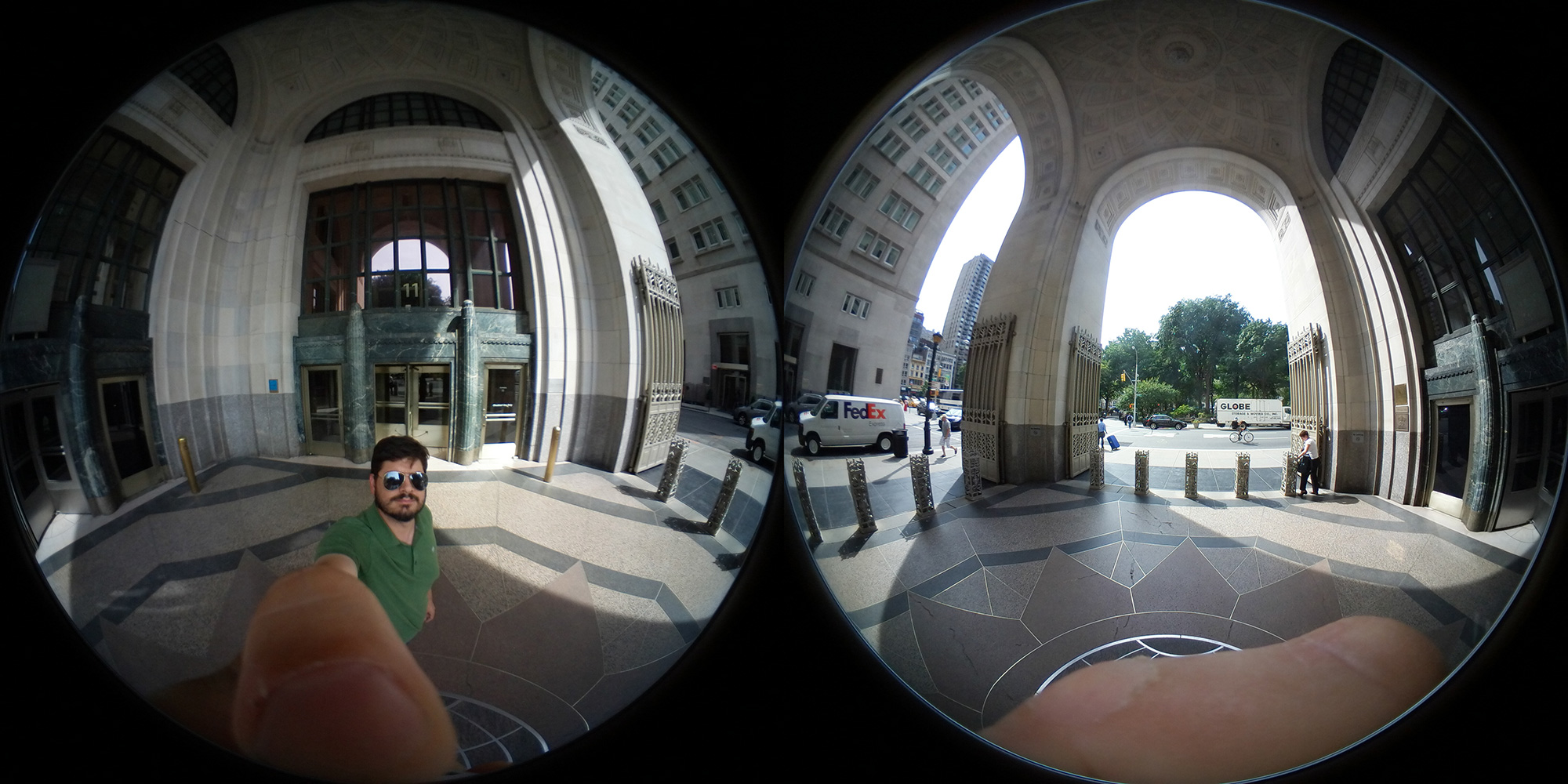
In a photo taken underneath a portico, the Gear 360 did a good job balancing the dim interior and the bright, sunlit areas outside. Colors, such as the green in my shirt and surrounding trees, as well as the purple and orange of a FedEx van, were well-saturated. A photo taken on a ferry boat also showed good balance between its dark interior and the sunlight outside.

A photo in an indoor market was, naturally, much darker, and there was a lot more noise in the photo, but the pink, blue and yellow umbrellas mounted on the ceiling were still fairly vibrant and much better than comparably-priced 360 cameras such as the Giroptic iO.
Regardless of the setting, I wasn't thrilled with the sharpness of the photos. There was a slight fuzziness to all of the details, especially when compared with the original Gear 360's photos. But, those are the compromises you make with a smaller camera.
When holding the second-gen Gear 360 in your hand, you will notice the stitching at the bottom of the image; part of your fingers and thumb get cut off. If you want a more seamless-looking photo — with no fingers — you'll still want to use a selfie stick.
Easy App
The Gear 360 app is relatively intuitive. When connected to the camera from your phone, you can adjust white balance, exposure compensation and HDR mode. You can also select which lens(es) you want to use and how they're displayed on your smartphone's screen. Other options include changing the ISO and timer, and reducing wind noise from videos.
Once you snap a photo or video, it's stored in the camera's microSD card; in order to share your masterpiece, you must first download it to your phone, and from there, share it to the social media outlet of your choice. Disappointingly, you can't share a full-resolution photo using this method; the app will automatically downsize it to 4096 x 2048 from its original size of 5472 x 2736.

All these limitations are removed if the Gear 360 is connected to a Samsung phone. When I used the camera with the Galaxy S7, for example, I was able to download full-size images and post them to Facebook in all their 360-degree glory.
Samsung also offers the Gear 360 ActionDirector program for viewing photos and video on your laptop, but it's pretty basic. Available for both Windows and Mac, the program shows you the stitched images and video, and lets you share them to YouTube, Facebook and Samsung VR. You can also livestream to those sites.
However, both versions of the app need some work. For example, on the Mac version, you have to log into Facebook twice — once if you're trying to livestream, and a second time if you merely want to upload a photo. Also, on the Mac version, the app often hung when trying to stitch photos together.
The PC version of the program, made by Cyberlink, only lets you create videos, or livestream from a camera connected to your laptop.
Oddly, only photos uploaded from the Gear 360 app on my smartphone were recognized as 360-degree photos on Facebook. Those I tried uploading from both a Mac and a PC only showed up as traditional, flat photos.
Bottom Line
Of all the "casual" 360-degree cameras I've tested (which at this point is almost all of them), the second-generation Samsung Gear 360 is one of my favorites, but that doesn't mean I don't have some concerns. For one, the fact that only those with Samsung smartphones can use all its features is a real limitation. So is the fact that if you have an Android phone that isn't made by Samsung, you can't use it with the camera at all.
If you're looking for something more universal, the LG 360 is about $50 less and works with more phones than the Gear 360, but it has a lower-resolution camera. Those who want a 360 camera with all the trimmings should check out the $799 Garmin Virb 360, which takes fantastic 4K video, is waterproof, responds to voice commands and records other data, such as GPS coordinates, altitude and more.
Caveats aside, though, if you're looking for a relatively inexpensive 360-degree camera, the Samsung Gear 360 is the one to get. It's easy to use and takes very good photos and videos for the price.

Michael A. Prospero is the U.S. Editor-in-Chief for Tom’s Guide. He oversees all evergreen content and oversees the Homes, Smart Home, and Fitness/Wearables categories for the site. In his spare time, he also tests out the latest drones, electric scooters, and smart home gadgets, such as video doorbells. Before his tenure at Tom's Guide, he was the Reviews Editor for Laptop Magazine, a reporter at Fast Company, the Times of Trenton, and, many eons back, an intern at George magazine. He received his undergraduate degree from Boston College, where he worked on the campus newspaper The Heights, and then attended the Columbia University school of Journalism. When he’s not testing out the latest running watch, electric scooter, or skiing or training for a marathon, he’s probably using the latest sous vide machine, smoker, or pizza oven, to the delight — or chagrin — of his family.

