Galaxy S9 User Guide: Tips, Tricks and How-Tos
Here's what you need to know about getting the most out of your Galaxy S9 or S9+, including which features to enable and disable.
How to Create AR Emoji on the Galaxy S9
The iPhone X’s animated emoji starred in a popular commercial and have spawned a genre of videos called Animoji Karaoke. Samsung wants in on that action, offering an Animoji rival with the Galaxy S9, in the form of AR Emoji.

Apple’s approach with Animoji uses your facial expressions to animate conventional emoji, such as the unicorn or even poop (yes, really). The Galaxy S9’s camera creates an emoji out of your face. The avatar is supposed to resemble you, though in our experiments, they don’t. When animated, the S9’s emoji are a little...well, creepy.
MORE: AR Emoji vs. Animoji: It's Not Even Close
But you may have better luck with your emoji than we did. Here’s how to create your own customized avatar on the Galaxy S9.—Caitlin McGarry

1. Open the Camera app.
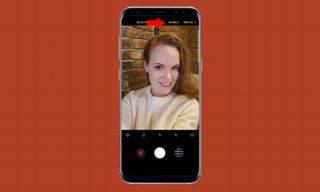
2. Switch to the front camera and toggle over to AR Emoji.
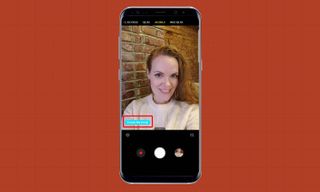
3. Tap Create My Emoji.
Sign up to get the BEST of Tom's Guide direct to your inbox.
Get instant access to breaking news, the hottest reviews, great deals and helpful tips.
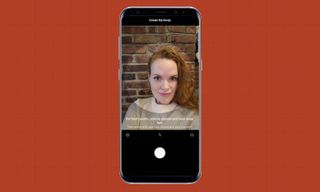
4. Frame your face in the on-screen circle. The app advises you to take off your glasses if you’re wearing any, brush your hair out of your face and smile with your lips closed.
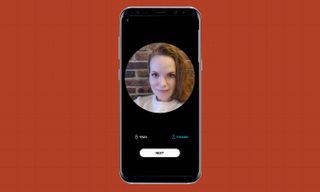
5. After snapping your photo, choose Male or Female. (This is to pick your hairstyle and clothing, which doesn’t really jive with gender expression in 2018, but OK.) Then tap Next.
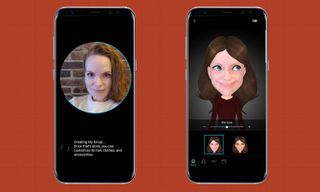
6. Samsung’s software will create a cartoon version of you, and then you can customize its skin tone, hair color, hairstyle and outfit. The end result will likely be an avatar that looks nothing like you. This is where you customize the cartoon like you would a Bitmoji, starting with your skin tone.

7. Pick a hair color and style. Have curly hair? You’re out of luck; the Galaxy S9 has no curly hairstyles. I sometimes wear my hair tied up in a bun, so I went with this basic option.

8. Now pick a pair of glasses if you wear them in real life. They’re no Warby Parkers, but I found a pair that resembled one I own.

9. Time to choose an outfit. You can’t pick shirt colors or pair different items of clothing together, but the preset options aren’t terrible.
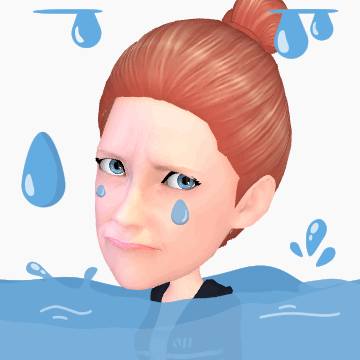
10. The S9 creates 18 animated stickers of your emoji expressing various moods that you can share with your friends. It may not look a whole lot like you, but a crying emoji GIF is pretty hilarious.
Current page: How to Create AR Emoji on the Galaxy S9
Prev Page Galaxy S9 Bixby Guide: Get More Out of Samsung's Assistant Next Page How to Share AR Emoji on the Galaxy S9Tom's Guide upgrades your life by helping you decide what products to buy, finding the best deals and showing you how to get the most out of them and solving problems as they arise. Tom's Guide is here to help you accomplish your goals, find great products without the hassle, get the best deals, discover things others don’t want you to know and save time when problems arise. Visit the About Tom's Guide page for more information and to find out how we test products.
